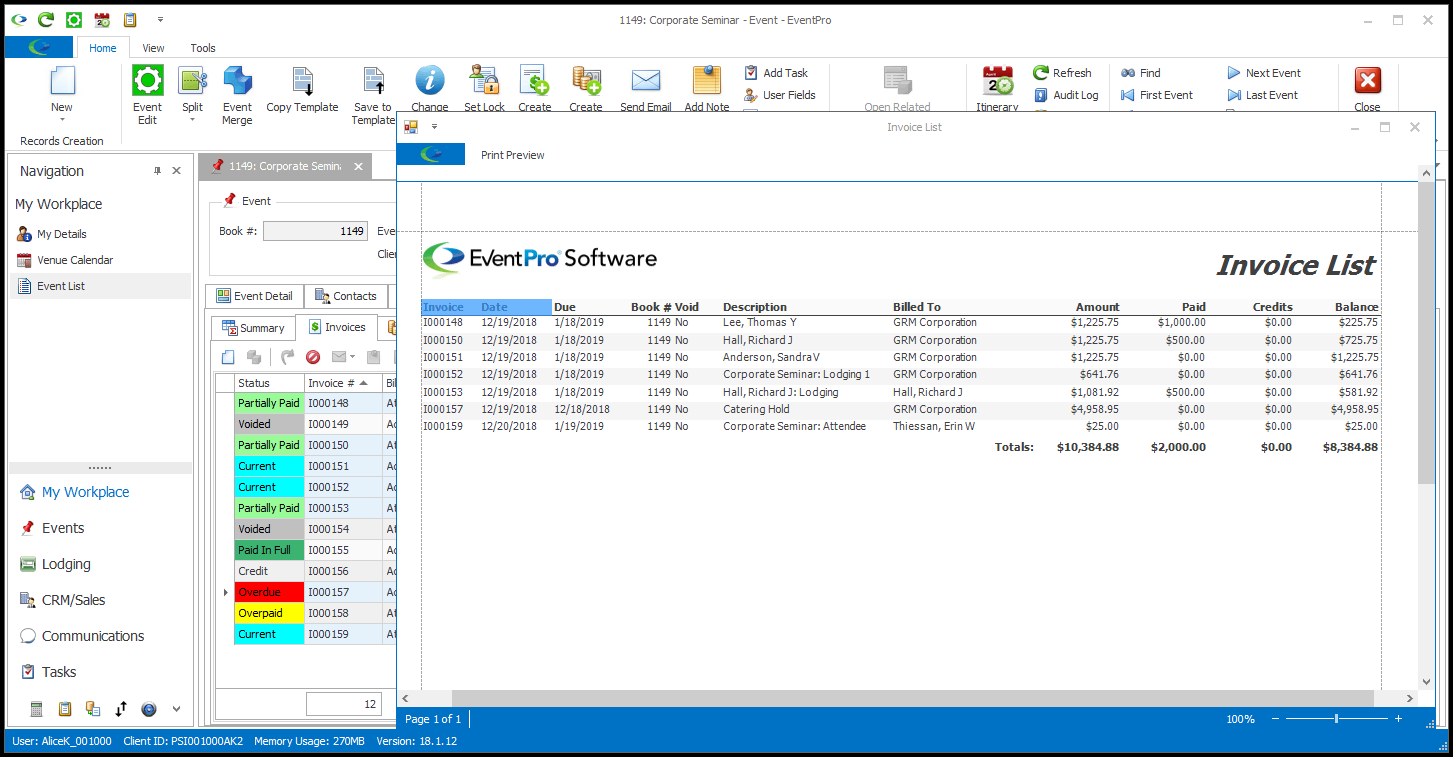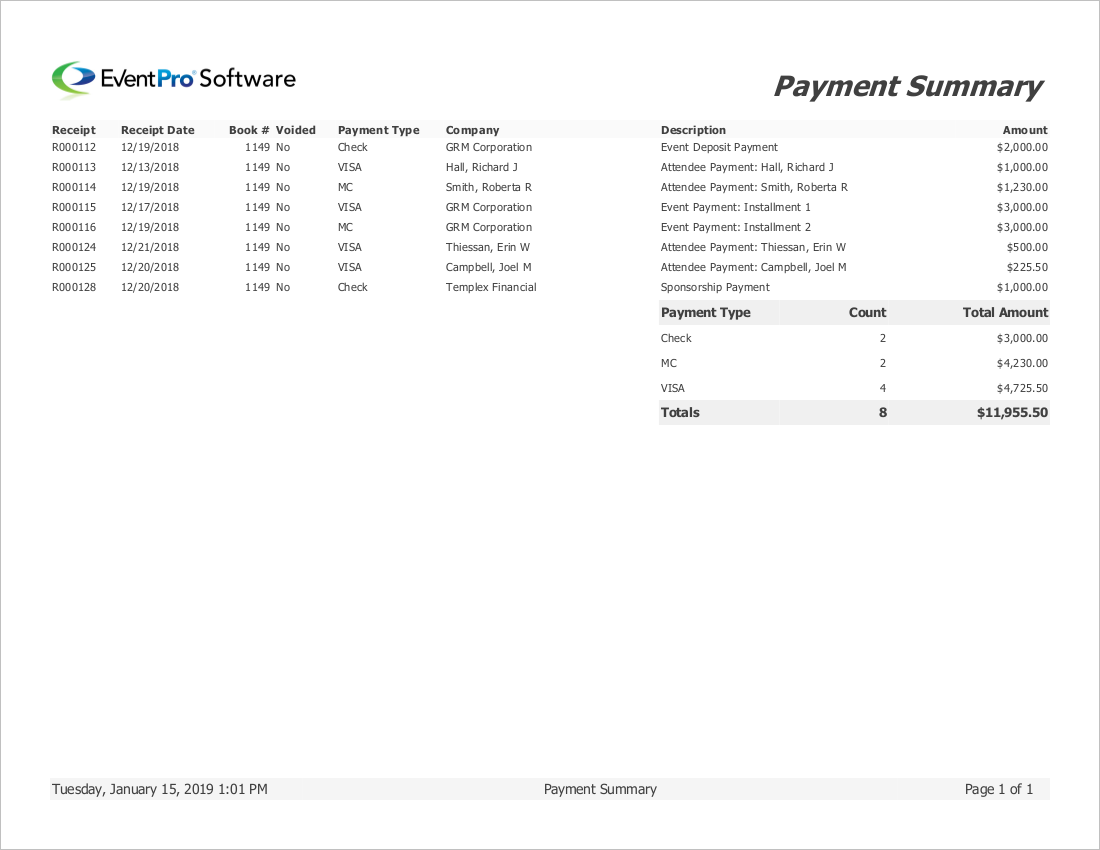•You may have printed, emailed, and/or exported an Invoice or Payment directly after completing the wizard. Review Print Invoice Report and Print Receipt Report above.
•If you need to print an Invoice or Receipt again, or you want to print a report for multiple Event Invoices or Payments at once, you can do so from the Event's Financial Invoices or Payments tab.
1.In the Event's Invoices or Payments tab, select the Invoice(s) or Payment(s) you want to print.
a.Click to select one Invoice or Payment. You can also double-click the invoice or payment record to open the its edit form.
b.To select multiple Invoices or Payments for printing, hold down the Ctrl key and click all the Invoice or Payment records you want to include.
c.To select All Invoices or All Payments in the grid, press CTRL + A.
2.Click the Reports button just above the Invoice or Payment selection grid.
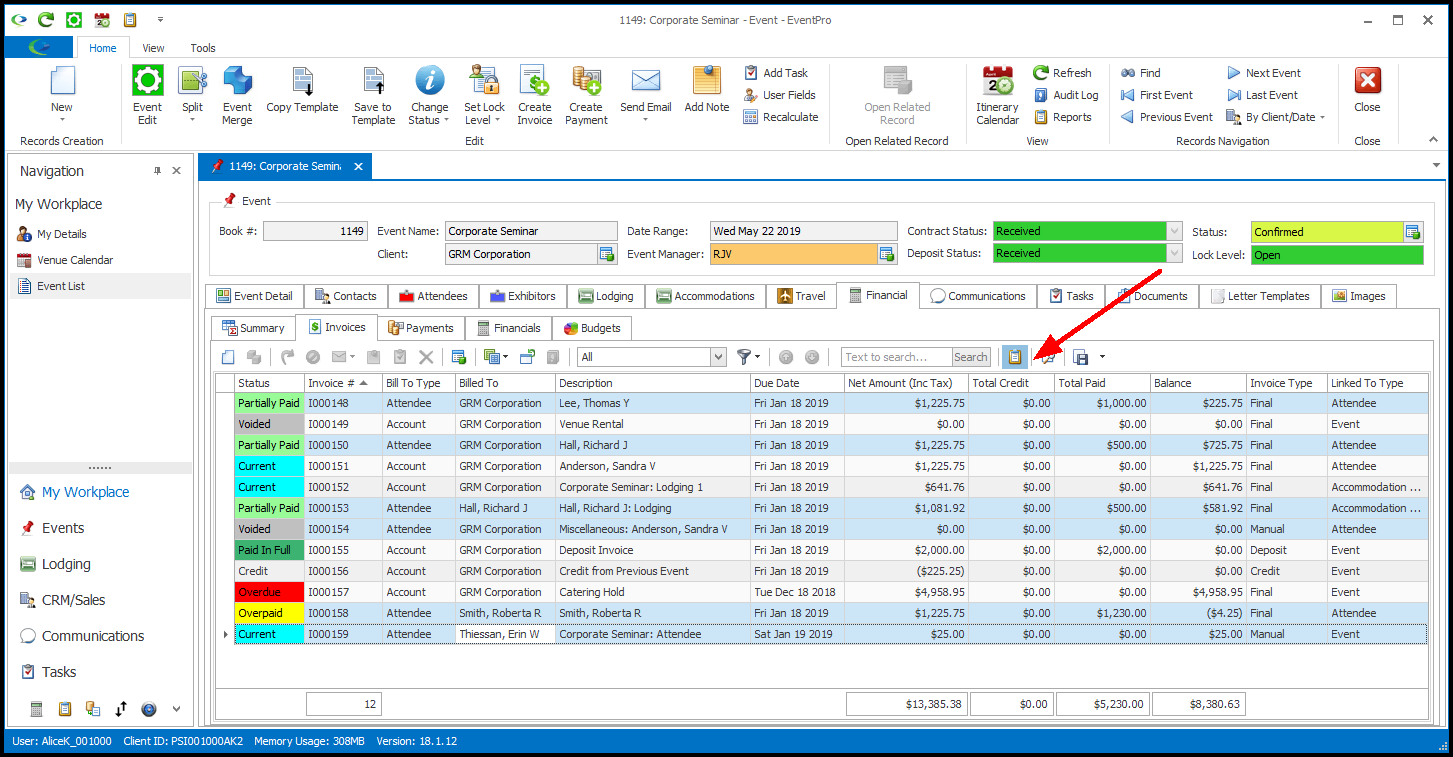
If you are in an Invoice or Payment edit form, click the Reports button at the top of the edit form.
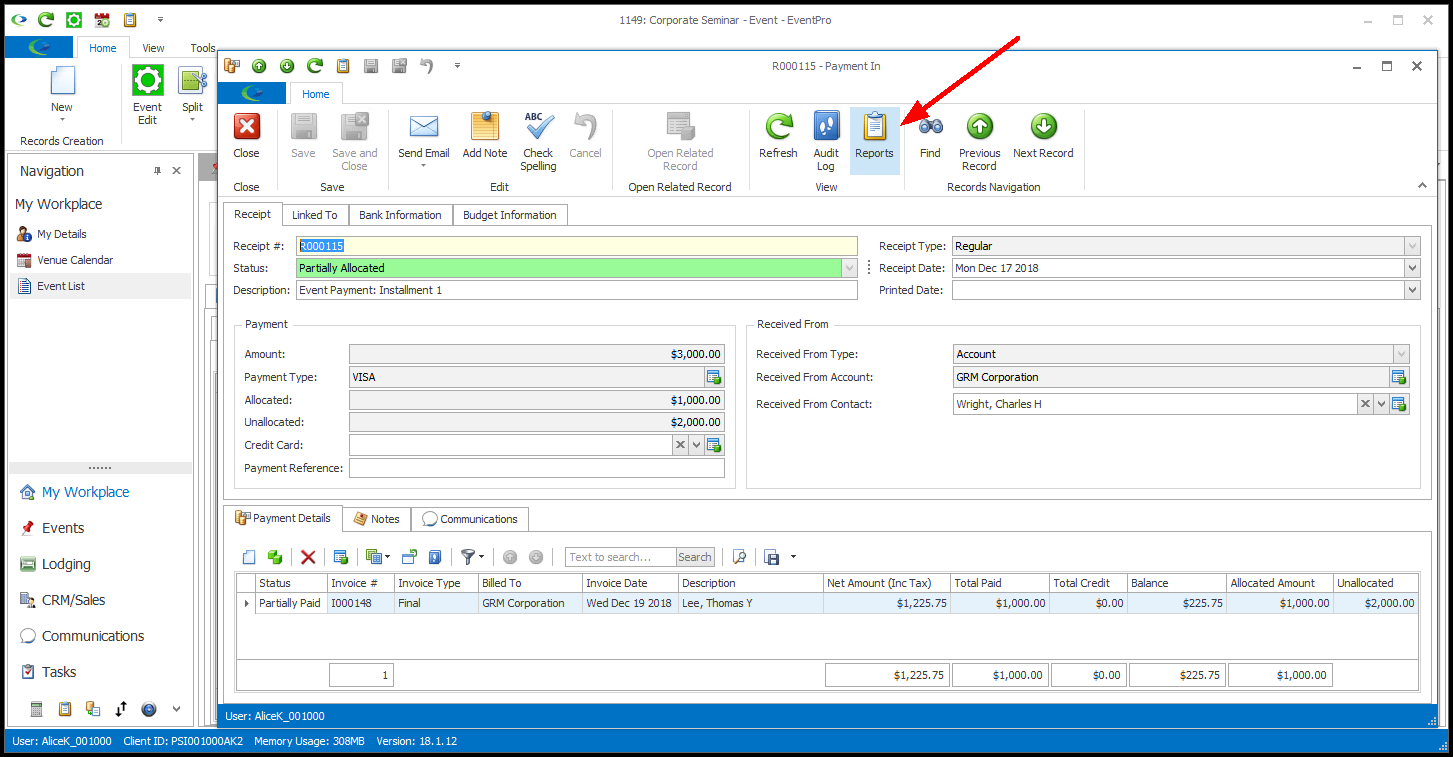
3.The Report Store dialog will open.
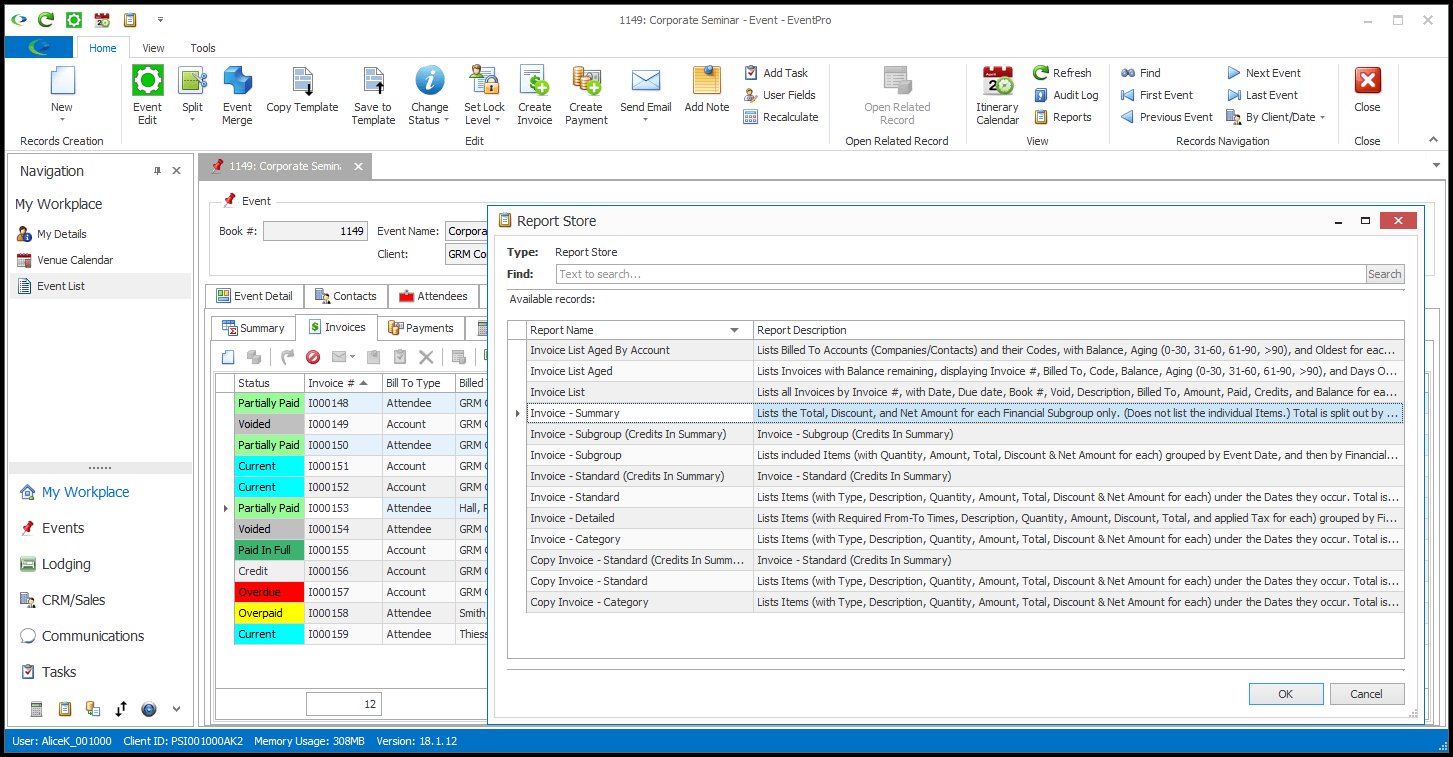
4.Select the Report you want to print and click OK.
5.The Filter dialog for the Report will appear. From here, you can refer to Reports > Run Reports to learn how to preview, print, email, and save the report.
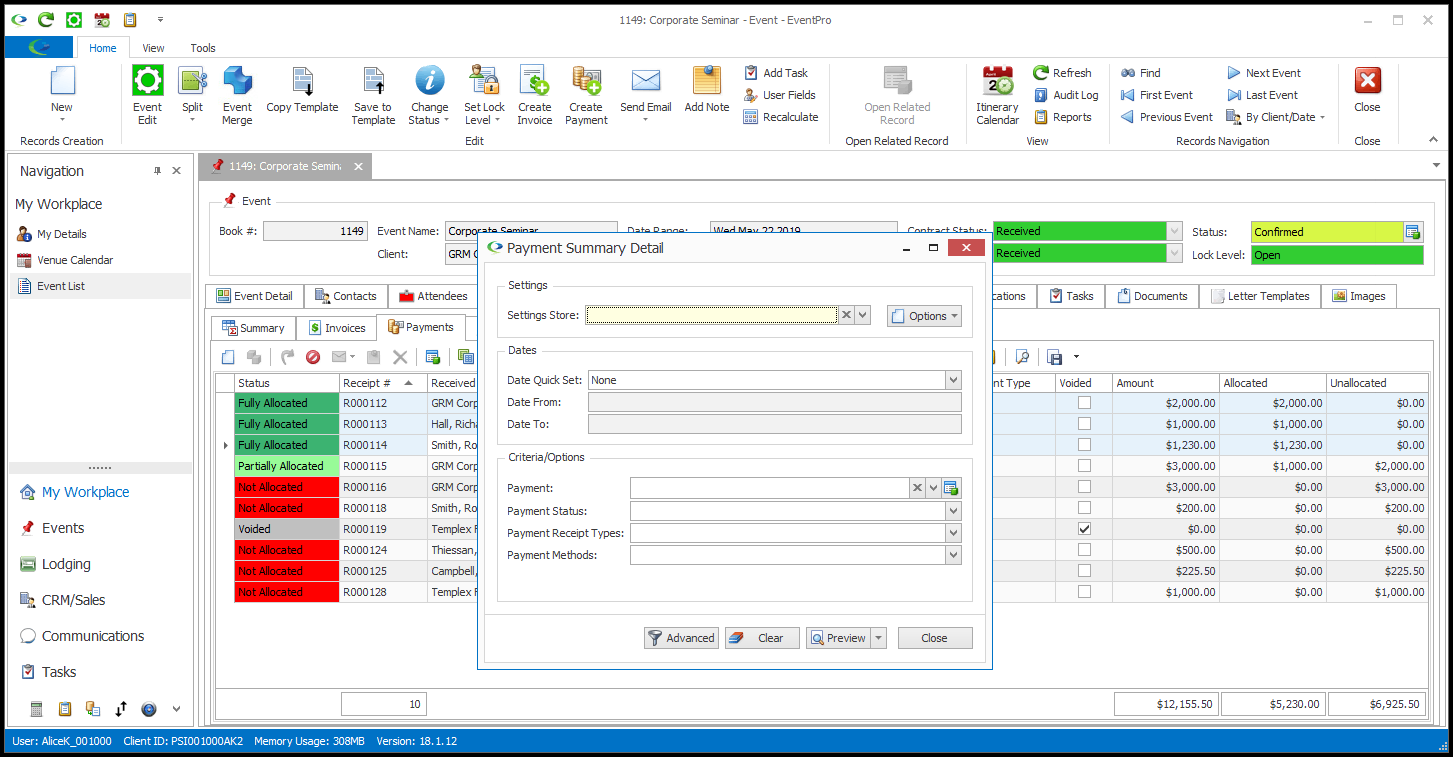
6.If you run a single-Invoice report for multiple-selected invoices, or a single-Receipt report for multiple-selected Payments, each invoice or receipt will be printed on a separate page.
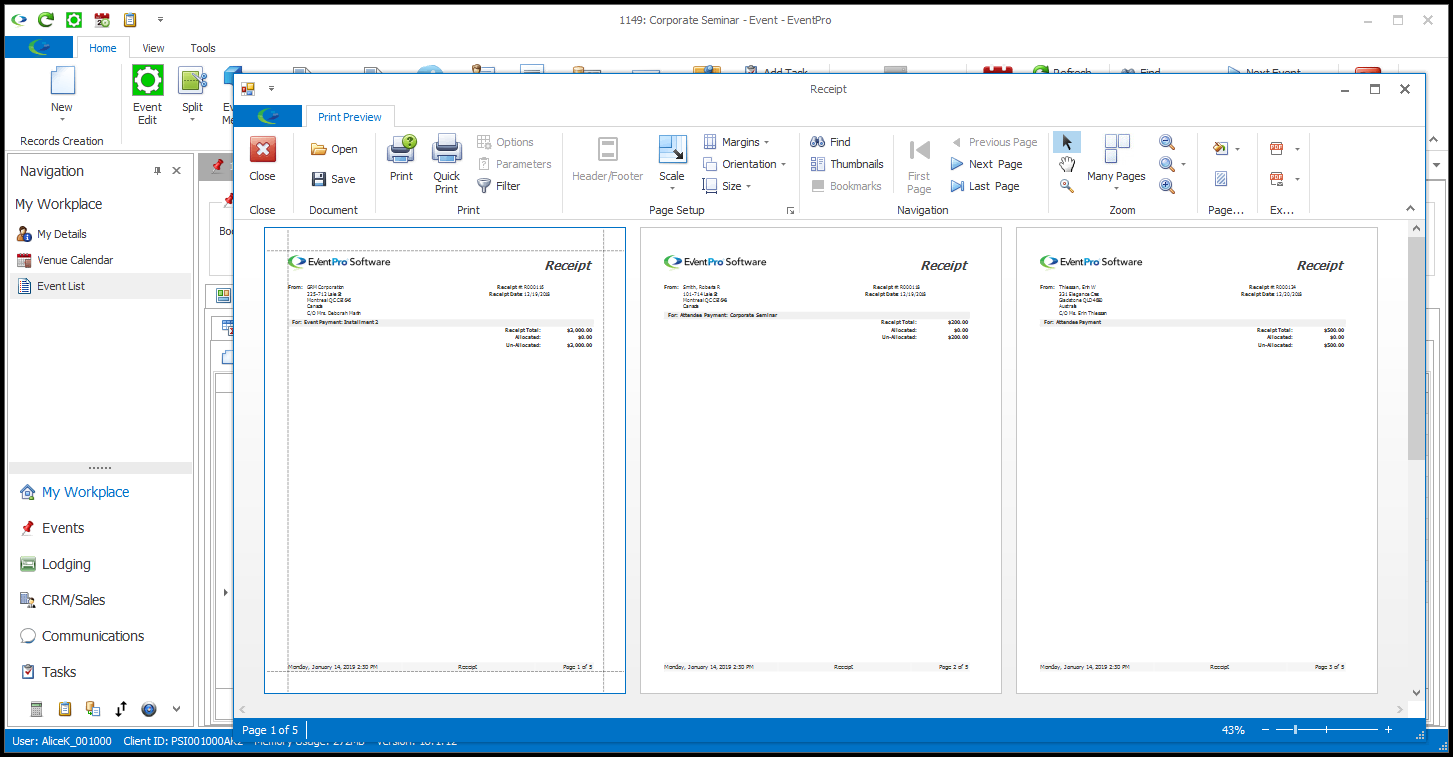
7.If you run a list-type report, it will include the selected Invoices or selected Payments within the filtering options you set.