Area & Page Definition Overview
Area Definitions
Your EPConnect website will contain several different areas, which you navigate to by selecting an option from the main menu, or using a direct link.
Each website area is defined by an Area Definition in EPConnect Setup.
Page Definitions
Within a website area, there will be one or more pages. Each page is defined by a Page Definition in EPConnect Setup.
•A Page Definition can be one of several different Page Types.
•Some Area Definitions will only have one available Page Type.
•Other Area Definitions, e.g. those that contain multiple-page wizards, will have multiple Page Types.
The Page Definitions for pages in a given area will be grouped within that area's Area Definition in EPConnect Setup.
Form Fields and Grids
A website page can contain different components.
For some Page Definitions, you will simply define the page's title and message text.
Some Page Definitions will also contain:
•Form Fields, through which website users can input and submit information to EventPro.
•Grids, which display records (typically, Event) in selected columns.
Form Fields and Grid Columns are defined within the related Page Definition. Form Fields are grouped under Form Field Groups, and Grid Columns are grouped under Grids.
Note that not all Page Definitions will contain Form Fields and/or Grids. It depends on the purpose of the page.
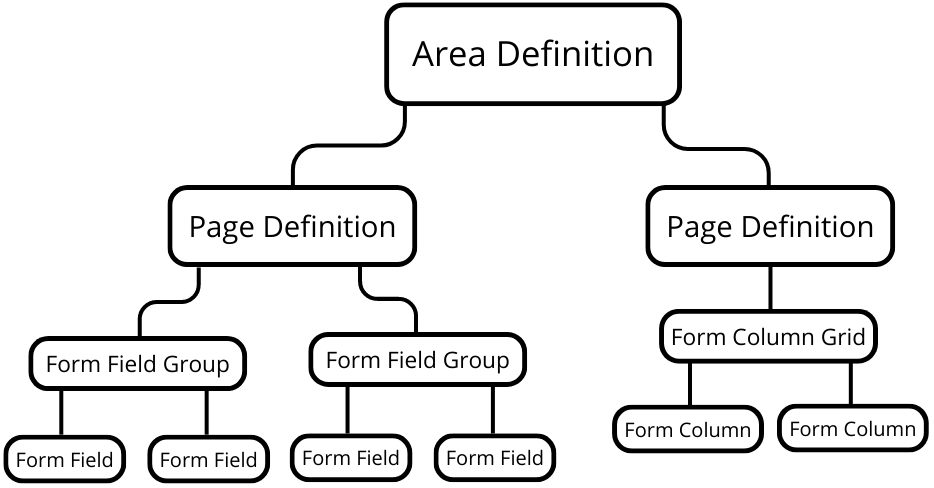
Figure 586: Area Definition Setup Diagram
Example: Home Area Definition
For example, let's look at the Home Area Definition in EPConnect Setup.
Under EPConnect Setup / Area Definitions, the Home Area Definition is under the Home tab.
Double-click the Home Area Definition record.
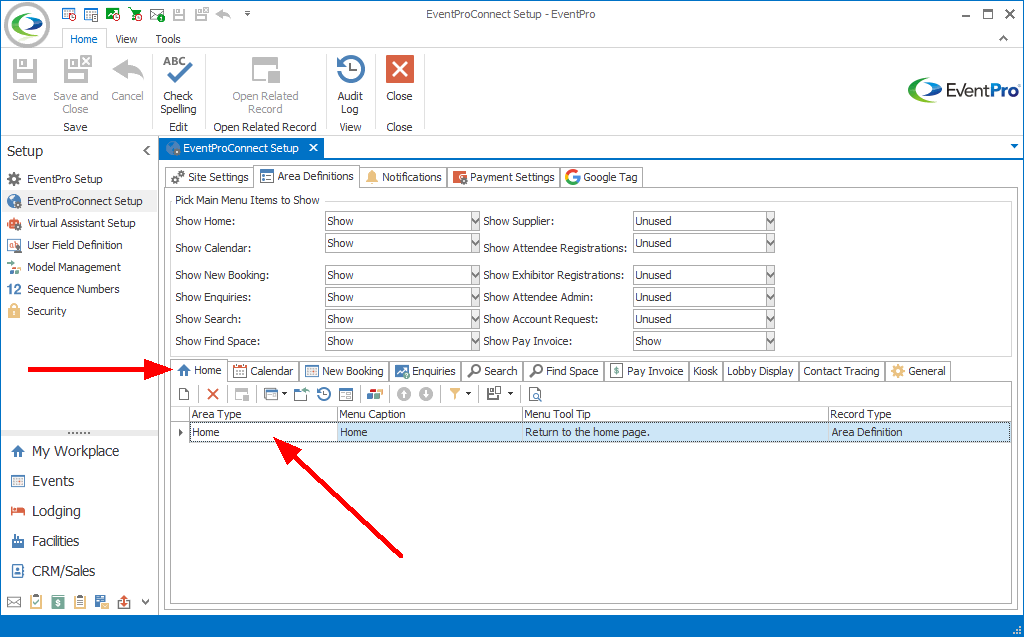
Figure 587: Home Area Definition
The Home - Area Definition edit form opens.
In the bottom half of the edit form, there is a Page Definitions tab.
The Home Area Definition only has one page type: Home.
Double-click the Home Page Definition record.
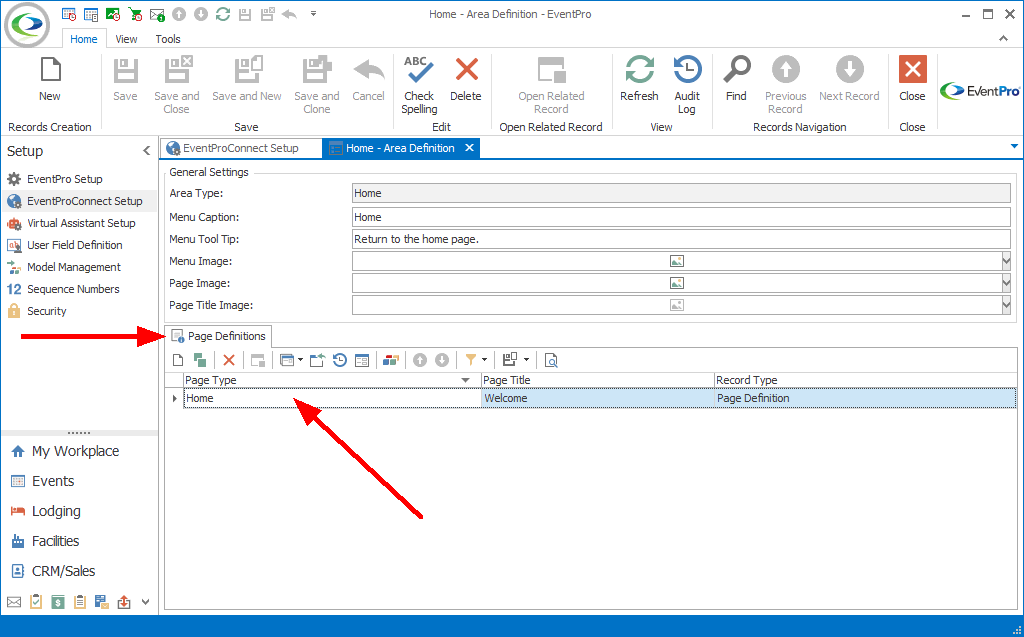
Figure 588: Page Definitions Tab in Home Area Definition
The Home - Page Definition edit form opens.
In the edit form, the Grids tab contains the Event Grid.
Double-click the Event Grid record.
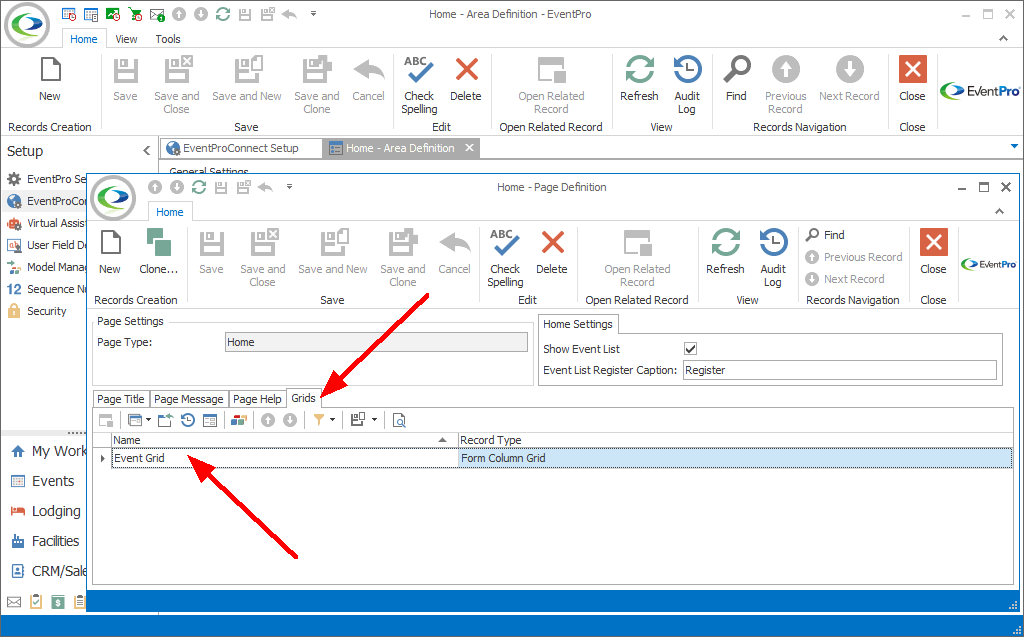
Figure 589: Home Page Definition
The Event Grid - Form Column Grid edit form opens.
In this edit form, you select the columns in the grid that appears on your EPConnect Home page.
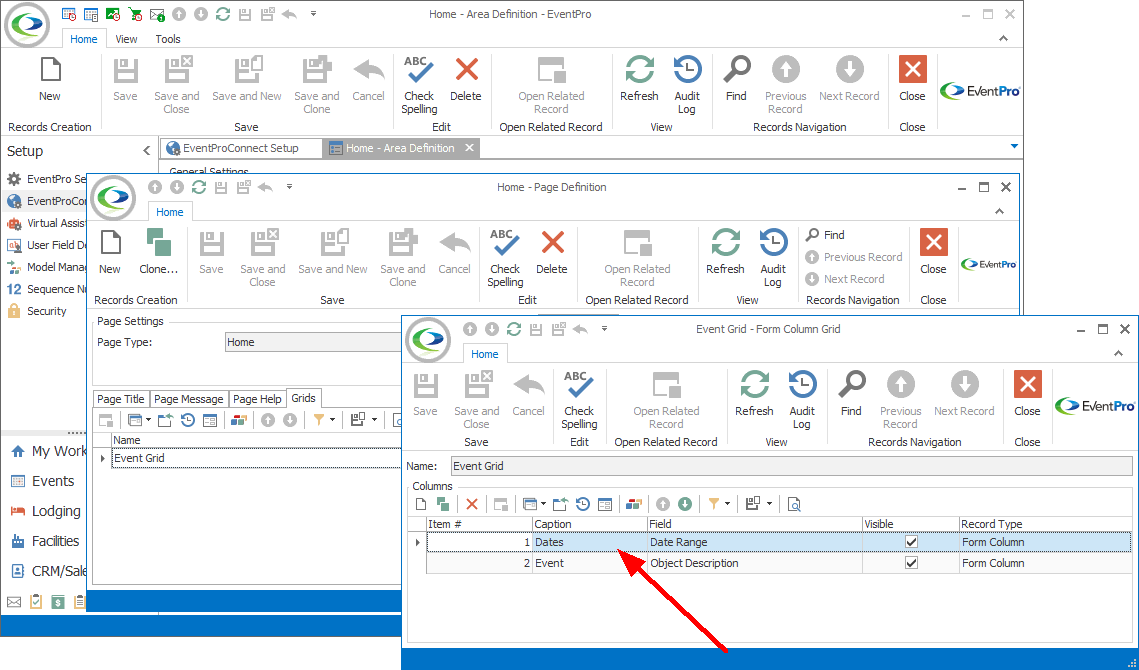
Figure 590: Event Grid Columns
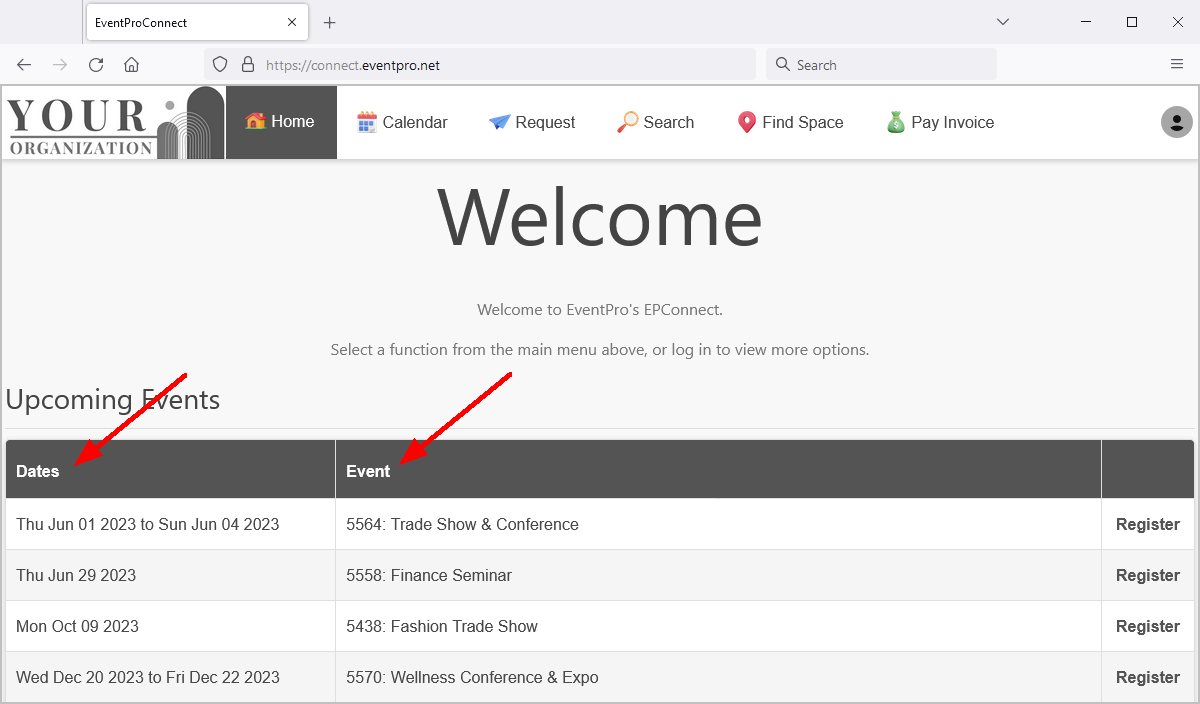
Figure 591: Grid Columns on Website
Example: New Booking Area Definition
For another example, let's look at the New Booking Area Definition in EPConnect Setup.
Under EPConnect Setup / Area Definitions, the New Booking Area Definition is under the New Booking tab.
Double-click the New Booking Area Definition record.
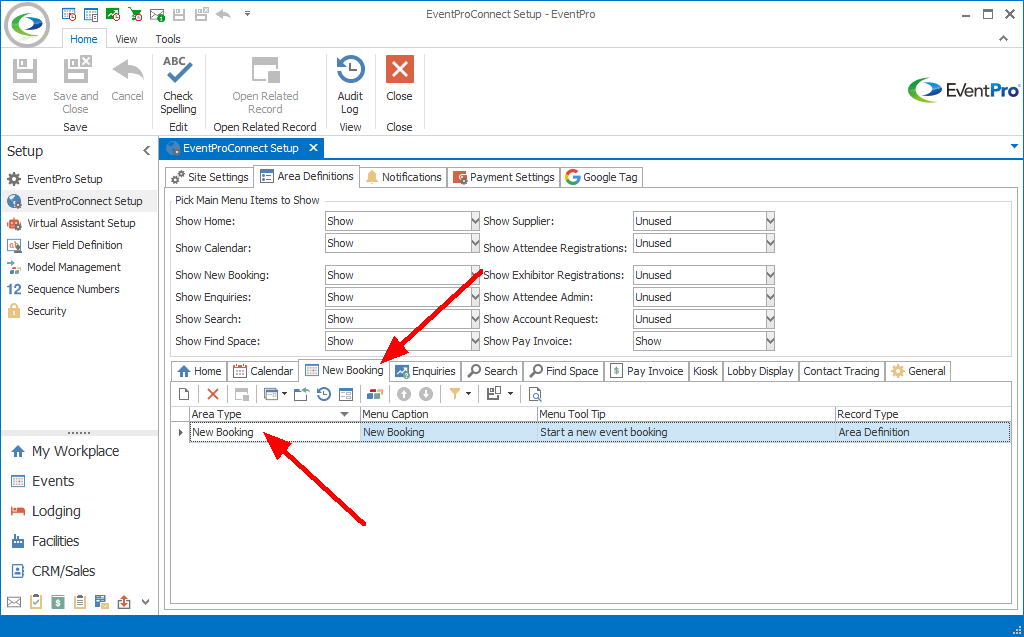
Figure 592: New Booking Area Definition
The New Booking - Area Definition edit form opens.
In the bottom half of the edit form, there is a Page Definitions tab.
Unlike Home, the New Booking Area Definition has multiple pages, and therefore multiple Page Definitions: New Booking Welcome, New Booking Event Info, New Booking Location Info, etc.
On your EPConnect website, the New Booking area is organized as a wizard, so the Page Definitions you set up here will define the pages of the online booking wizard.
As an example, double-click the New Booking Event Info Page Definition record.
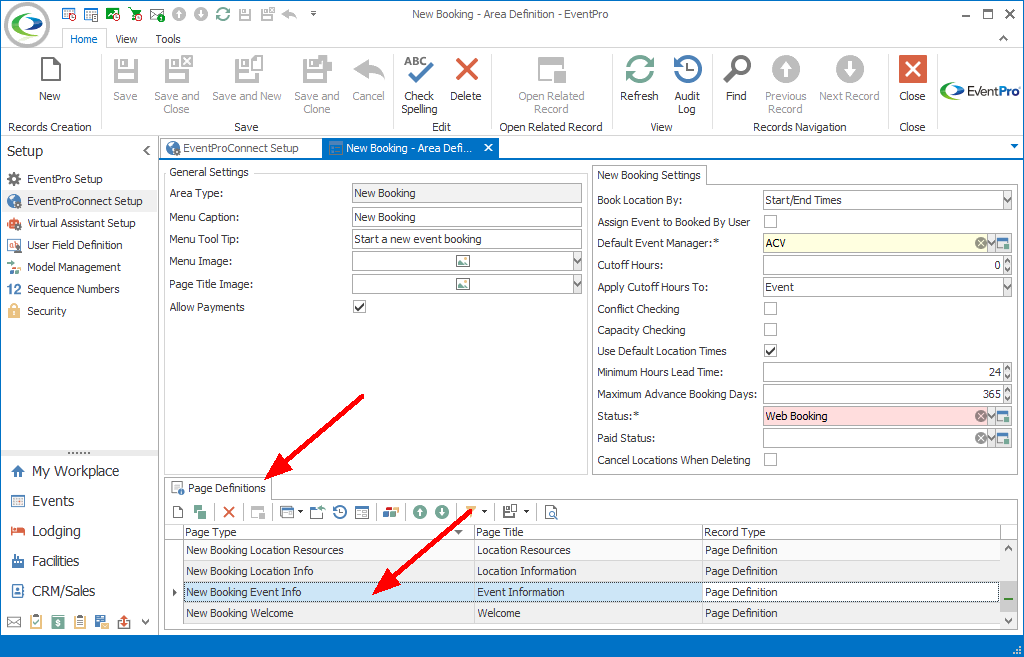
Figure 593: Page Definitions Tab in New Booking Area Definition
The New Booking Event Info - Page Definition edit form opens.
In the edit form, go to the Form Fields Groups tab. This is where you select the form fields that website users will enter information about the event.
Individual Form Fields are grouped within Form Field Groups.
Double-click the Contact Information Form Field Group record.
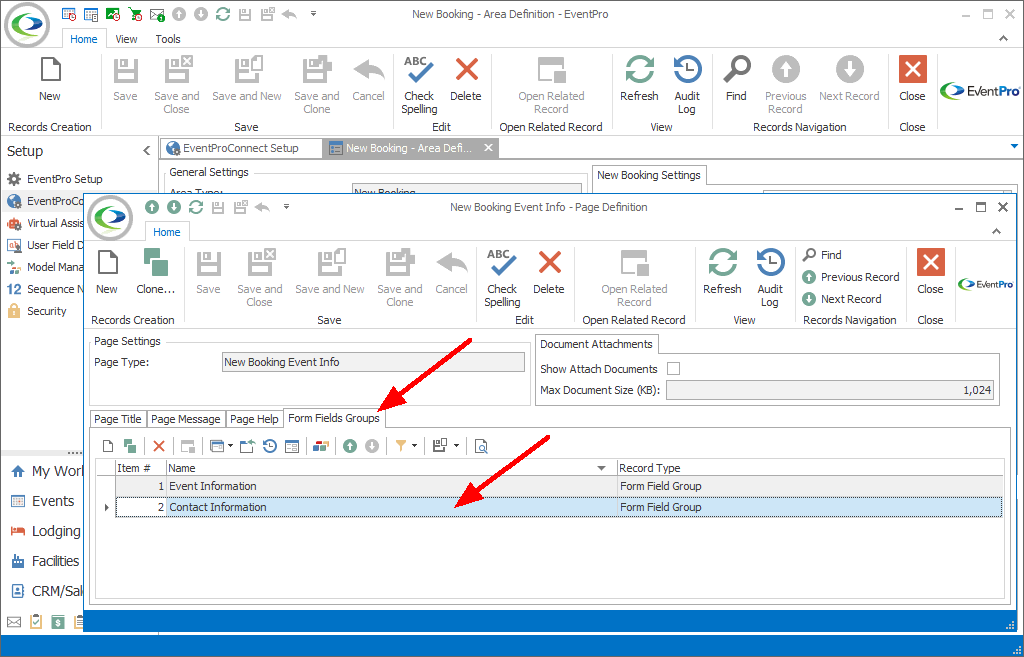
Figure 594: New Booking Event Info Page Definition
The Contact Information - Form Field Group edit form opens.
In this edit form, you select the fields that will appear under the Contact Information group on the New Booking Event Information page of your EPConnect website.
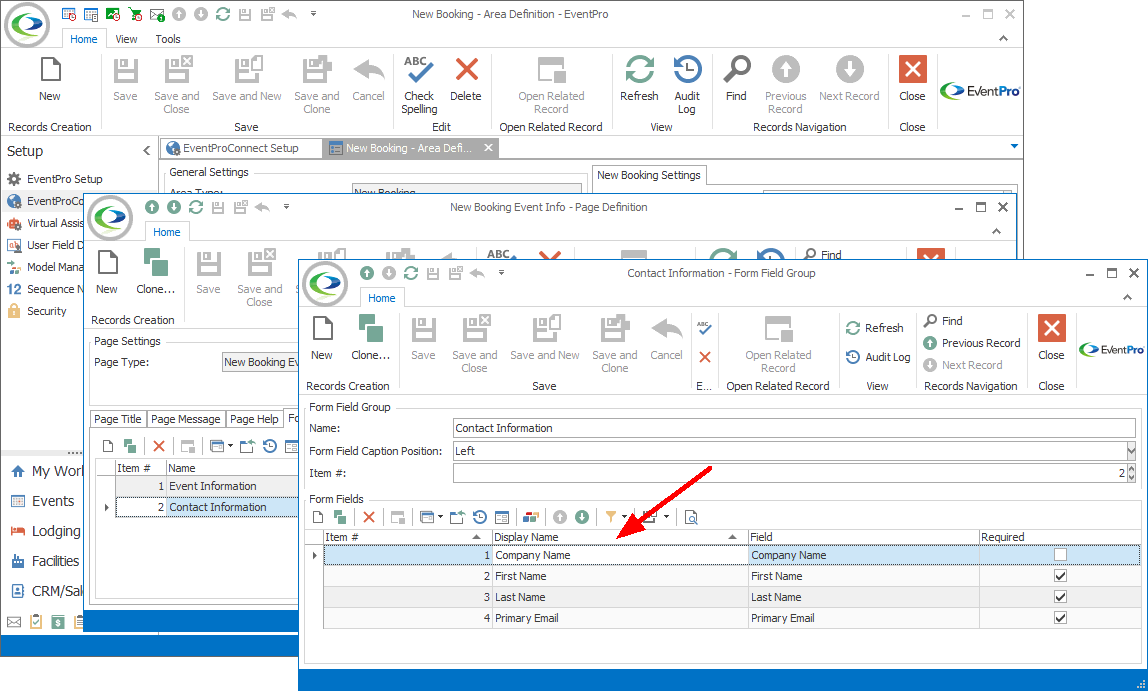
Figure 595: Contact Information - Form Field Group
Remember that the New Booking Event Information page is part of the New Booking area, which is an online booking wizard.
To get to the Event Information page, you would select the New Booking option from the main menu, and work through the pages of the online booking wizard.
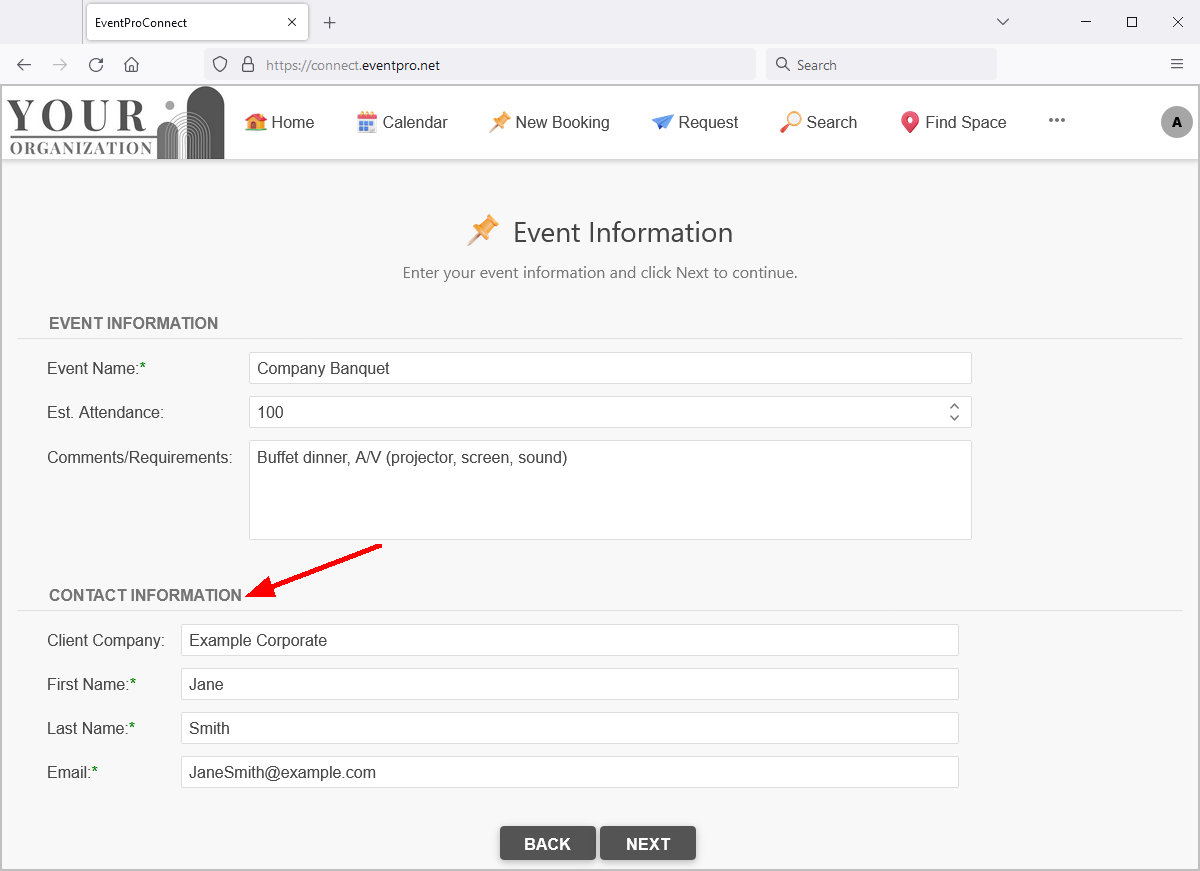
Figure 596: Contact Information Fields on Website
When you have finished defining fields for the Contact Information Form Field Group, you can save the group, and return to the New Booking Event Info Page Definition, where you can now edit the Event Information Form Field Group.
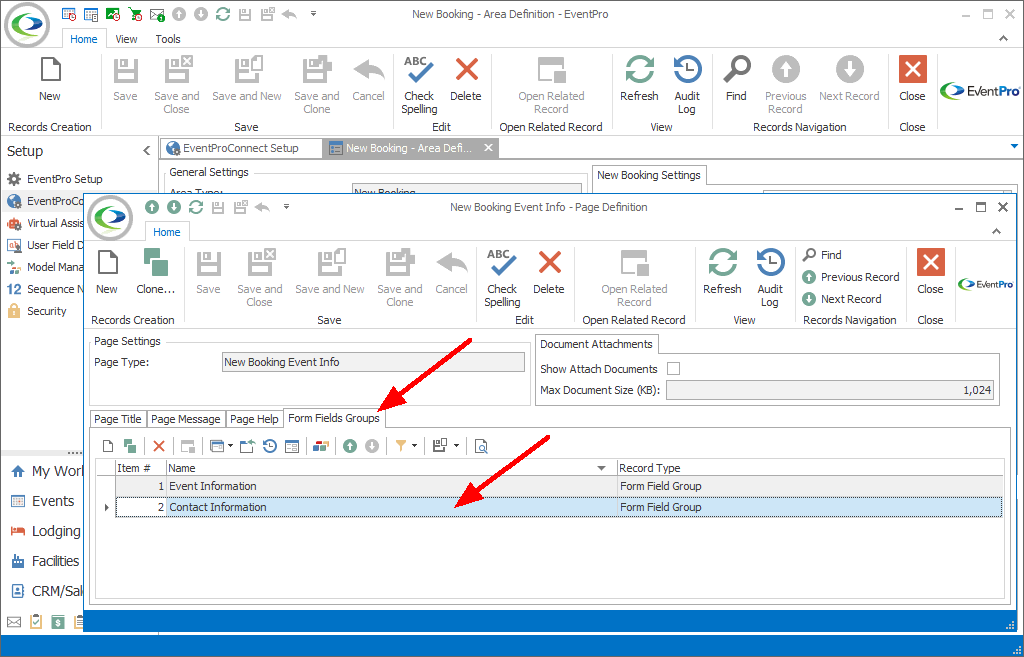
Figure 597: New Booking Event Info Page Definition
When you are done with the New Booking Event Info Page Definition, you can return to the New Booking Area Definition, where you can proceed to edit the other Page Definitions within the Area Definition.
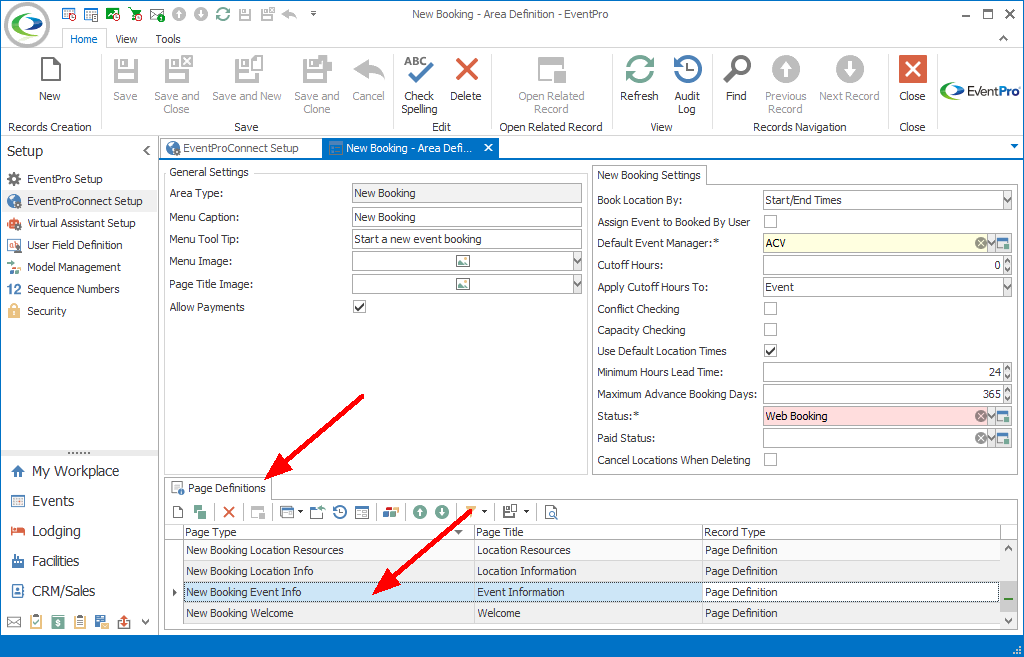
Figure 598: Page Definitions Tab in New Booking Area Definition