In our example, we are going to create a Pivot Grid that looks at Monthly Net Income by Financial Subgroup Type.
1.Begin in the Pivot Grid Analysis area.
You can access Pivot Grid Analysis from the navigation panel or navigation menu.
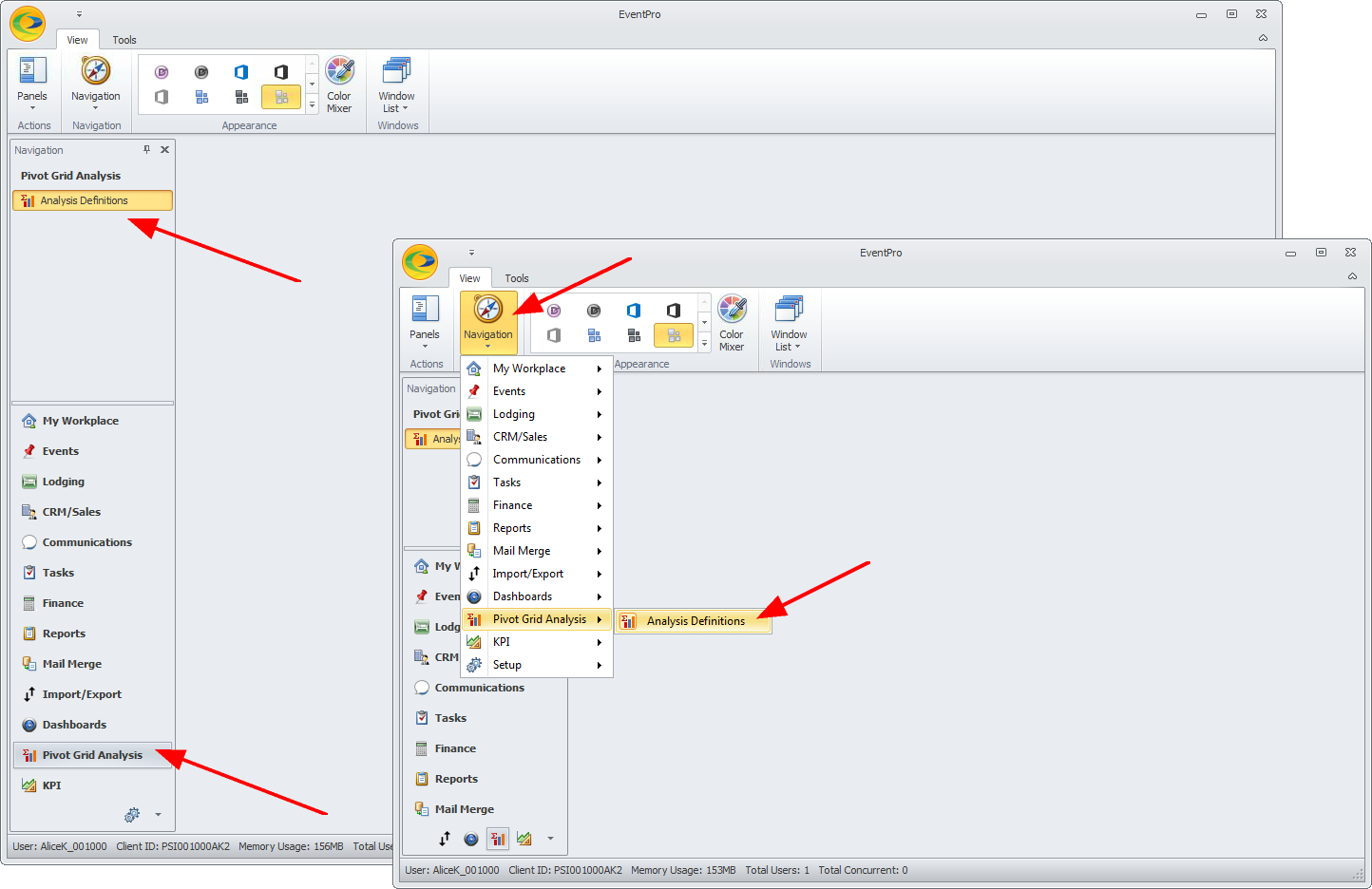
2.The Analysis Definitions area will contain existing Pivot Grid definitions, if you have any currently.
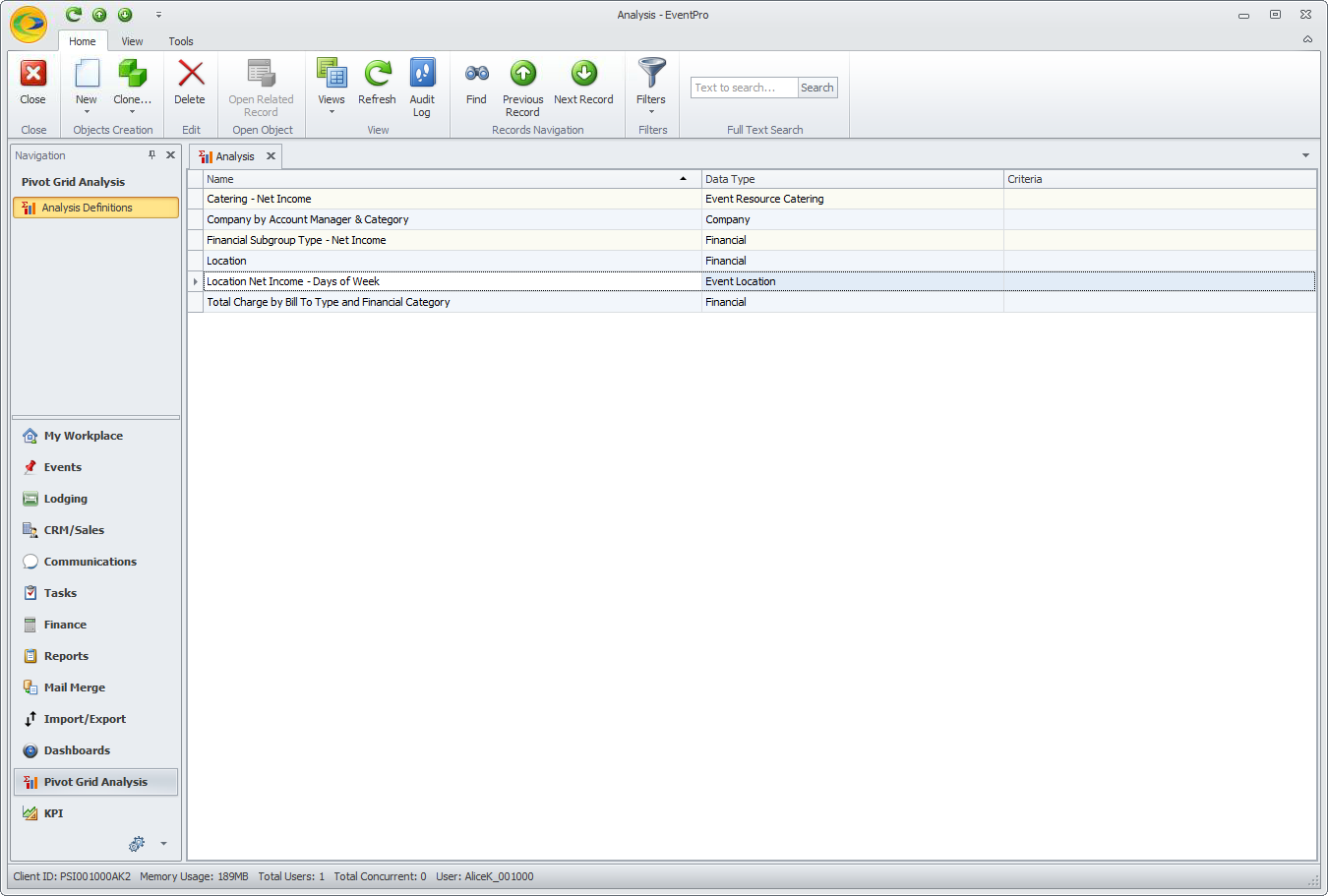
3.Start a New Pivot Grid Analysis record, by either clicking the New button in the navigation ribbon, or right-clicking in the grid area and selecting New > Analysis from the speed menu.
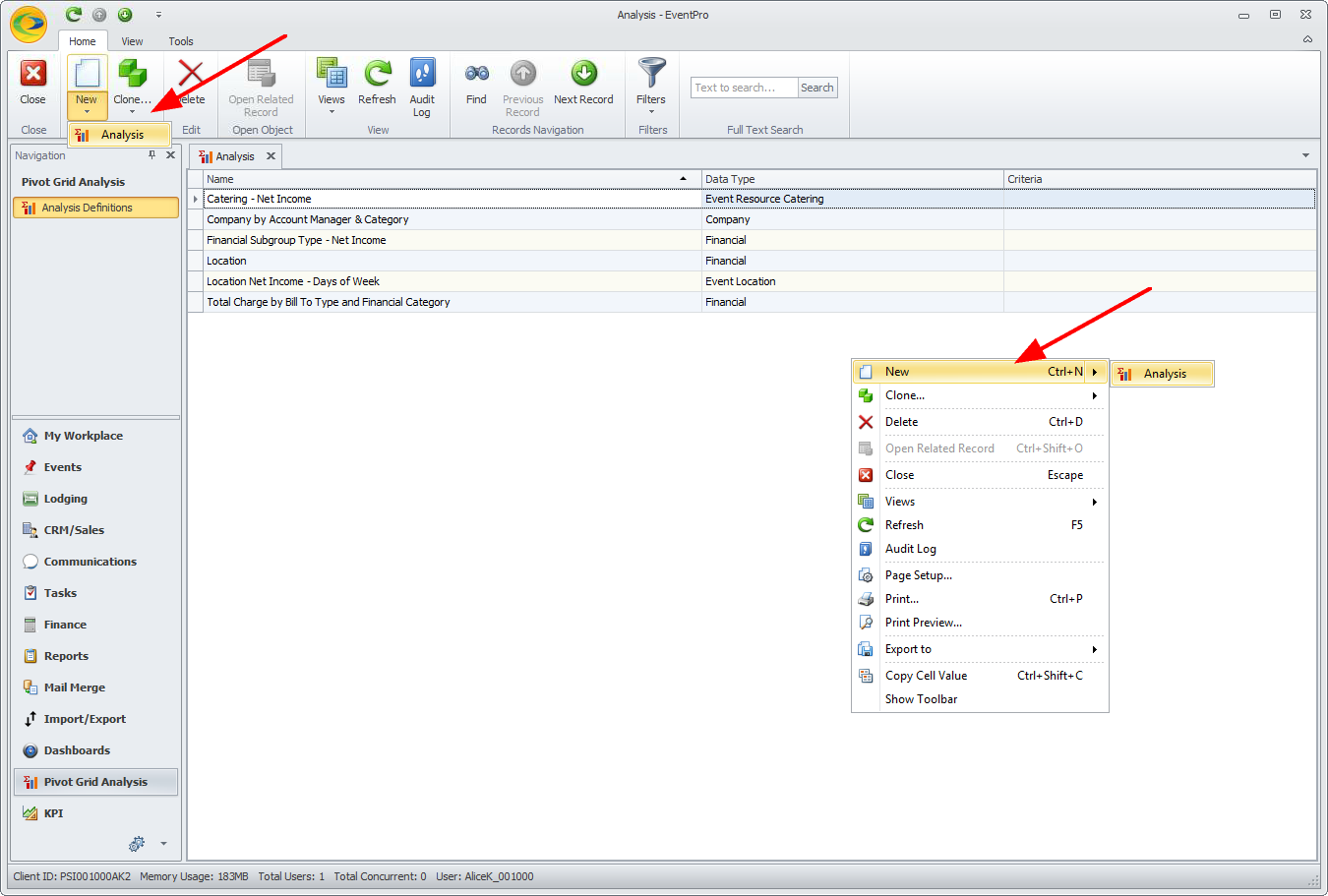
4.The Pivot Grid Analysis edit form appears.
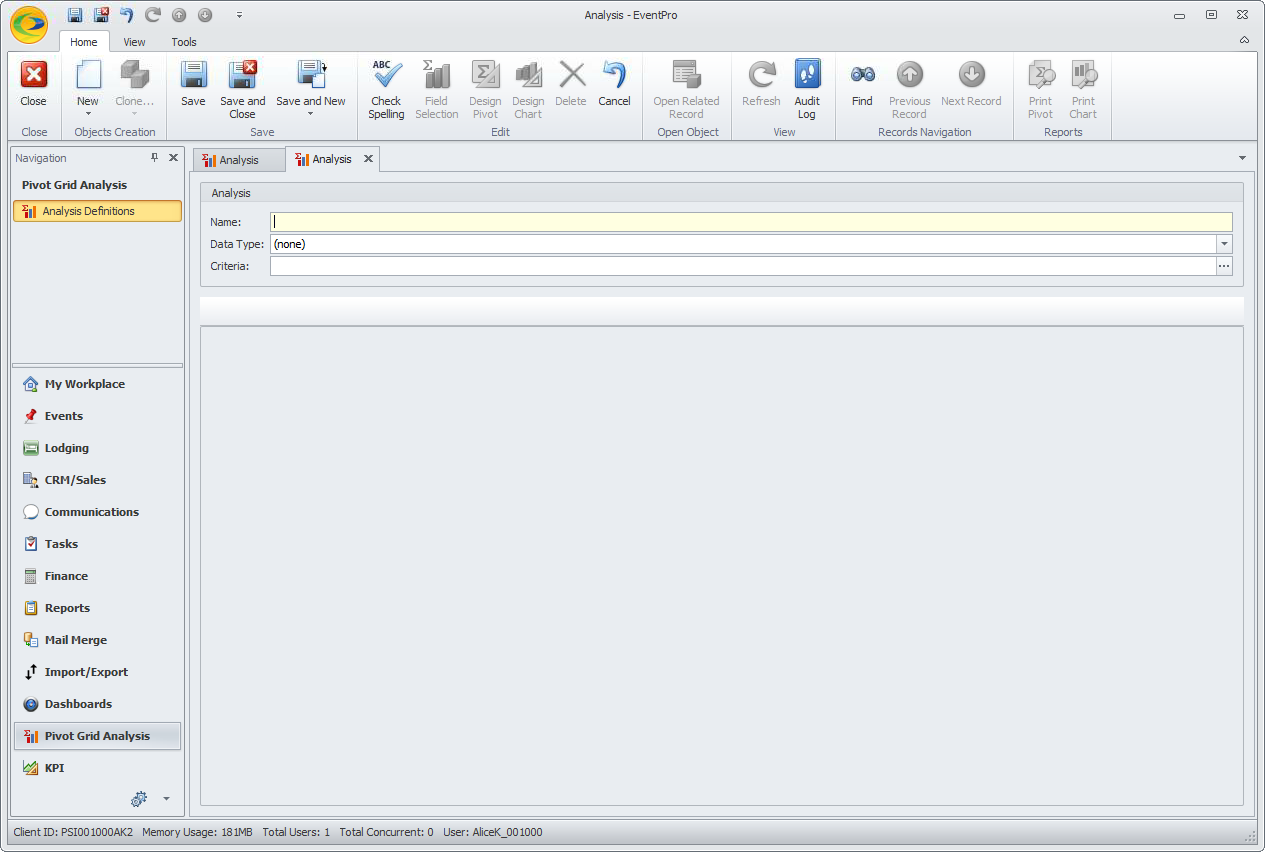
5.Enter the Name of the Pivot Grid. We have called our Pivot Grid "Financial Subgroup Type - Net Income", but you can call it anything that clearly describes the Pivot Grid for your purposes.
6.Select the Data Type from the drop-down.
Because we want to look at financial data in our Pivot Grid example, we select Financial.
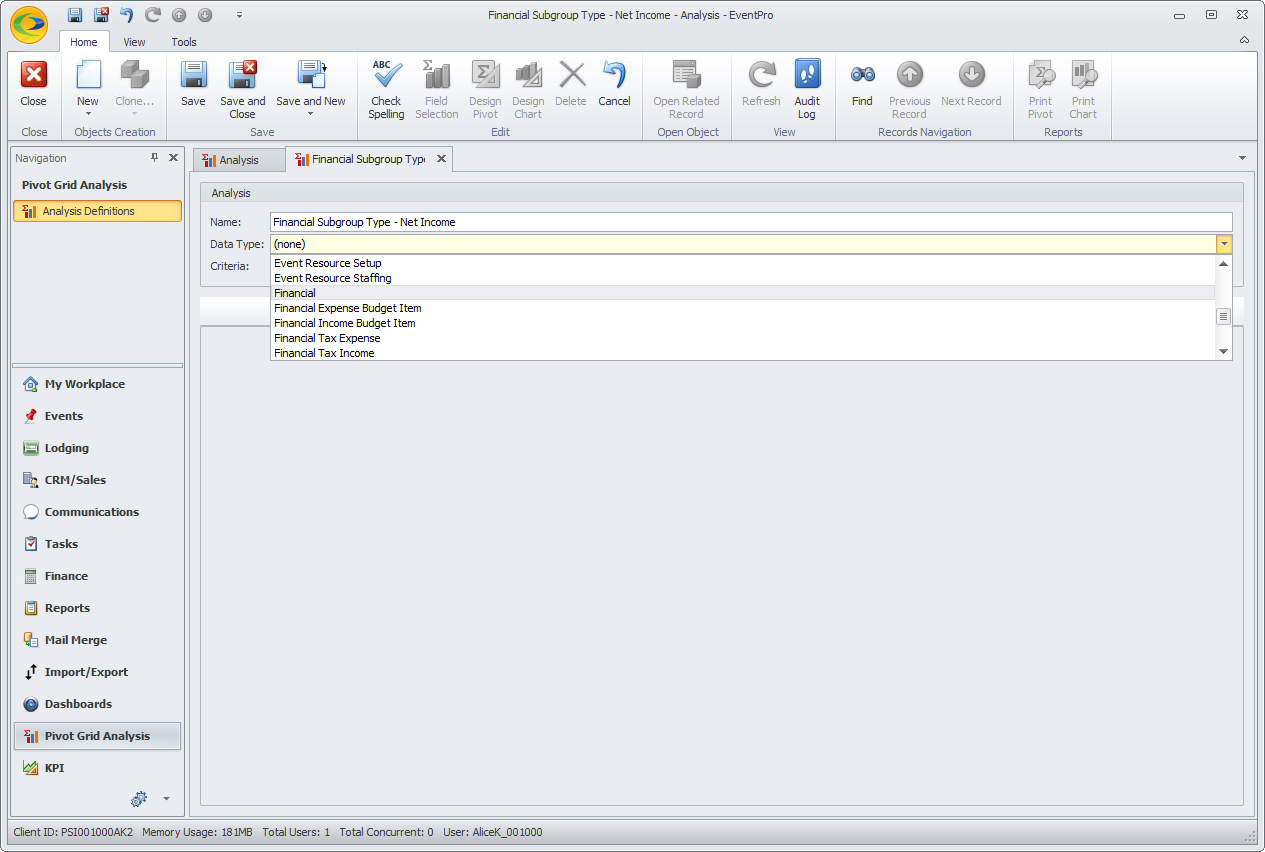
7.You can enter Criteria by clicking the ellipsis next to the field.
Note that once you bind the data (the next step), this Criteria field will be locked and inaccessible. As long as the data is bound, you can't access this Criteria field; you need to Unbind Data to access and edit the Criteria.
In our current example, we are not using this Criteria area.
8.When you tab out of the Data Type field, you will notice that a blank Pivot Grid appears in the bottom section of the edit form, and the Bind Data button appears in the navigation ribbon above.
VERY IMPORTANT: Click the Bind Data button.
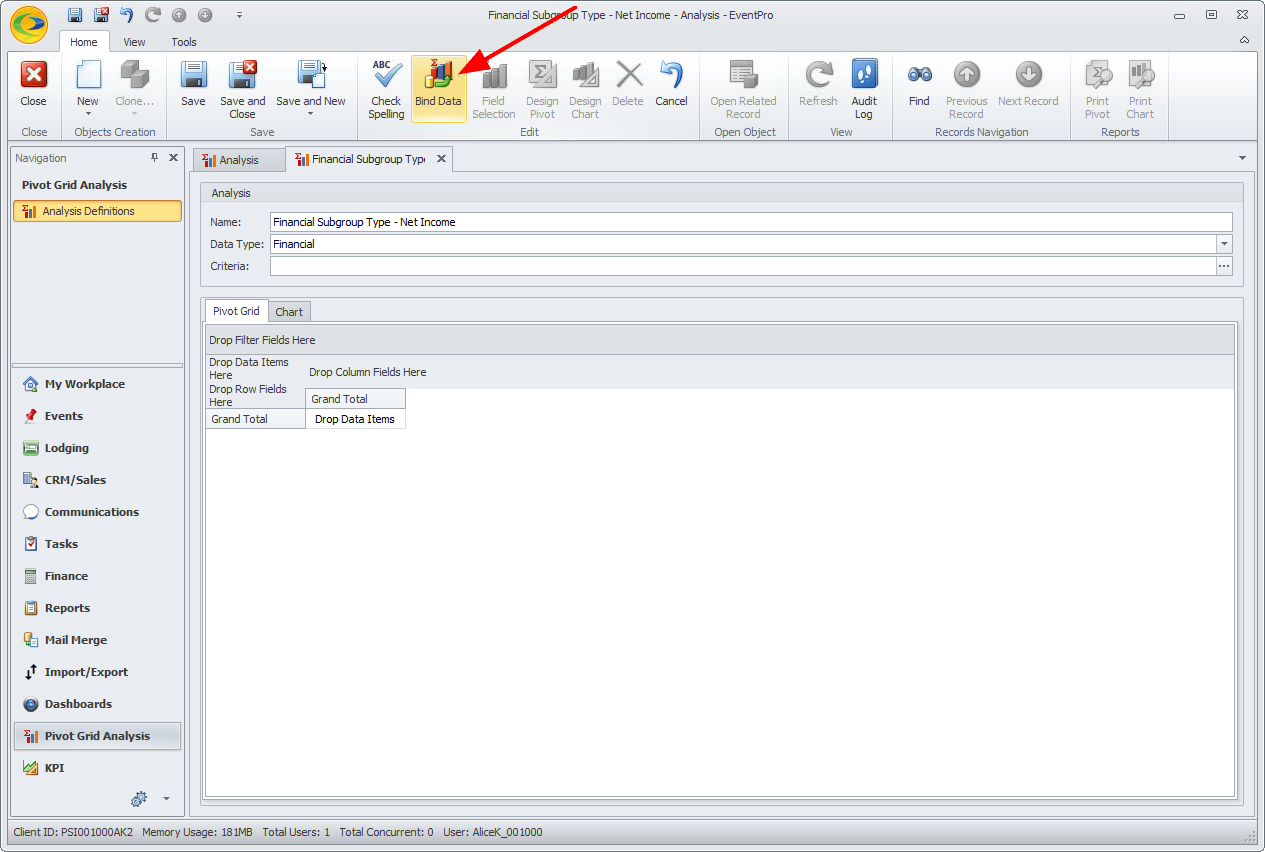
9.At this point, you can Save your record, and move on to Select Fields & Layout.