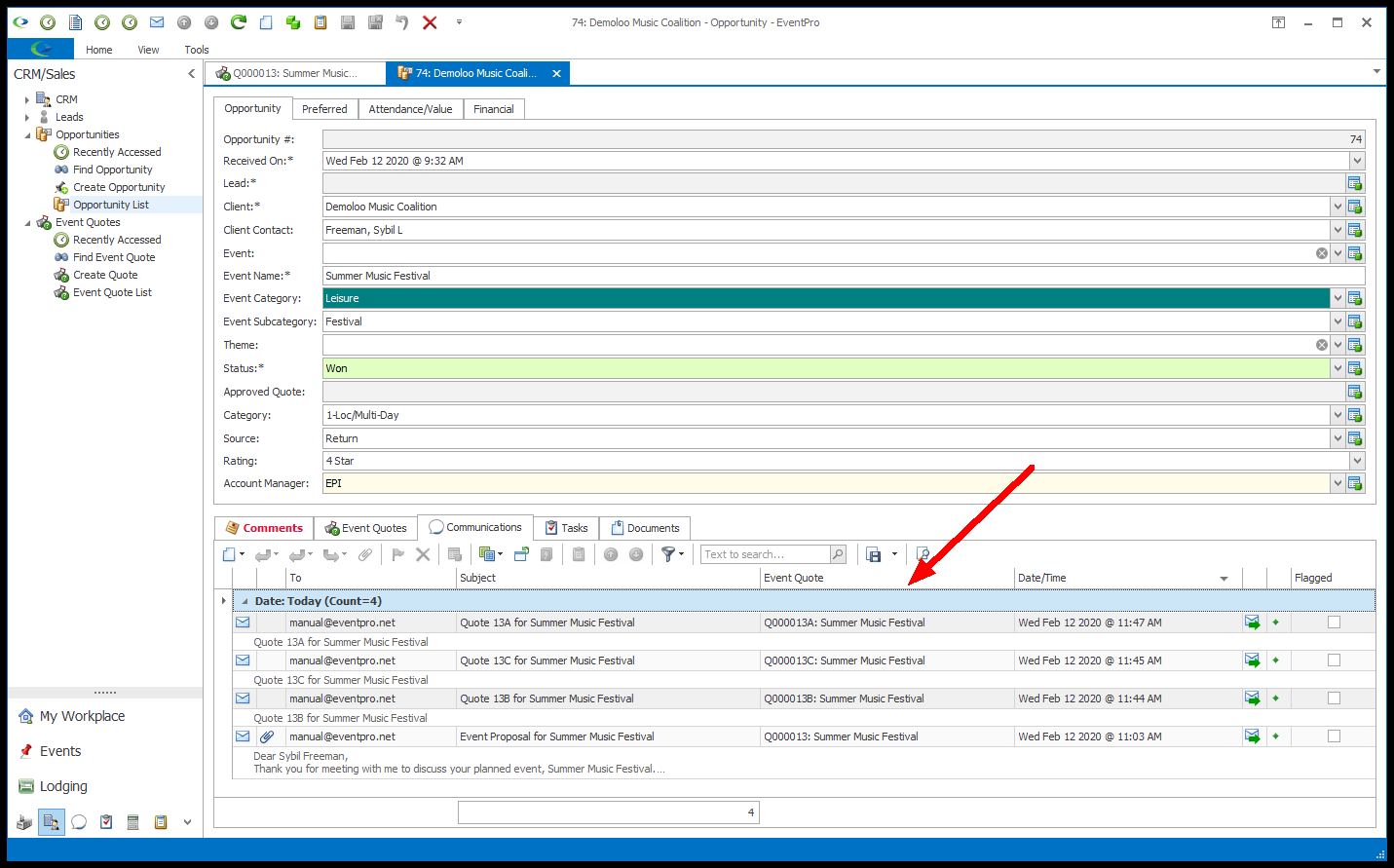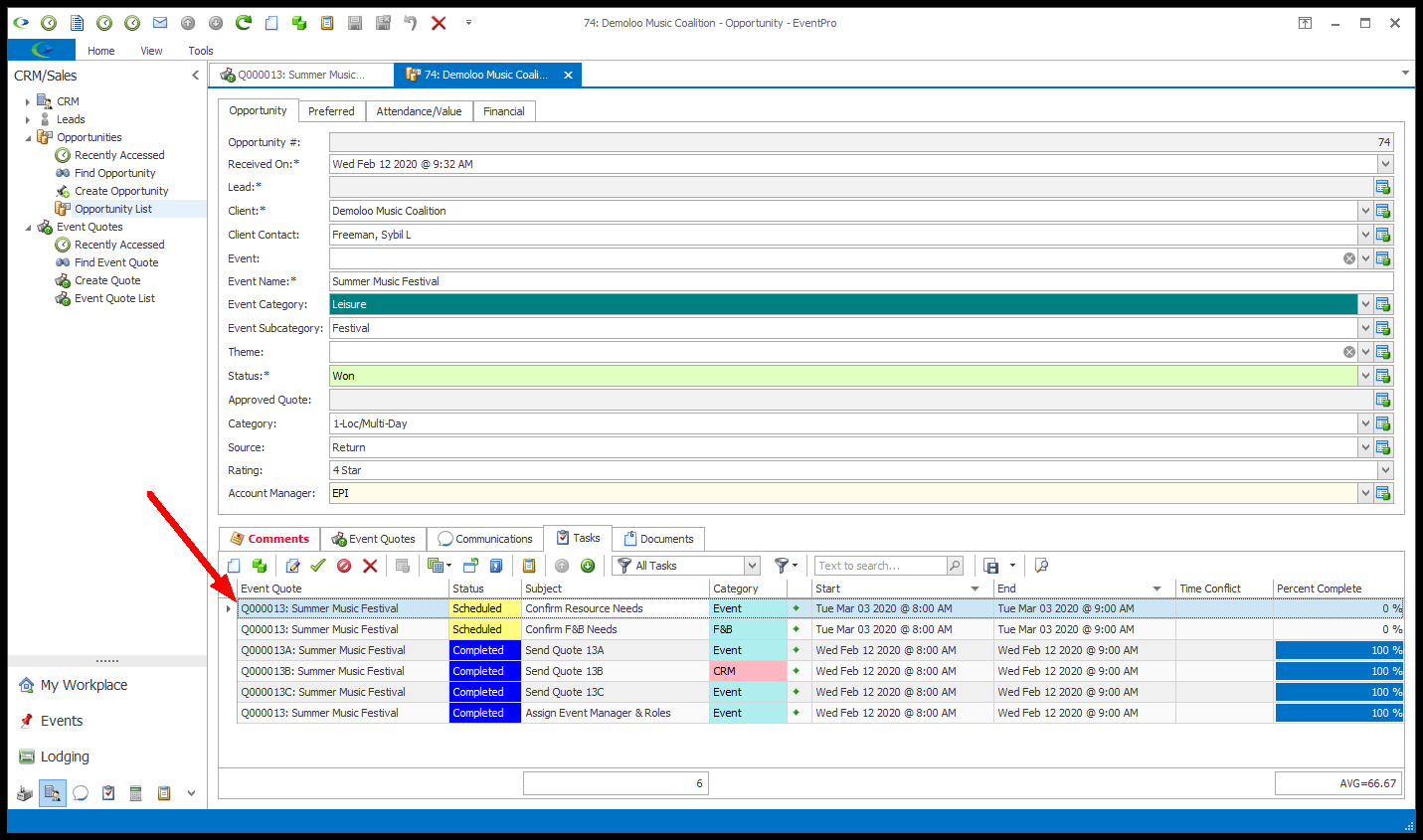•If you want to create multiple versions of a quote in order to provide different options for the client, you can use Quote Revisions.
•The first iteration of a particular Quote will be considered the "Original Quote". Quote Revisions are then assigned the same Quote Number as the original Quote with a letter added alphabetically in sequence. So, for example, if you created three revisions on an original Quote Q000012, the revisions would be numbered Q000012A, Q000012B, and Q0000125C.
1.In our example, we have a Quote numbered Q000012, with various Locations and Resources added.
2.If we wanted to create another iteration of this quote with some changes (but still part of the same Quote series), we click the Create Revision button in the top ribbon.
The starting point of a Quote Revision is whatever Quote/Revision you are currently viewing. In this case, we only have the original Quote from which we can create a Revision. However, when you later have Quote Revisions, you will have the choice to start from the Original or a Revision of the Quote. We will look at that later in these instructions.
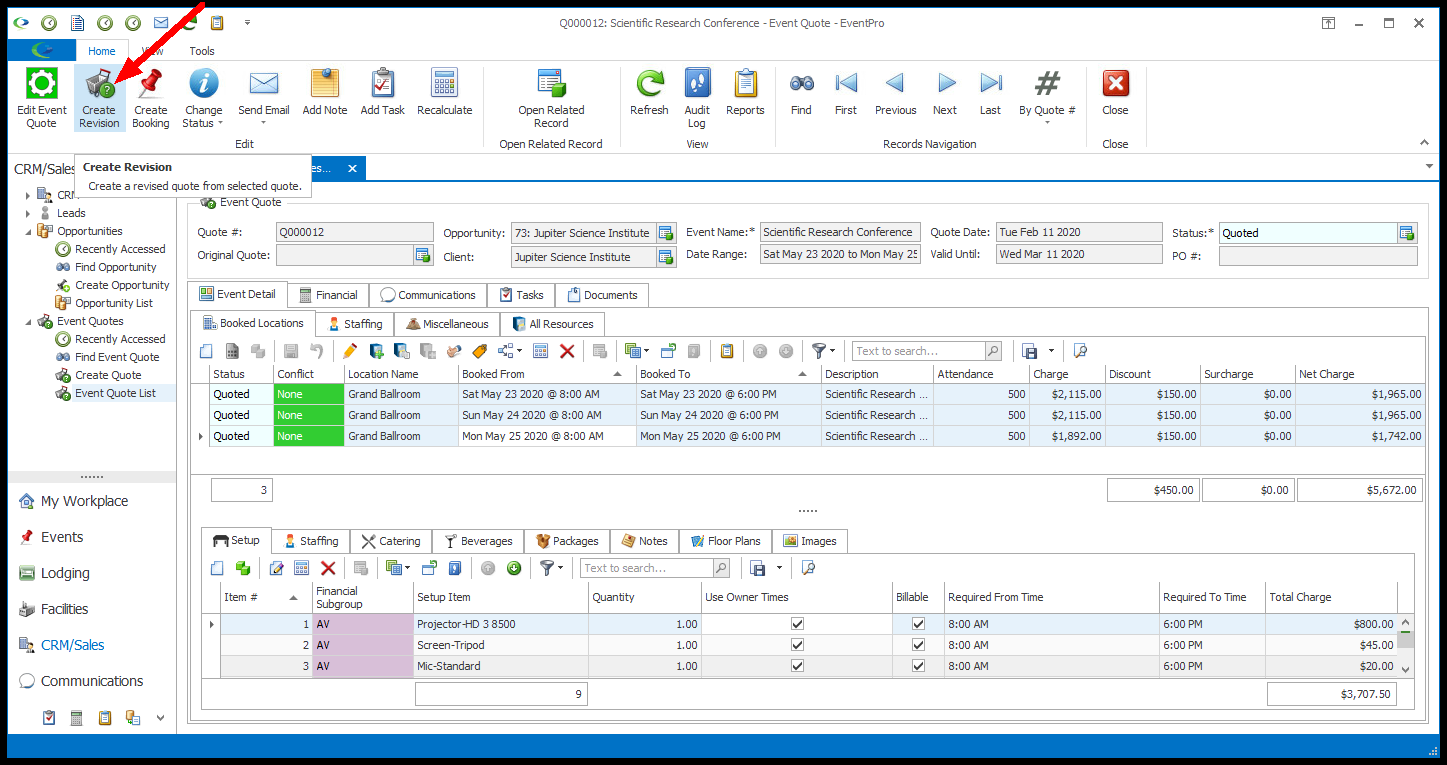
3.The confirmation dialog will ask if you want to continue with creating a revision of the Quote. Click Yes to continue.
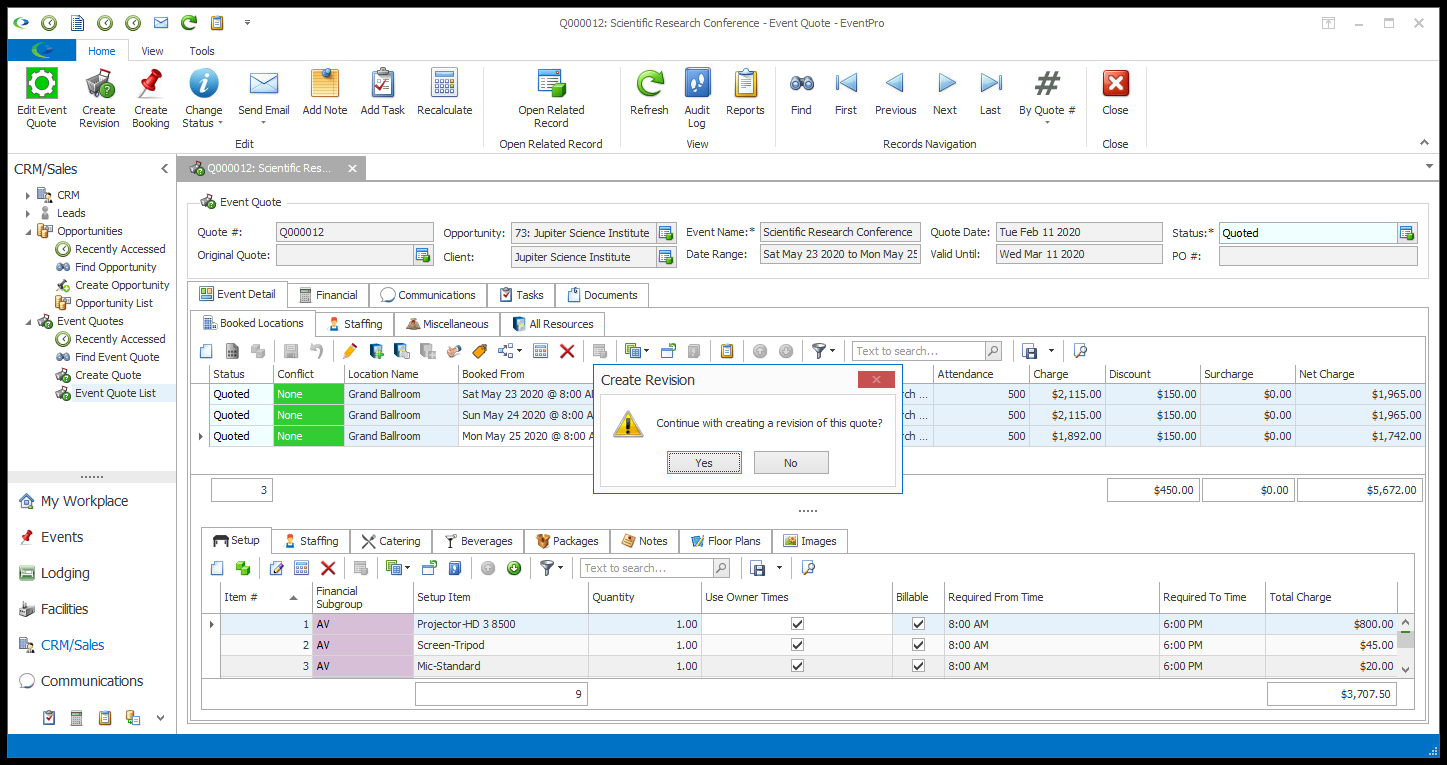
4.The screen will refresh and look almost identical, since it has cloned the Quote you were viewing, EXCEPT you will note that the Quote # and Original Quote fields have changed.
a.The Quote # now displays Q000012A. The "A" indicates it is the first revision of the Original Quote Q000012.
b.The Original Quote now displays the original Quote's number and event name. (When you're viewing the Original Quote, the Original Quote field is blank, because the Original has no Original; it just is the Original.)
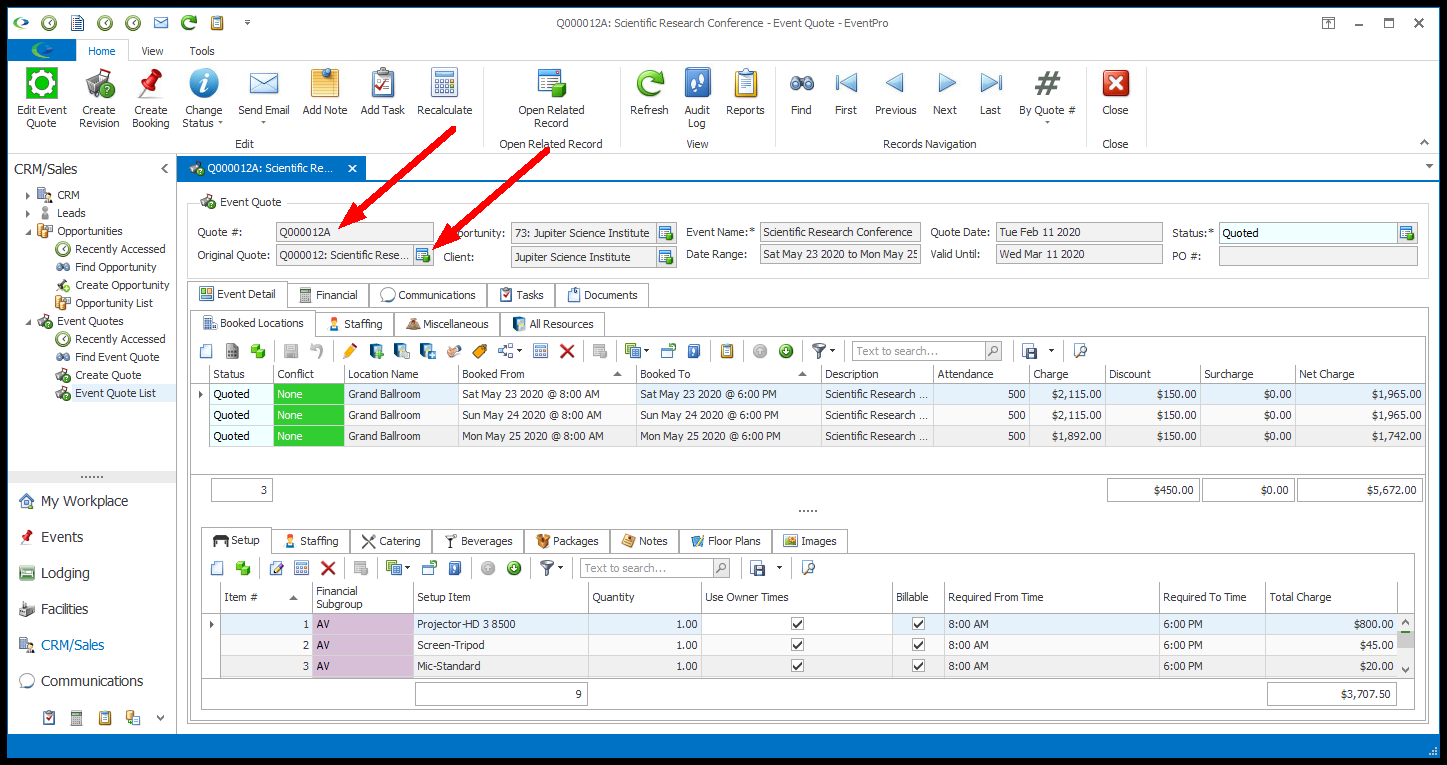
c.NOTE: The Revision copies the Event Detail (Booked Locations & Resources) and Edit Event Quote information from the Quote you were viewing, BUT it will not copy over that Quote's Communications, Tasks, or Documents. Each Quote Revision has its own separate set of Communications, Tasks, and Documents. However, the Opportunity linked to the Quote (including all its Revisions) will store all Communications and Tasks for the Quote/Revisions in the Opportunity's own Communications and Tasks tabs.
d.You can now make the required changes to this Quote Revision. In our example, Quote Revision Q000012A, we are changing the Locations in which the Event occurs.
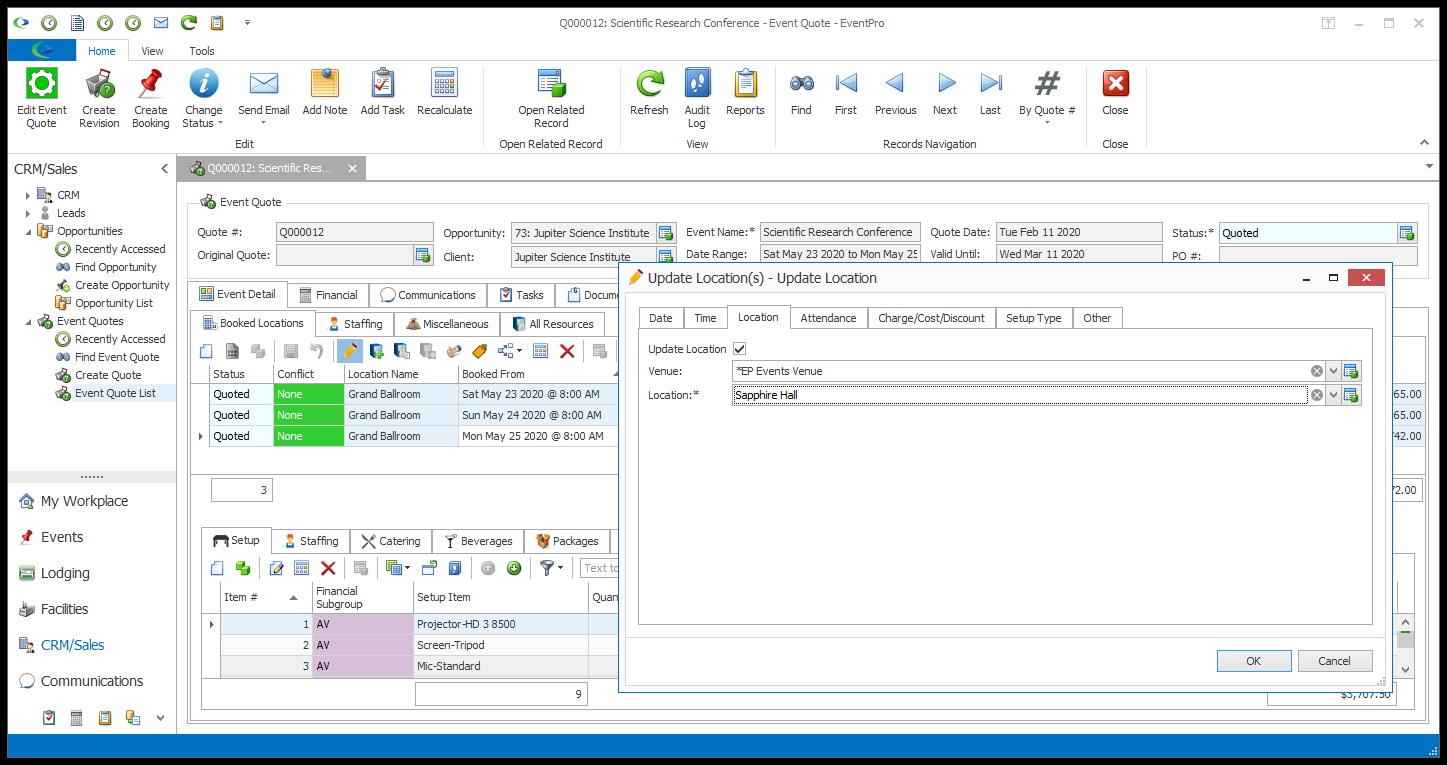
5.Now, let's say we want to create another Revision for this Quote. As noted earlier, the starting point of a Quote Revision is whatever Quote/Revision you are currently viewing.
In our example, we have to decide if we want to start this revision from a clone of the Revision Q000012A...
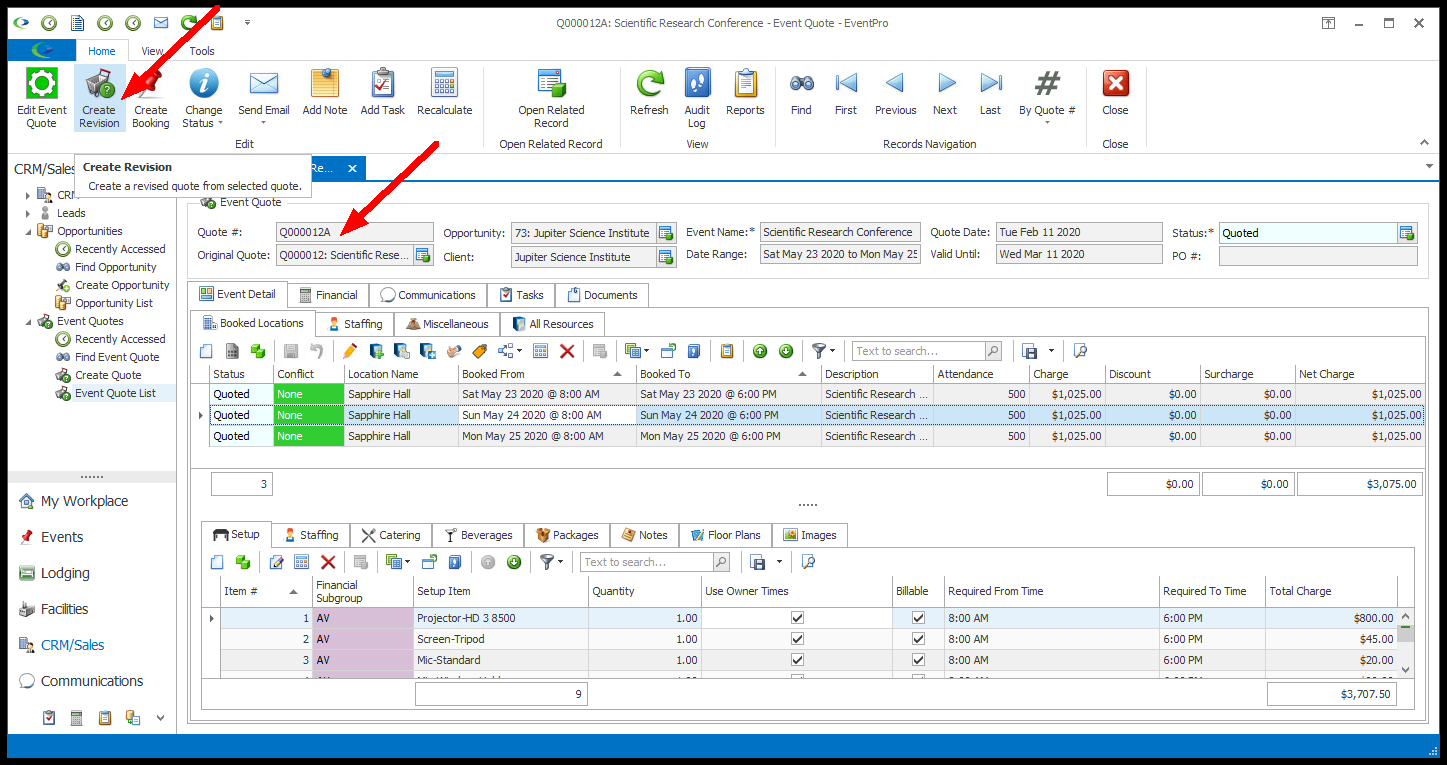
... or go back to the Original Quote Q000012, and start the revision from there.
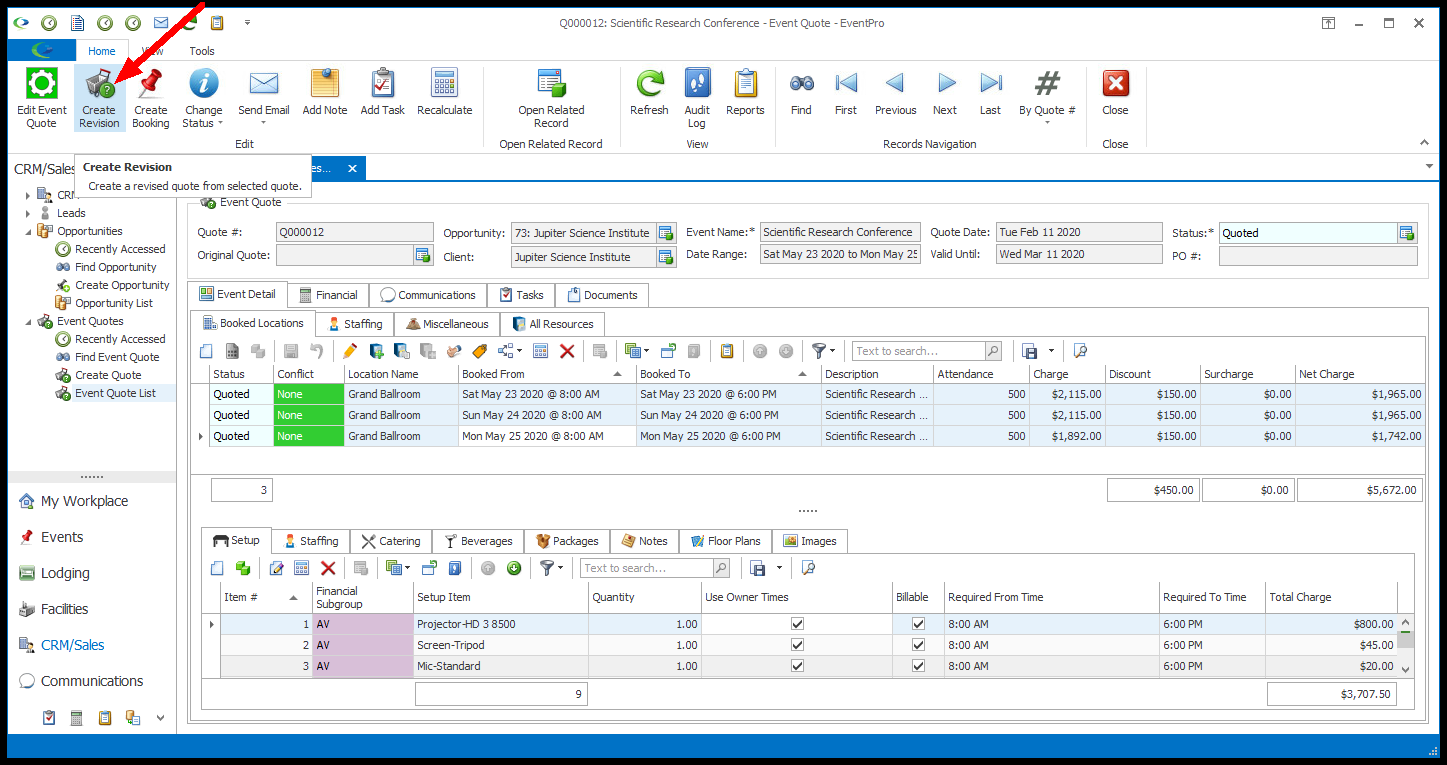
Either way, the next revision will be numbered Q000012B. You pick the starting point based on the event details you most want to copy.
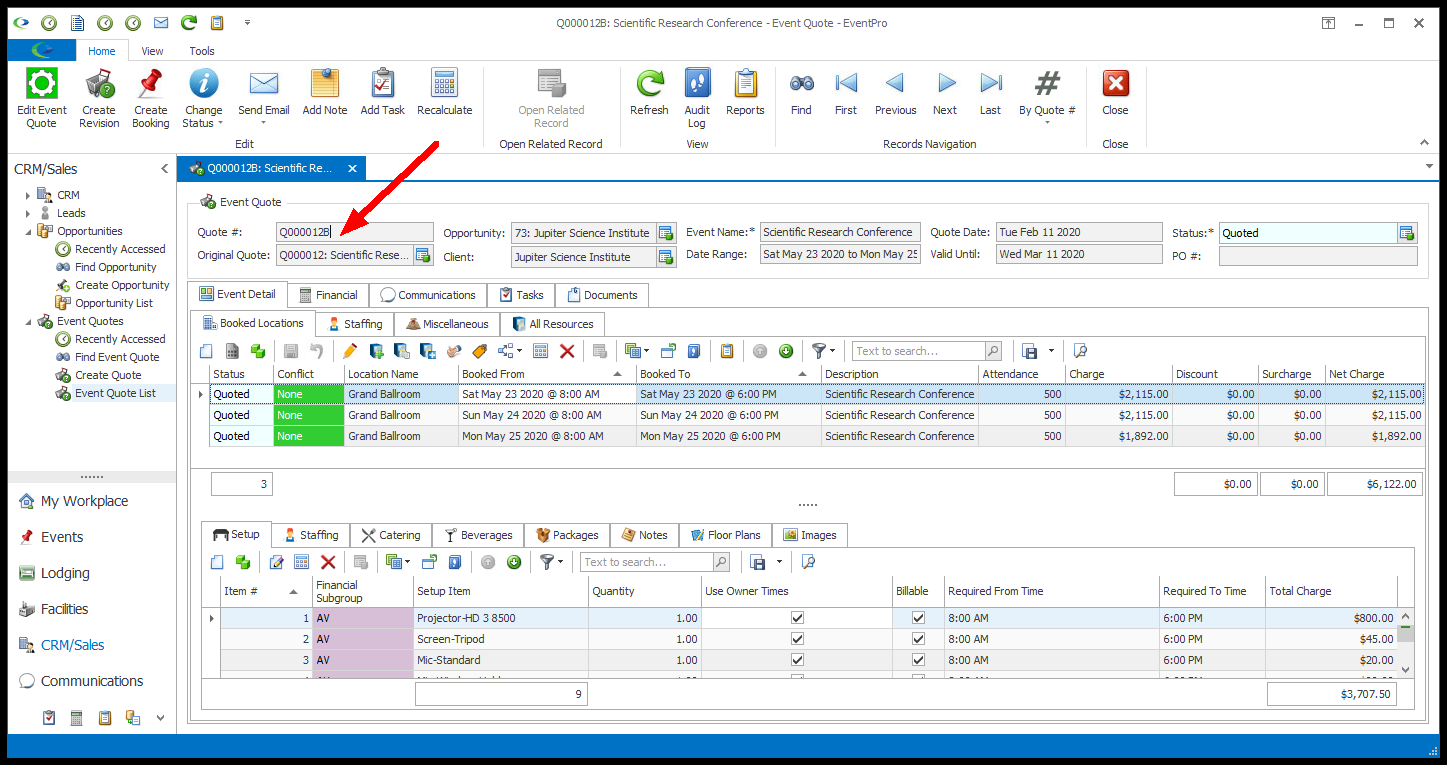
6.If we wanted to create yet another Revision in our example, we could now use Q000012, Q000012A, or Q000012B as the starting point.
You can start another Revision from any of the Revisions or the Original Quote. Just make sure you check the Quote # and ensure it is correct before starting the next Revision.
7.As noted above, a Revision copies the Event Detail (Booked Locations & Resources) and Edit Event Quote information from the source Quote/Revision, BUT it will not copy over that source Quote/Revision's Communications, Tasks, or Documents. Each Quote Revision has its own separate set of Communications, Tasks, and Documents.
However, the Opportunity linked to the Quote (including all its Revisions) will store all Communications and Tasks for the Quote/Revisions in the Opportunity's own Communications and Tasks tabs.