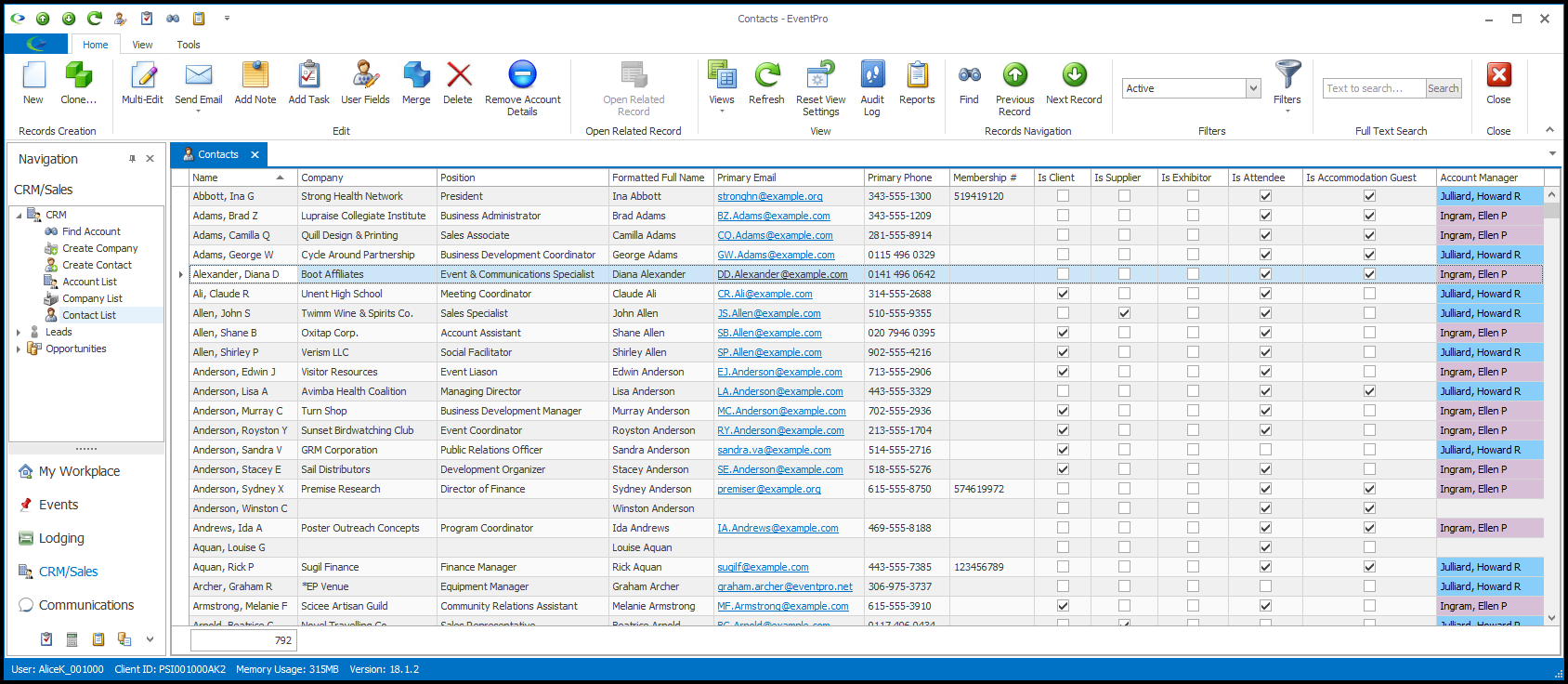•The Ribbon along the top of the EventPro screen displays the commands and tools available for the active window or tab.
•If there is no window or tab open, you will see just the View and Tools menu in the navigation ribbon.
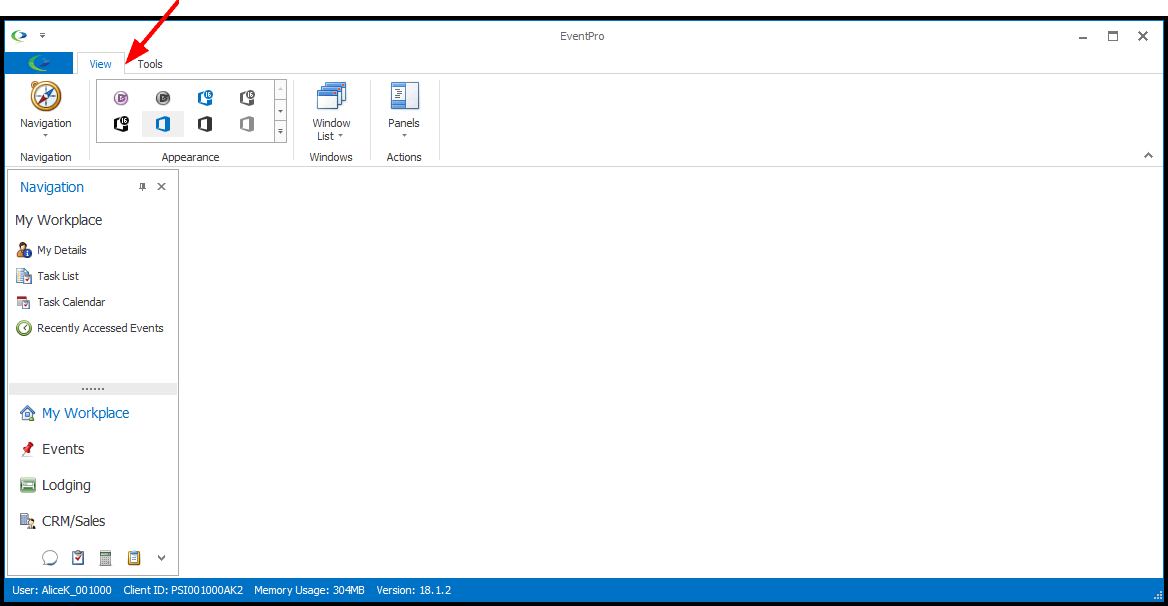
•You can Minimize the Ribbon by clicking the arrow on the far right side of the ribbon.
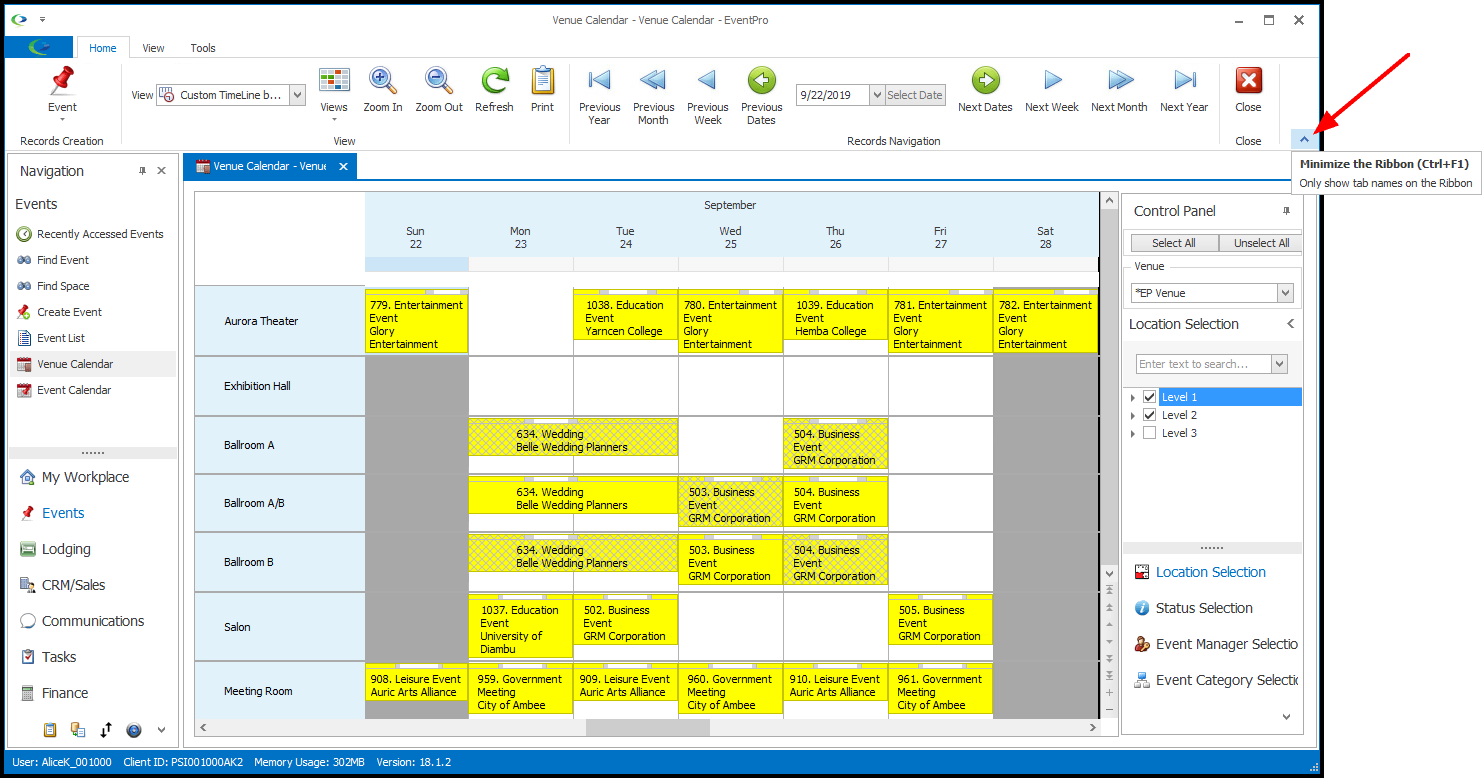
•When the Ribbon is minimized, the screen will look something like this:
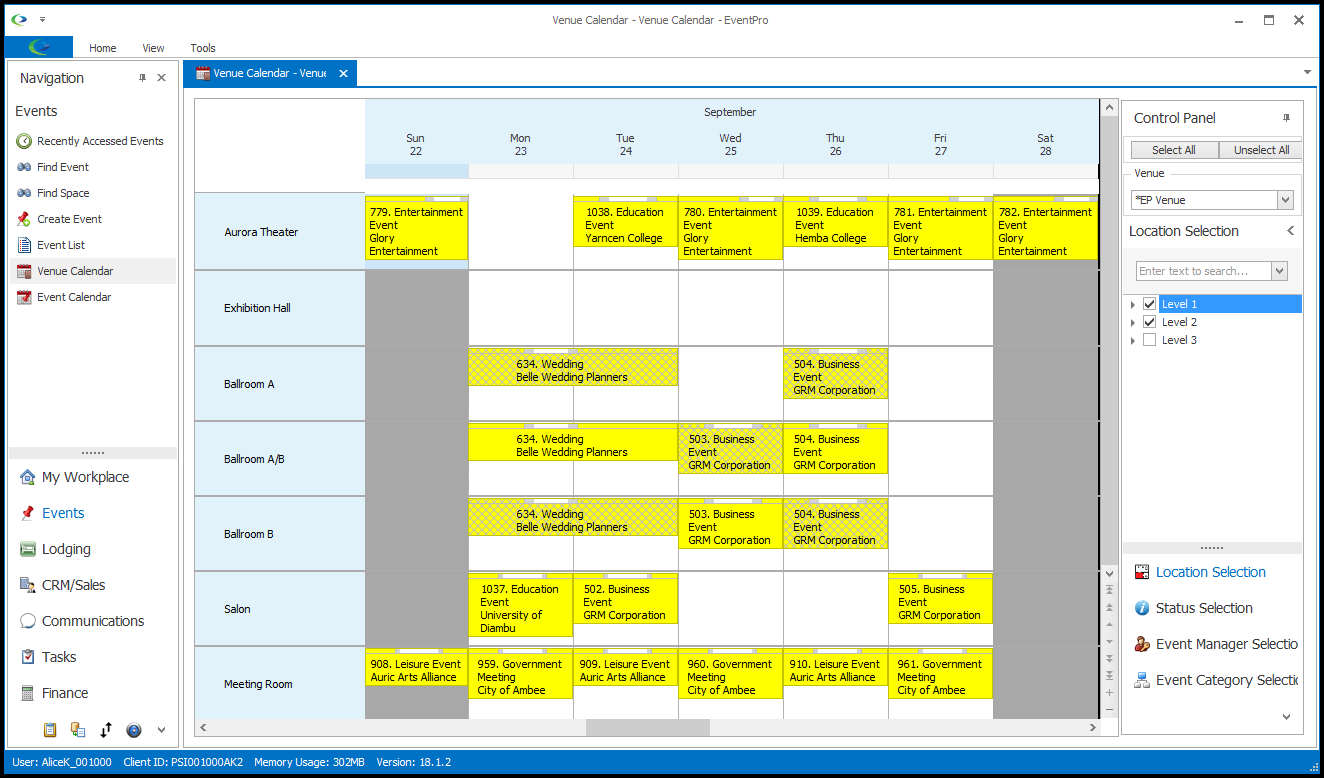
•When the Ribbon is minimized, you can access the commands by clicking the relevant tab, e.g. click the Home tab to access commands related to the area in which you are working.
After you click a command, the Ribbon will return to hidden mode.
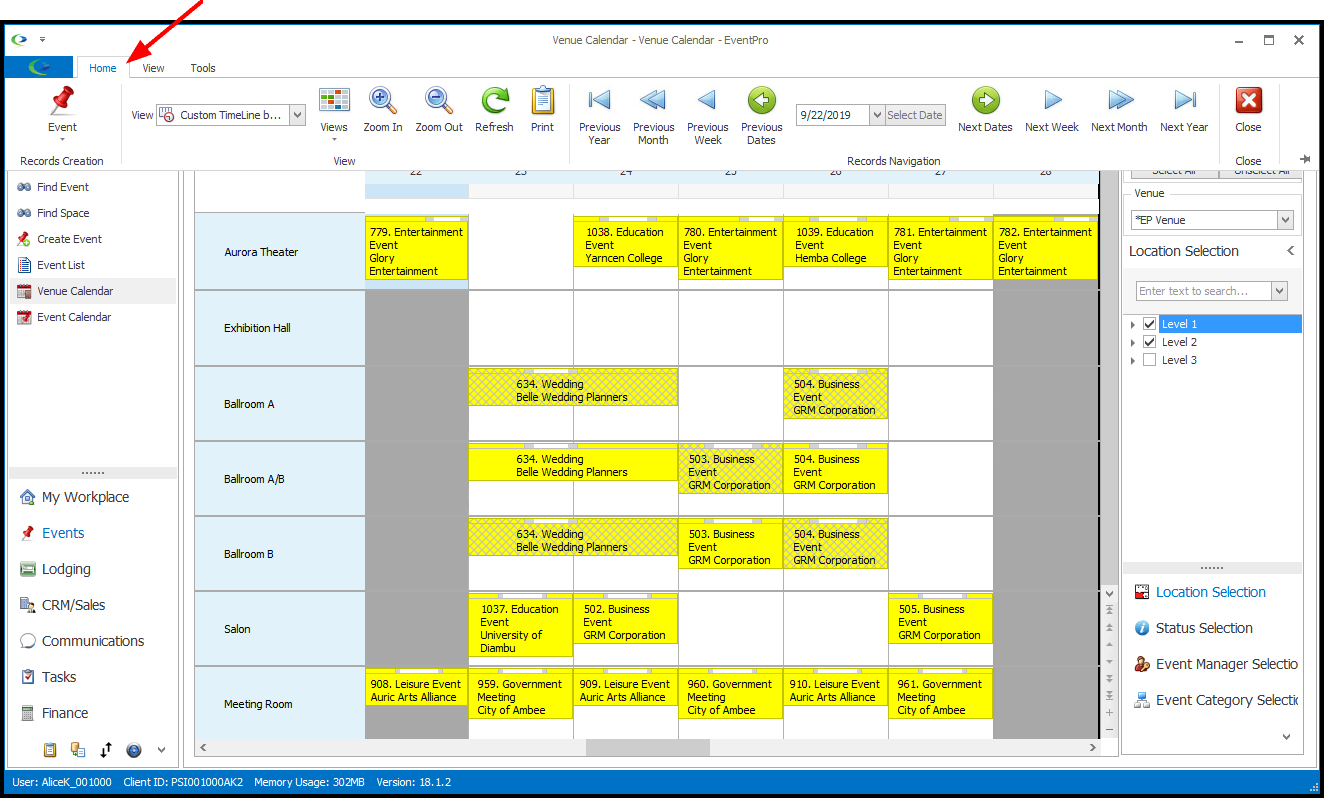
•To expand the Ribbon so that it is always visible, click on one of the tabs - e.g. Home - to view the Ribbon, and click the Pushpin icon on the far right side of the Ribbon.
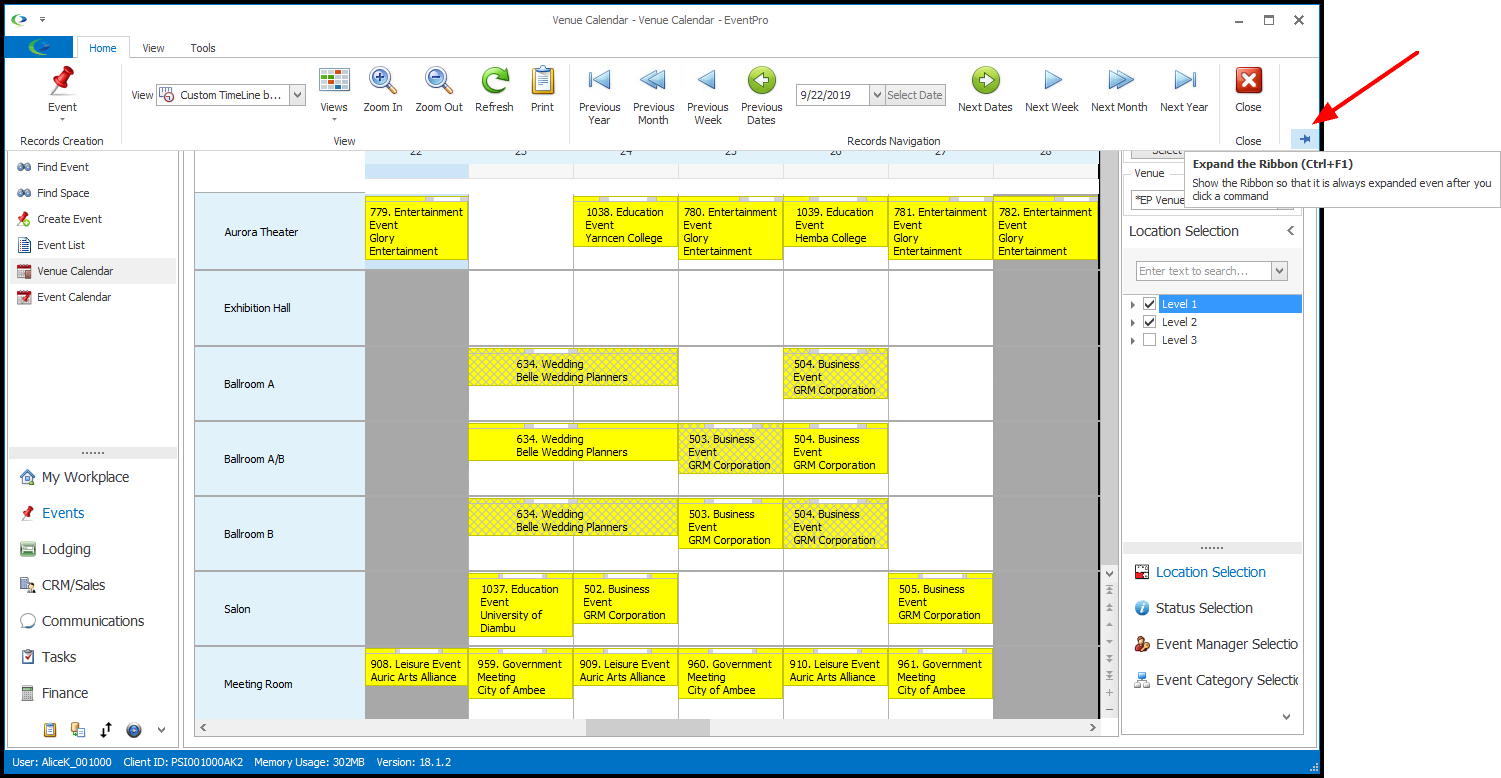
•If you have multiple tabs open in EventPro, the ribbon will display the tools and commands for the active tab, i.e. the tab on which you have clicked, and so the ribbon will change as you move to different tabs or windows.
oRibbon for Security User edit form:
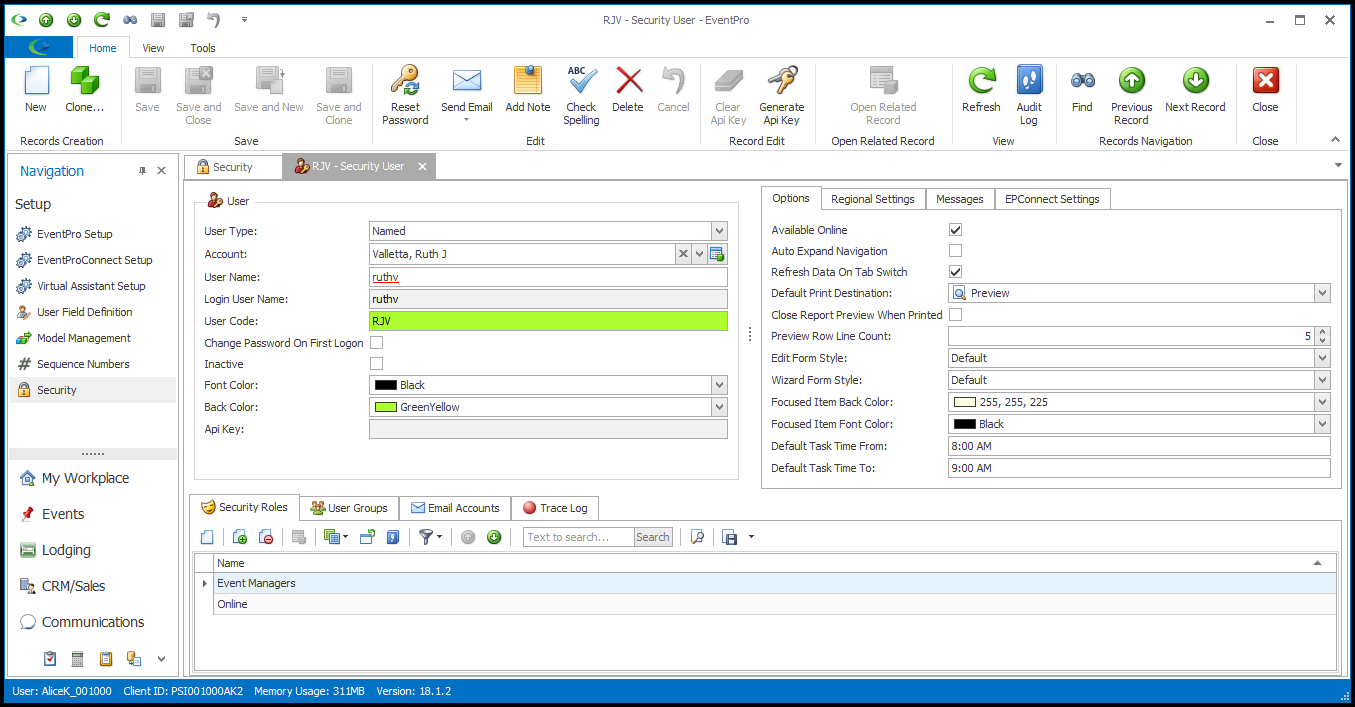
oRibbon for Event Screen:
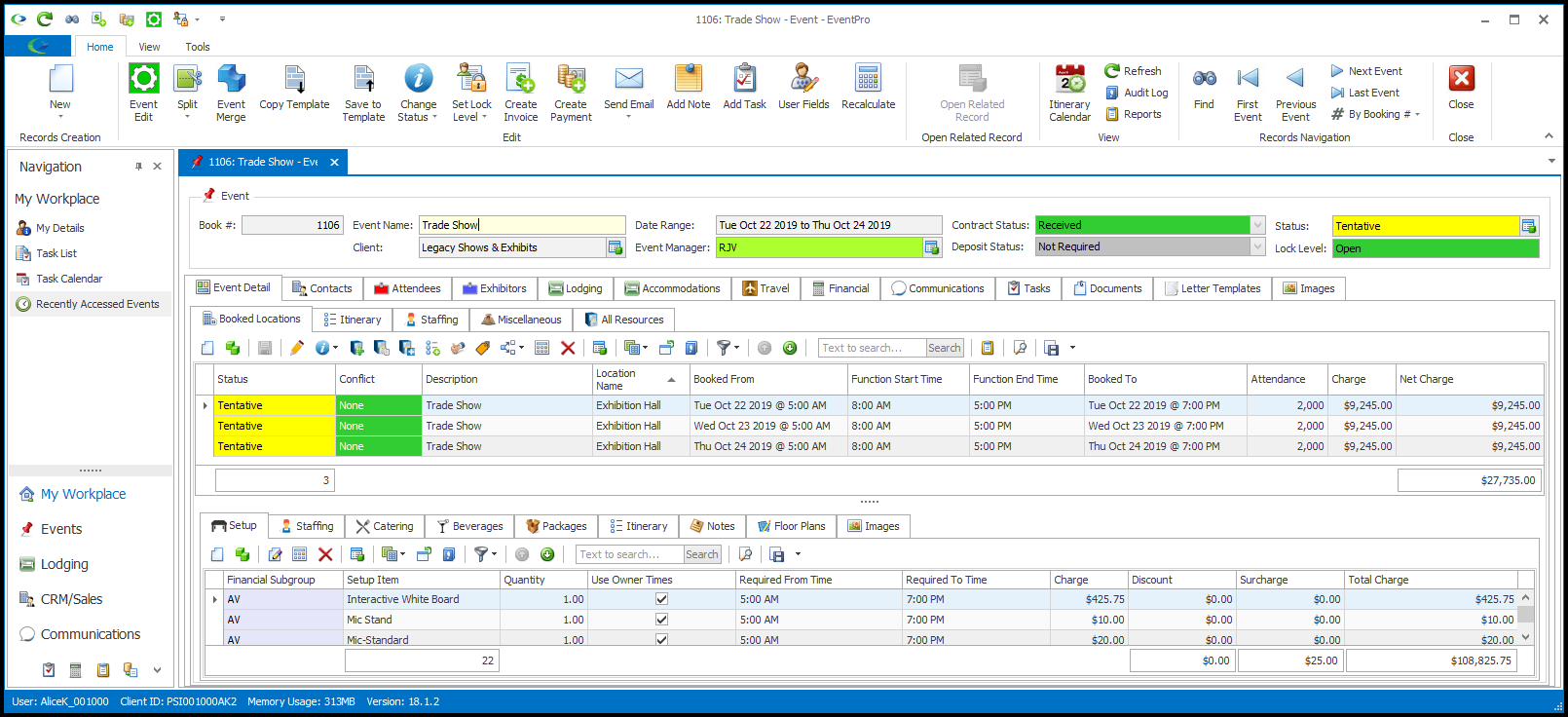
oRibbon for Contact List: