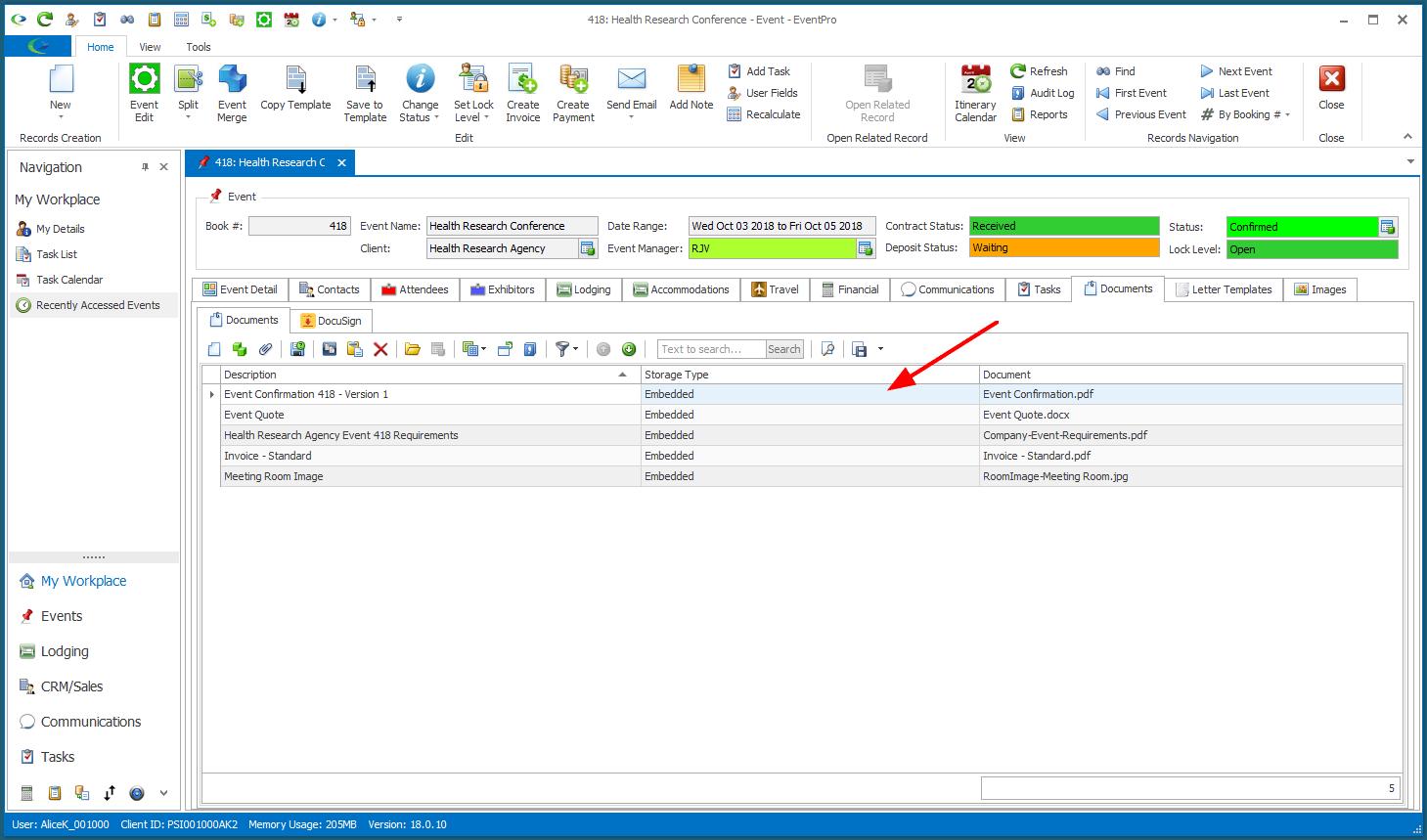•You can save a Report directly to a Documents tab from the Report Preview screen.
•In order for this particular Report Export to work, the report data has to be for one record - e.g. one Event, one Attendee, etc. - and that record must support documents, i.e. have a Documents tab.
•While viewing the Report in the Preview screen, click Export To and select the export format.
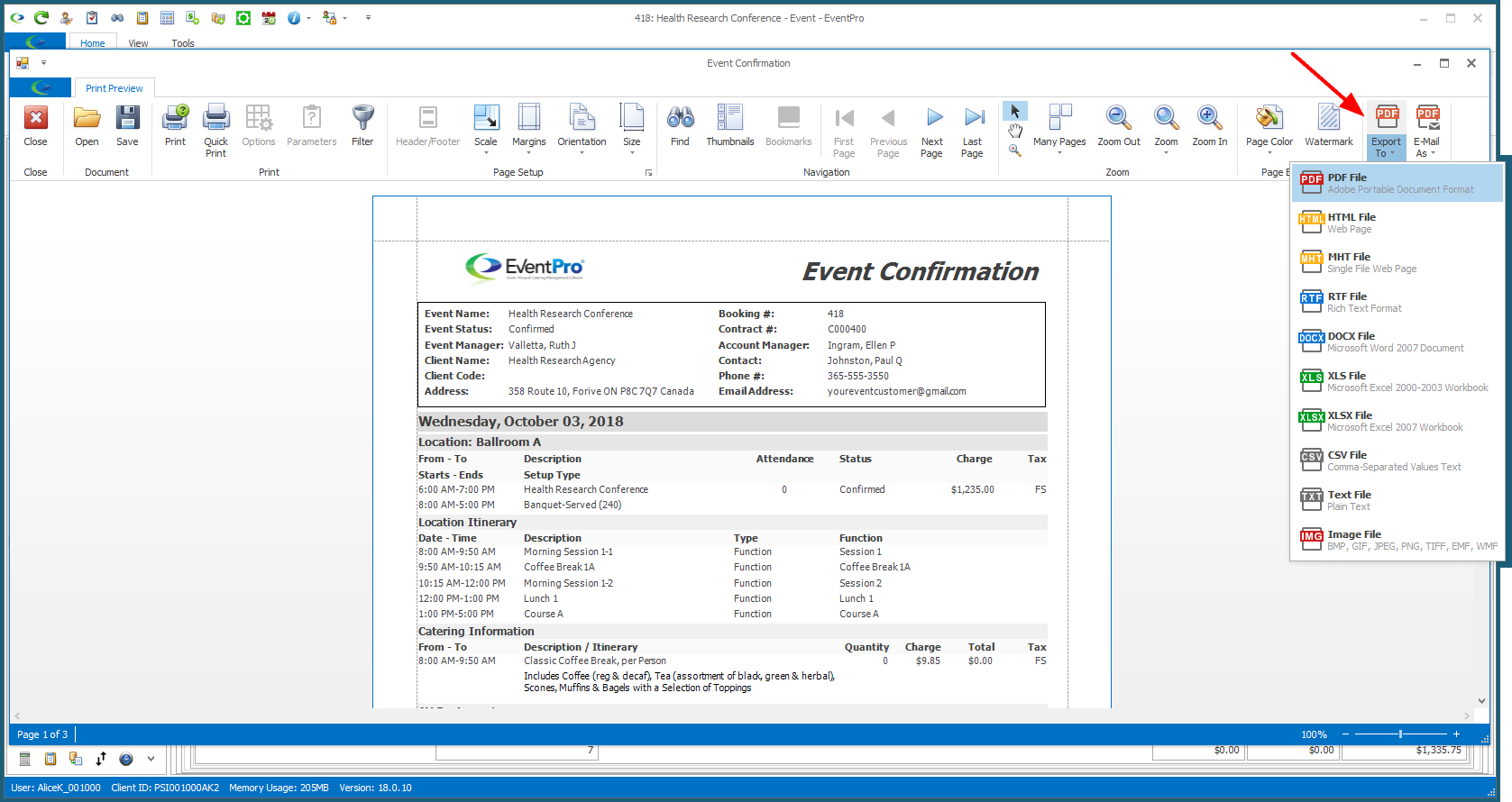
•The Confirmation dialog asks if you want to export the report to Documents. Click Yes. (If you click No, the regular Export Options dialog will appear.)
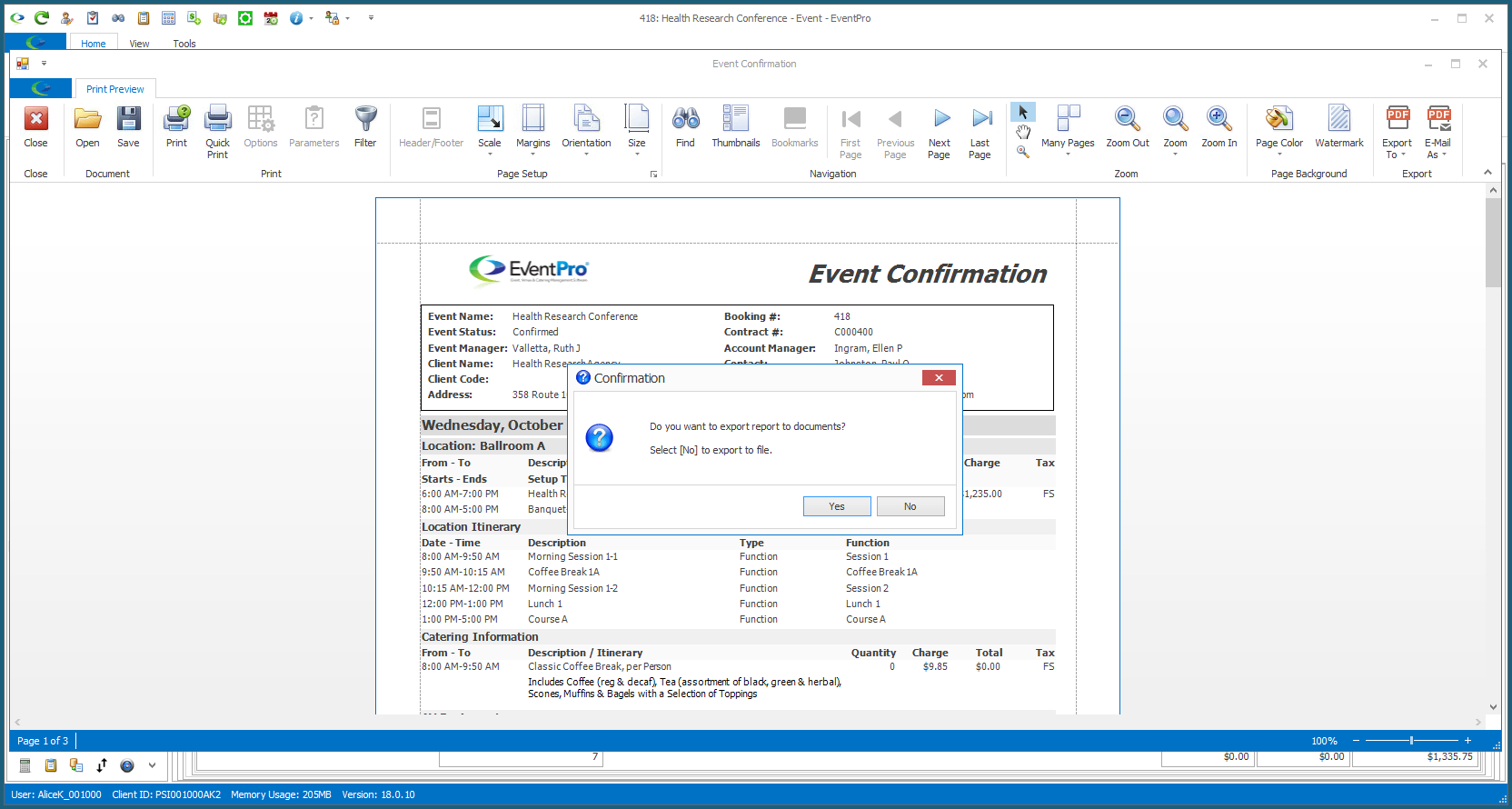
•The Save Report to Documents form appears.
The Description of the saved document will default to the report name, but you can edit the Description as required, particularly if you will be saving multiple versions of the same report.
Click OK.
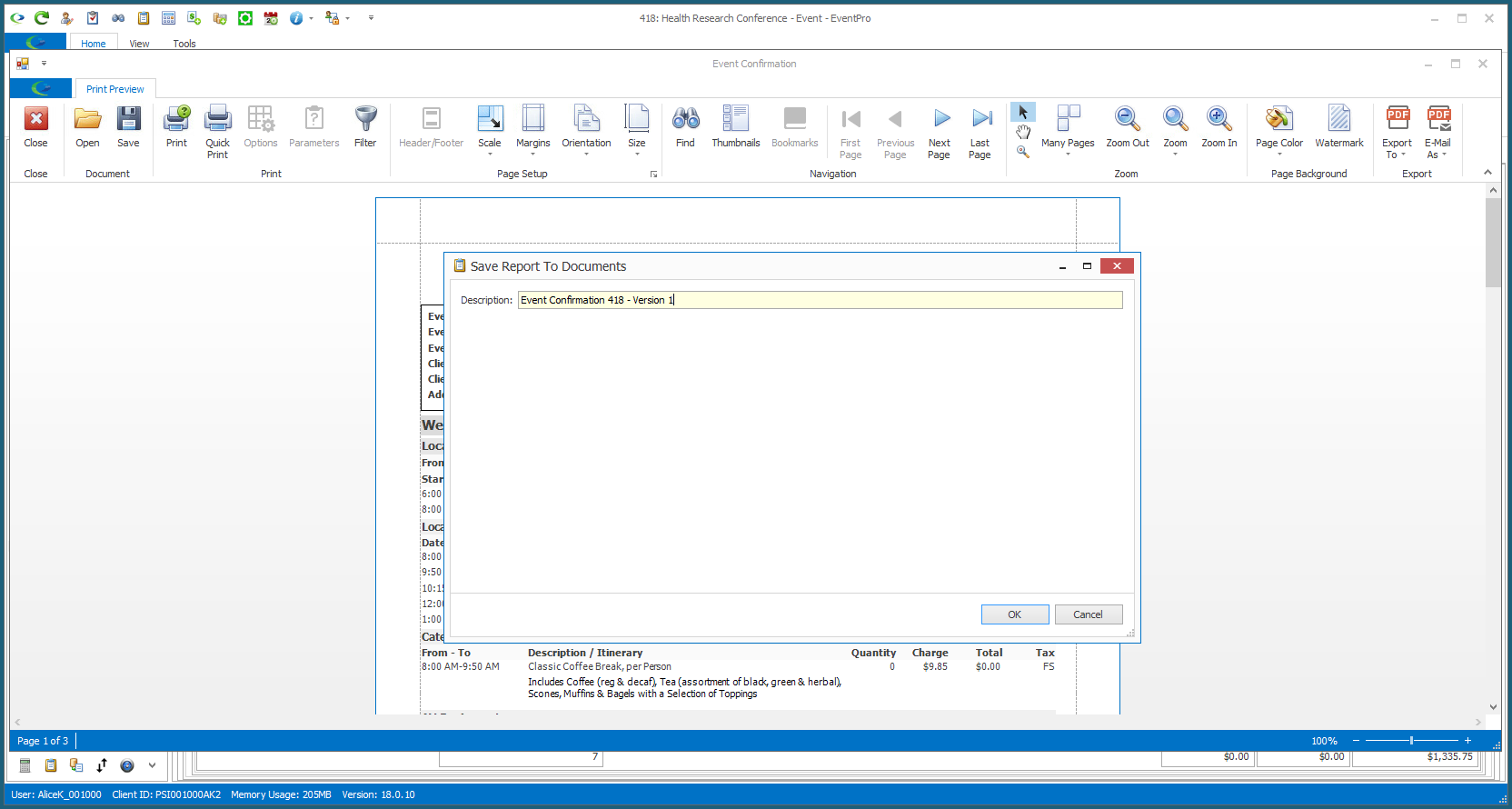
•The report will then be saved in the Documents tab of the record to which it belongs (e.g. Event, Attendee, etc.).