Under this setup Attendee Types tab, you can categorize the types of people likely to attend functions at your event organization or venue.
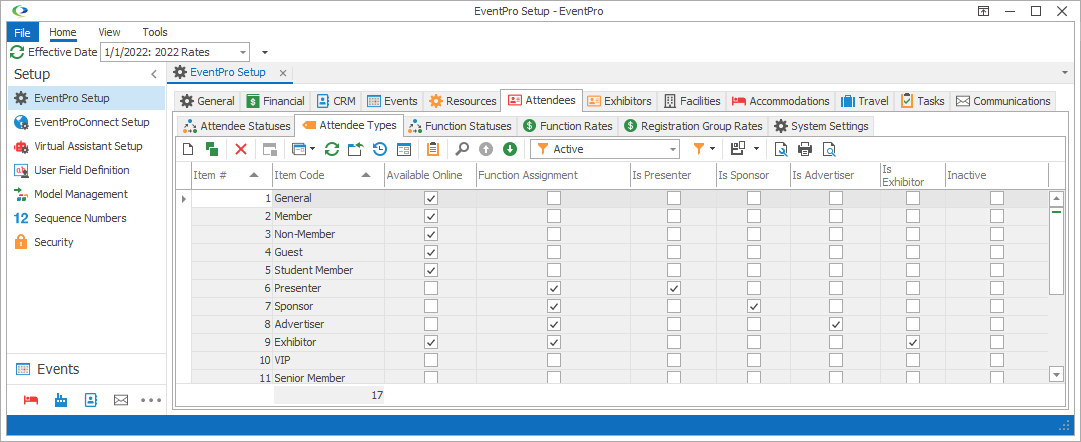
Figure 515: Setup Attendee Types
Start a new record or edit an existing record under the Attendee Types tab.
The Setup Attendee Type edit form appears.
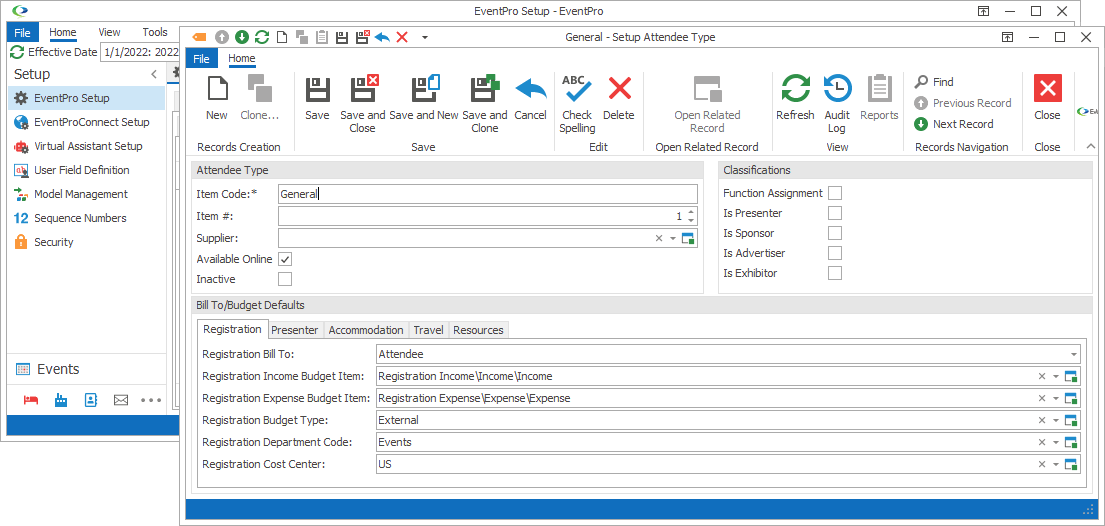
Figure 516: Editing Setup Attendee Type
1.Item Code: Enter the name of this Attendee Type.
2.Item #: The Item Number determines a record's position relative to other records in a list sorted by Item #. Change the Item # to change the record's position in the sort order.
3.Available Online: Select the Available Online checkbox if you want this Attendee Type to be available online. Please note that the online EPConnect Suite is a collection of separately available modules, and you will not see its related tabs and screens if you have not purchased it.
4.Classifications: Select the checkboxes next to any of the Classifications that apply to this Attendee Type:
a.Function Assignment: The Function Assignment classification is particularly important if you intend for attendees of this type to perform a duty or task in an event, in addition to attending the event.
d.Is Advertiser
e.Is Exhibitor
5.Bill To/Budget Defaults: Under the bottom tabs, you can set the Bill To and Budget defaults for expenses related to Registration, Presenter, Accommodation, Travel and Resources for attendees of this type.
Under each tab, you can select defaults for the following fields:
a.Bill To: From the drop-down, choose how you want the billing of this type of item handled for this Attendee Type.
i.Not Billable: The item's charges are set to zero, and it is not invoiced.
ii.Pre Paid: The item's charges have already been paid for and accounted for outside of EventPro. You record the pre-paid item in EventPro for informational purposes, but it doesn’t affect finances in EventPro.
iii.Event
iv.Attendee
v.Attendee Group
vi.Account
vii.Exhibitor
viii.Accommodation Booking:
ix.Accommodation Group Booking
x.Accommodation Booking Guest
b.Income Budget Item: Choose the default Income Budget Item that will be applied to this type of item for this Attendee Type. Budget Items are set up under EventPro Setup > Financial > Budget Configuration.
c.Expense Budget Item: Choose the default Expense Budget Item that will be applied to this item for this Attendee Type. Budget Items are set up under EventPro Setup > Financial > Budget Configuration.
d.Budget Type: If your organization has set up more than one type of budget under EventPro Setup > Financial > Budget Types, you can select the applicable budget type for attendees of this Attendee Type.
e.Department Code: Choose the default Department Code that will be applied to this type of item for this Attendee Type. Department Codes are set up under EventPro Setup > Financial > Department Codes.
f.Cost Center: Choose the default Cost Center that will be applied to this type of item for this Attendee Type. Cost Centers are set up under EventPro Setup > Financial > Cost Centers.
6.When you are done creating or editing this Setup Attendee Type, click Save and Close.