Under this setup Function Statuses tab, you will define statuses that are used to indicate an Attendee's status with regard to functions, i.e. whether the Attendee has registered for the function, checked into the function, etc. These statuses are typically used with the EPConnect online Kiosk check-in functionality.
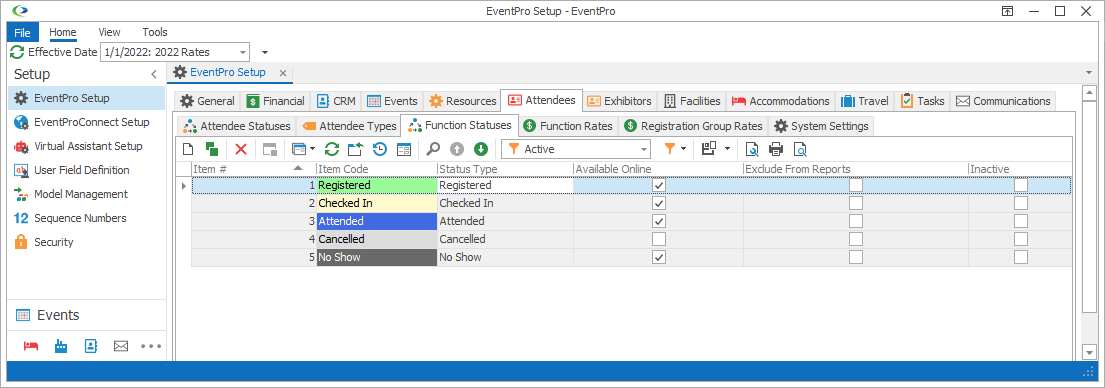
Figure 517: Function Status Setup
1.Start a new record or edit an existing record under the Function Statuses tab.
2.The Setup Attendee Function Status edit form appears.
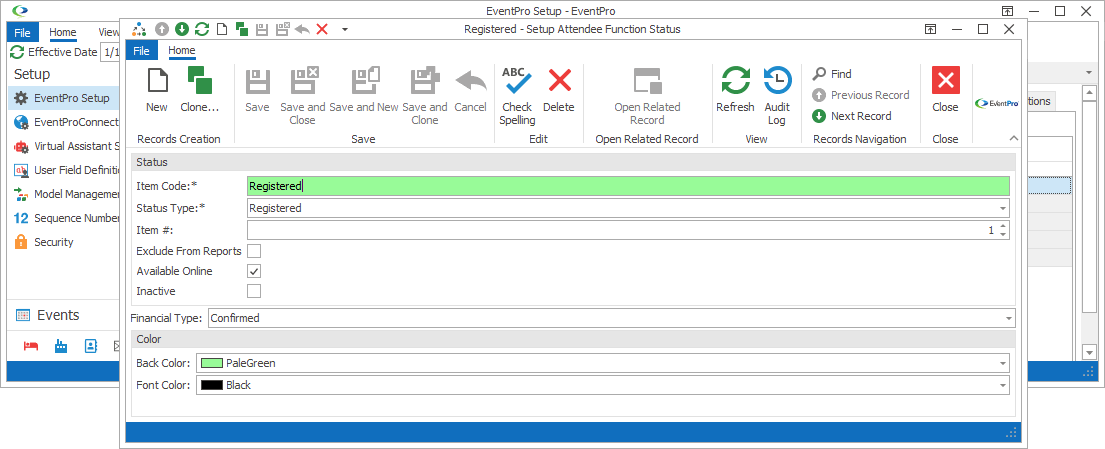
Figure 518: Adding Function Status
3.Item Code: Enter the name of the Function Status.
The Item Code can be the same as the Status Type, or it can be different, especially if you have multiple Function Statuses of the same Status Type.
4.Status Type: Select the type of status from the drop-down list: Confirmed, Attended, Tentative, Cancelled, Wait List, No Show or Other.
You should have at least one of each type of Function Status.
5.Item #: The Item Number determines a record's position relative to other records in a list sorted by Item #. Change the Item # to change the record's position in the sort order.
6.Exclude from Reports: Select this checkbox if you want attendees of this Function Status excluded from reports.
7.Available Online: Select the Available Online checkbox if you want this function status to be available online.
Please note that the EPConnect Suite is a collection of separately available modules, and you will not see its related tabs and screens if you have not purchased it.
8.Back Color & Font Color: Select the color to represent this function status elsewhere in EventPro, particularly in drop-down lists and graphical calendars.
Select the background color from the Back Color drop down, and the text color from the Font Color drop down.
9.When you're done creating or editing the record, click Save and Close.