Under EventPro Setup > Tasks > Task Categories, you will define Task Categories, which can help you further define and group your tasks for filtering purposes.
1.Under the Task Categories tab, start a New record.
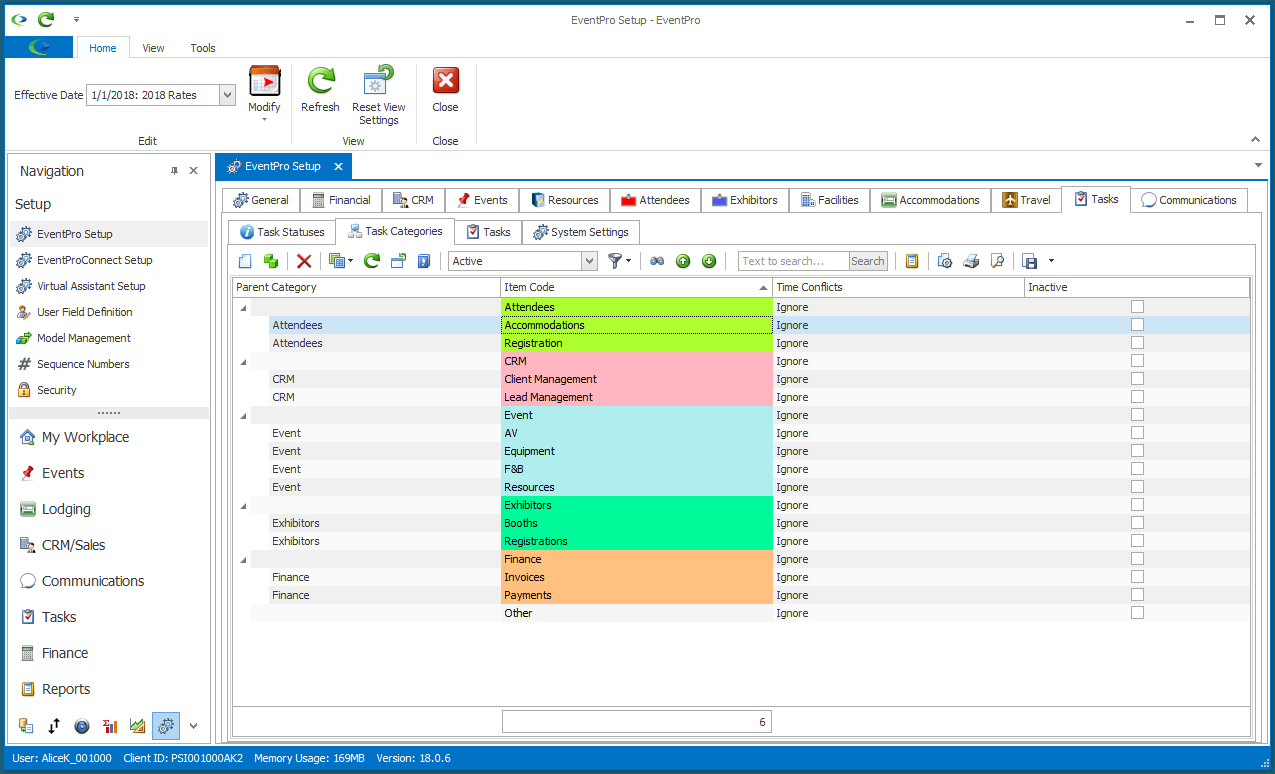
2.The Setup Task Category edit form appears.
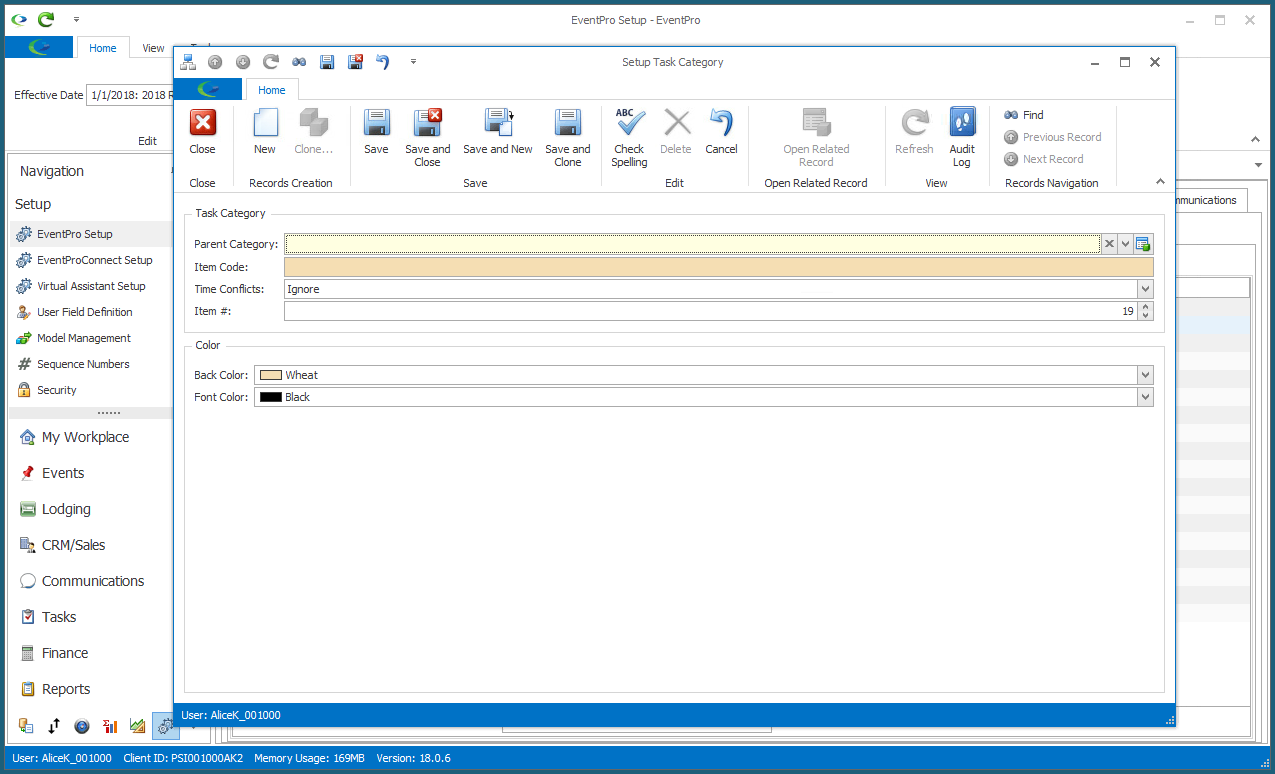
3.Parent Category: If you want, you can nest Task Categories under broader Parent Categories, although this is not required.
Existing Task Categories will appear in the Parent Category drop-down list. If applicable, you can select a Parent Category for the Task Category you are creating.
If you do not want this Task Category grouped under a Parent Category, leave the Parent Category field blank. You may need to click the x along the right side of the field to clear it.
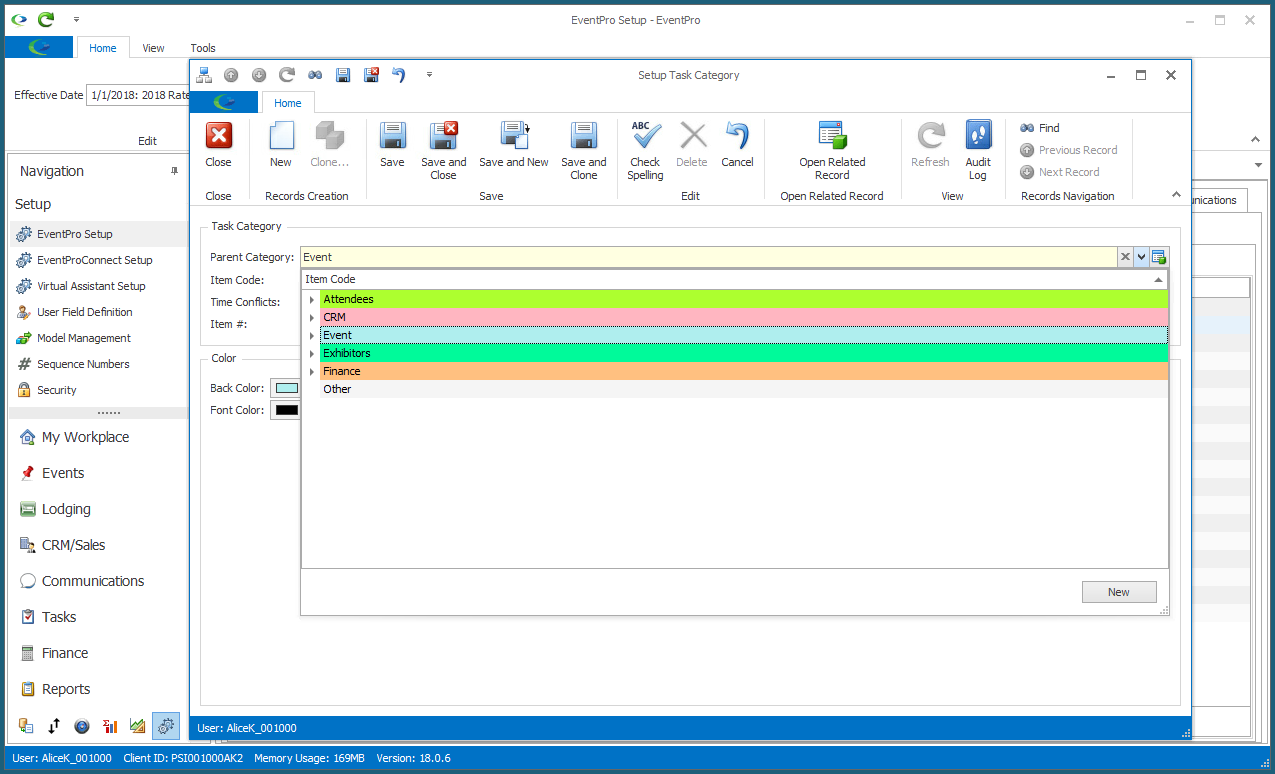
4.Item Code: Enter the name of the Task Category.
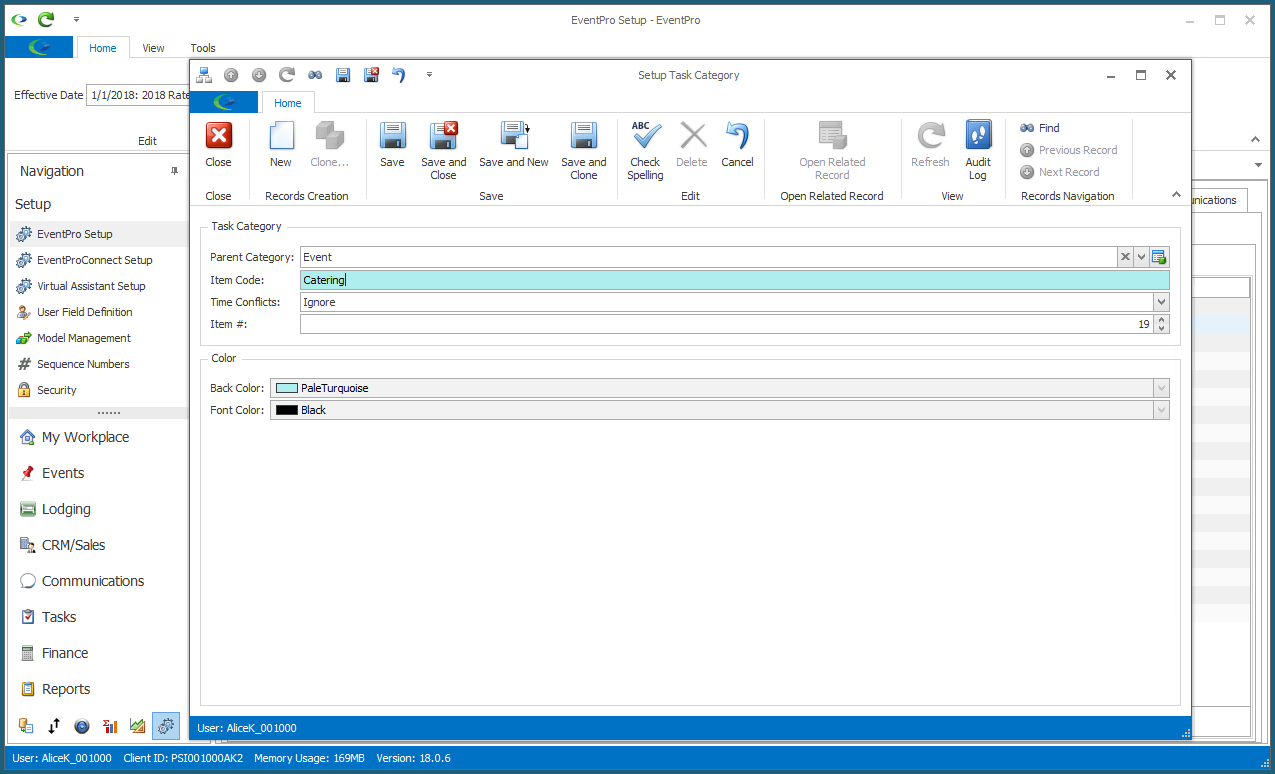
If you do not want this Task Category grouped under a Parent Category, you would leave the Parent Category field blank, and start with the Item Code.
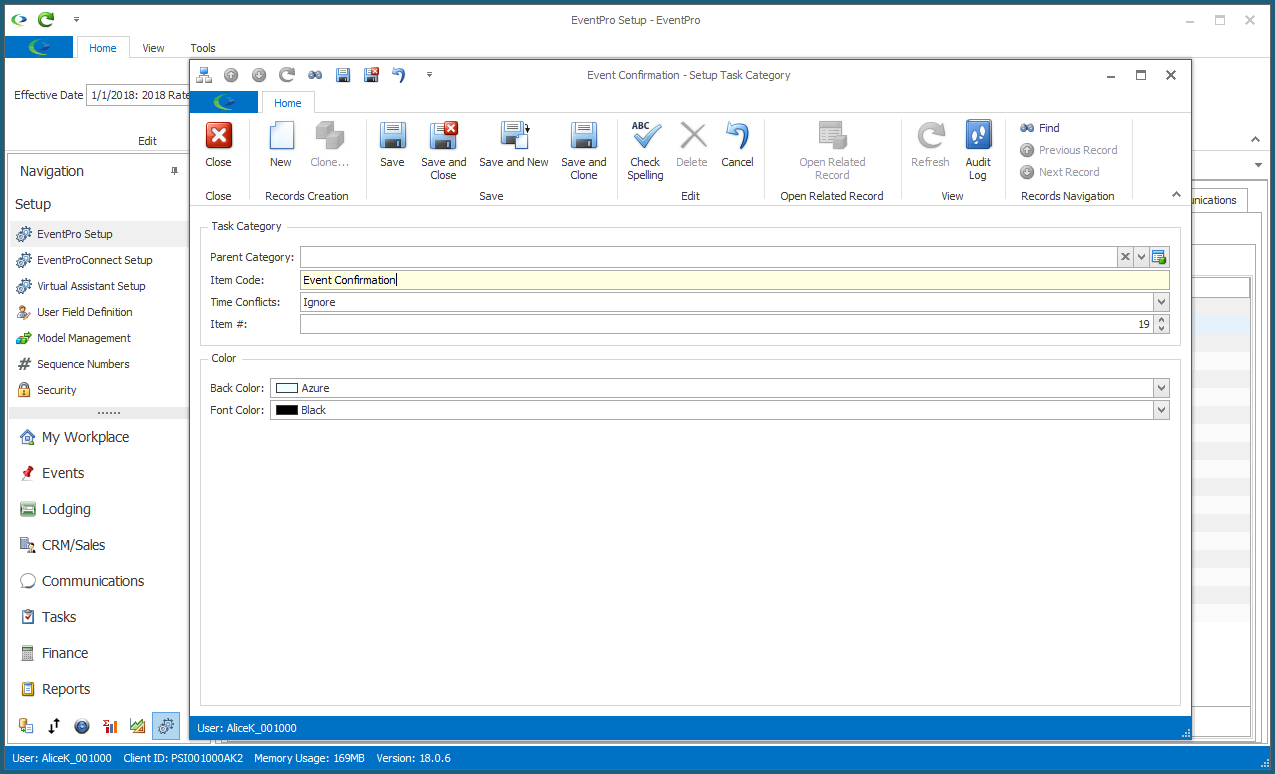
5.Time Conflicts: This setting determines whether the Time Conflict field is set to Warn or Ignore by default for Tasks set to this Task Category.
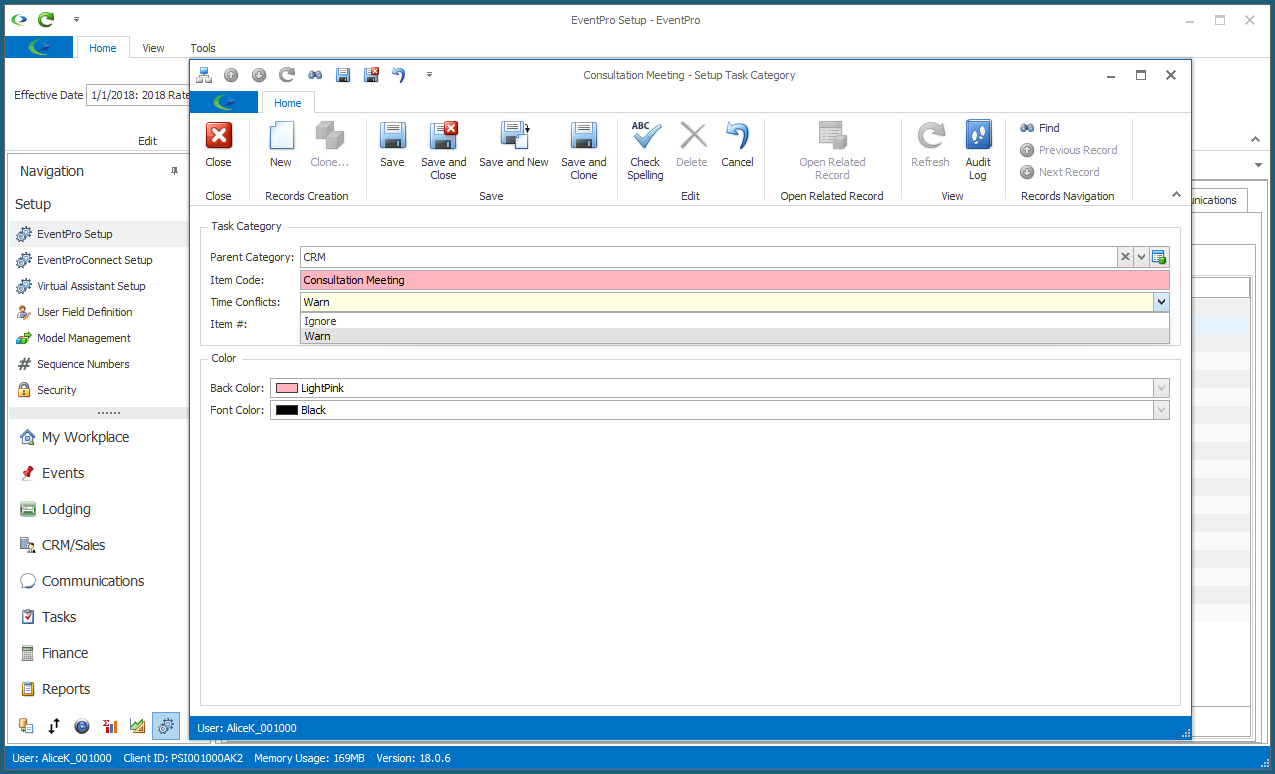
6.Item #: An Item # will default in, but you can change it. Item Numbers provide a way to sort a list of records.
7.Back Color & Font Color: Select the colors that will represent this Task Category elsewhere in EventPro.
Select the background color from the Back Color drop down, and the text color from the Font Color drop down.
8.When you're done creating or editing the Task Category, Save and Close the record.