1.If you want to indicate which Users will be in attendance for this Task, you can list them under the Task's Attendees tab.
2.This feature would typically be useful for Tasks such as meetings. The Task will remain assigned to the User(s) indicated under the Assignment area, but the Task will also appear in the "My Tasks" lists and Task Alert Messages for the Attendee Users.
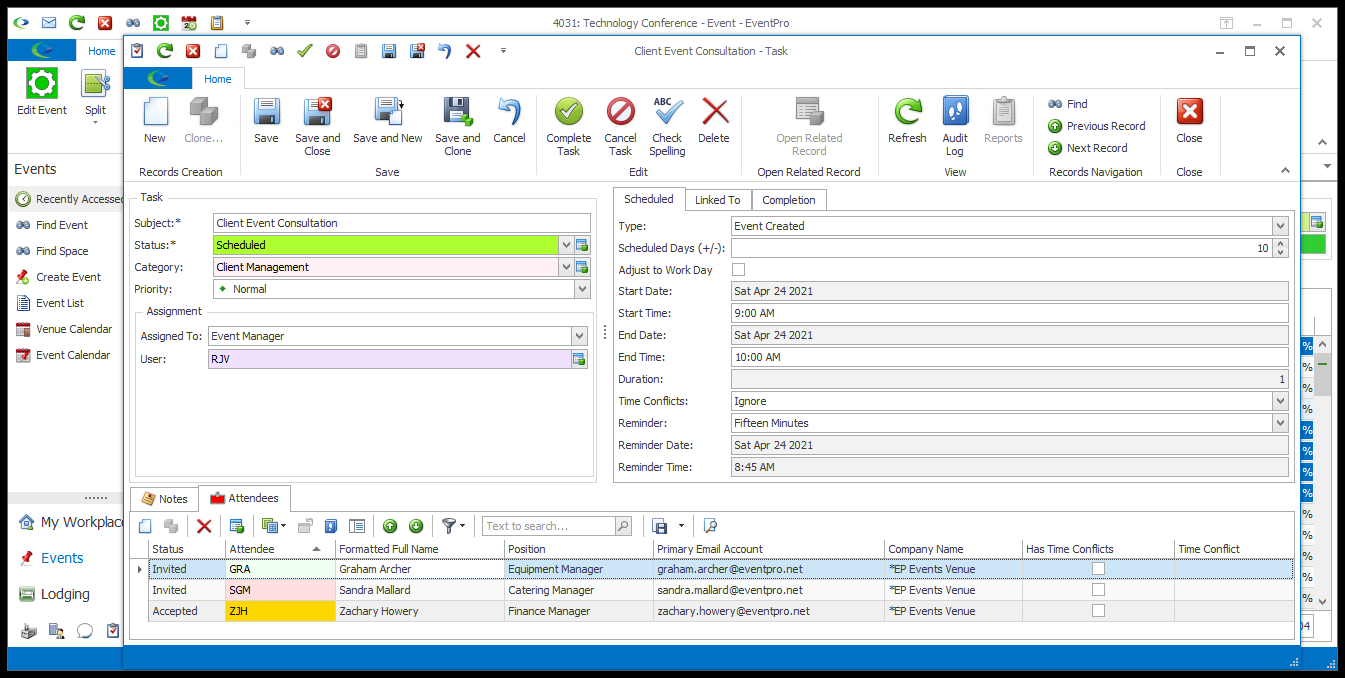
3.To add an Attendee to the Task, start a New record under the Task's Attendees tab.
4.The Task Attendee edit form appears.
5.From the Attendee drop-down, select the User you want to add to the Task.
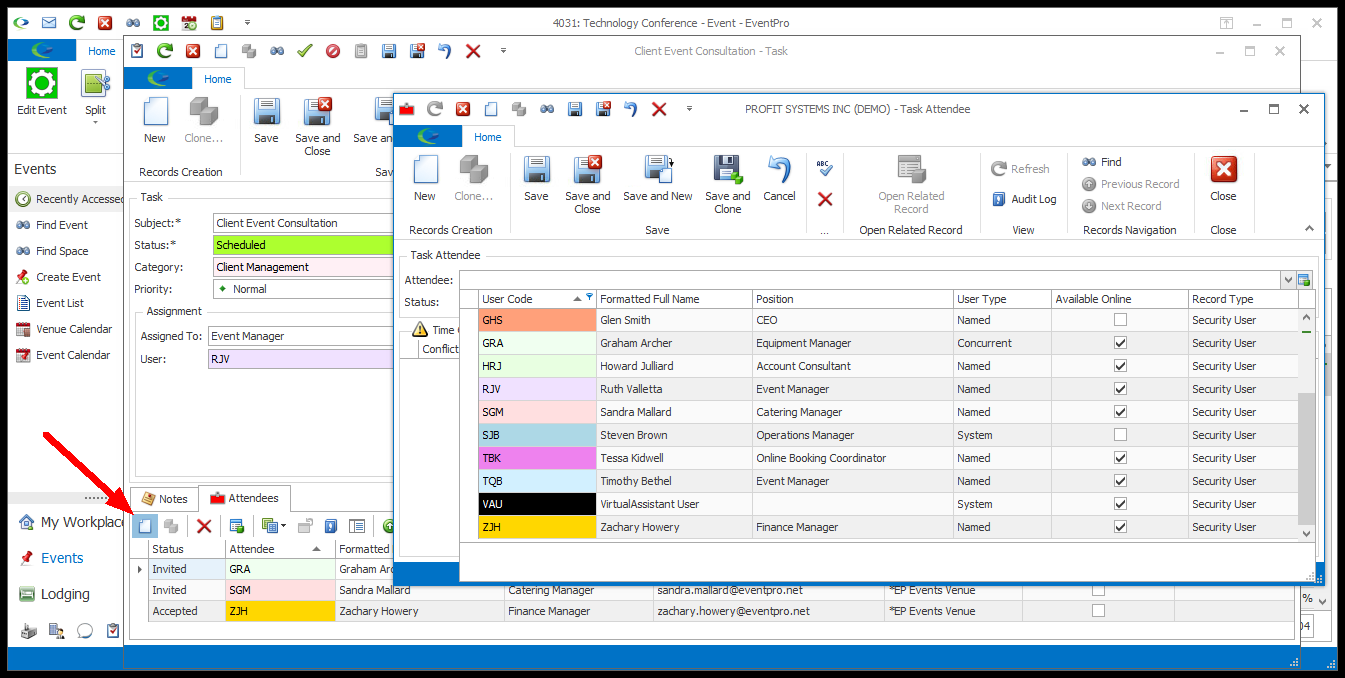
6.Using the Status drop-down, indicate the current Status of the User Attendee: Invited, Accepted, or Declined.
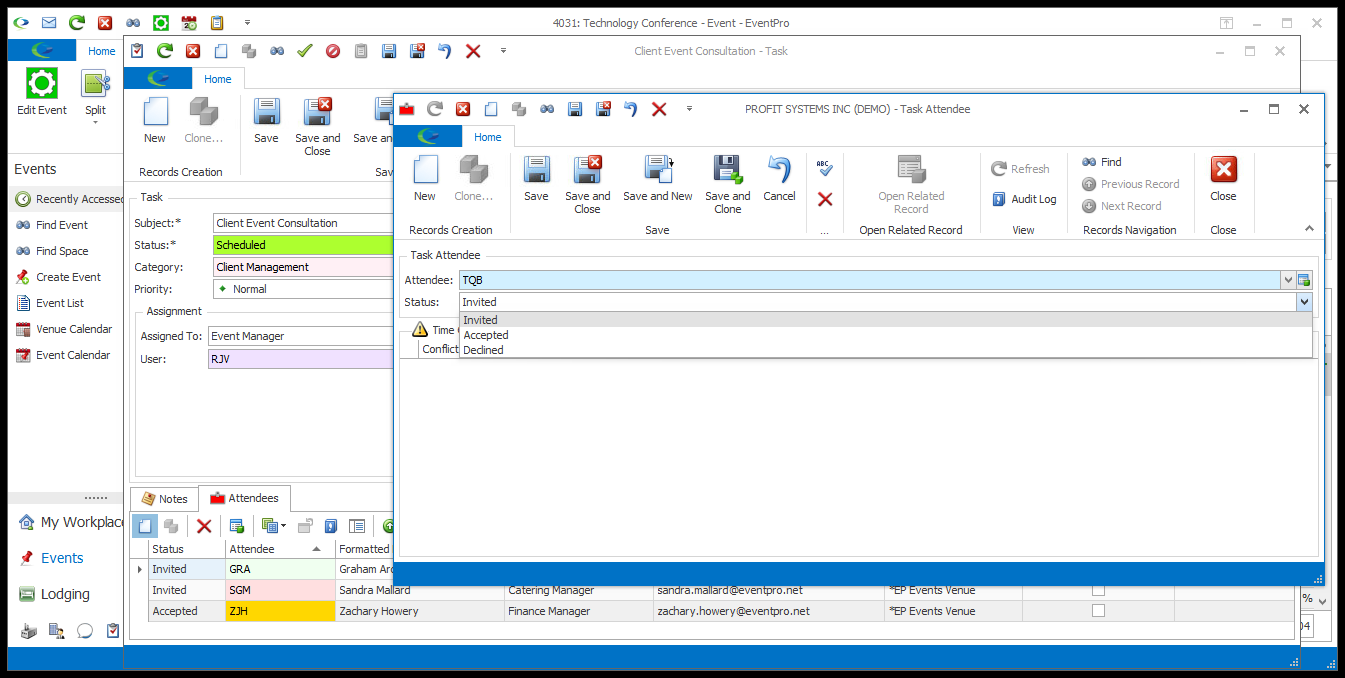
7.If the Time Conflicts setting for this Task is set to "Warn", and the Attendee has a conflicting Task scheduled, it will appear in the Time Conflicts grid.
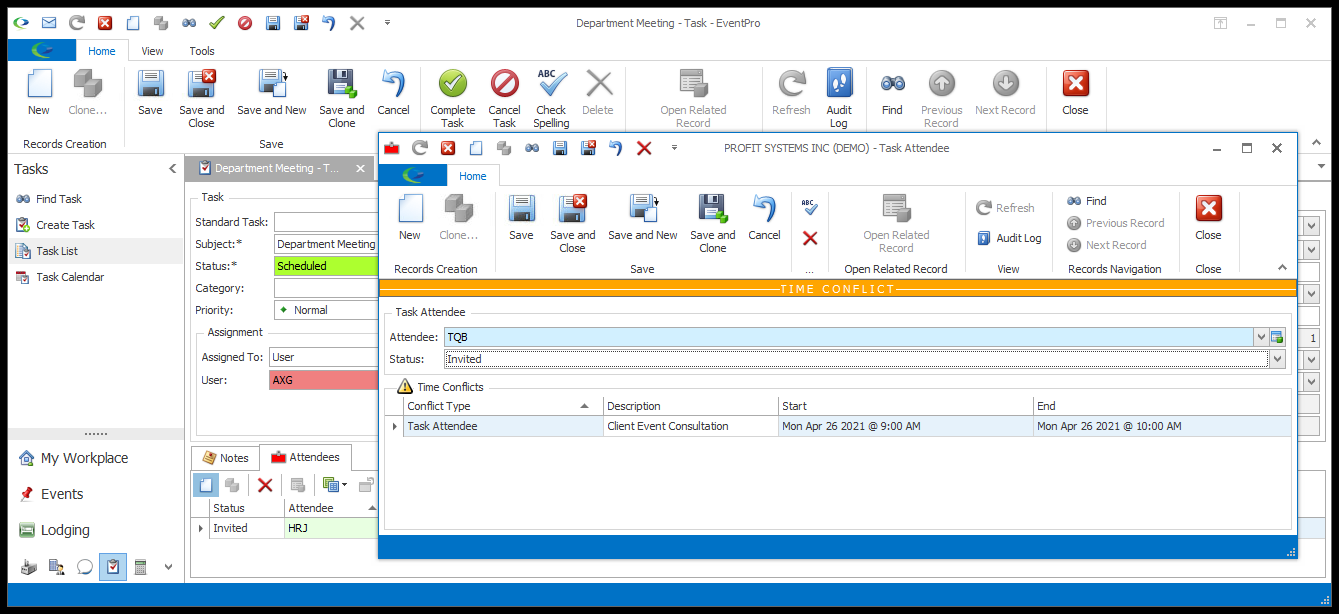
8.Click Save and Close to return to the Task edit form.
9.Continue adding other Task Attendees as you require.