1.Go to Task > Create Task in the Task navigation panel or navigation menu.
2.A new Task edit form opens.
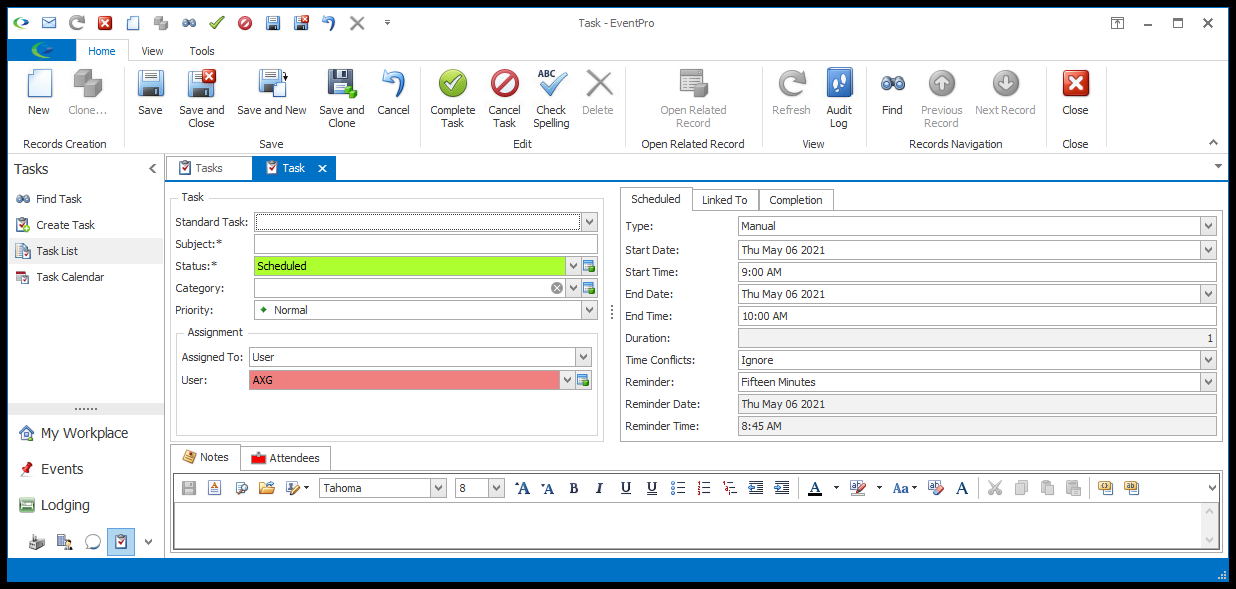
3.Enter information under the various areas and tabs in the Task edit form, as described under the topics below:
e.Notes
4.When you have entered all the information you need for this Task - at least for the moment - you have a few options for saving and continuing:
a.Save: If you click Save, the record is saved but the Task edit form remains active. You can continue to add more information to the Task.
b.Save and New: If you're done creating the Task and want to create another Task right away, click Save and New. A new Task edit form will appear.
c.Save and Clone: If you're done creating the Task and want to create another Task that is the exact copy of the current task, click Save and Clone. A Task edit form will appear, copying all of the information from the Task you just created.
d.Save and Close: If you're done with the Task for now, you can click Save and Close.