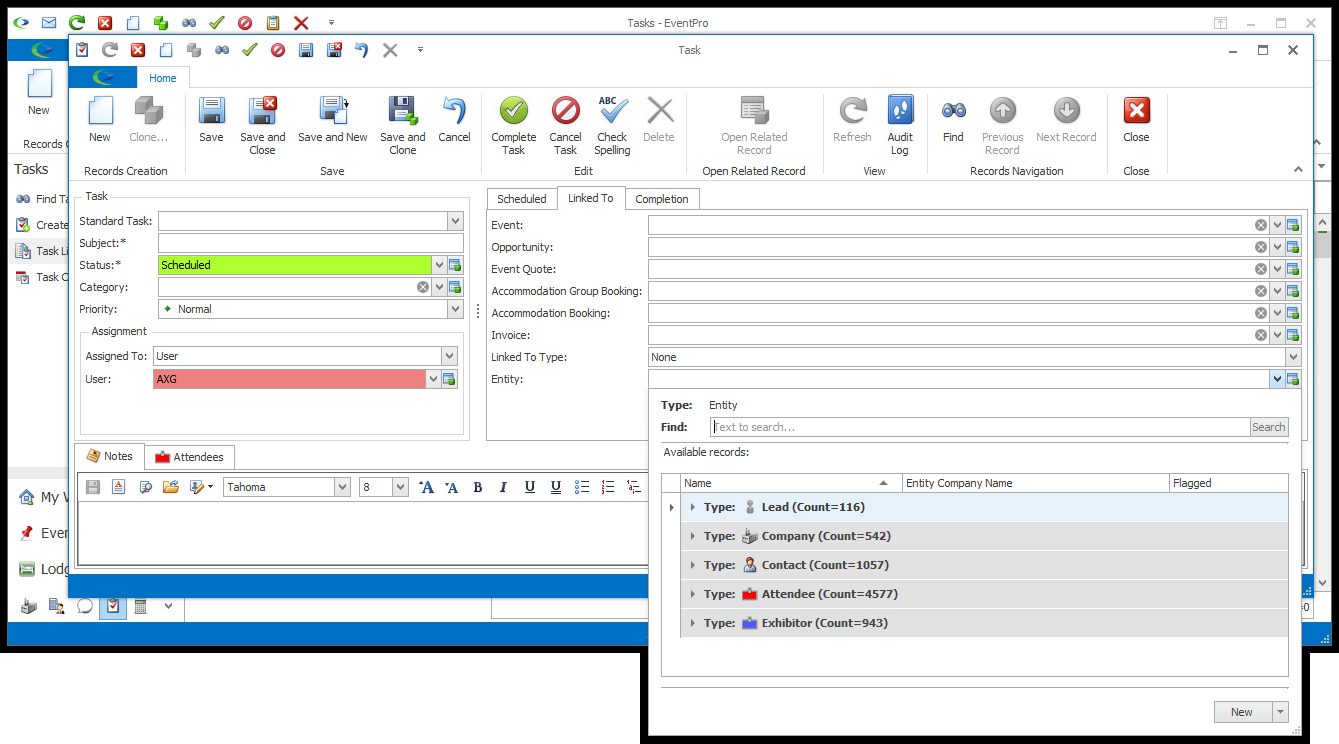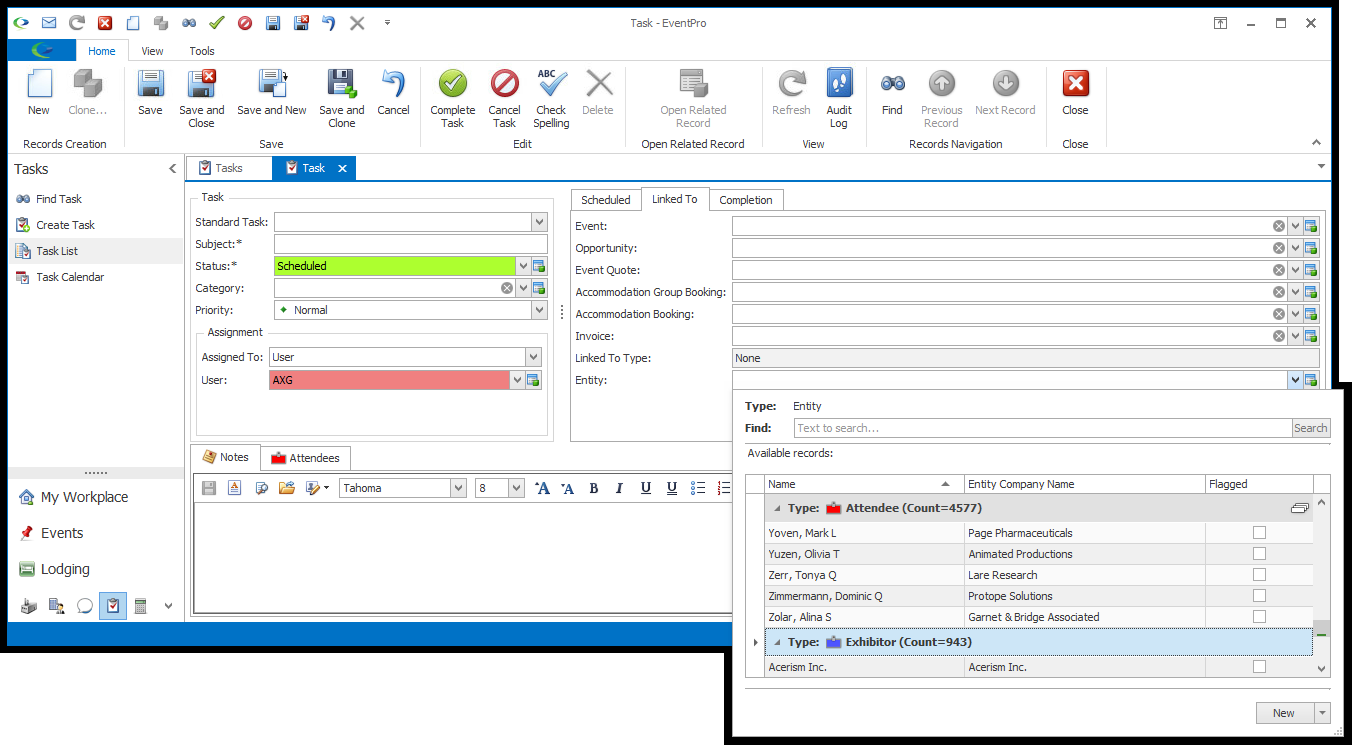•Depending on where in EventPro you start a Task, you may notice that applicable information has defaulted into the Linked To fields.
•The easiest way to ensure the Task is linked to the records you want is to start the Task under the Tasks tab of the relevant Event, Attendee, Exhibitor, Invoice, Opportunity, Company, Accommodation Booking, etc.
•In some circumstances, you will be able to change the selections under the Linked To tab.
1.Event:
a.If you started this Task within an Event, the Linked To Event will already be set and fixed. The Entity field will default to the Event Client Contact, with the Linked To Type set to Account.
b.Otherwise, if applicable, you can search for and select a Linked To Event from the drop-down.
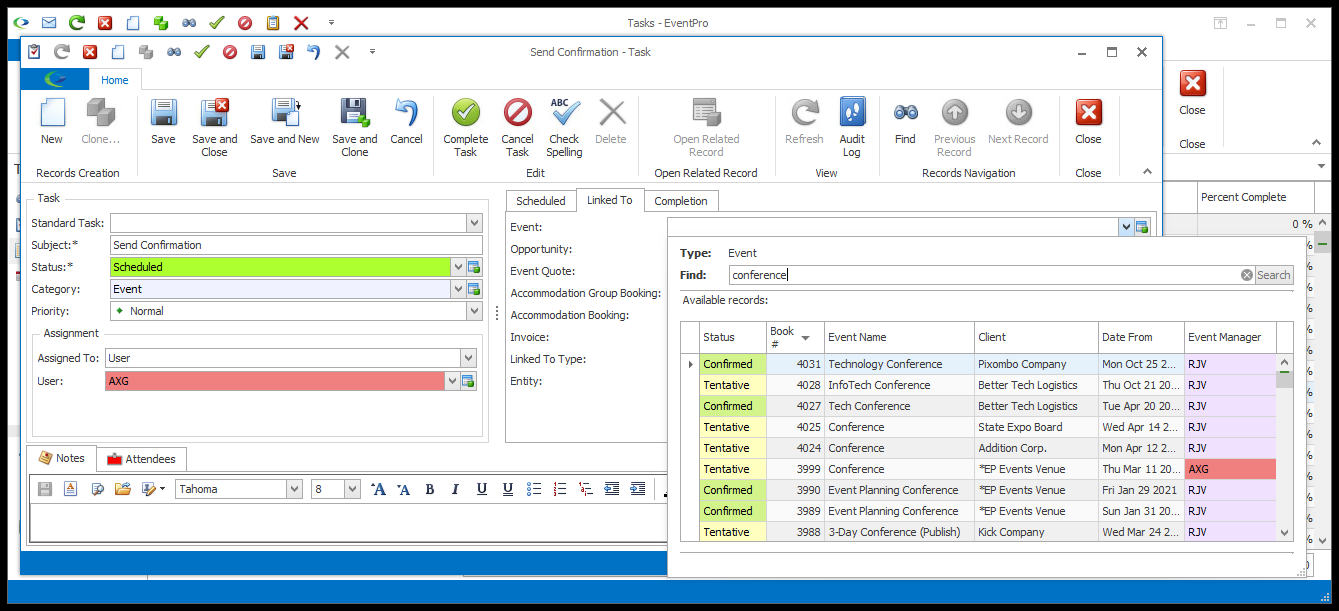
2.Opportunity:
a.If you started this Task within an Opportunity, the Linked To Opportunity will already be set and fixed. The Entity field will default to the Opportunity's Lead, with the Linked To Type set to Lead, or to the Opportunity's Client Contact, with the Linked To Type set to Account.
b.Otherwise, if applicable, you can search for and select a Linked To Opportunity from the drop-down.
c.If the Opportunity is linked to an Event, the Event field will automatically display the Event related to the Opportunity.
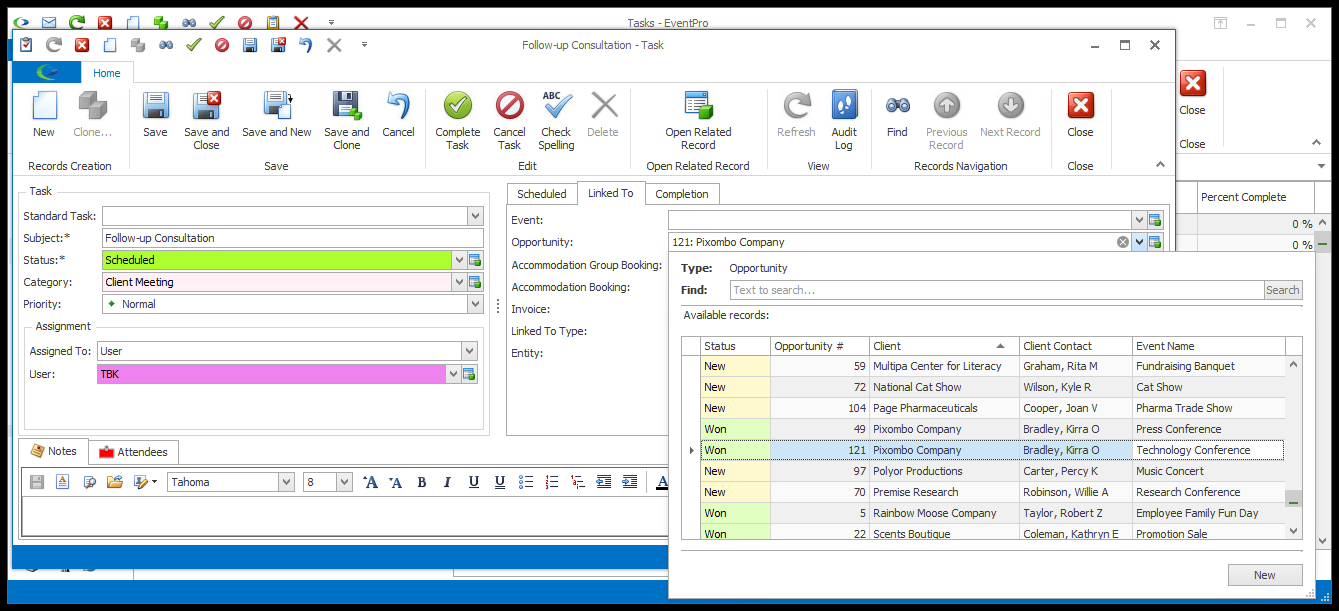
3.Event Quote:
a.If you started this Task within an Event Quote, the Linked To Event Quote will already be selected. The Entity field will default to the Quote/Opportunity's Client Contact, with the Linked To Type set to Account.
b.Otherwise, if applicable, you can search for and select a Linked To Event Quote from the drop-down.
c.The Opportunity field will automatically display the Opportunity linked to the Event Quote.
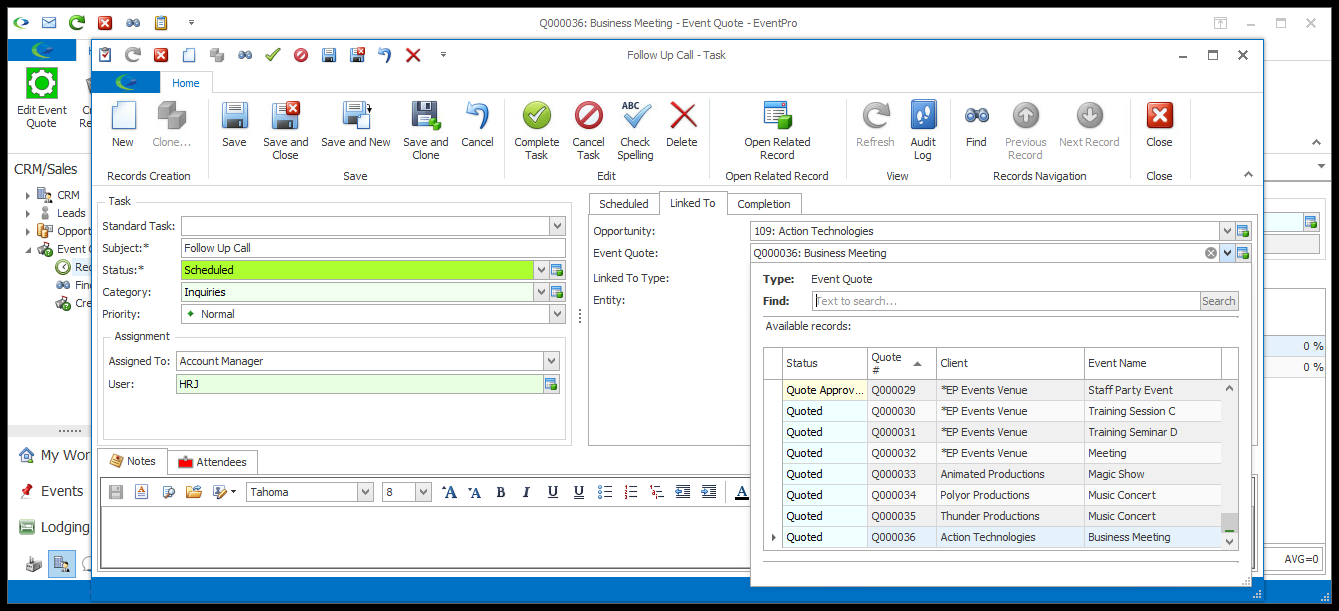
4.Accommodation Group Booking:
a.If you started this Task within an Accommodation Group Booking, the Linked To Accommodation Group Booking will already be set and fixed. If the Accommodation Group Booking is linked to an Event, the Linked To Event will also be automatically pulled into the field. Depending on the Accommodation Group Booking's Booked By Contact Type, the Entity field will either default to the Booked By Account with the Linked To Type set to Account, or default to the Booked By Attendee with the Linked To Type set to Attendee.
b.Otherwise, if applicable, you can search for and select a Linked To Accommodation Group Booking from the drop-down.
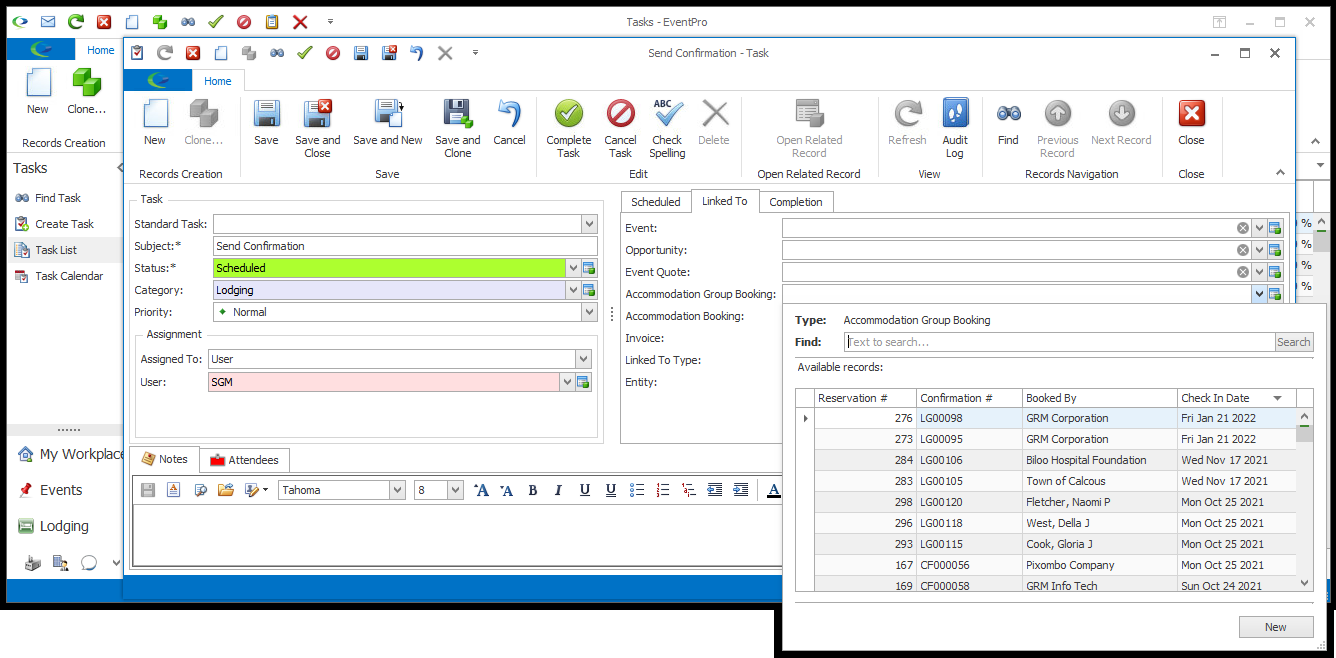
5.Accommodation Booking:
a.If you started this Task within an Accommodation Booking, the Linked To Accommodation Booking will already be set and fixed. If the Accommodation Booking is linked to an Event, the Linked To Event will also be automatically pulled into the field. Depending on the Accommodation Booking's Booked By Contact Type, the Entity field will either default to the Booked By Account with the Linked To Type set to Account, or default to the Booked By Attendee with the Linked To Type set to Attendee.
b.Otherwise, to change or select the Linked To Accommodation Booking, search for and choose the relevant record in the drop-down.
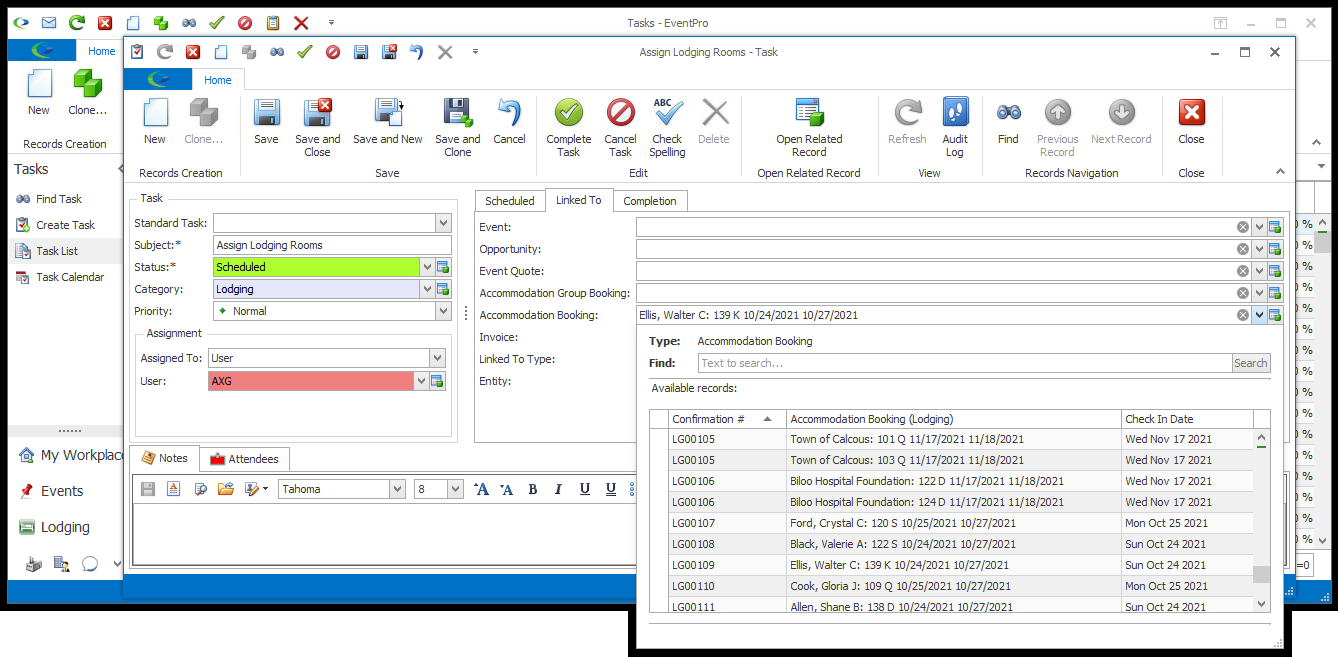
6.Invoice:
a.If you started this Task within an Invoice, the Linked To Invoice will already be set and fixed. The Entity field will default to the Bill To Account, with the Linked To Type set to Account.
b.Otherwise, to change or select the Linked To Invoice, search for and choose the relevant record in the drop-down.
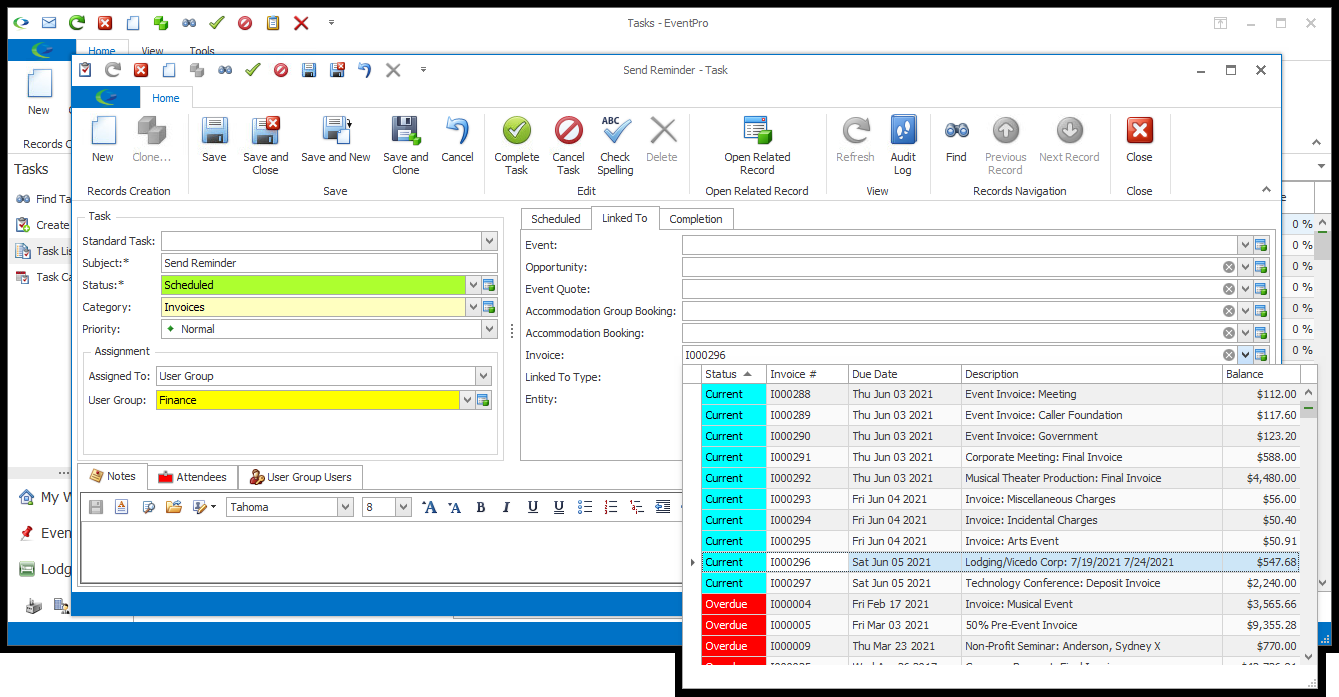
7.Linked To Type: The Linked To Type will default in, depending on the Entity linked to the Task.
8.Entity:
a.As noted above, when the Task is started from an object, e.g. Event, Invoice, etc., an Entity and the corresponding Linked To Type will default in.
b.Also, if you begin the Task under the Tasks tab of a particular Entity - e.g. a Contact, Company, Lead, Attendee, or Exhibitor - that Entity's name will appear in the Entity field, and the Linked To Type will be set automatically to the corresponding type.
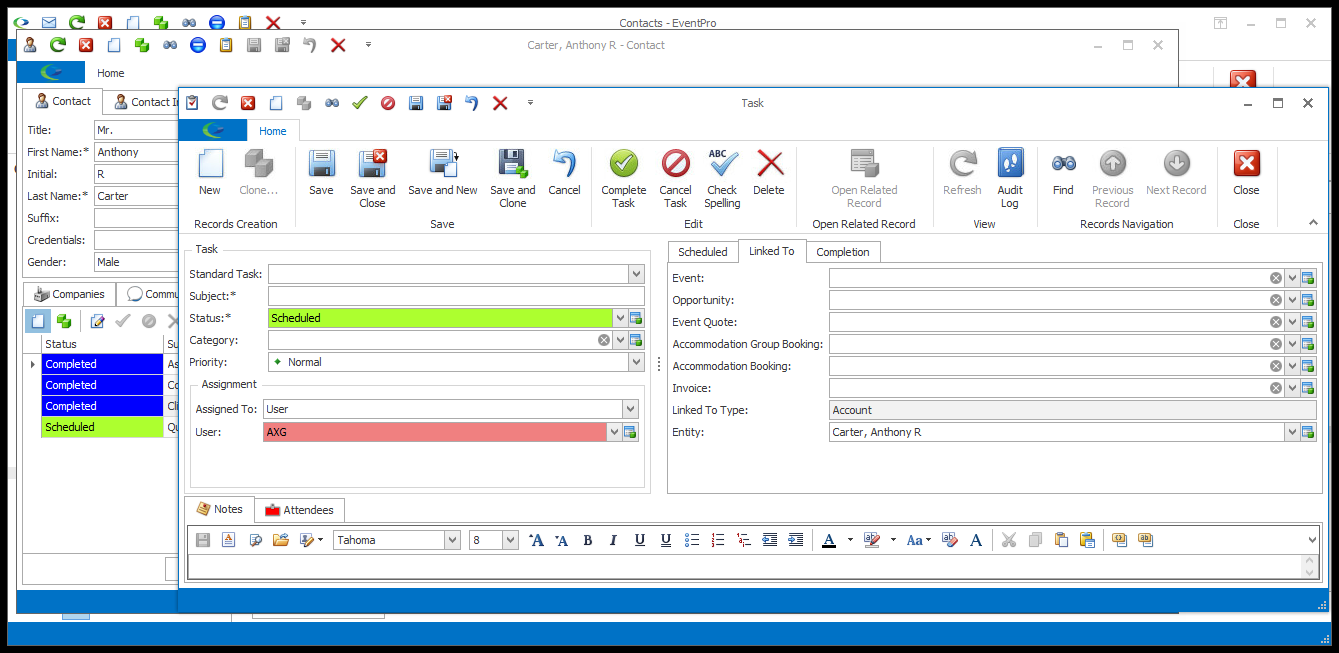
c.Otherwise, to change or select the Linked To Entity, search for and choose the relevant record in the drop-down. You will note that the entities are grouped under the types Company, Contact, Lead, Attendee, and Exhibitor.