1.Percent Complete: If applicable, while the Task is in progress, you can use this slider bar to indicate how much of the Task has been completed.
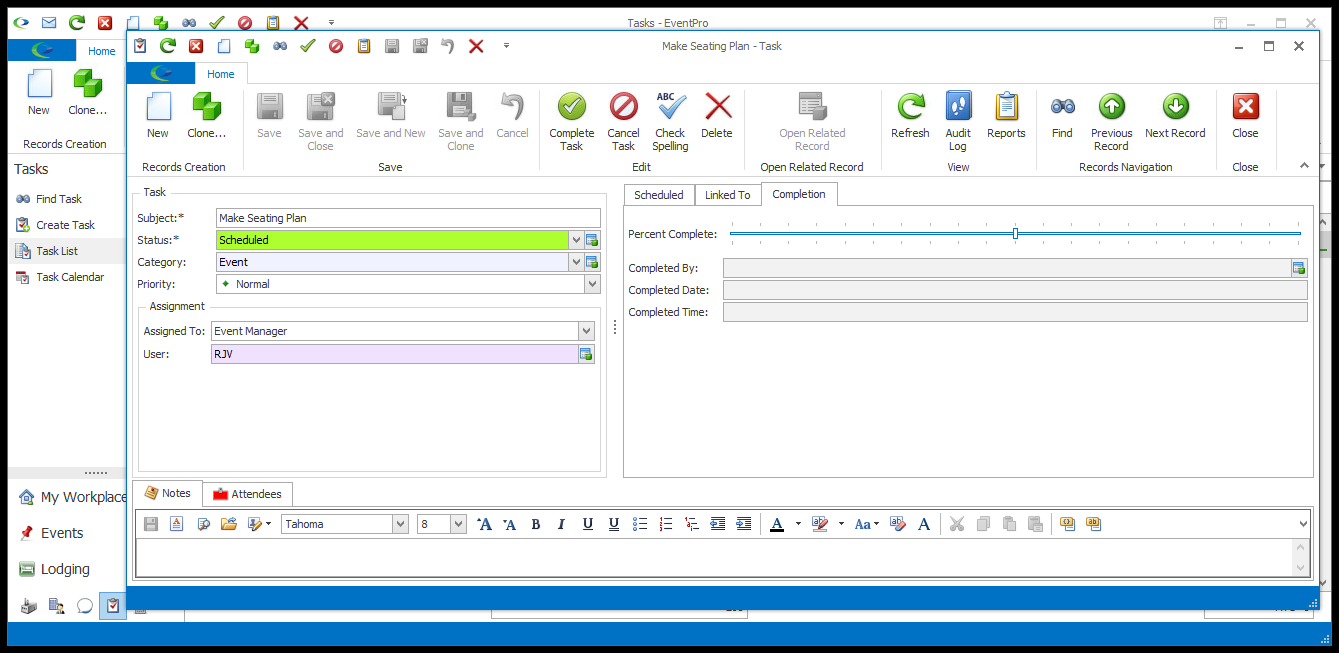
2.Completing the Task: When the Task is entirely completed, you can click Complete Task...

...or set the Task's Status to a Completed-type status.
The Percent Complete bar will move to 100%.
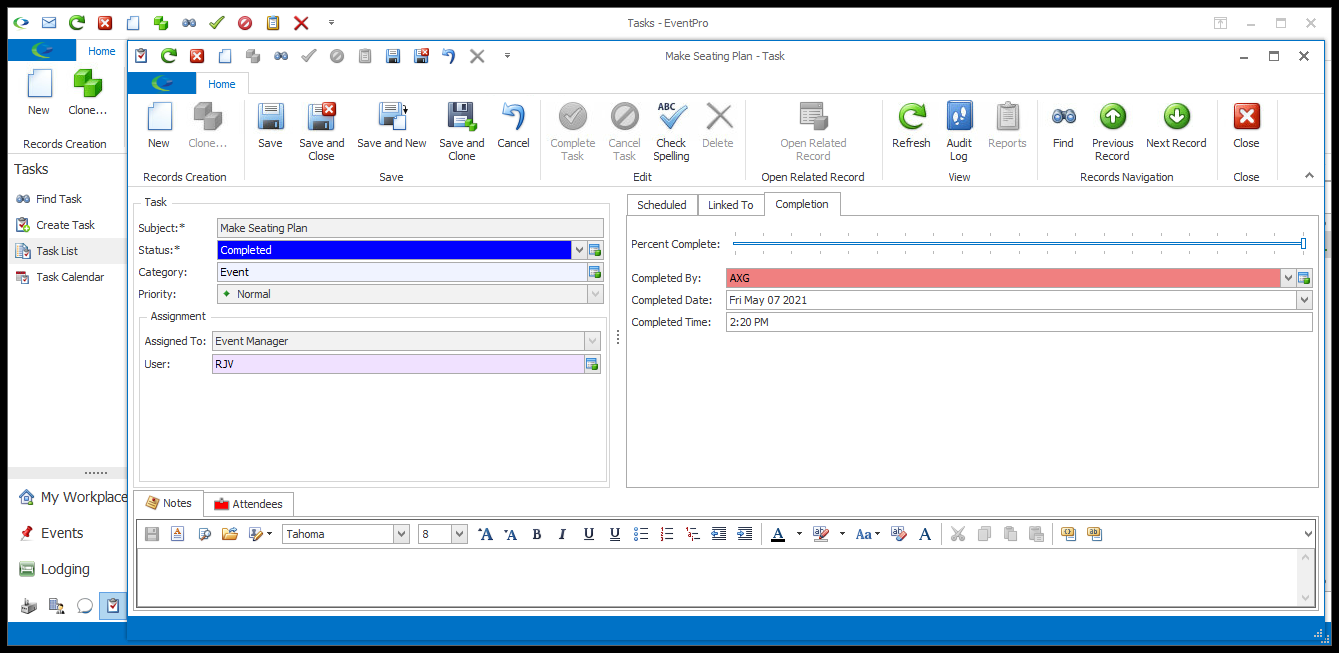
3.Completed By: When you set the Task to Completed, this will default to the current User, although you can select a different User from the Completed By drop-down.
4.Completed Date: When you set the Task to Completed, this will default to the current Date, although you can select a different date.
5.Completed Time: When you set the Task to Completed, this will default to the current Time, although you can enter a different time.