1.When a Task is done, there are a few different ways of marking the Task complete.
a.Find the Task record in the selection grid, and double-click it to open the Task edit form. Click the Complete Task button in the top ribbon, or manually set the Task's Status to a Completed-type status. Save and Close the Task edit form.
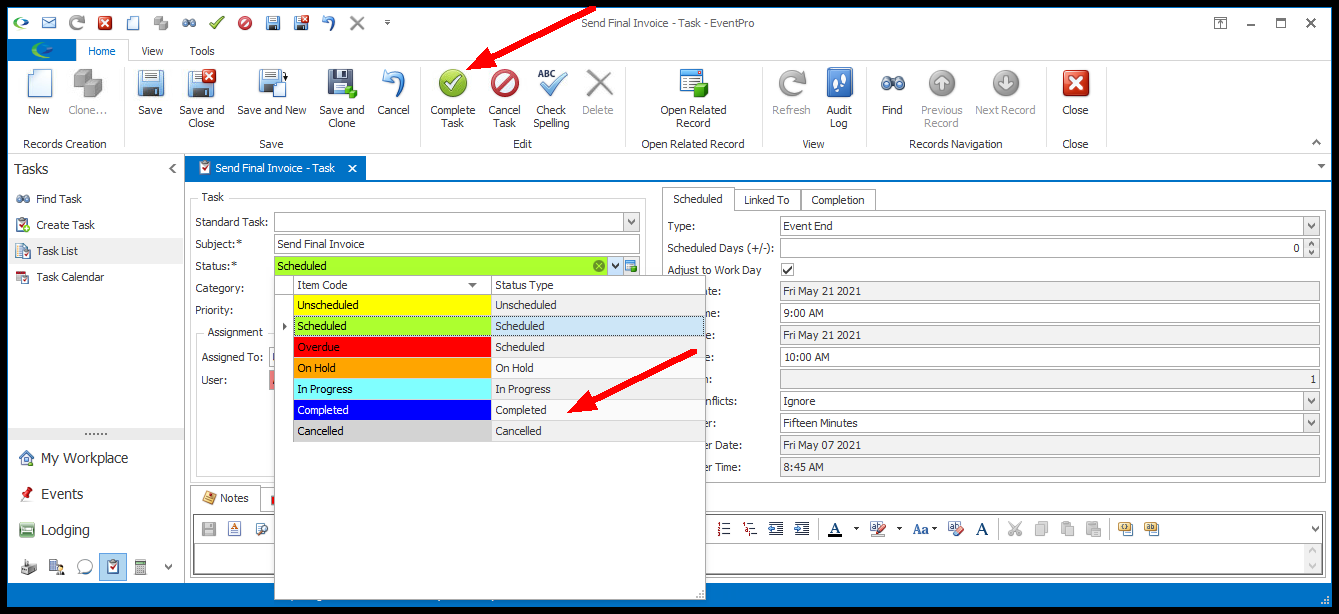
b.Click to select the Task record in the selection grid. Click the Complete Task button in the ribbon above the grid, or right-click the Task and select Complete Task from the speed menu.
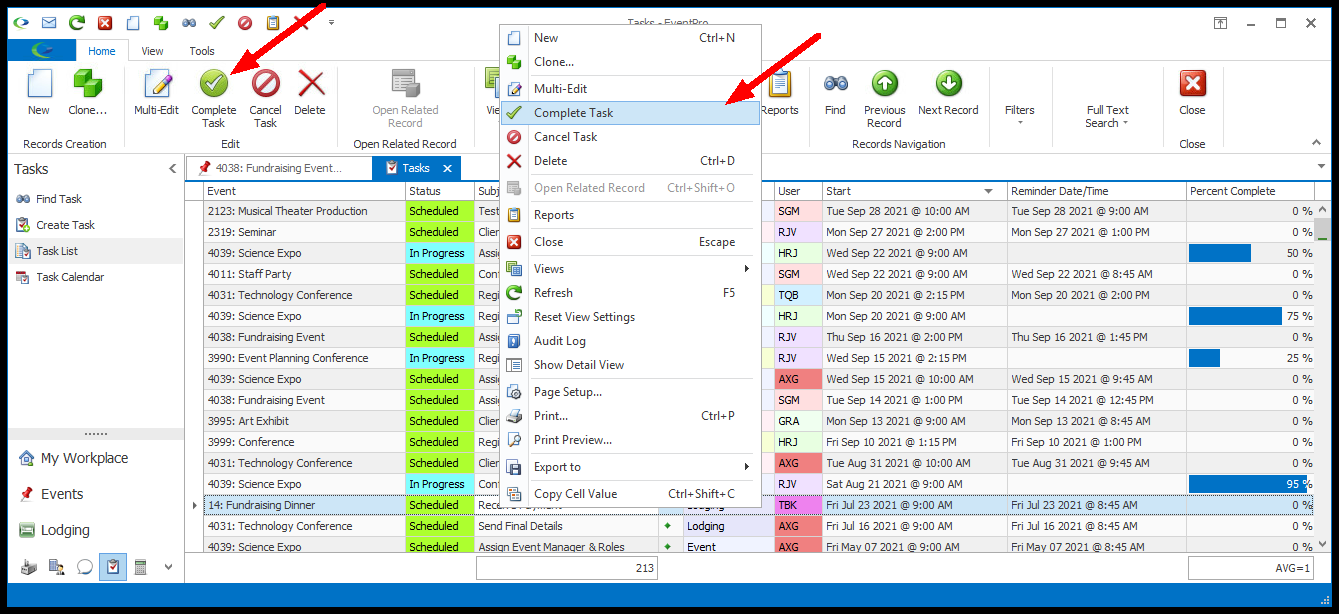
2.When you set a Task to Complete, its Completion information will default as follows:
a.Completed By: Defaults to the current User.
b.Completed Date: Default to the current Date.
c.Completed Time: Defaults to the current Time.
However, you can manually change these entries in the Task's edit form, if necessary.
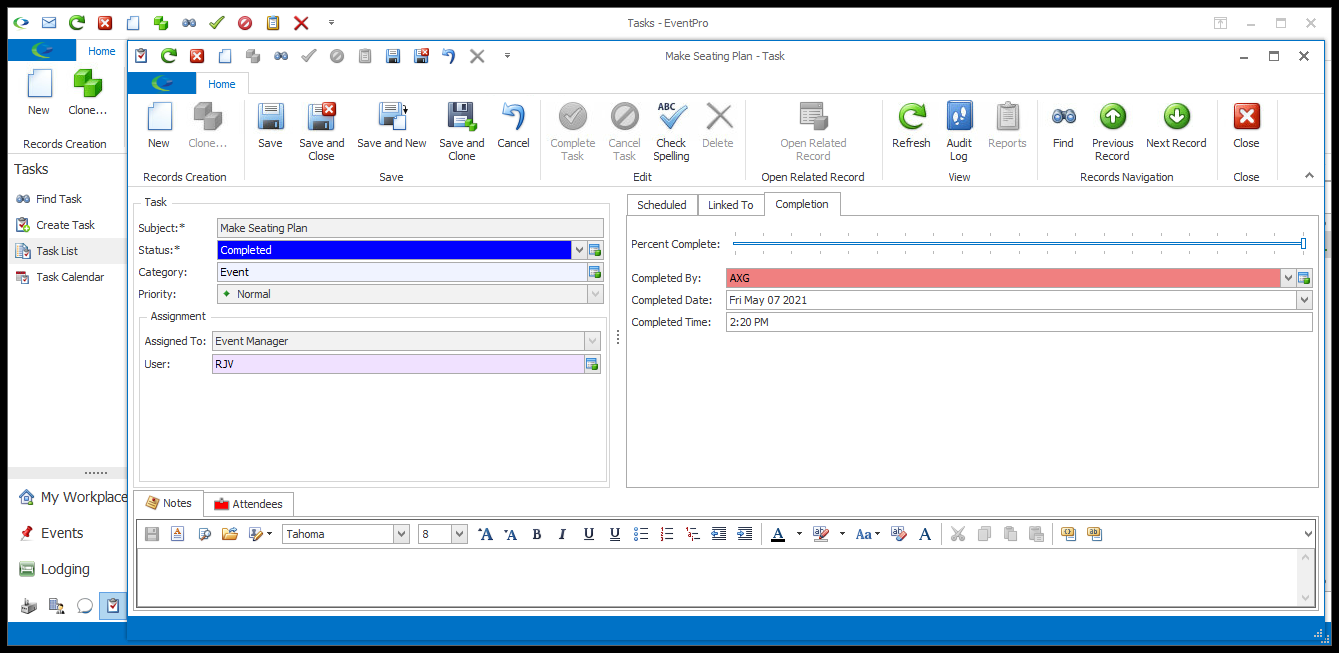
3.After you complete a Task, you may receive a pop-up dialog asking, "Do you want to create a follow up task?". This depends on your Security User setting, "Prompt for Create Follow Up Task when Completing Task." Review the topic Options under Create New User.