As noted in Create Setup Task, the Auto Add feature will automatically add a Task to all newly created "Applicable To" objects, e.g. events, opportunities, invoices, etc., as the objects are created.
However, if you define a Task that should be added to all or most applicable objects, and the objects have already been created, Auto Add will not retroactively add the Task to those existing objects.
Instead, you will use the Add Task(s) to Future Items command.
The Add Task(s) to Future Items command will add the selected Setup Task to any applicable existing objects.
•The "Applicable To" field of the Setup Task determines what type of objects or items the task can be added to, e.g. Events, Quotes, Opportunities, Invoices, etc.
•For example, let's say you have created a Setup Task called "Send post-event thank you to client", and the Task's Applicable To field is set to Event.
•If you want this Task added to Events that are already booked (and still open), you will use the Add Task(s) to Future Items command.
IMPORTANT: This command will not work for Setup Tasks with Applicable To set to All. This function is only intended for tasks with a specified type of Applicable To items.
You can access the Add Task(s) to Future Items command in two different places, depending on whether you want to add one Task at a time or multiple Tasks at once.
1.Setup Task edit form: This allows you to add the current Setup Task to future applicable items.
a.Open the edit form of the Setup Task you want to add.
b.Click the Add Task(s) to Future Items button in the top ribbon of the edit form.
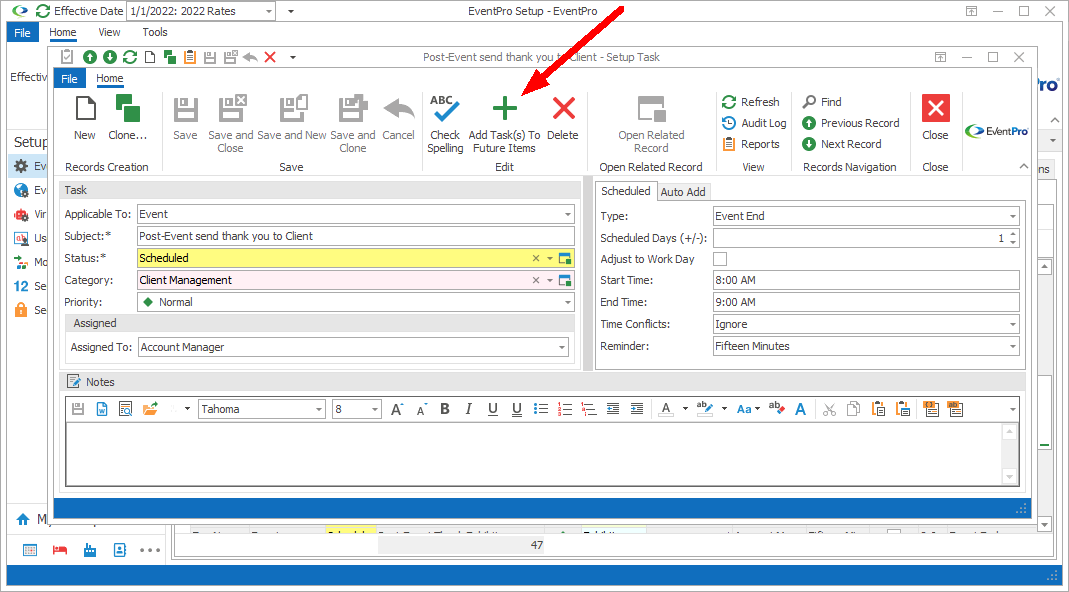
Figure 568: Add Task to Future Items
2.Setup / Tasks / Tasks tab: This allows you to add multiple Setup Tasks to future applicable items.
a.In the selection grid, multi-select the relevant Setup Tasks by holding down the Ctrl key and clicking on the records.
b.NOTE: You can only use the multi-add action if the selected Setup Tasks have the same "Applicable To". For example, if you multi-select a variety of Setup Tasks applicable to Event, Invoices, and Opportunities, and attempt to use the Add Task(s) to Future Items command, the warning dialog will inform you that, "All selected tasks must be of the same 'Applicable To'".
c.Once you have selected the records, click the Add Task(s) to Future Items button.
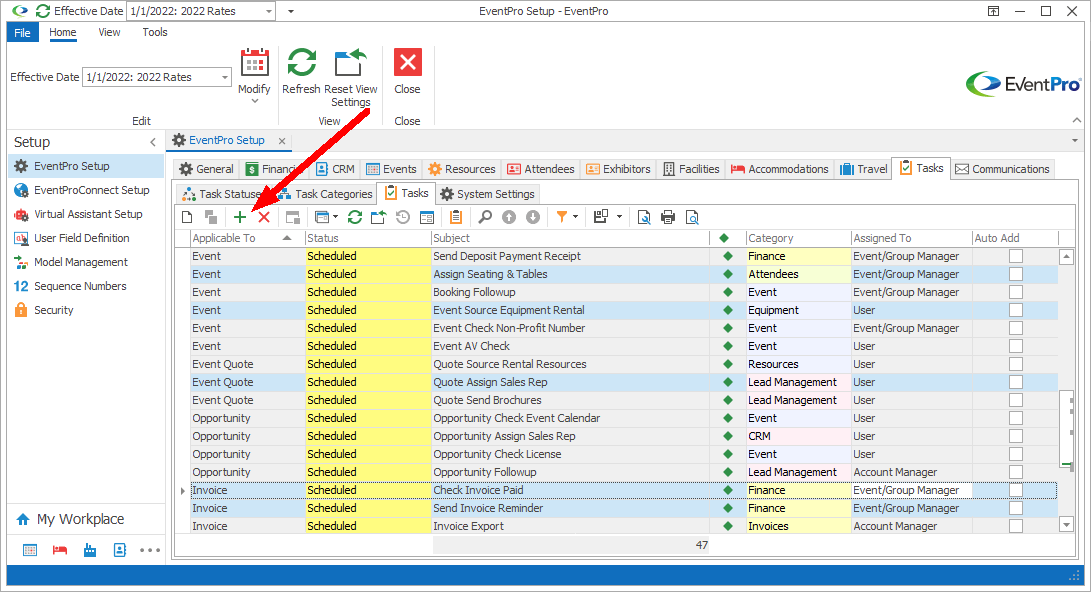
Figure 569: Add Tasks to Future Items
3.After clicking the button, the confirmation dialog asks if you want to "Continue adding task(s) to all future items?"
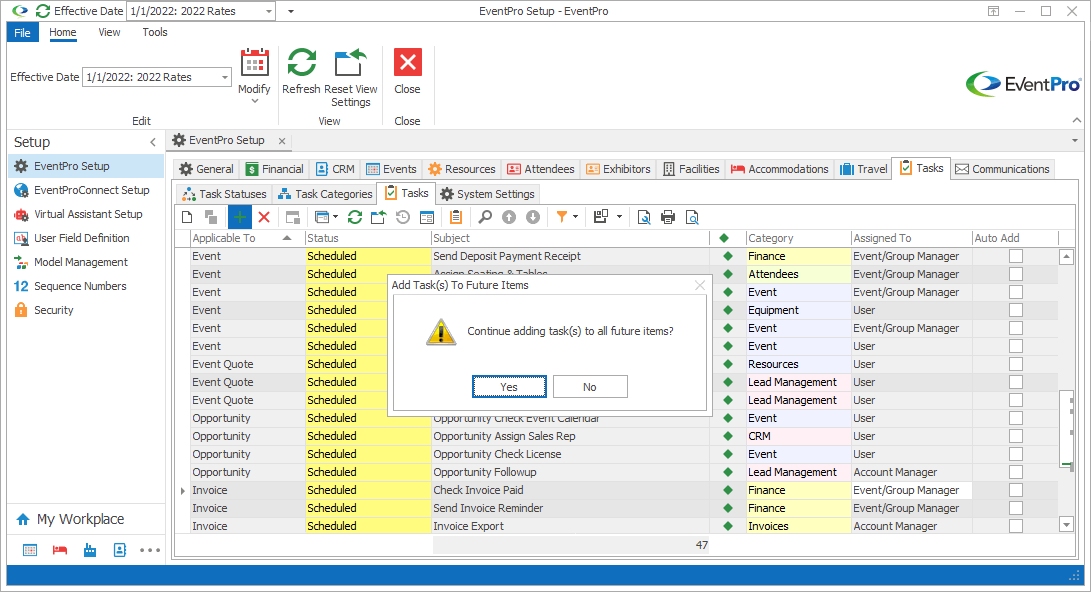
Figure 570: Continue Adding Tasks Dialog
4.Click Yes to complete the process.