•The Health Check function checks the system integrity of your EventPro application by scanning for common issues and errors.
oSome examples of issues that the Health Check looks for include: database index fragmentation, application version integrity, logo image size, communication content size, default values set, orphaned records, and more.
•You can run the Health Check manually, or set an automated schedule with the Health Check Virtual Assistant.
1.To run the Health Check manually, go to the Tools menu, and click the Health Check button.
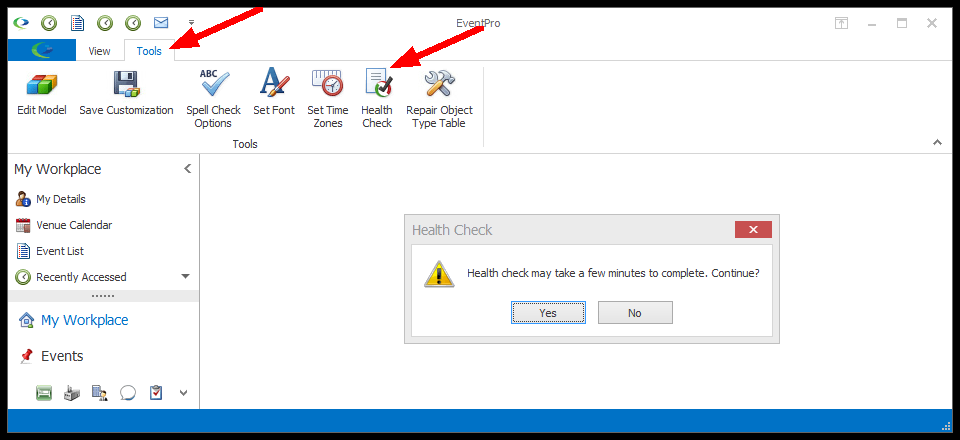
2.The Health Check confirm dialog notes that the scan may take a few minutes, and asks if you want to continue. Click Yes to continue with the Health Check.
3.The Health Check Results will be displayed in a selection grid.
a.The Description column describes what was checked.
b.The Status column indicates whether the item check is "OK" or has a "Warning", or if "Execution Failed".
c.The Message describes what was discovered from the check. For a "Warning", it will provide a suggestion as to what may need repairing. For "Execution Failed", it will describe the item for which the Health Check failed.
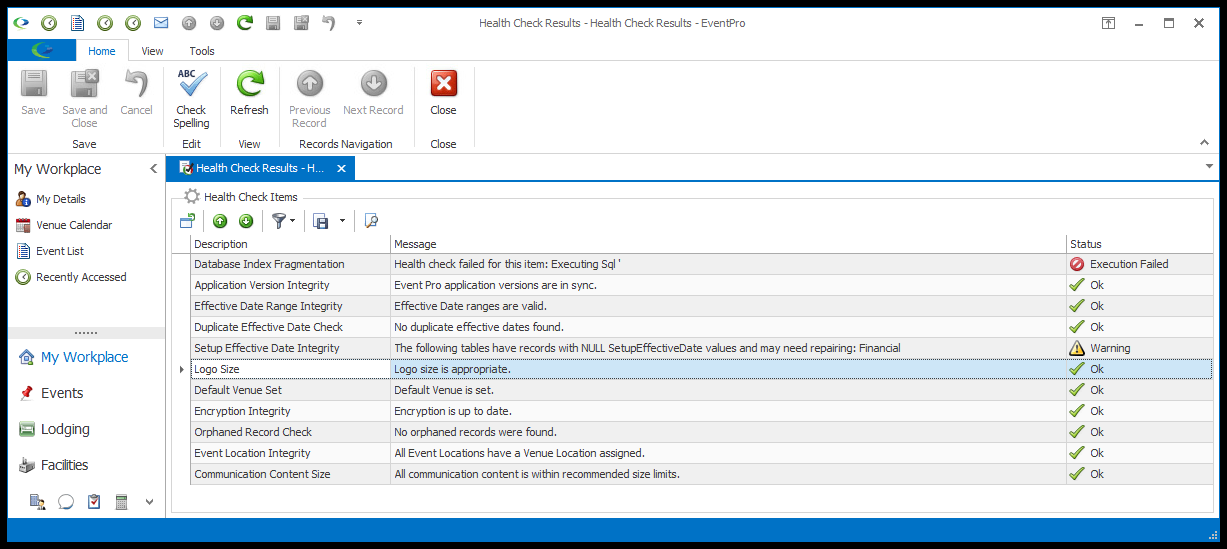
4.You can close the Health Check Results tab when you are done reviewing the results.