You can edit a Security User's record under Security Setup, or a User can edit their own User account under My Details.
•In EventPro Setup, select Security and click on the Users tab to view the selection grid list of Users. Double-click the relevant User record to open the Security User edit form.
•Under My Workplace, click on My Details. The Security User edit form for your user record opens.
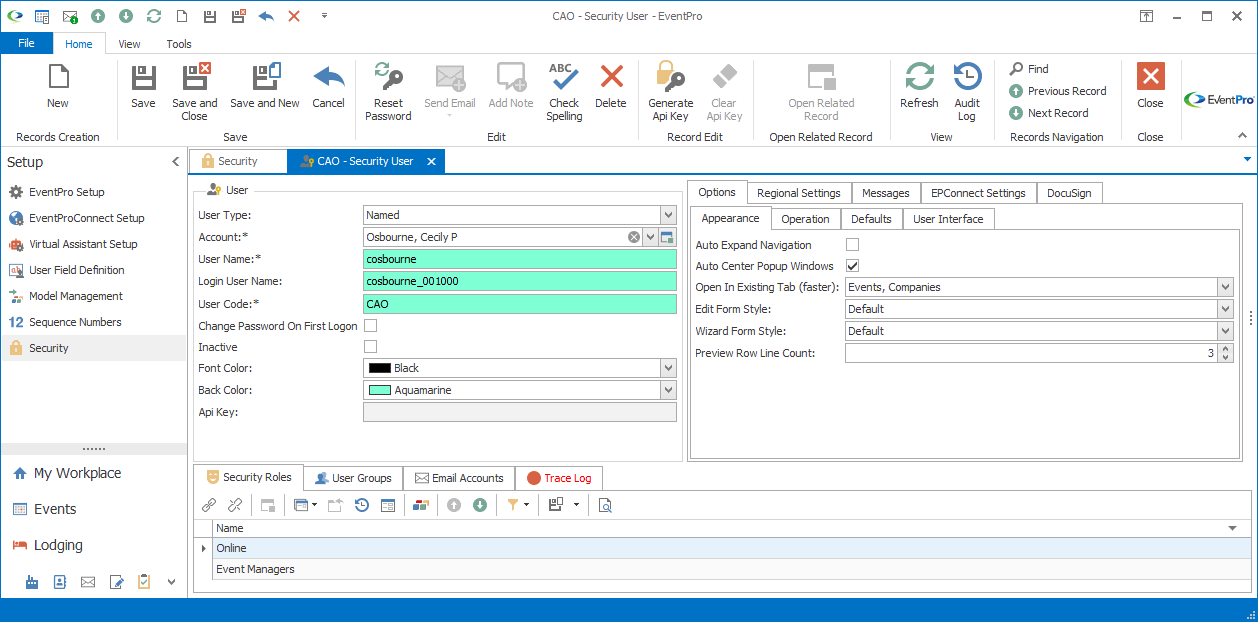
Figure 1090: Security User Edit Form
Make the changes you require in the Security User edit form.
If you are an Administrator User, some commonly requested edits will be resetting passwords and marking Users as Inactive.
Reset Password
If you need to reset a password for a user, click the Reset Password icon in the ribbon above the edit form.
You can use the auto-generated password, or type a password of your choice in the Reset Password dialog, and click the Reset Password button.
Give the password to the relevant User for next login. The User can then change their own password. Review the topic Change My Password under Adjust My Details.
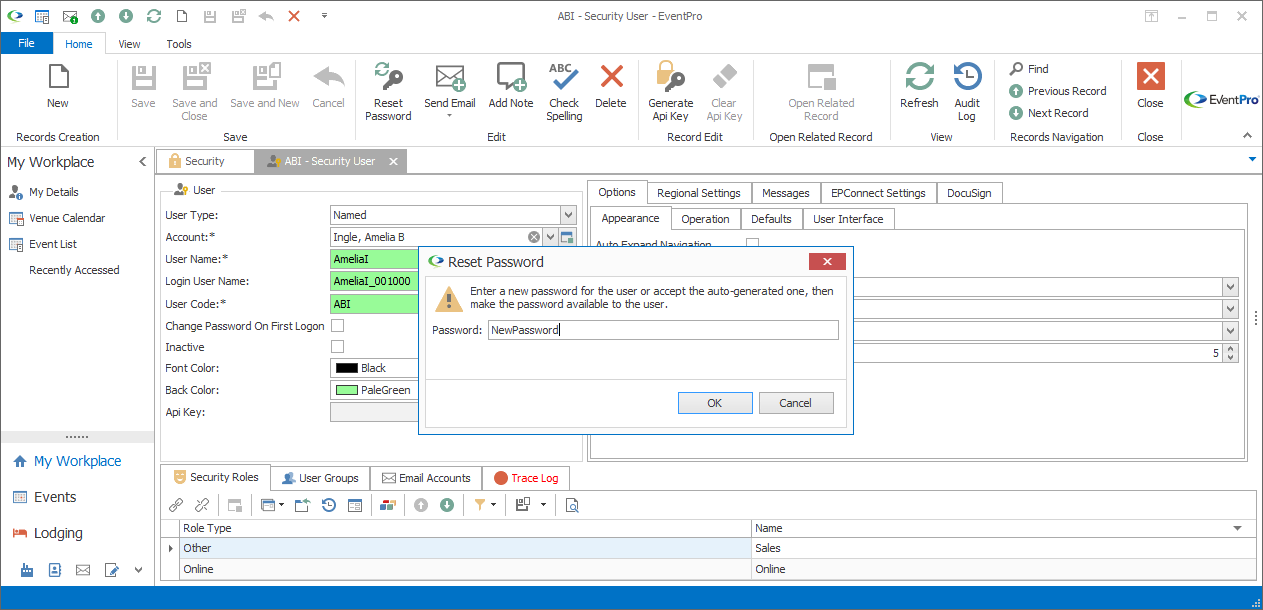
Figure 1091: Reset User's Password
Mark User as Inactive
Select the Inactive checkbox if you want to deactivate a User, but still retain that User’s information.
For the sake of keeping complete records, you may find that this is typically a better option than deleting the User record altogether.
In some cases, you will not be able to delete a User even if you wanted to. If a User is linked to Events or some other integral records in EventPro, you will not be able to delete the User, in order to protect the accuracy and integrity of your Event records. Your only option is to set the User to Inactive.