In addition to the standard included Calendar Views, you can create your own customized Views.
1.Click the drop-down arrow under the Views icon to choose how to want to start a new Calendar View:
a.New: Creates an entirely new Calendar View from a blank edit form.
b.Edit: Opens the edit form for the currently selected View.
c.Clone: Creates an exact copy of the currently selected View, which you can now edit as required.
IMPORTANT: When customizing calendar views, ensure that you are editing clones of the standard views, not the standard views themselves. Major changes to the standard views will affect other users.
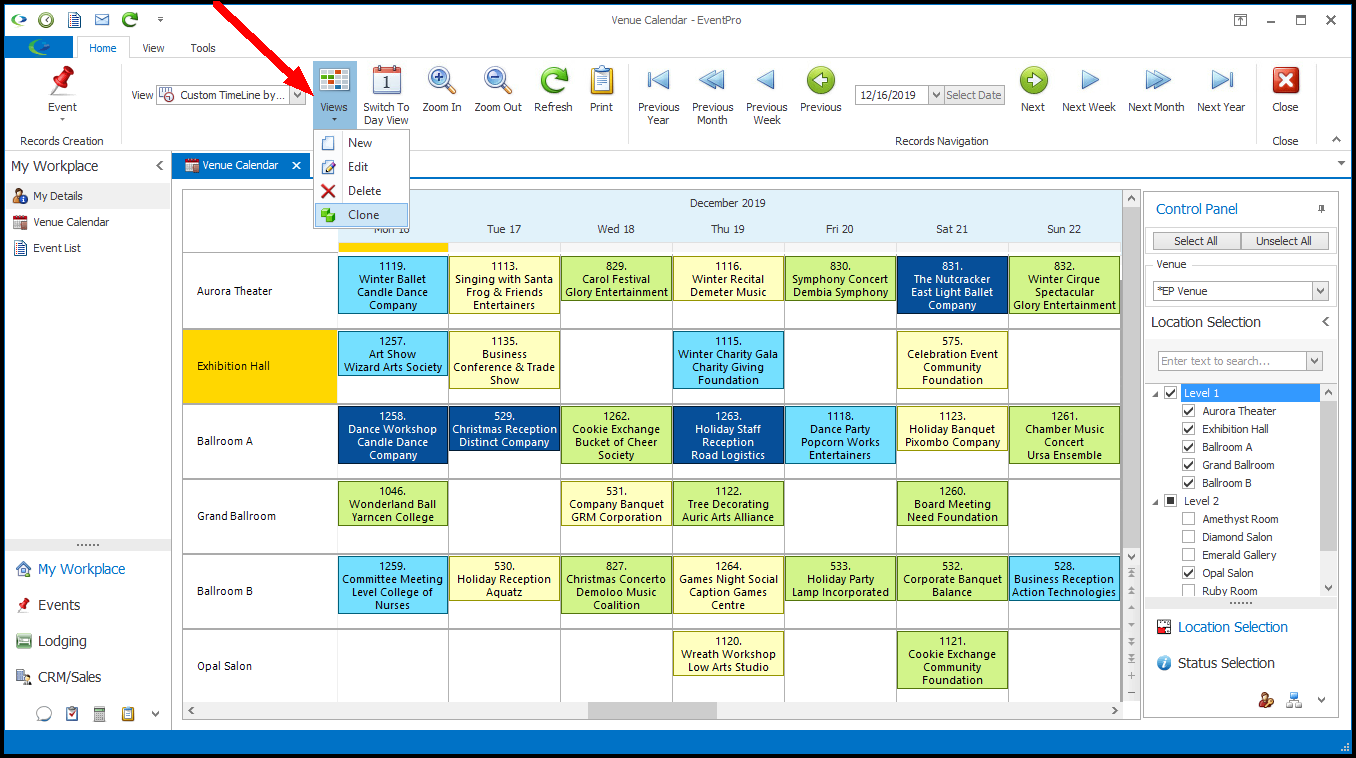
2.The Setup Calendar View edit form opens.
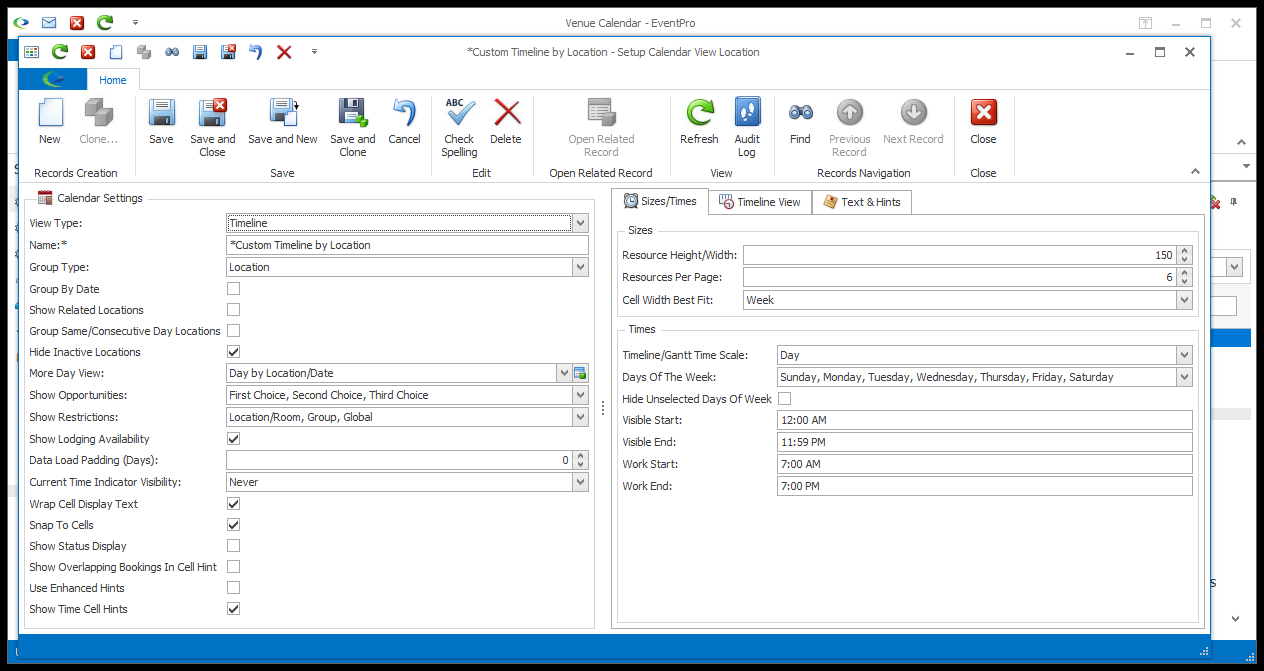
3.There are many different options for Calendar Views.
The fields in the edit form will vary, depending on whether it is for the Venue Calendar or Event Calendar. The applicable settings in the edit form will also depend on the selections you make, particularly for View Type and Group Type.
The following instructions will describe the various settings, but remember that you may not see all of the described options, depending on the View Type and/or Group Type. Different settings are applicable to different View Types and Group Types.
4.When you are done defining your custom Calendar View, click Save and Close in the Setup Calendar View edit form.
5.The Calendar will adjust to the changes you made.