1.Name: Enter the name of the company. This is actually the only required field, i.e. the only information you need in order to create the company, although you will probably want to add more.
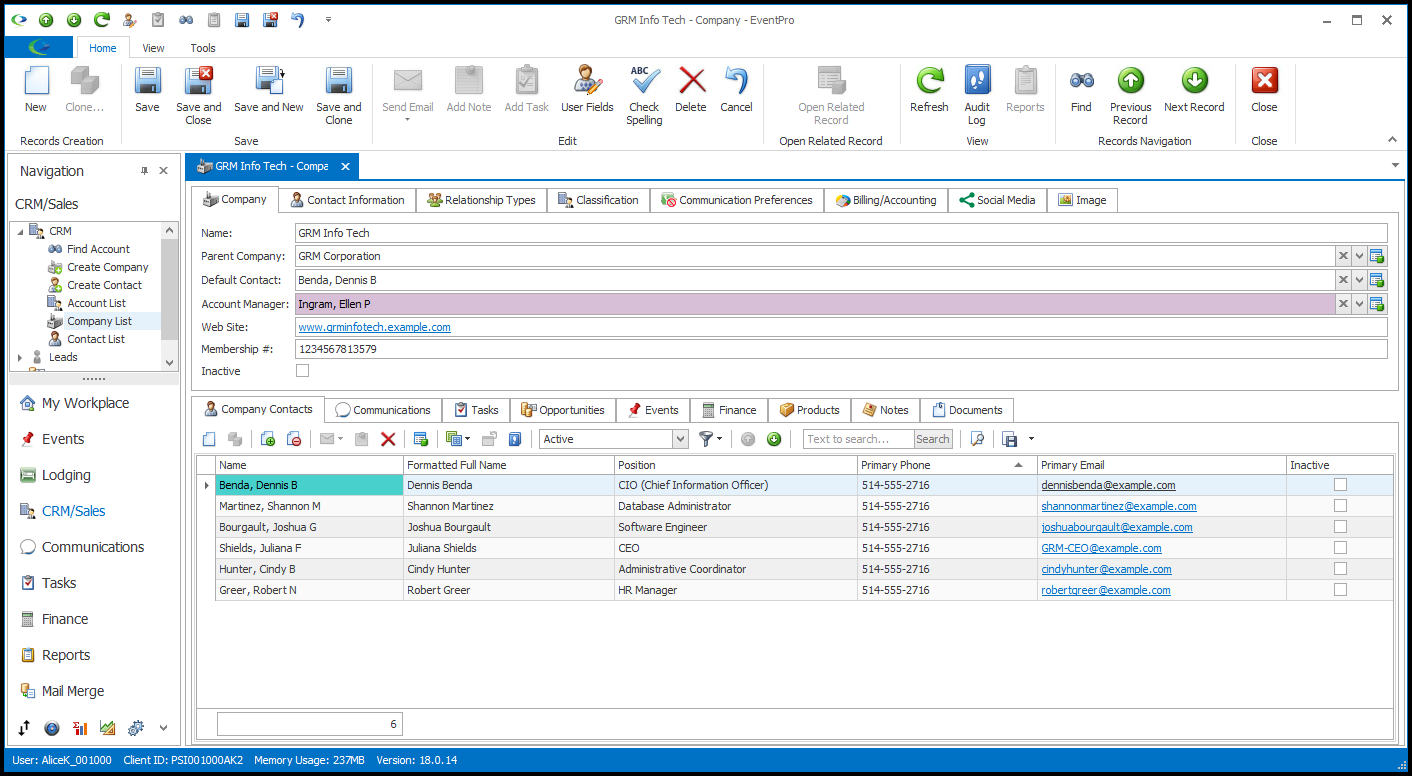
2.Parent Company: If this company is a subsidiary of another company, you can select this company’s Parent Company.
The drop-down will open a Find Window, which you can use to search your existing companies and select the relevant parent company.
3.Default Contact: Select the Default Contact for the company from the drop-down list, which displays all contacts assigned to the company.
If you are newly creating the company, there won't be any contacts assigned to the company yet. You can leave the Default Contact blank for now. When you later create contacts for this company under the Company Contacts tab, the first contact you save will be assigned as the company's Default Contact. See the topic Add New Contact. You can also create other contacts and assign a different Default Contact later.
4.Account Manager: Select the main Account Manager for the company from the drop-down list, which displays EventPro Security Users.
5.Web Site: Enter the company's website, if applicable.
6.Membership #: Enter the company's Membership #, if applicable.