1.You can start a new Company with the Create Company command in the CRM/Sales navigation panel or menu, or the New button in the ribbon above the Company List view.
If the new Company will be similar to an existing Company, you may want to use the Clone command.
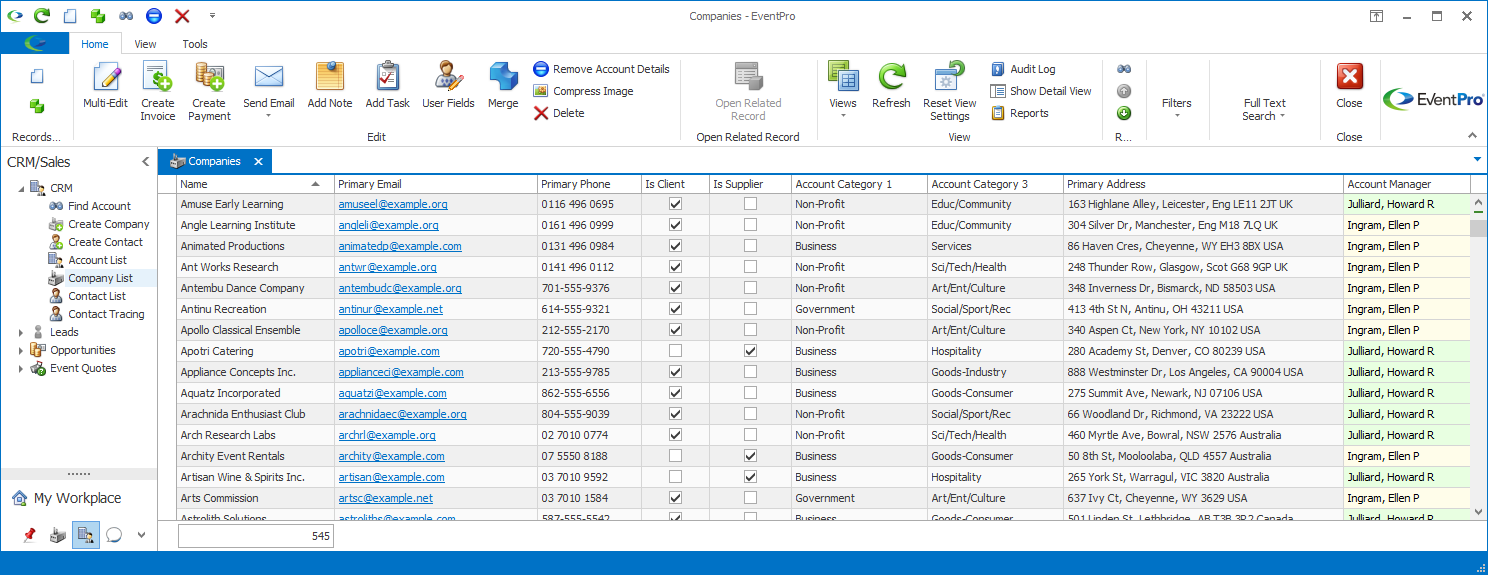
2.A blank Company edit form appears.
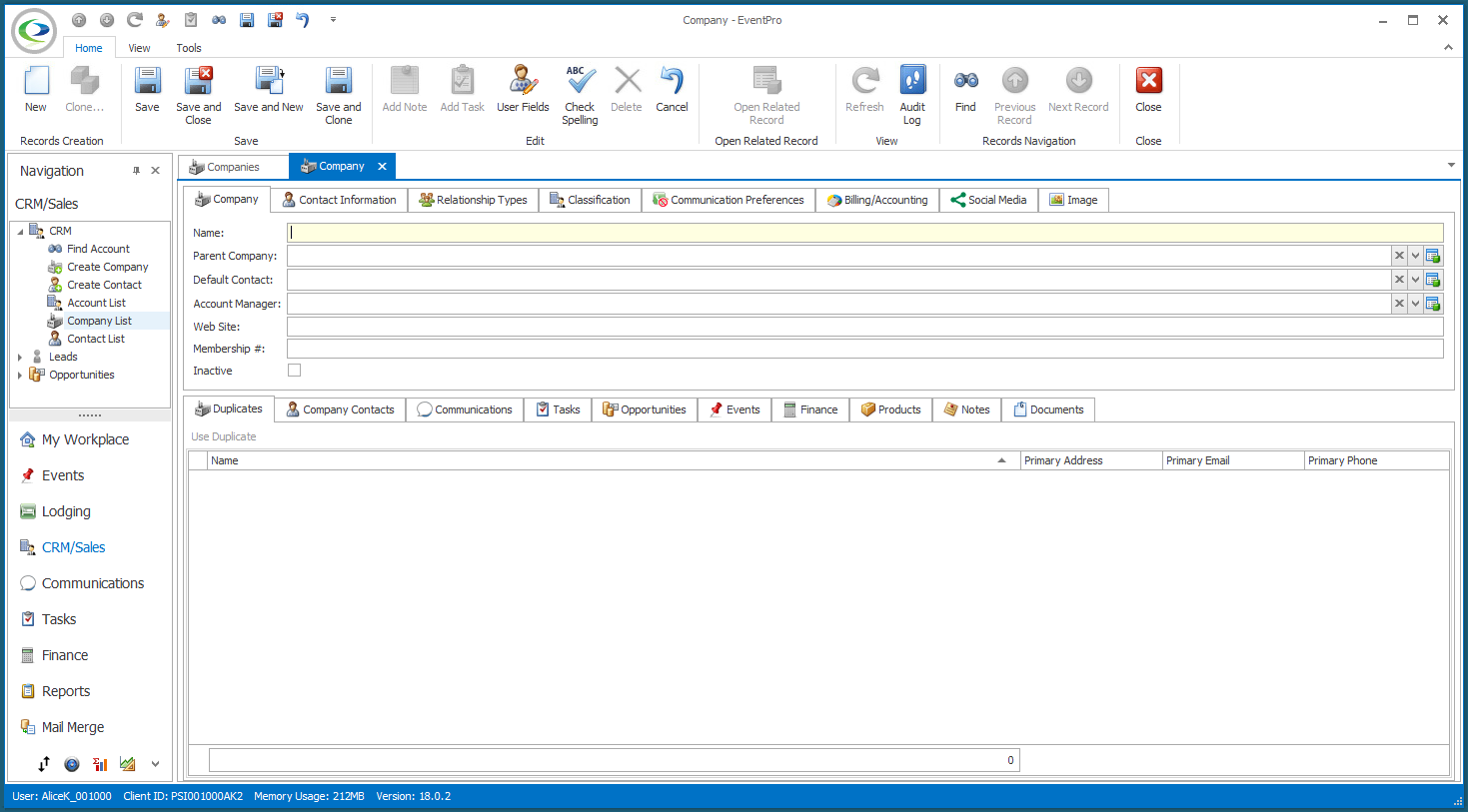
3.Work through the following tabs of the Company edit form:
h.Image
l.Tasks
n.Events
o.Finance
p.Products
q.Notes
4.When you are done creating this new Company, you have a few options for saving and continuing:
a.Save: If you click Save, the record is saved but the Company edit form remains active. You can continue to add more information to the Company.
b.Save and New: If you're done creating the Company and want to create another Company right away, click Save and New. A new Company edit form will appear.
c.Save and Clone: If you're done creating the Company and want to create an identical Company right away, click Save and Clone. A Company edit form containing a copy of the current company will appear.
d.Save and Close: If you're done with the Company for now, you can click Save and Close.