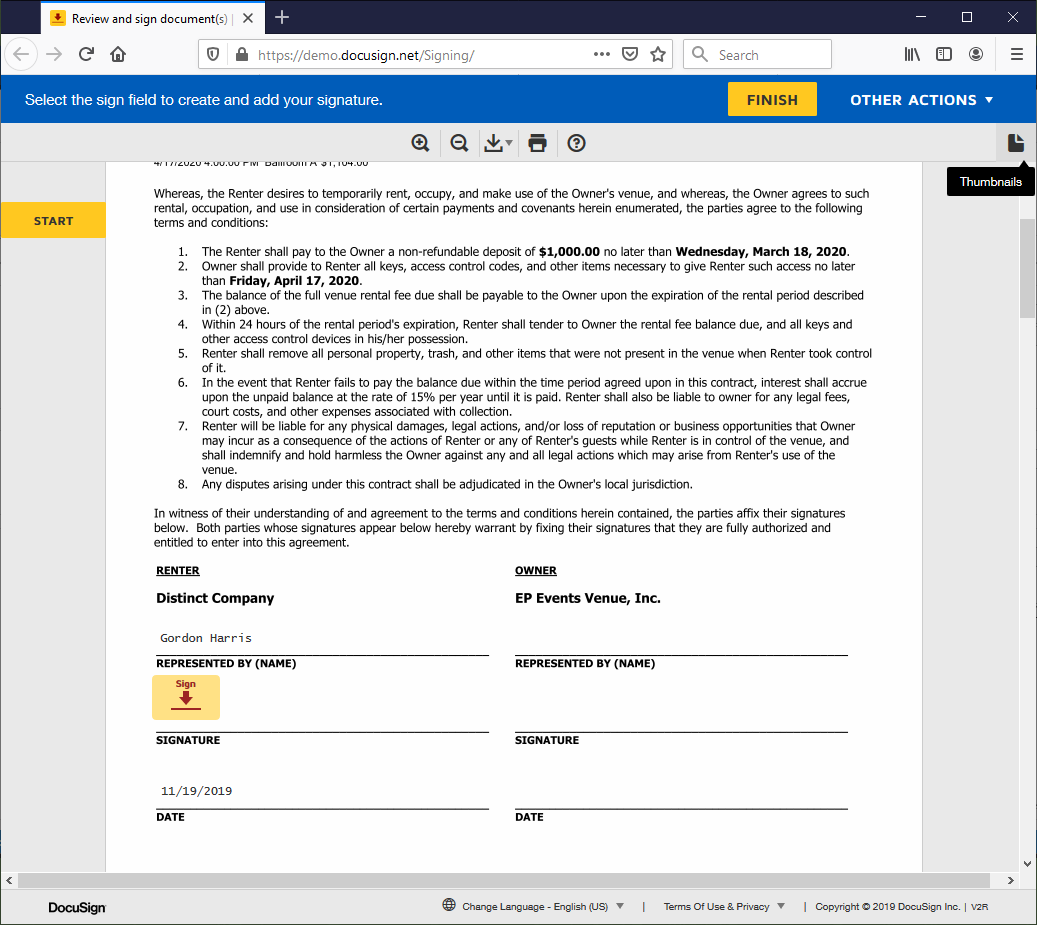1.After you send the DocuSign communication, the recipient(s) will receive a "Review Documents" email via DocuSign containing a Review Documents link.
a.If you selected the "Route to Recipients in Order" checkbox in the communication, only Recipient 1 will receive this email, and will have to sign the document(s) before the next recipient receives the email, and so on.
b.If you did not select the "Route to Recipients in Order" checkbox, the email will be sent to all of the recipients at the same time.
2.If you entered Content in the EventPro communication, that Content will appears as the message in the email, below the Review Documents link.
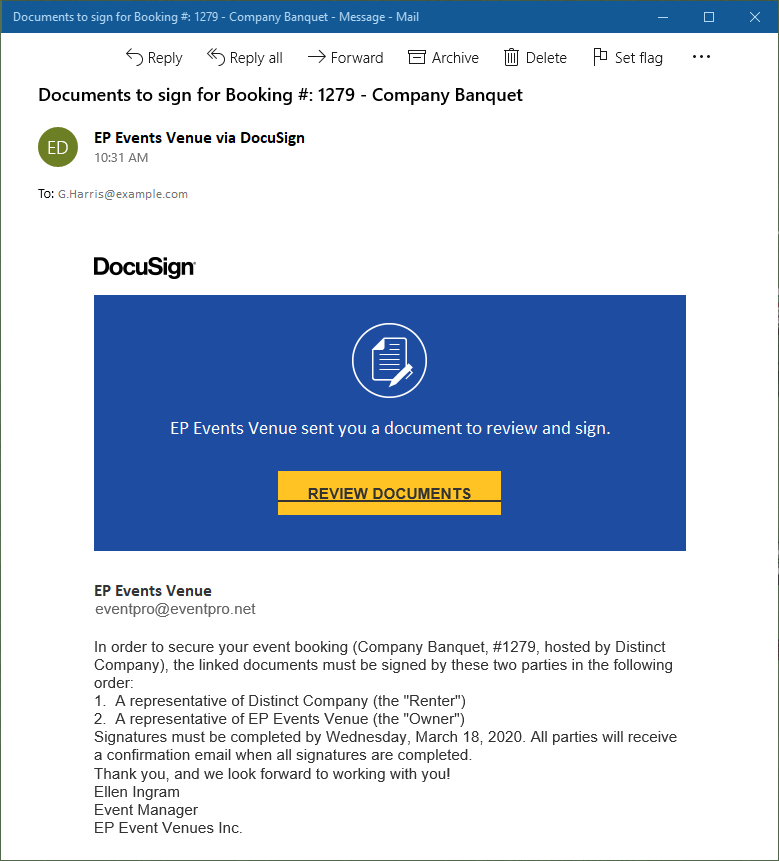
3.Clicking the Review Document link takes the recipient to the Document Envelope in the DocuSign browser interface.
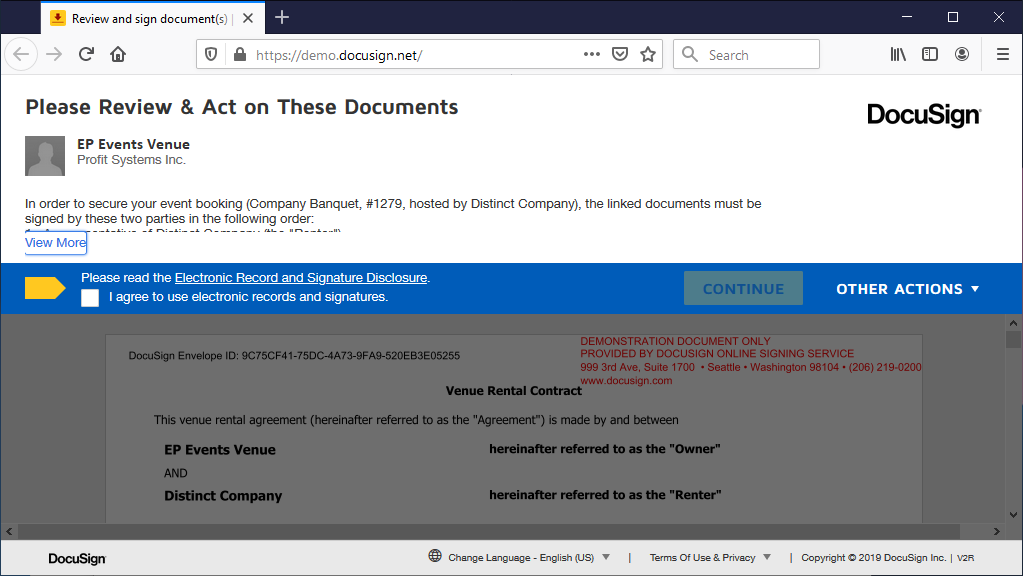
a.The Envelope will contain all of the documents you attached to the communication in EventPro, both DocuSign-enabled and non-DocuSign-enabled documents.
b.The Content from the communication email appears again as the Envelope Message above the document(s). Click View More to see the entire message.
c.In order to continue, the recipient must select the checkbox to indicate that they agree to use electronic records and signatures, and click the Continue button.
d.If the recipient does not want to even look at the documents, they can select one of the Other Actions available. See Other DocuSign Actions.
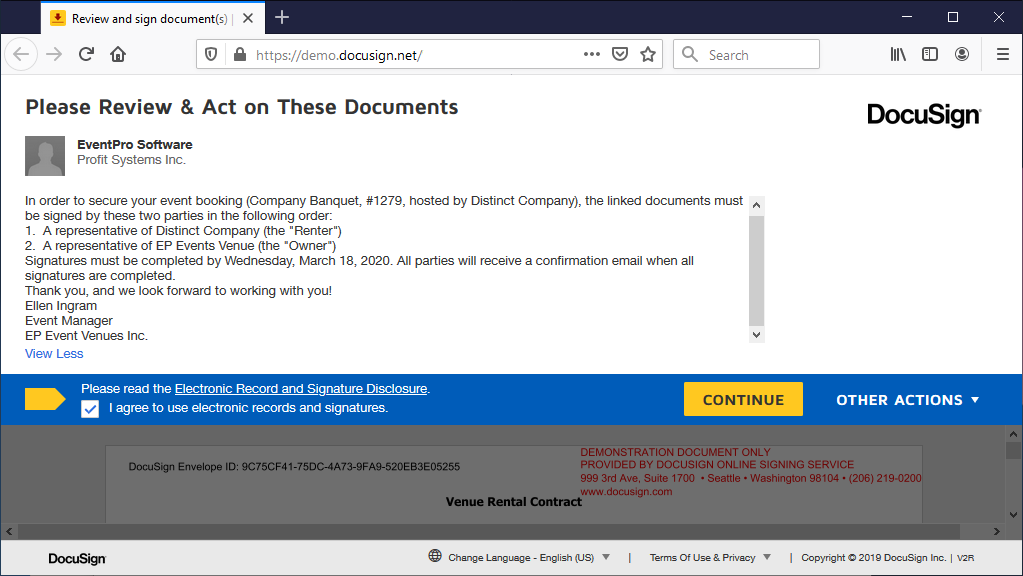
4.If the recipient clicks Continue, the document Envelope will be opened.
a.The recipient can scroll down to see all of the documents in the Envelope.
b.The document's file name will appear below each page, or the recipient can open the Thumbnails panel on the right to see the names of the individual documents.
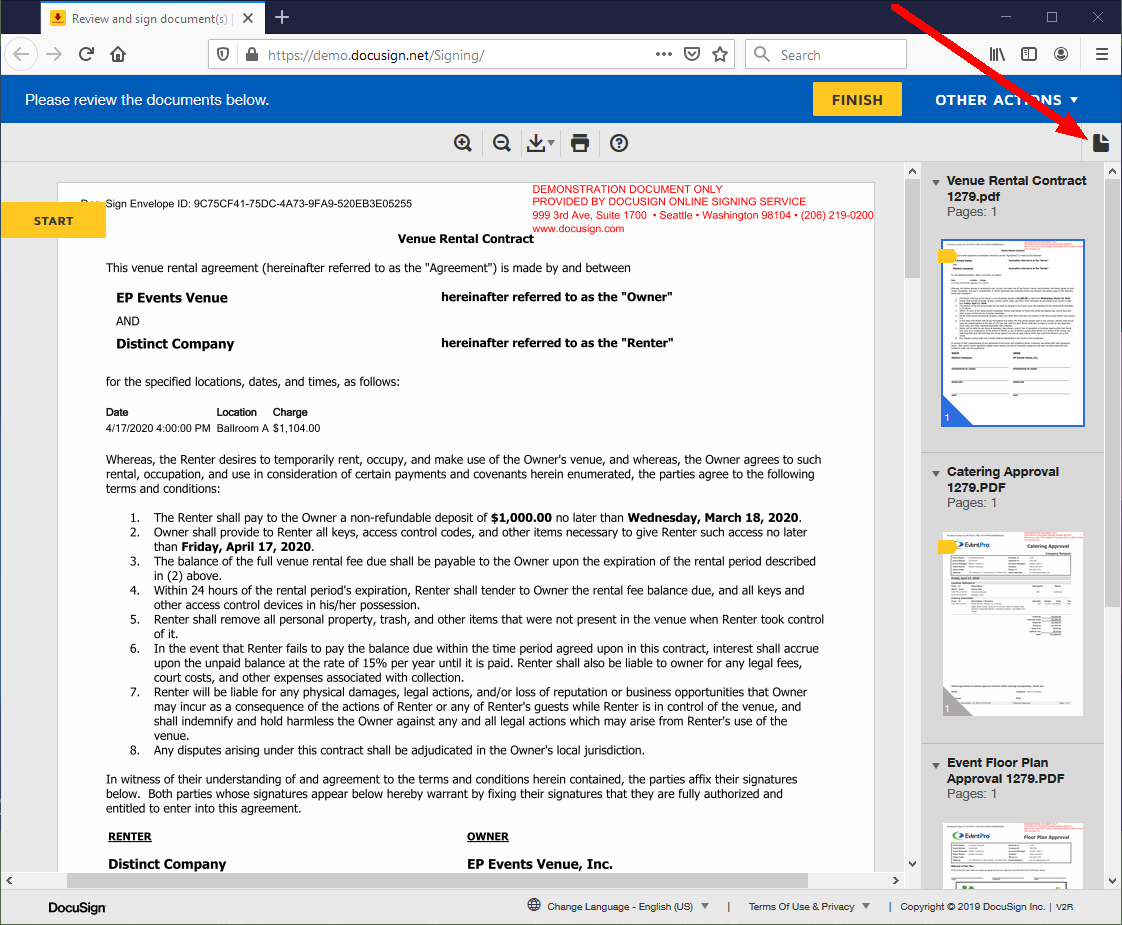
5.As the recipient scrolls down through the document(s), highlighted areas will indicate where the recipient's Signatures, Initials and/or other information will be required. If other recipients need to sign the document, the recipient will be able to see whether those parties have signed yet.
6.From here, the recipient can choose to Sign Documents in DocuSign, or select Other DocuSign Actions.