|
EPConnect Form Fields: Text Settings (Is Lookup, Is Lookup Checked, Lookup Items) |
Scroll Prev Top Next More |
The Lookup options under Text Settings allow you to create a Lookup List for a Form Field when it appears online in EPConnect, even if the corresponding field is not normally a Lookup-List Type in EventPro.
Setting an EPConnect form field as a "Lookup" allows you to define a list of options for a field. Rather than typing text values into the Form Fields, the online user needs to select an option from a drop-down list, or choose multiple options in a checklist (depending on how you set up the Lookup List).
These Lookup settings only appear for fields that are not normally Lookup-List Types in EventPro. The lookup list you create here is for online users accessing the EPConnect-facing Form Field.
Some EventPro fields will already have defined lookup lists. If you select one of those fields for an EPConnect Form Field, you will not see these Lookup settings. The field's lookup item list will appear online automatically, although you may have the option to allow ad hoc entries. See Ad Hoc List Items below.
Is Lookup
Select the Is Lookup checkbox to create a lookup list for this Form Field.
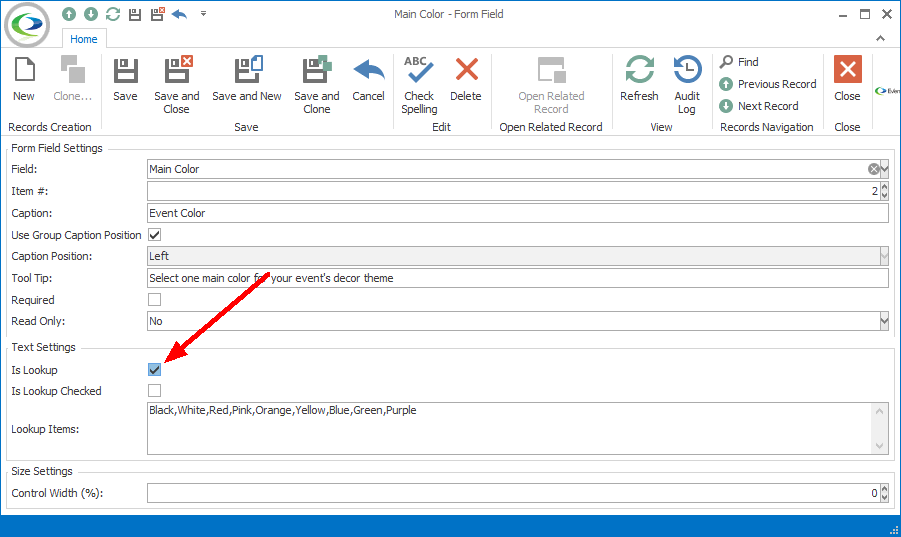
Figure 652: Setting Field to Lookup
Is Lookup Checked
Select this checkbox if you want the items to be presented in a checklist from which the online User can select multiple items.
Leave this checkbox unchecked if you want the items to be presented in a drop-down list from which the online User can select only one item.
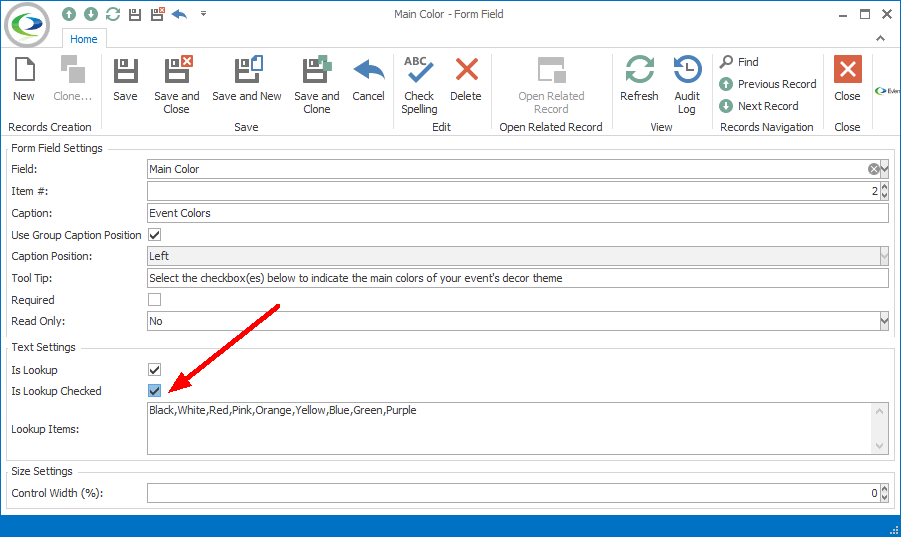
Figure 653: Setting Lookup to Checked
Lookup Items
Enter the list items, separated by commas.
These items will appear online in the drop-down selection list or the checked item list in the order you have entered them here.
Lookup Examples in EPConnect
In this example, the Form Field's "Is Lookup Checked" checkbox is not selected, creating a drop-down list from which the online user can only select one option.
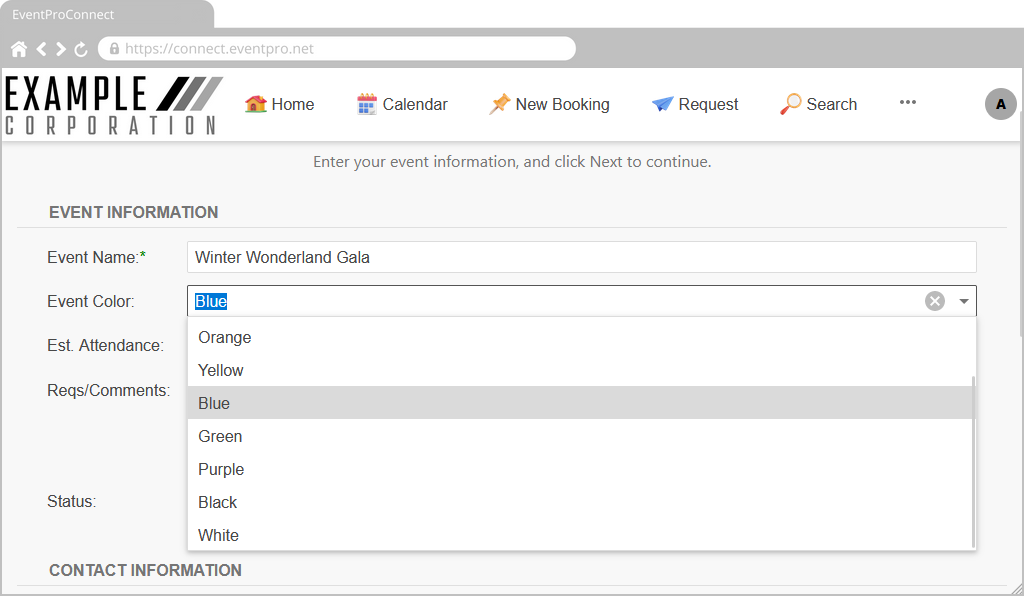
Figure 654: Lookup List in EPConnect
In this example, the Form Field's "Is Lookup Checked" checkbox is selected, creating a checklist from which the online user can select multiple options.
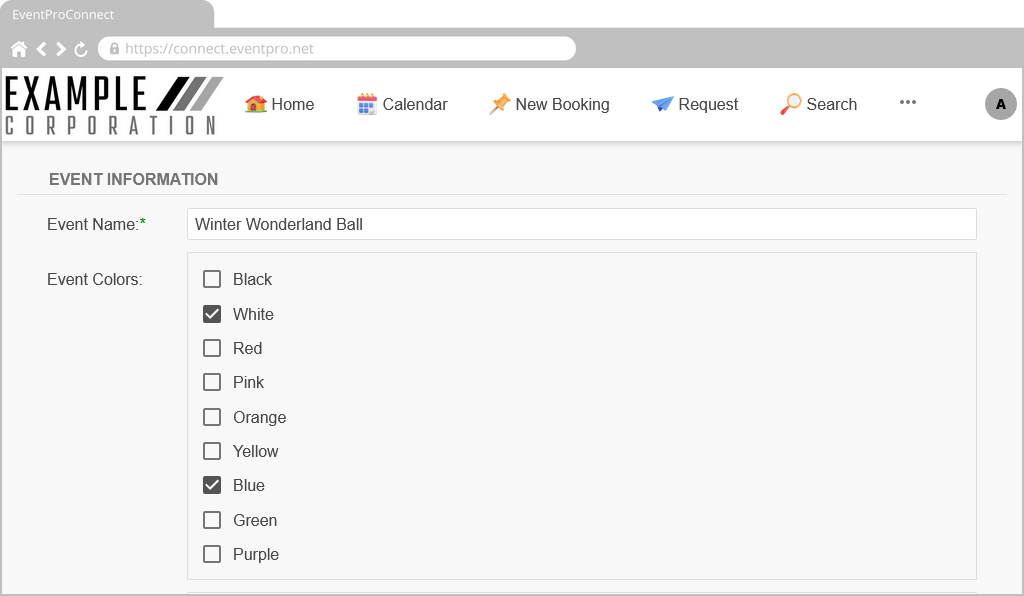
Figure 655: Checked Lookup List in EPConnect
Next topic: Ad Hoc List Items