In these instructions, we have selected the File Attachment option, which allows you to attach any file that doesn't fit under the other attachment types.
The Assistant Item File Attachment window opens.
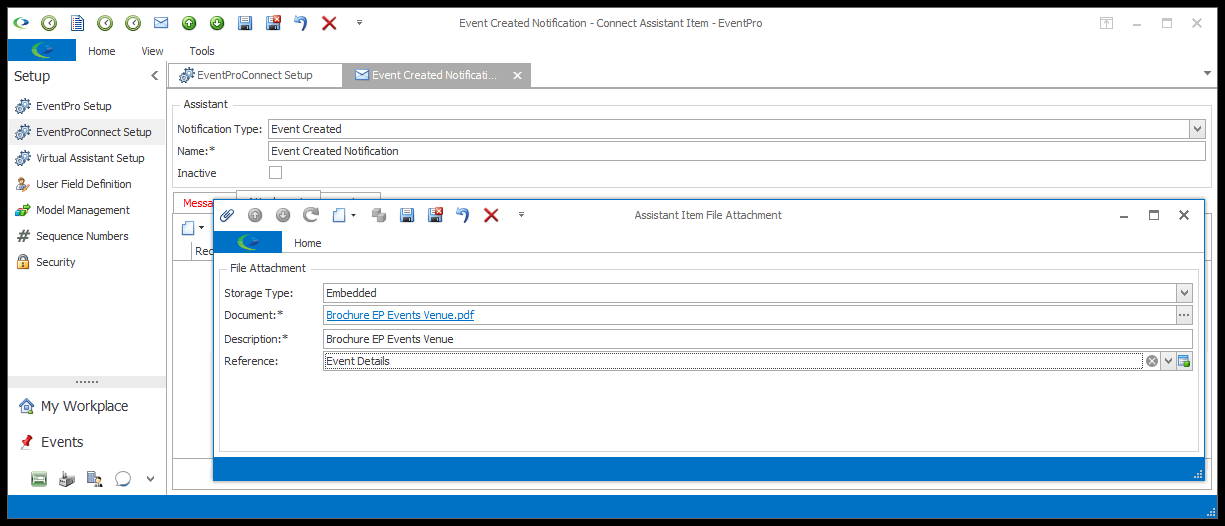
Storage Type
From the Storage Type drop-down, choose whether the attachment is:
•Linked
•Embedded
•Internal
Linked
The Linked option records only the link to the attached file, while the actual file is saved outside of EventPro, typically on your network.
The advantage of linking attachments is that it takes up much less database space than embedding files. However, you need to ensure that users are able to access those files on the network, and that you don't move the files around, breaking the link path.
NOTE: Linked Storage Type is only available for Local/Network Installed (On-Prem) EventPro. It is not available for the EventPro Cloud application.
Embedded
The Embedded option will store the file within EventPro.
While it eliminates the concern about broken links or moved files, embedding files can use up a lot of space in your database.
Internal
The Internal option allows you to choose from the Internal Documents organized in the Document Management area. Review the topic Internal Documents.
Document (Embedded)
If you select the Embedded storage type, click the ellipsis next to the Document field.
In the Open window, select the document you want to use, and click Open.
Linked File (Linked)
If you select the Linked storage type, click the ellipsis next to the Linked File field.
In the Open window, select the document you want to link, and click Open.
Internal Document (Internal)
If you select the Internal storage type, choose an attachment from the Internal Documents drop-down list.
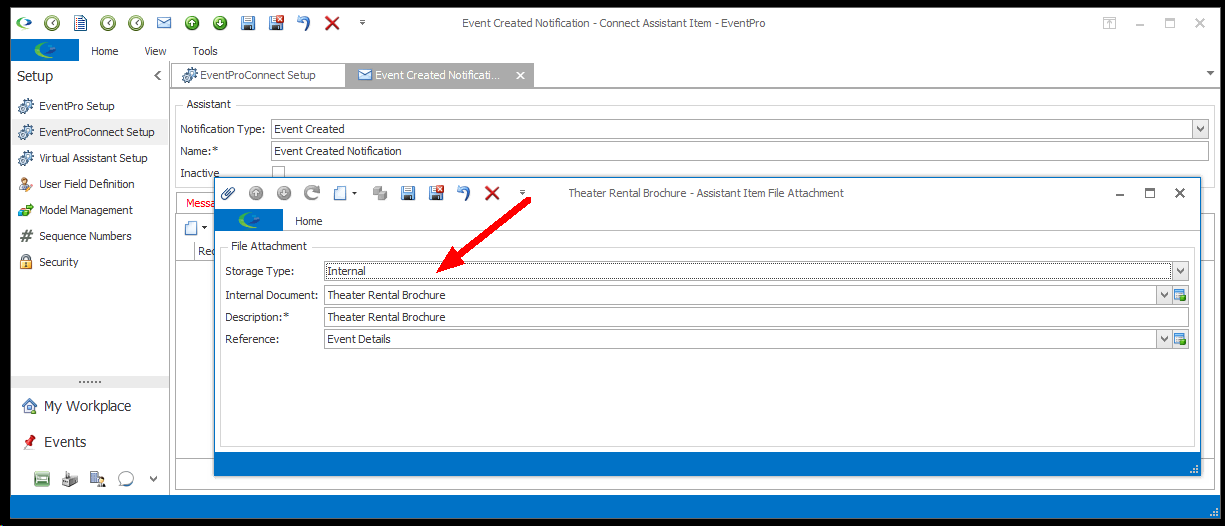
Description
A Description will default in for the Attachment - whether Embedded, Linked or Internal - but you can edit it as required.
Reference
A Reference will also default in, but you can choose a different one from the drop-down, which is populated by the options created under EventPro Setup / Communications / Communication References.
Save & Close
When you are done with the Assistant Item File Attachment window, click Save and Close to return to the Notification Assistant Item edit form.