In these instructions, we have selected the Report Attachment option, which allows you to attach EventPro Reports to the notification emails.
The Report Attachment window appears.
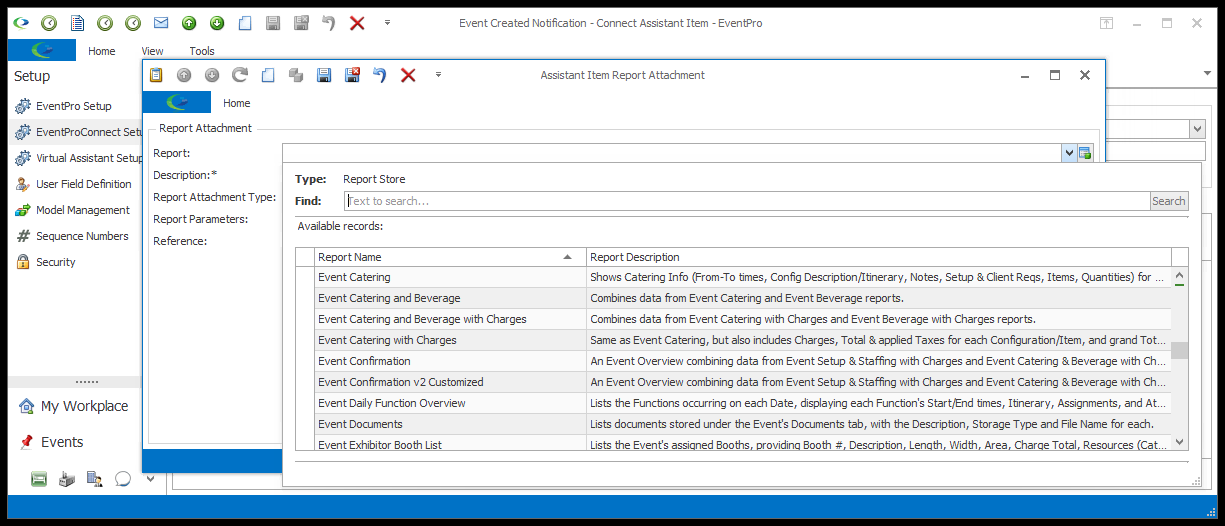
Report
Use the Report drop-down to find and select the report you want to attach.
Description
The Description will default to match the Report name, but you can edit the Description if you like.
Report Attachment Type
This will initially default to the Default Report Attachment Type set in Communication System Settings.
However, if you want to attach the report in a different format, select a different option from the drop-down: PDF, MHT, XLS, XLSX, RTF, CSV, TXT, DOCX, HTML, JPG.
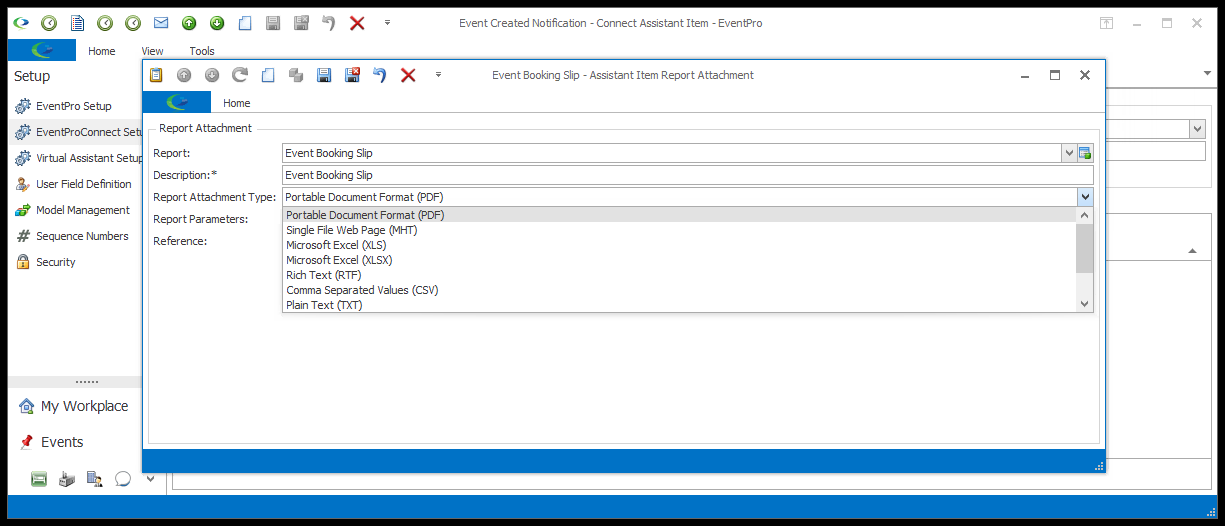
Report Parameters
To set filtering criteria on the attached report, click the ellipsis to the right of the Report Parameters field.
The Report Parameters window appears.
The filtering options will vary, depending on the selected report. These report parameters are similar to those you use when running a report normally. Review Reports / Run Reports.
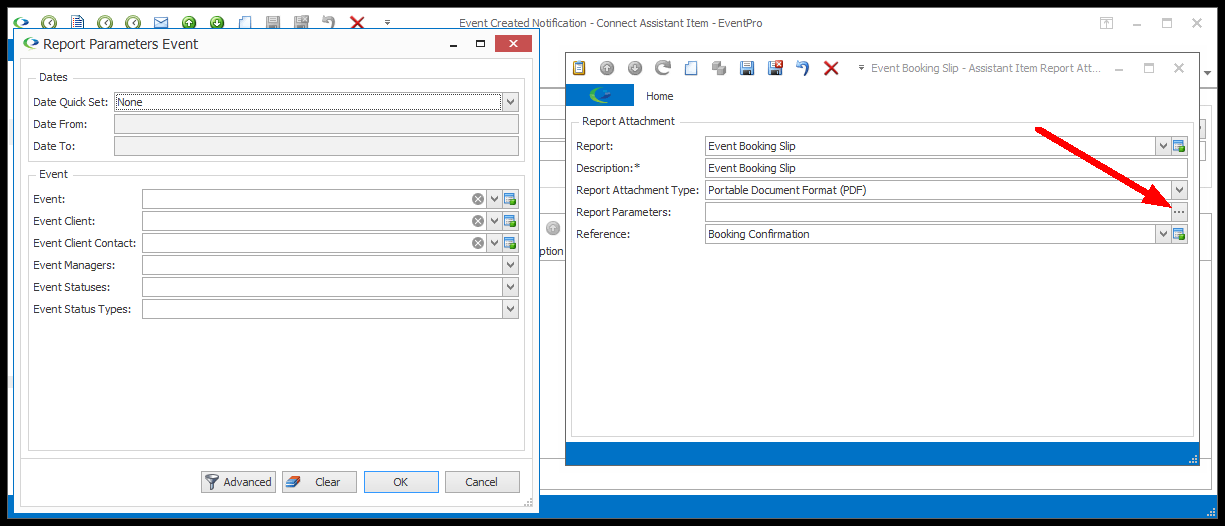
Make your parameter selections.
If you want to clear all selections and start over, click Clear.
When you are satisfied with the parameters you have set, click OK.
Reference
If the report had a default Communication Reference assigned, the Reference field will default to it, although you can select a different Reference from the drop-down, which is populated by the options created under EventPro Setup / Communications / Communication References.
Save & Close
When you are done with the Report Attachment window, click Save and Close.