In these instructions, we have selected the Letter Attachment option.
Letter Attachments allow you to add a letter as an attachment to the email, rather than including the letter content in the body of the email.
The Letter Attachment window opens.
You have two options with the Letter Attachment:
•create a new letter, or
•select a pre-defined Letter Template from Setup.
Create New Letter
To create a new letter, you can simply type the content directly into the Letter memo area.
For more sophisticated editing options, such as inserting Merge Fields, you can open the Word Processor and work on your letter there. This is described in more detail below.
Use Existing Letter Template
If you want to use a pre-defined Letter Template from Setup, select the relevant Letter Template from the drop-down.
As with loading Letter Templates into the email Message, this Letter Template drop-down list will only display Setup Letter Templates using the relevant Merge Table for the Notification. You can review the corresponding Notification Types and Merge Tables in the topic Message Tab.
After you select a Letter Template, the letter's content will be pulled in automatically, although you can edit the content for this Notification, if you want.
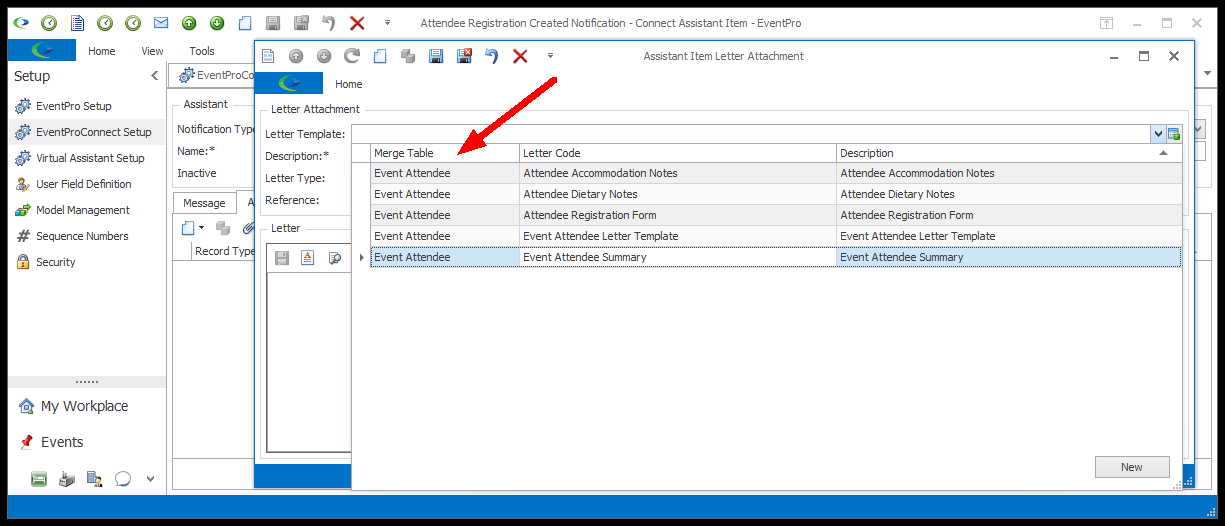
Word Processor
Whether you are typing a new letter or using a Letter Template, you can open the Word Processor to edit the document.
When you are done working in the Word Processor, click Save to return to the Letter Attachment edit form.
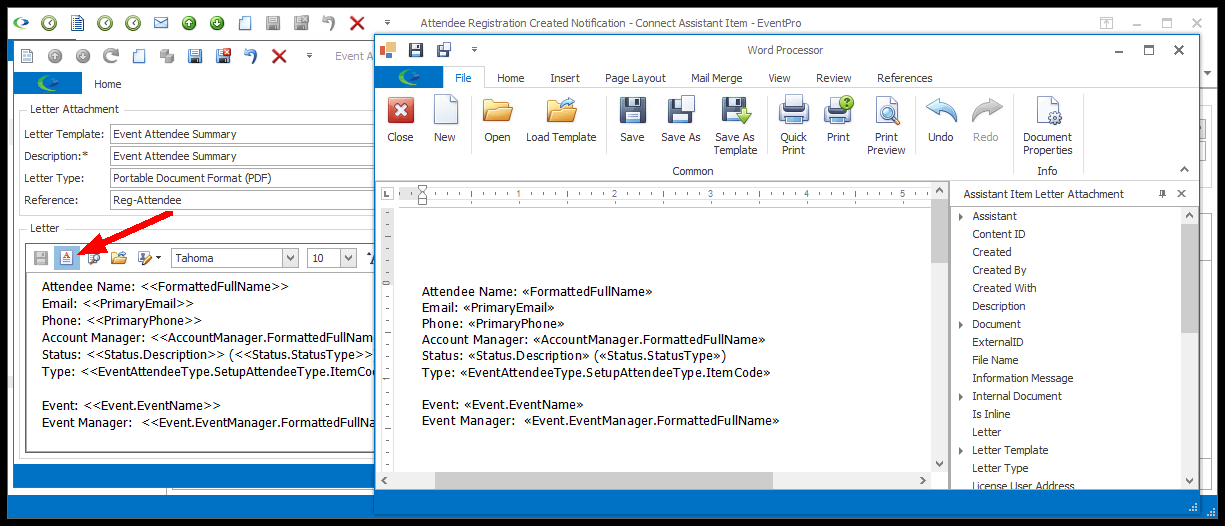
Description
If you selected a Letter Template, the letter's Description will be pulled in automatically.
If you are creating a new letter, or if you want to change the existing Description, you can type in a new Description.
Letter Type
The Letter Type, i.e. the format in which the letter will be attached, will default to the Default Letter Type selected in your Communications System Settings.
However, you can choose a different option from the Letter Type drop-down: RTF, PDF, DOCX, DOC, HTML, or PLAINTEXT.
Reference
If you selected an existing Letter Template, its Reference will default in. If you want to change it, or if you are creating a new letter, you can select a Reference from the drop-down.
The Reference drop-down is populated by the options created under EventPro Setup / Communications / Communication References.
Save & Close
When you are done with the Letter Attachment window, click Save and Close.