•From the Report Store, you can Edit reports.
•This particular Edit function has some limitations. You can only edit some limited information about Reports with this Edit function, not the actual contents of the Reports. To change the contents of a Report, you need to work in the Report Designer, which requires somewhat more advanced report-building skills.
1.Select the Report you want to edit, and click the Edit button in the ribbon above. You can also right-click the Report and select Edit from the speed menu.
2.The Report's edit form will appear.
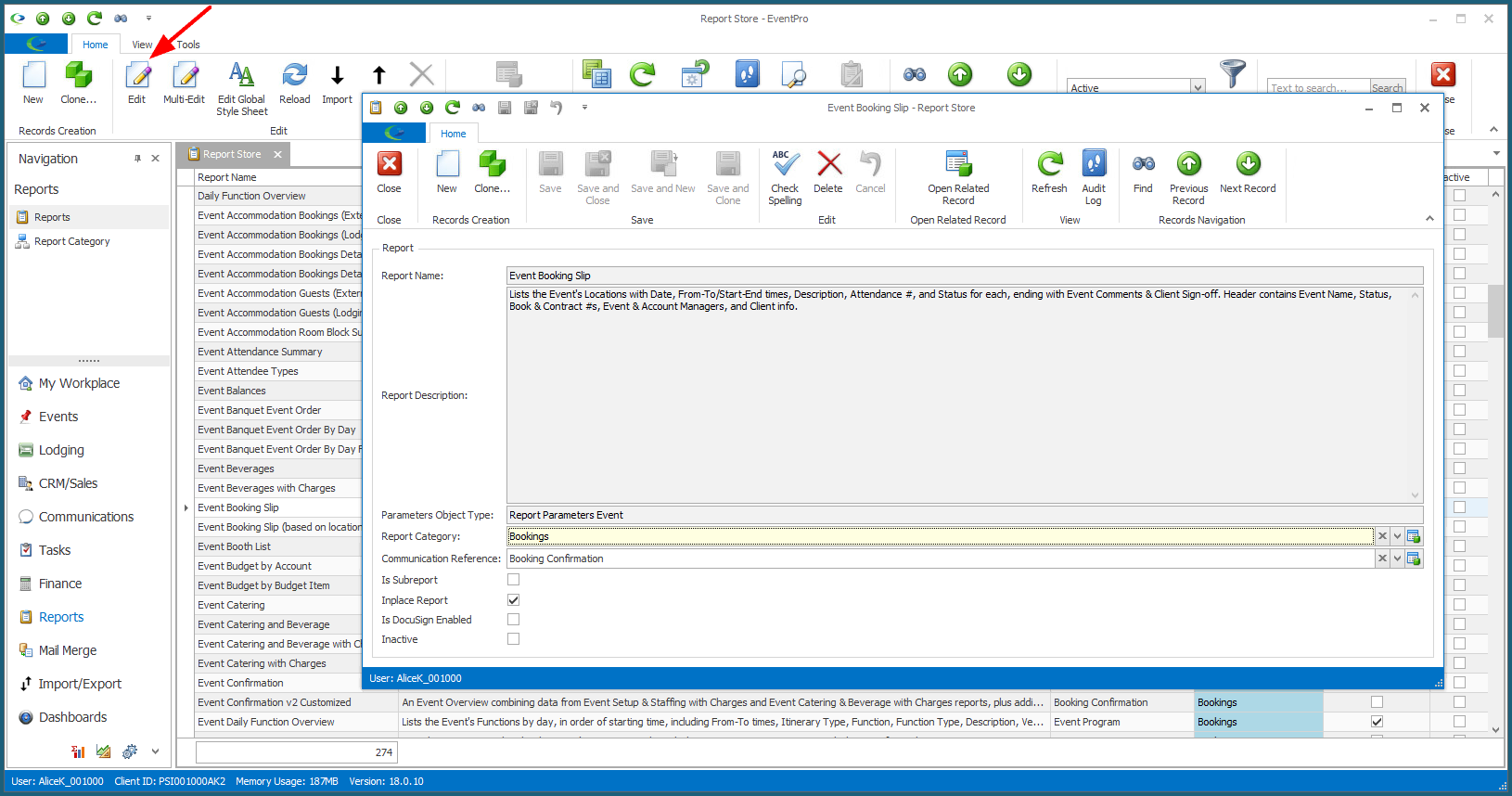
3.If this is a pre-defined Report, you will be very limited in what you can edit. You cannot change the Report Name, or much of other information in this edit form.
For a pre-defined Report, you are mostly editing to select a Report Category and Communication Reference, if applicable.
4.If this is a custom Report, you can edit the Report Name, but not the Description.
5.Report Category: If applicable, you can assign a Report Category to a custom or pre-defined report. These are the Report Categories you defined earlier.

6.Communication Reference: If applicable, you can select a default Communication Reference for a pre-defined or custom Report. Communication References are set up under EventPro Setup > Communications > Communication References.
If you later export this report to an email, the email's Communication Reference will be set to this default, although you can always select a different Communication Reference at the time.
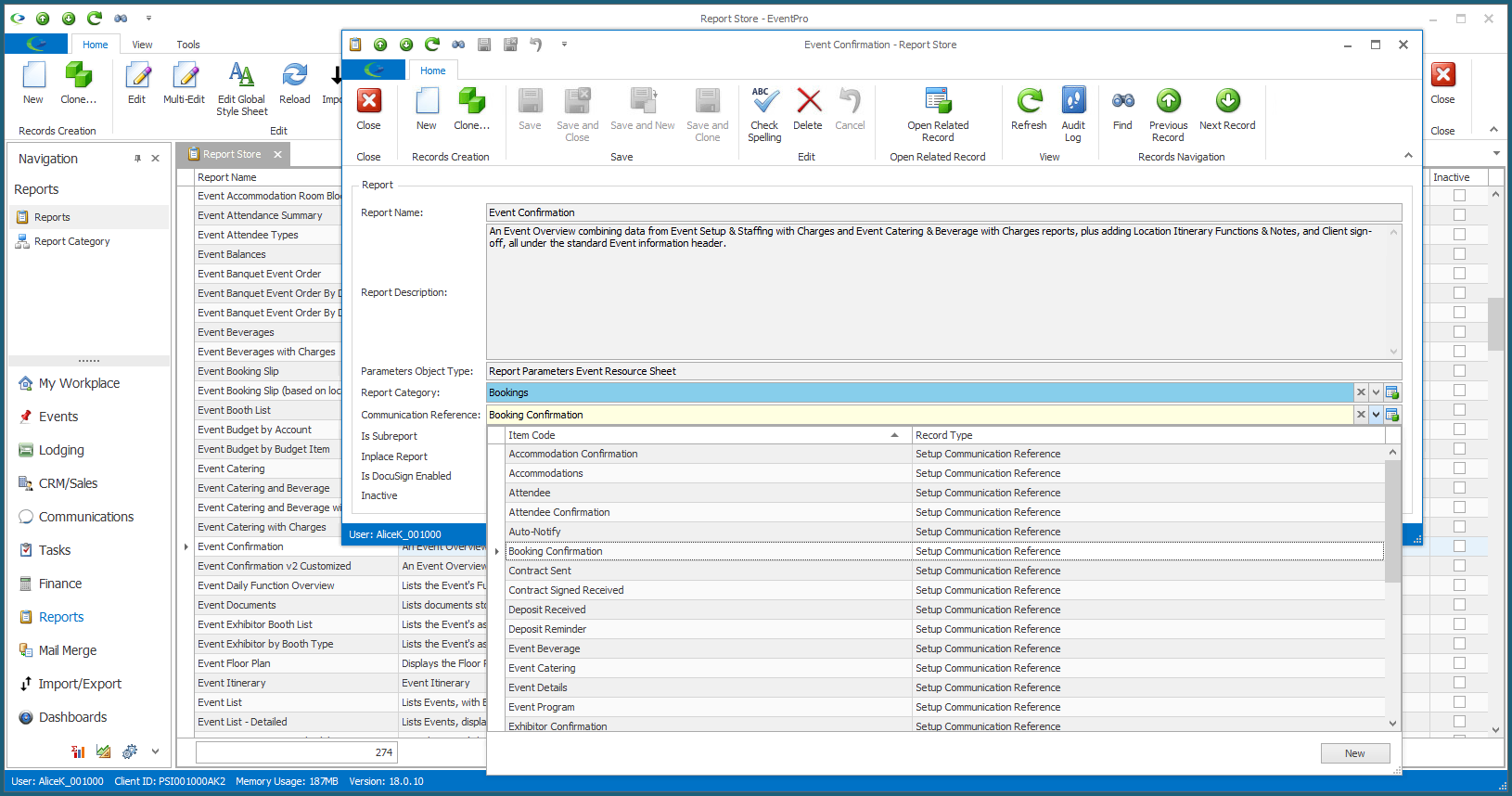
7.Is DocuSign Enabled: This setting is only applicable if you have purchased the DocuSign Integration Module.
8.Inactive: If you don't want this Report to show up in EventPro, but you don't actually want to delete the Report, select the "Inactive" checkbox. An Inactive Report will not be available in the various Report Dialogs around EventPro, but you can still access it in the main Report Store, when viewing Inactive reports.
9.As for the other fields in this edit form - Parameters Object Type, Is Subreport, Inplace Report - unless you are quite confident in your report designing knowledge, it's probably best to leave these fields as they are.
10.When you are done in the edit form, click Save and Close.