•To define Report Categories, navigate to the Report Category area.
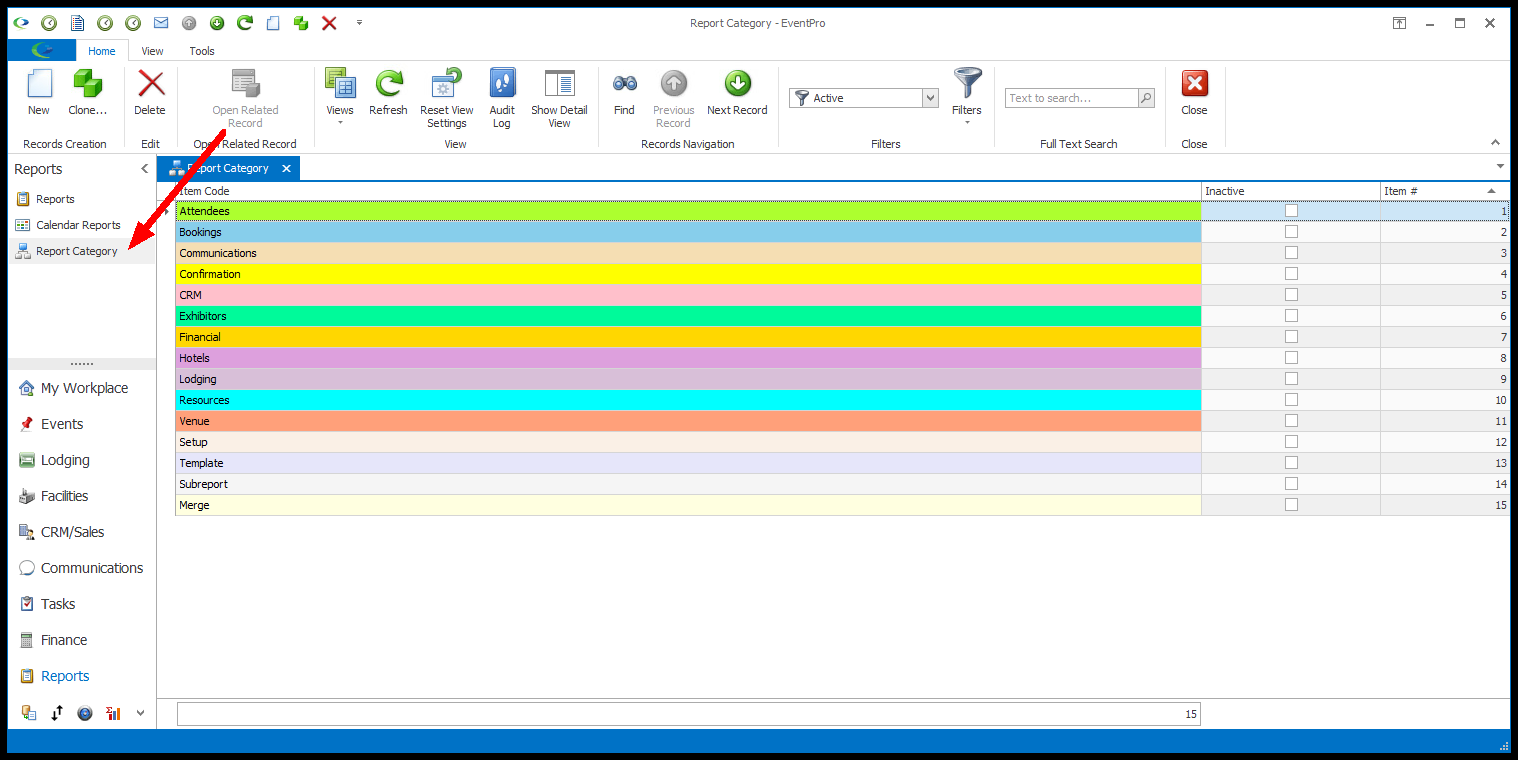
1.Start a New record.
The Report Category edit form appears.
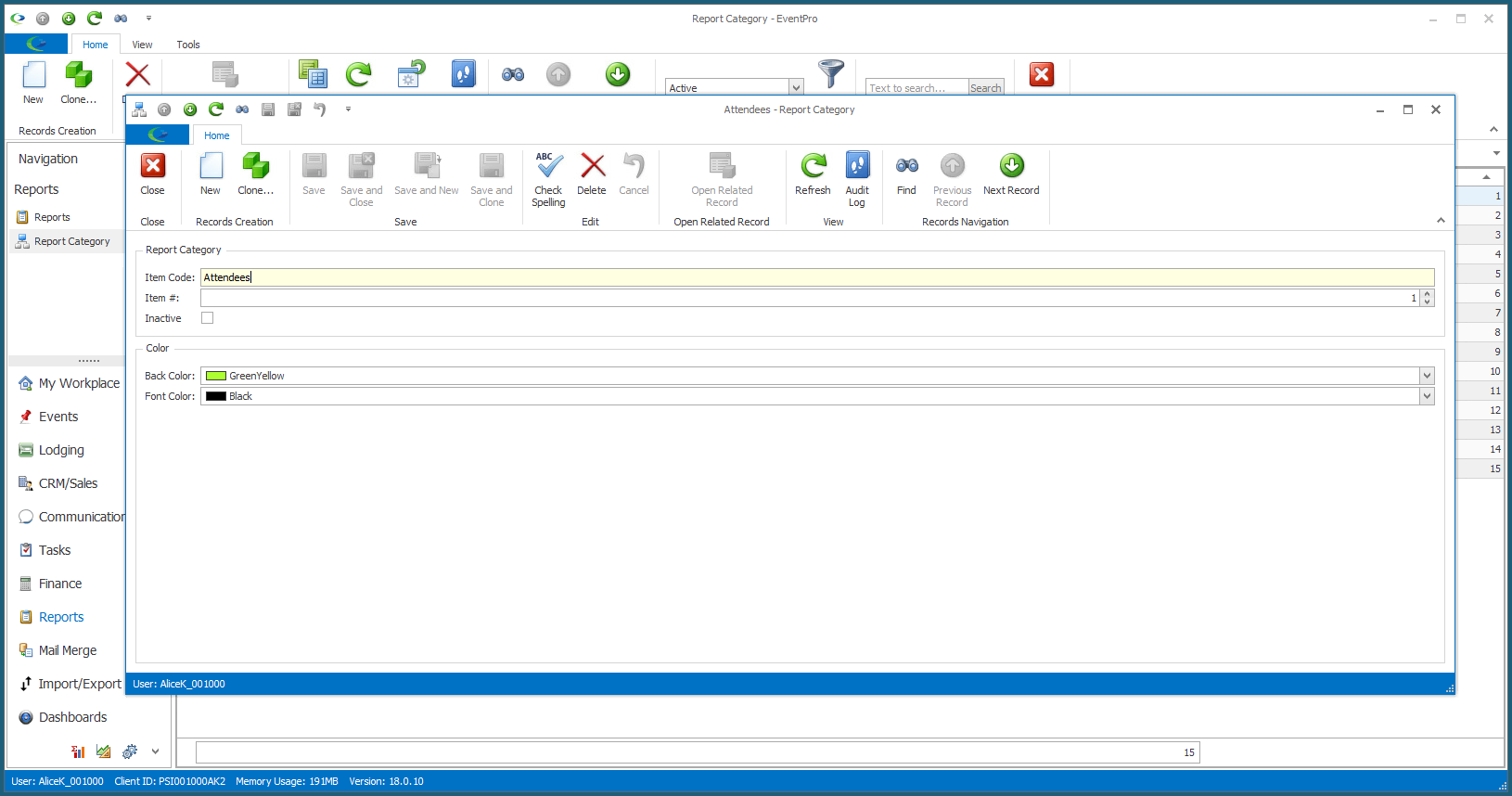
2.Item Code: Enter the name of the Report Category. You can categorize the Reports using any system that works best for your organization.
3.Item #: Item Numbers provide a way to sort a list of records numerically. If you don't want to use the default Item # for this record, enter a different number.
4.Back Color and Font Color: Select a background color and font text color for this Report Category. If you display the Report Category column in the Report Store, you will be able to see the Report Category color-coding system you have selected.
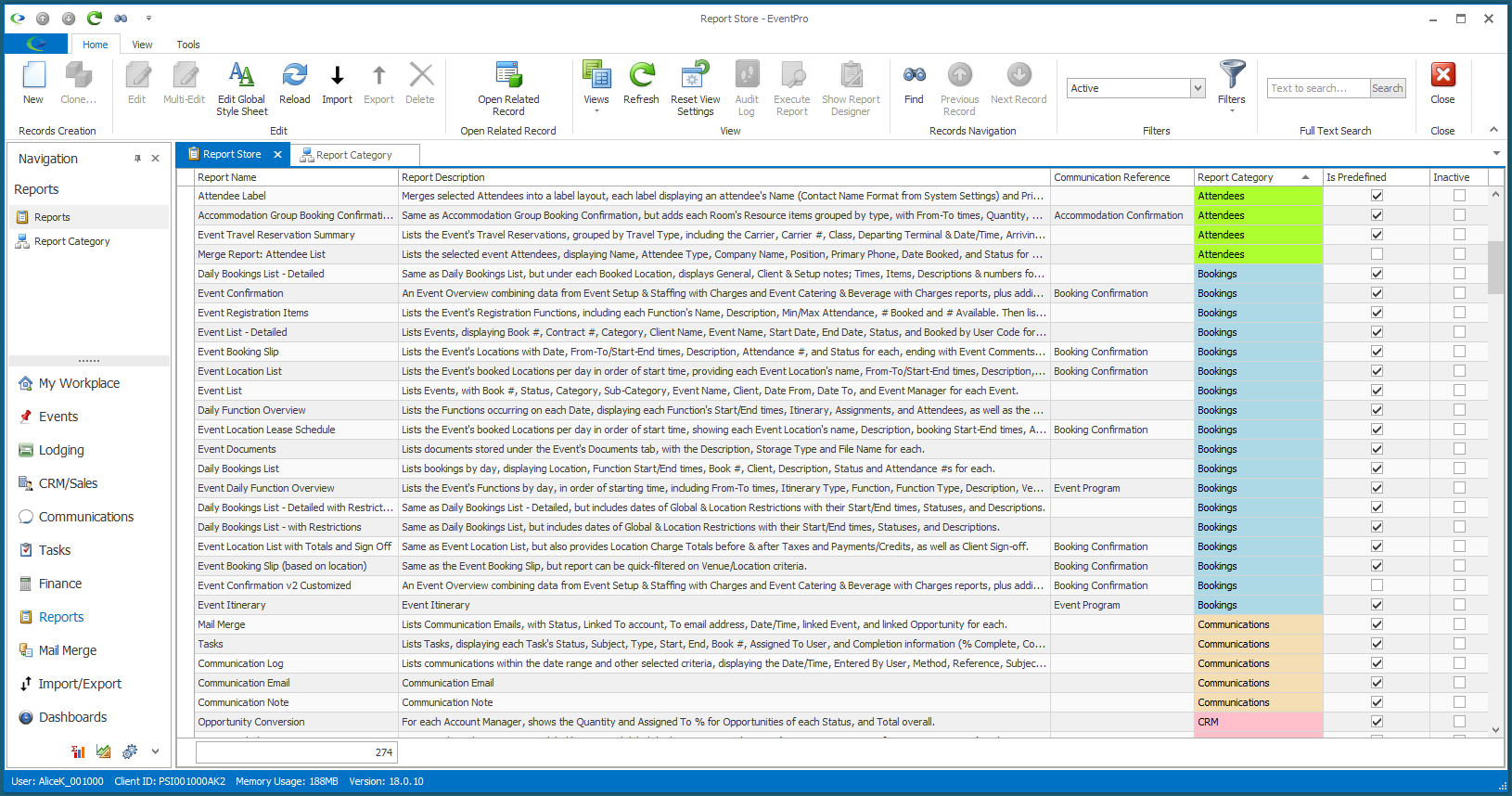
5.Click Save and Close. Continue to add as many Report Categories as your organization requires.
6.You can assign Report Categories to Reports when editing or multi-editing Reports.