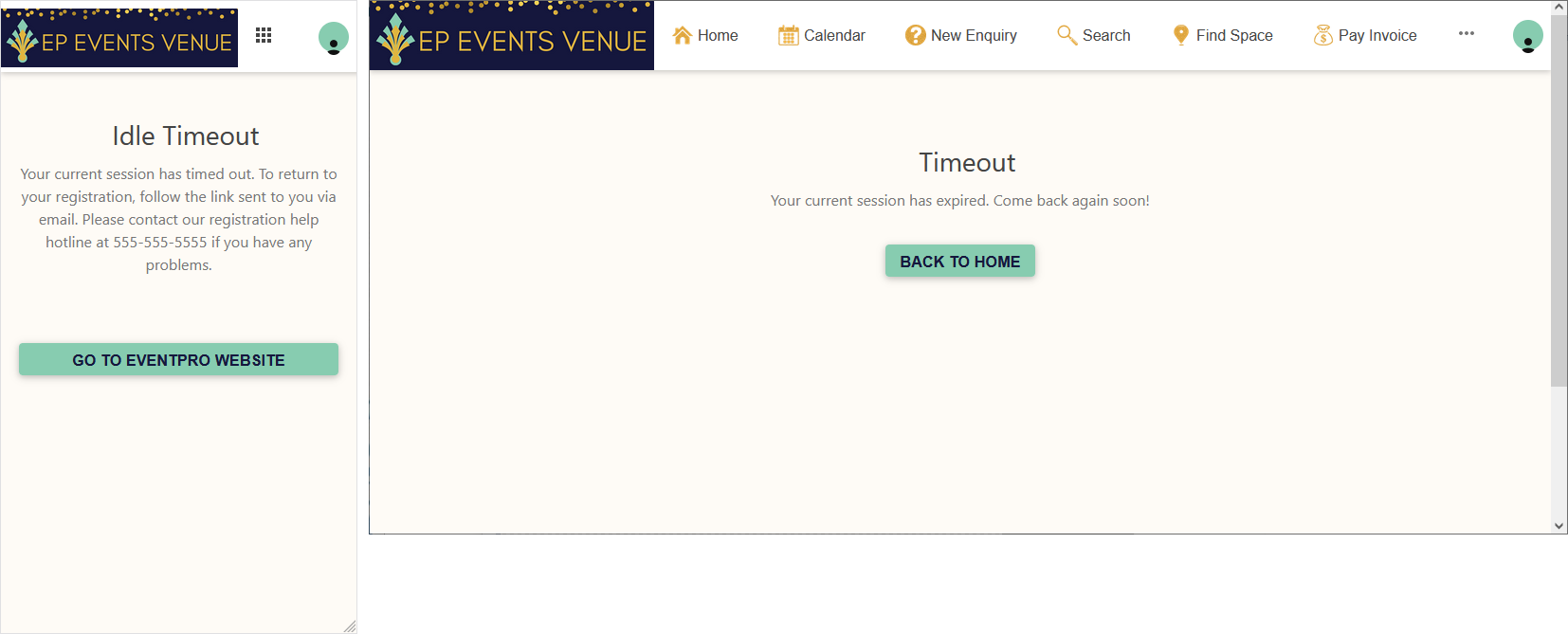•The Timeout Area Definition allows you to customize the timeout page that appears if the website user has been inactive for too long.
1.In EventProConnect Setup > Area Definitions, add or edit the Timeout Area Definition. You can review how to add and edit Area Definitions in Area Definitions (Overview) > Area Definitions.
2.Timeout Title: Enter the title that will appear above the body content of the page.
3.Timeout Message: Enter the text that will appear in the body content of the page.
4.Return to Main Page Caption: Enter a text caption for the Return Button that appears below the page content. This button will direct the website user to the site's Home page, or if you define a return Main Page URL below, to that URL.
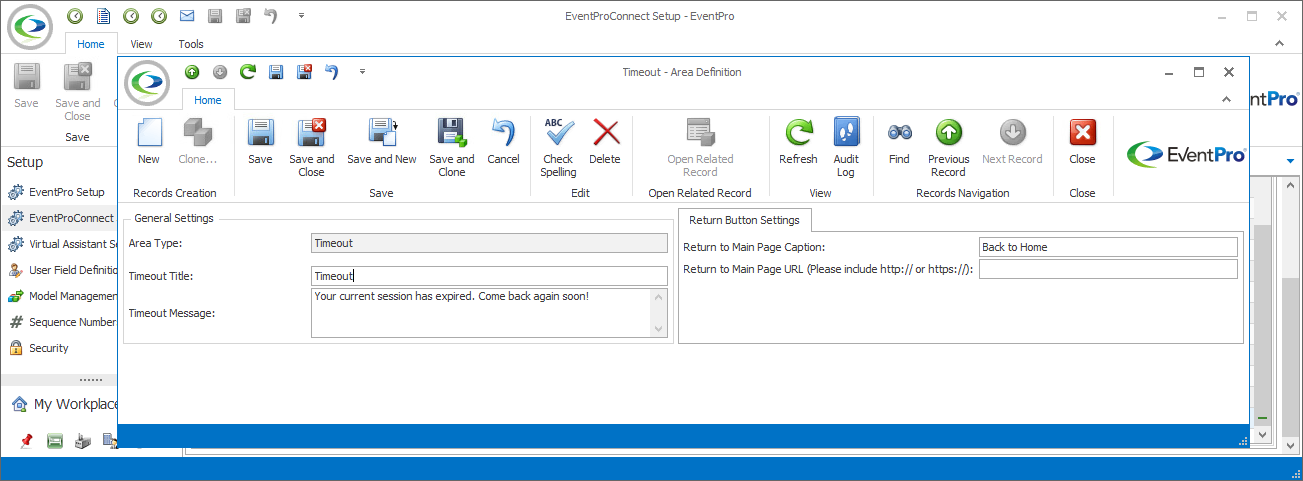
5.Return to Main Page URL: If you want the Return Button to send the user to a different website than the Home page, enter the URL here, ensuring that you include http:// or https:// as applicable. If you leave this field blank, the Return Button will return the website user to the site's Home page.
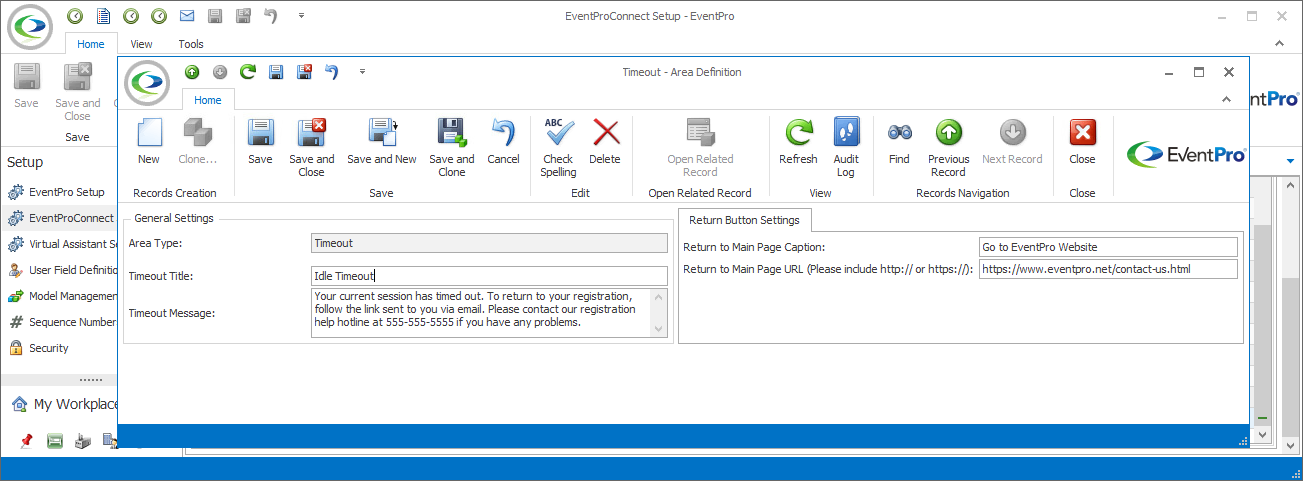
6.Timeout page examples: