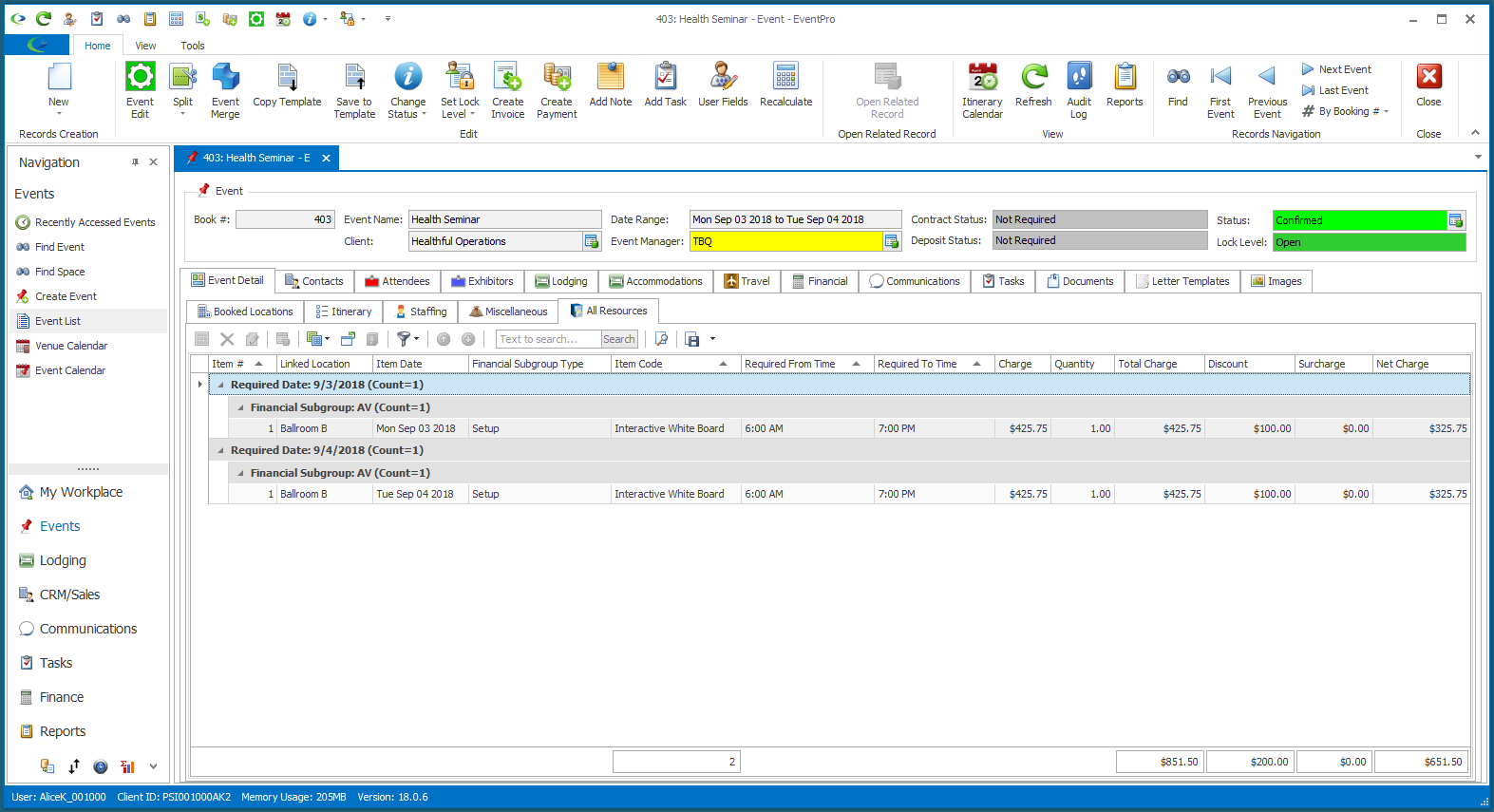•The Multi-Add Detail command allows you to add a Resource to multiple selected Event Locations while specifying the Details of the added Resource.
oThis is different from the Add Resources function, which allows you to add multiple Event Resources to multiple selected Event Locations, but only set the required Quantity.
oIn comparison, with this Multi-Add Detail command, you are only adding one Resource to the selected Event Locations, but you can define all available details in the Event Resource edit form.
•Start by selecting the Event Booked Locations to which you want to add a detailed resource.
To multi-select, hold down the Ctrl key and click on the relevant Booked Location records in the selection grid.
•Click the Multi-Add Detail button.
The drop-down list of options for resource multi-add appears. Select the type of resource you want to add: Setup, Staffing, Catering, Beverage, or Package.
(Location Itinerary will be discussed separately in Organize Event Itinerary > Multi-Add Detail Itinerary.)
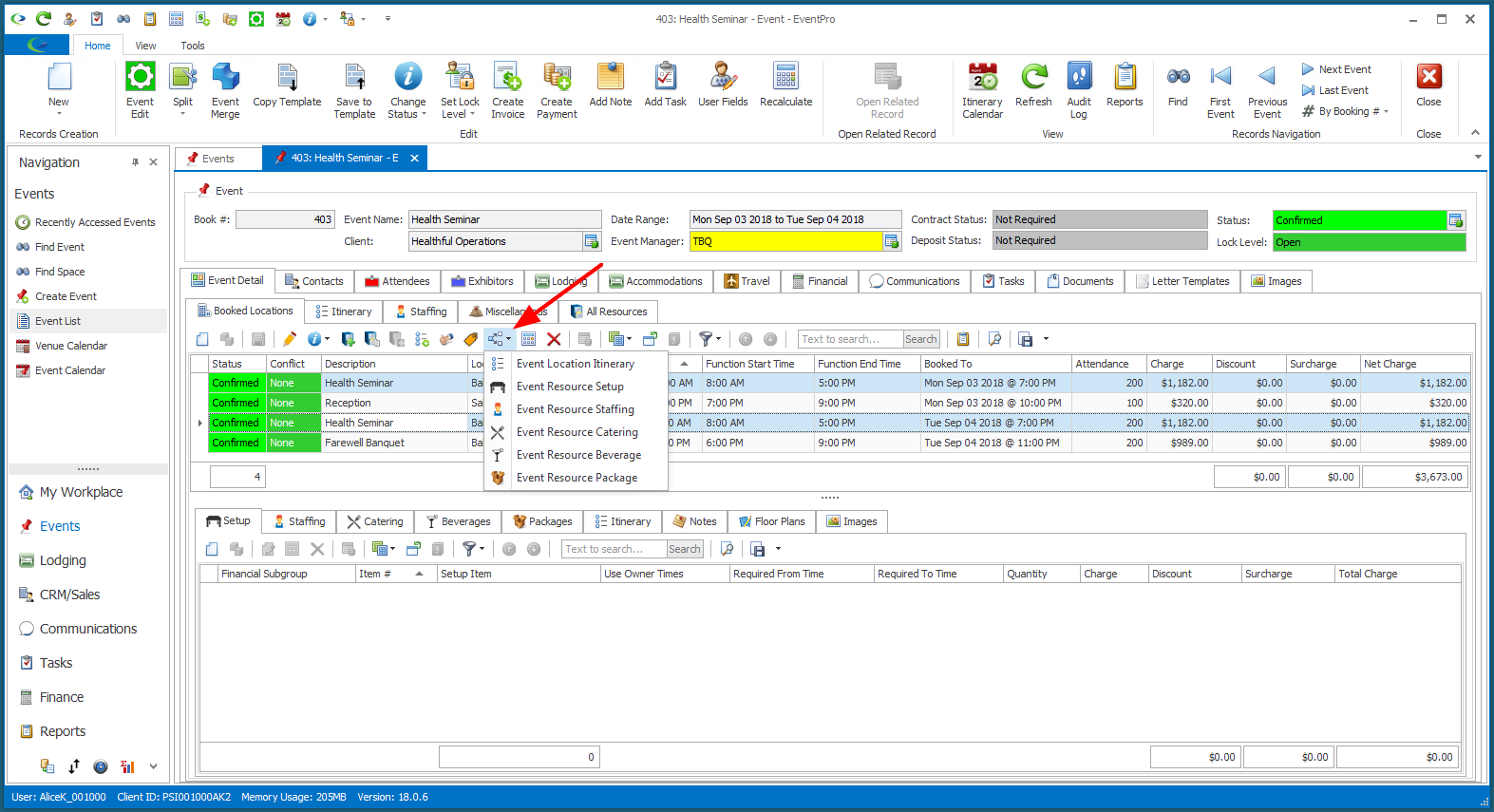
•The Event Resource edit form for the type of resource you selected will appear: Event Resource Setup, Event Resource Staffing, Event Resource Catering, Event Resource Beverage, or Event Resource Package.
oEvent Resource Setup:
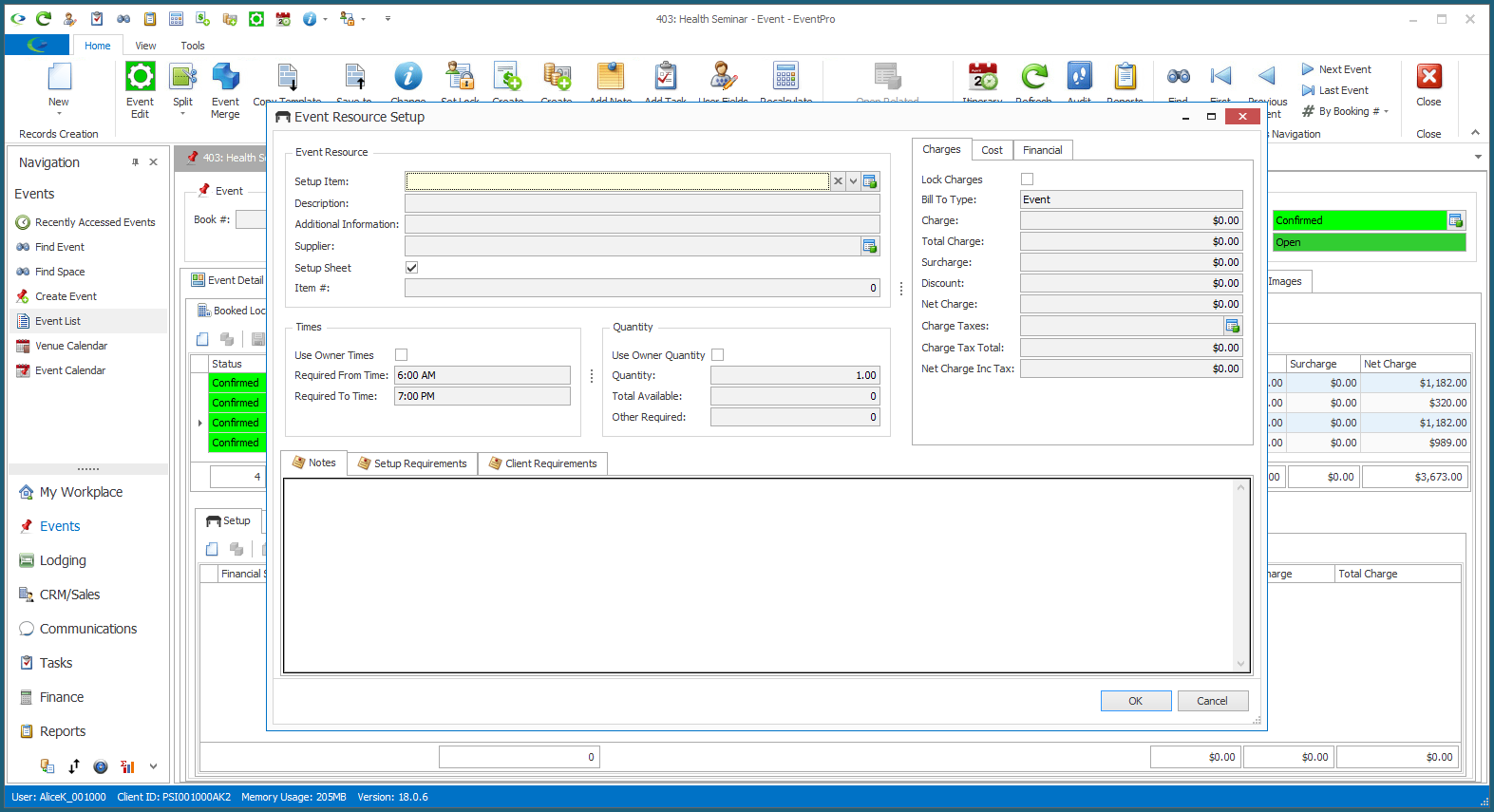
oEvent Resource Staffing:
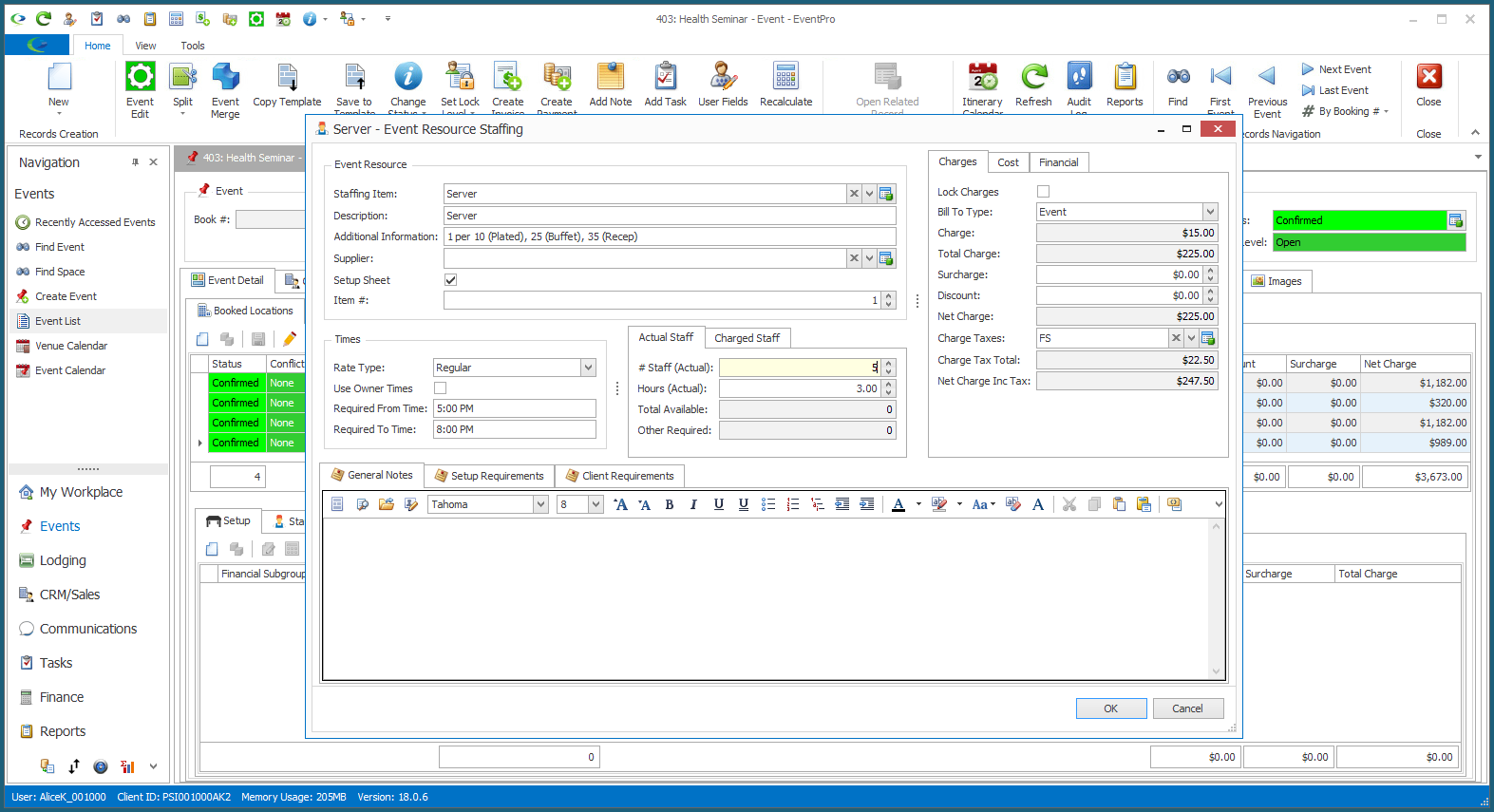
oEvent Resource Catering:
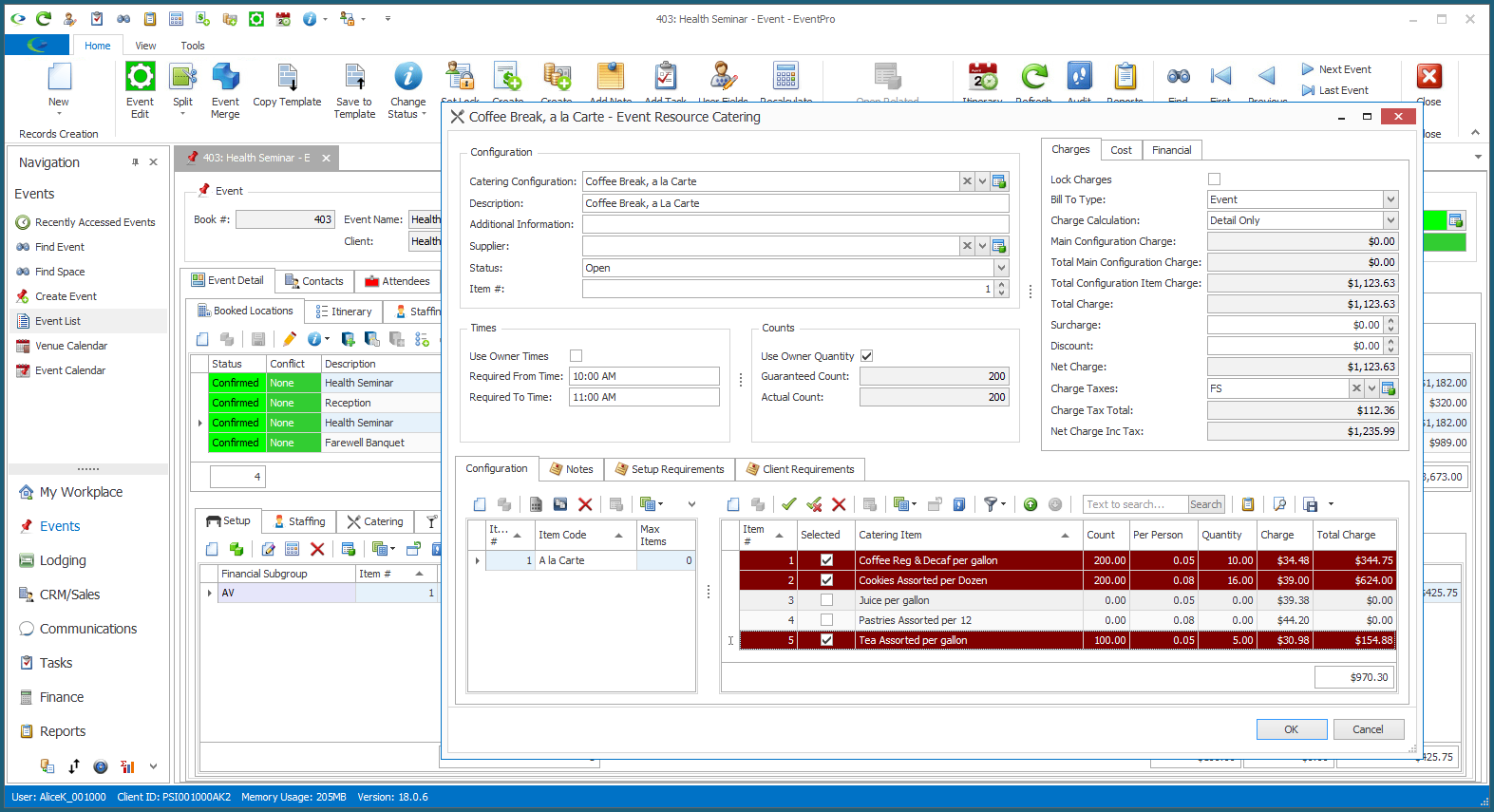
oEvent Resource Beverage:
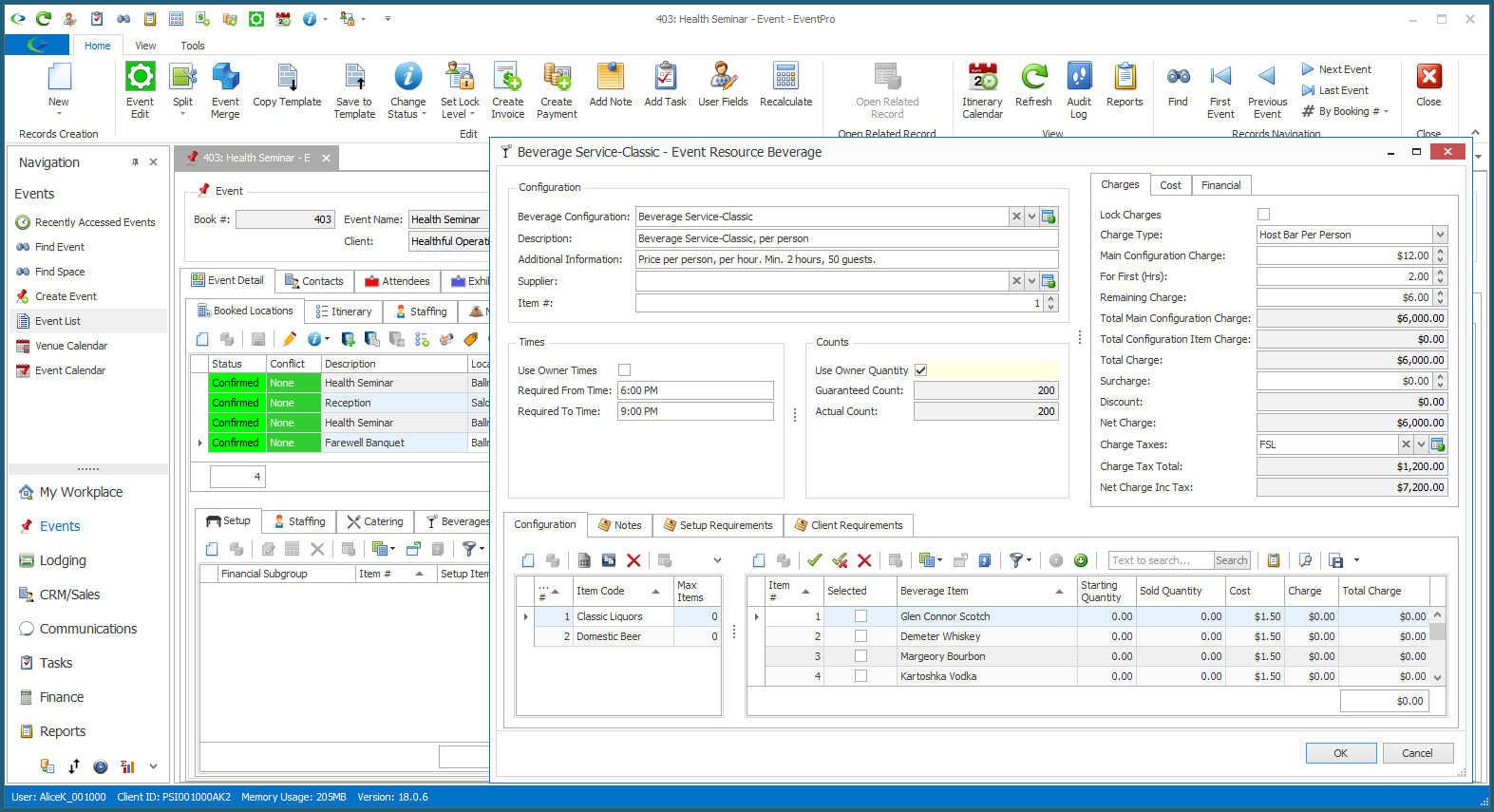
oEvent Resource Package:
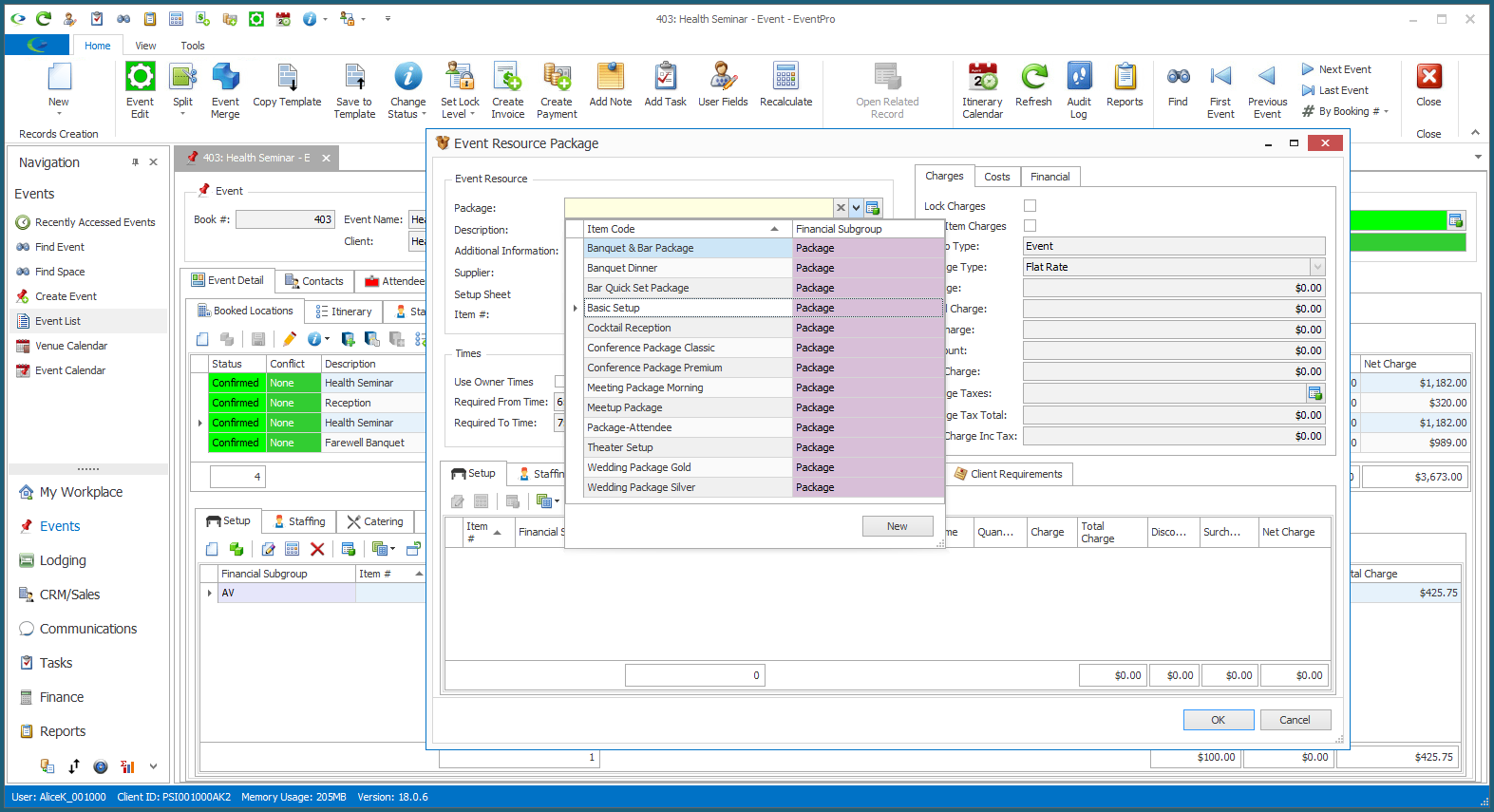
•In the Event Resource edit form, select the resource item you want to add to the selected Booked Locations. These are the resources you set up in EventPro Setup > Resources.
In our example, we are adding an Event Resource Setup Item.
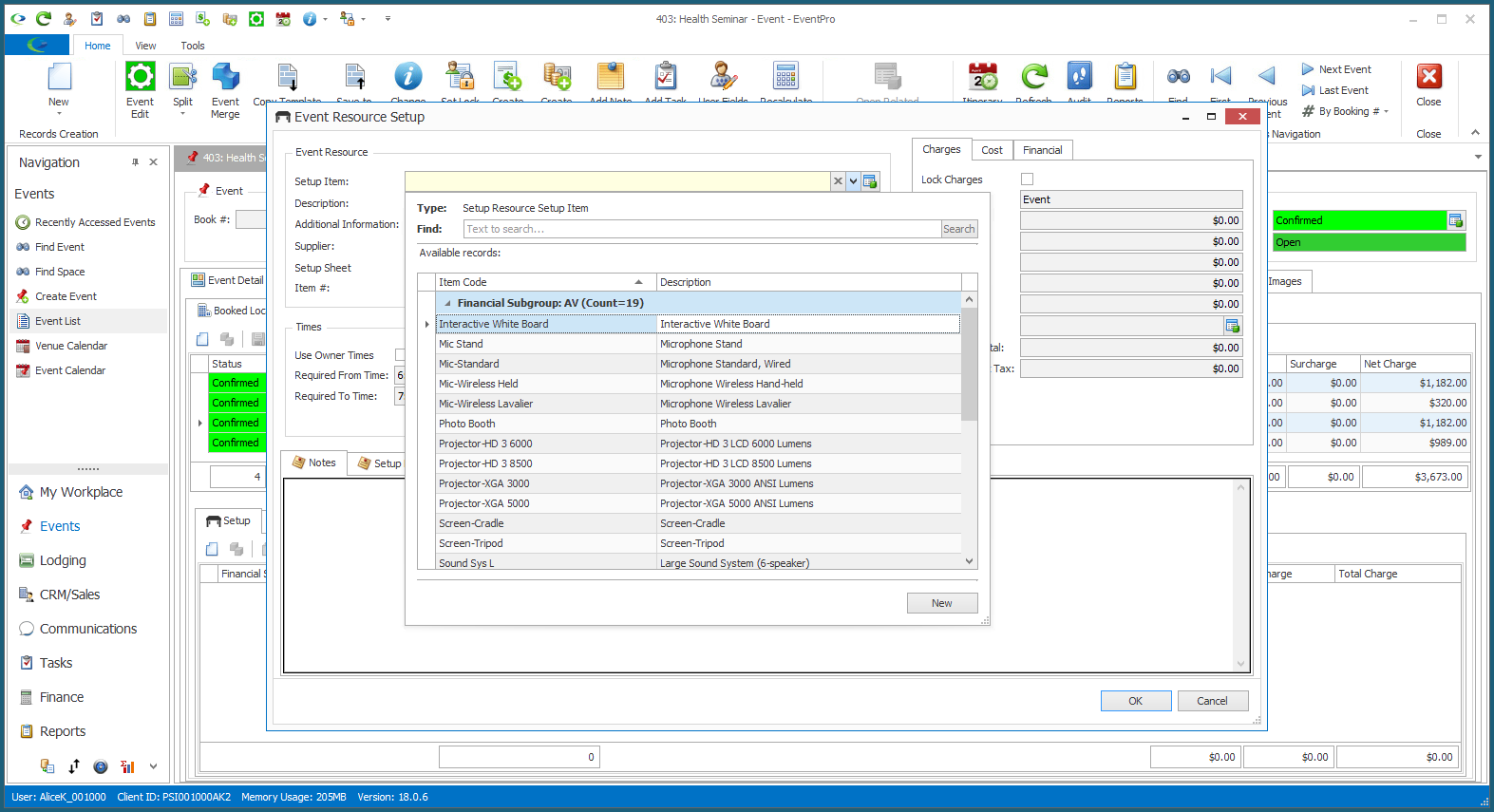
•The resource item's information from EventPro Setup > Resources will default into the edit form.
You can make any changes you require for the resource in the selected Booked Locations in this particular Event, e.g. Required Times, Quantity, Discount, etc.
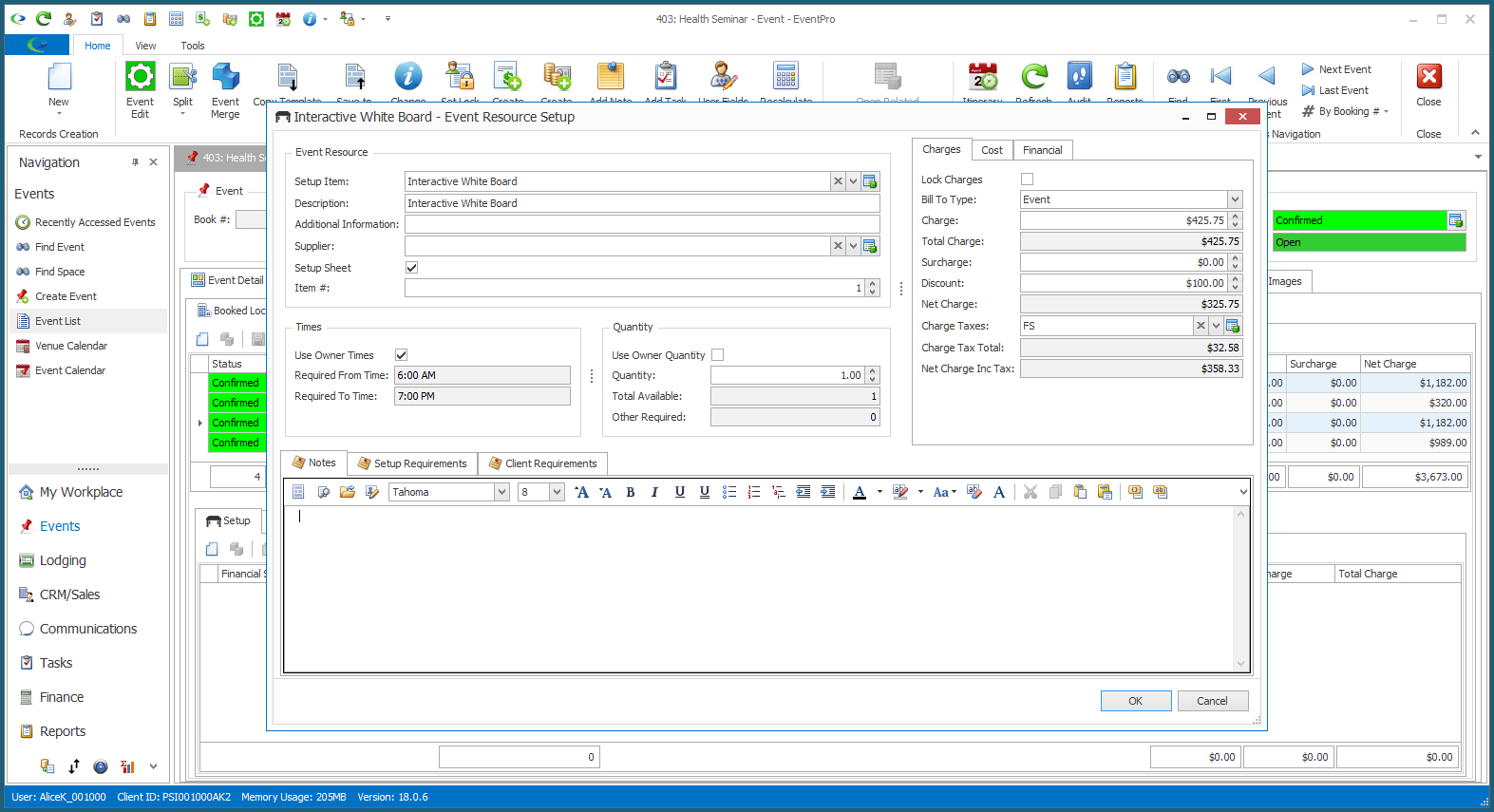
•When you have entered the information you require, click OK.
•The resource will be added to the selected Booked Locations.
For our example, if you look in the Event's All Resources tab, you can see that the same Setup Item was added to the selected Booked Locations.