•The Multi-Add Detail command allows you to add an Event Location Itinerary Item to multiple selected Booked Locations.
oNote that you are only multi-adding Itinerary Items with this command, not assigning Functions from Edit Event to the Itinerary Items. You can later edit the Itinerary Items and assign Functions as necessary.
•Start by selecting the Event Booked Locations to which you want to add Itinerary Items.
To multi-select, hold down the Ctrl key and click on the relevant Booked Location records in the selection grid.
•Click the Multi-Add Detail button.
Select Event Location Itinerary from the drop-down.
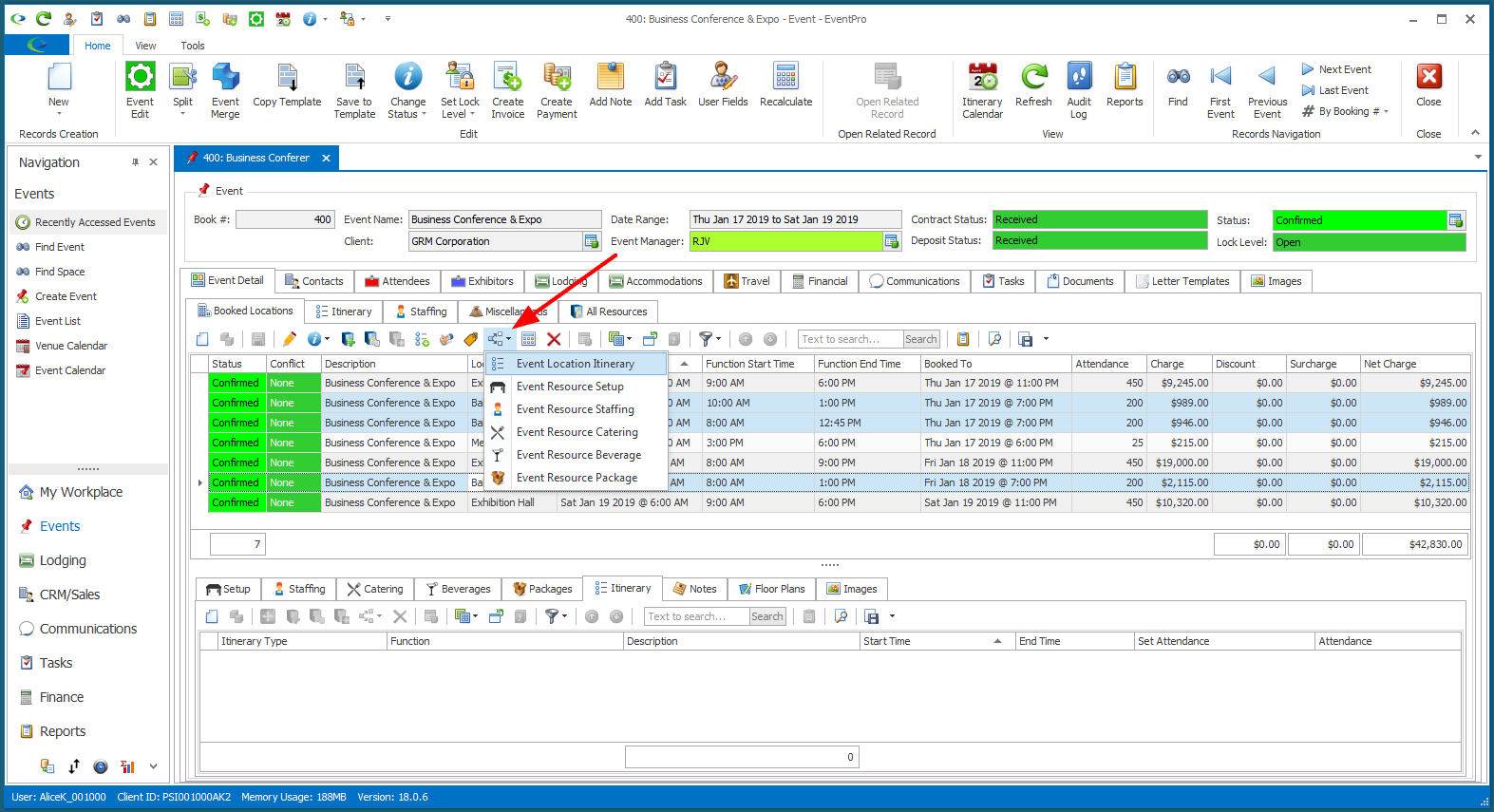
(The other Multi-Add Detail options - Setup, Staffing, Catering, Beverage, or Package. - are discussed under Organize Event Resources > Add Detail Resource to Multiple Locs.)
•The Event Location Itinerary edit form appears.
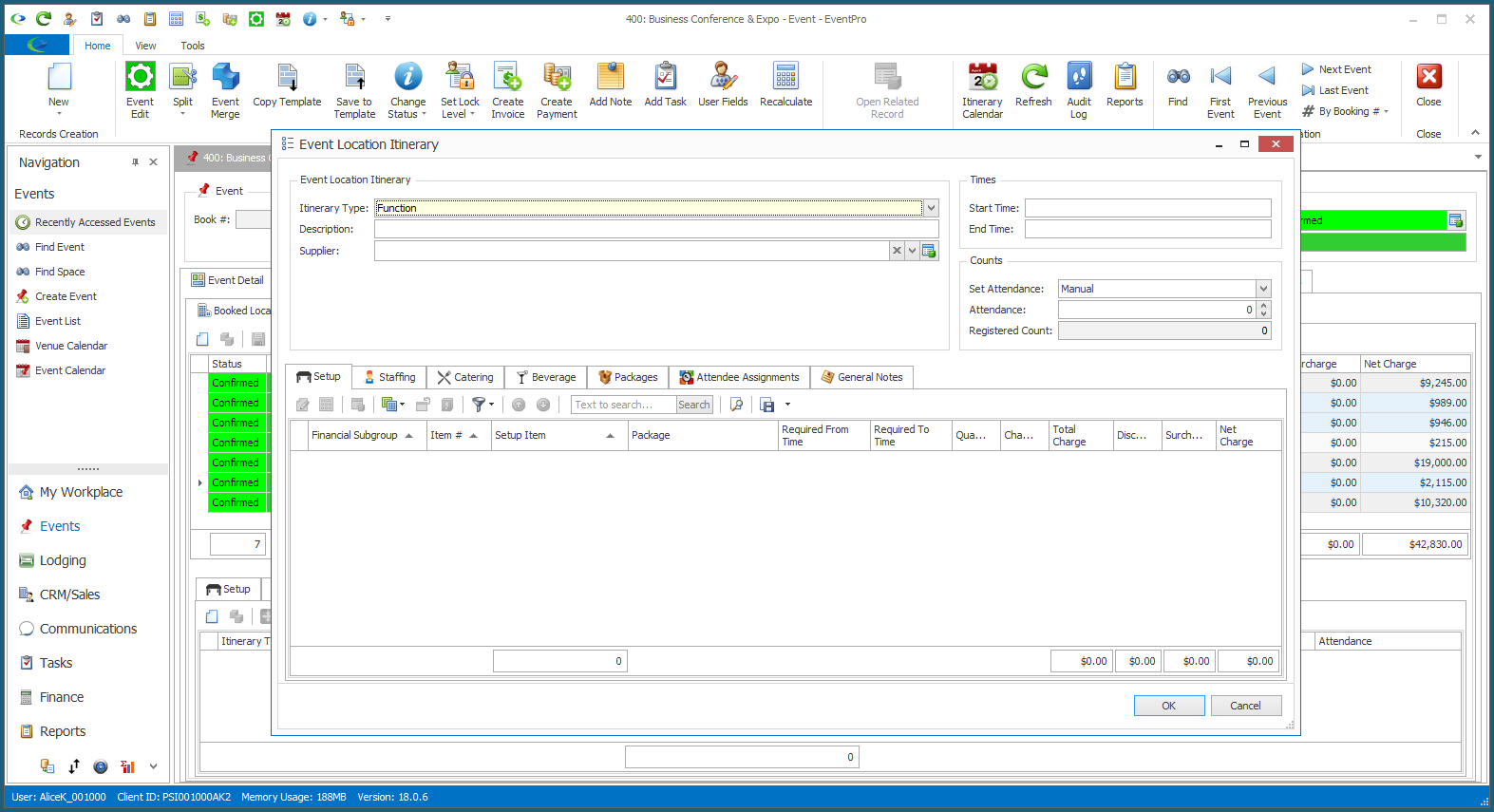
•Edit the Event Location Itinerary item as you require.
At minimum, you need to schedule the Start Time and End Time.
Remember, you will later be able to edit the Itinerary Items individually to assign Functions, add Resources, etc.
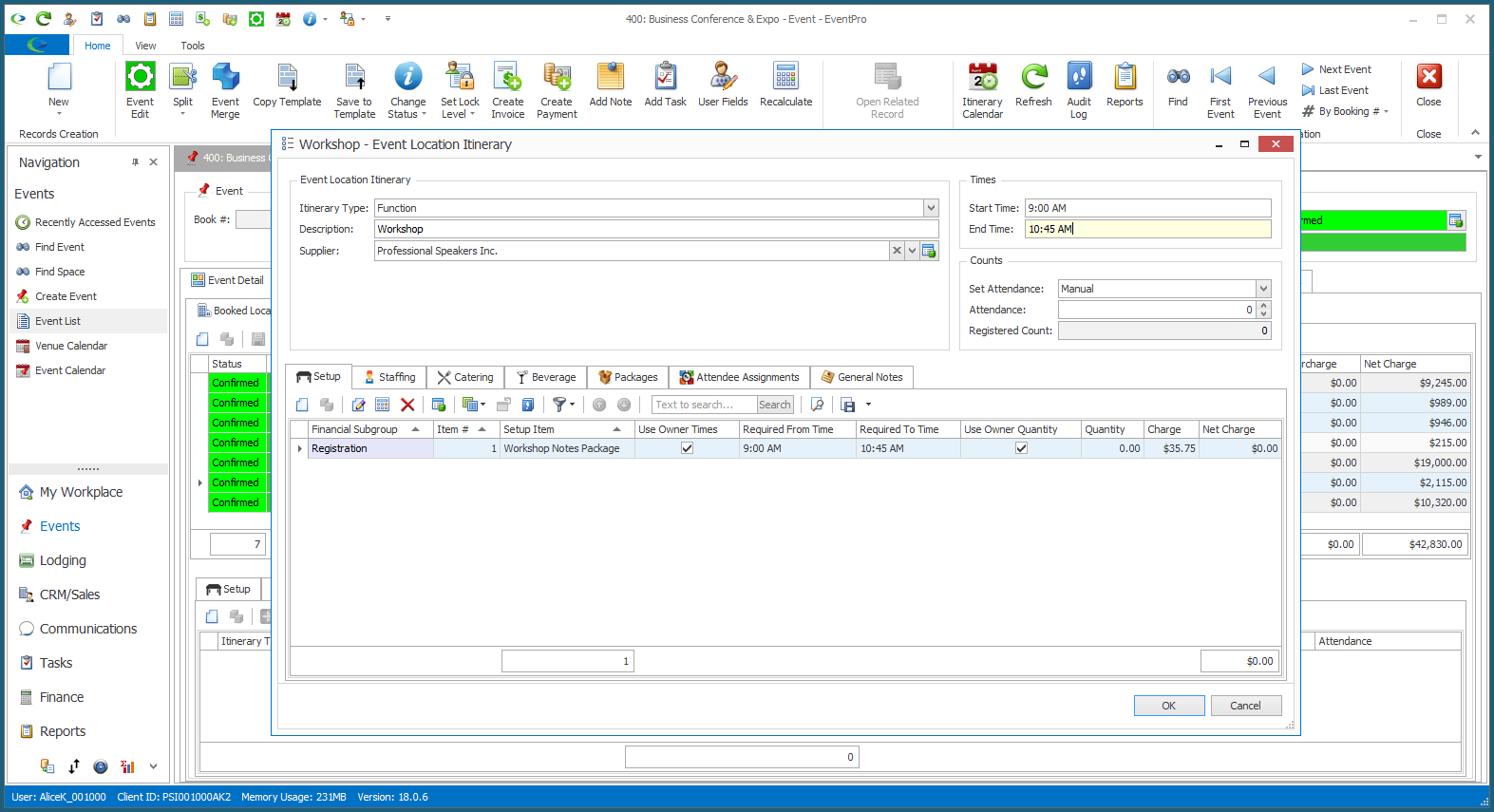
•Click OK.
•The Itinerary Item will be added to the multiple selected Booked Locations.
For example, if you look under the Event's Itinerary tab, you will see that the multiple Itinerary Items have been added.
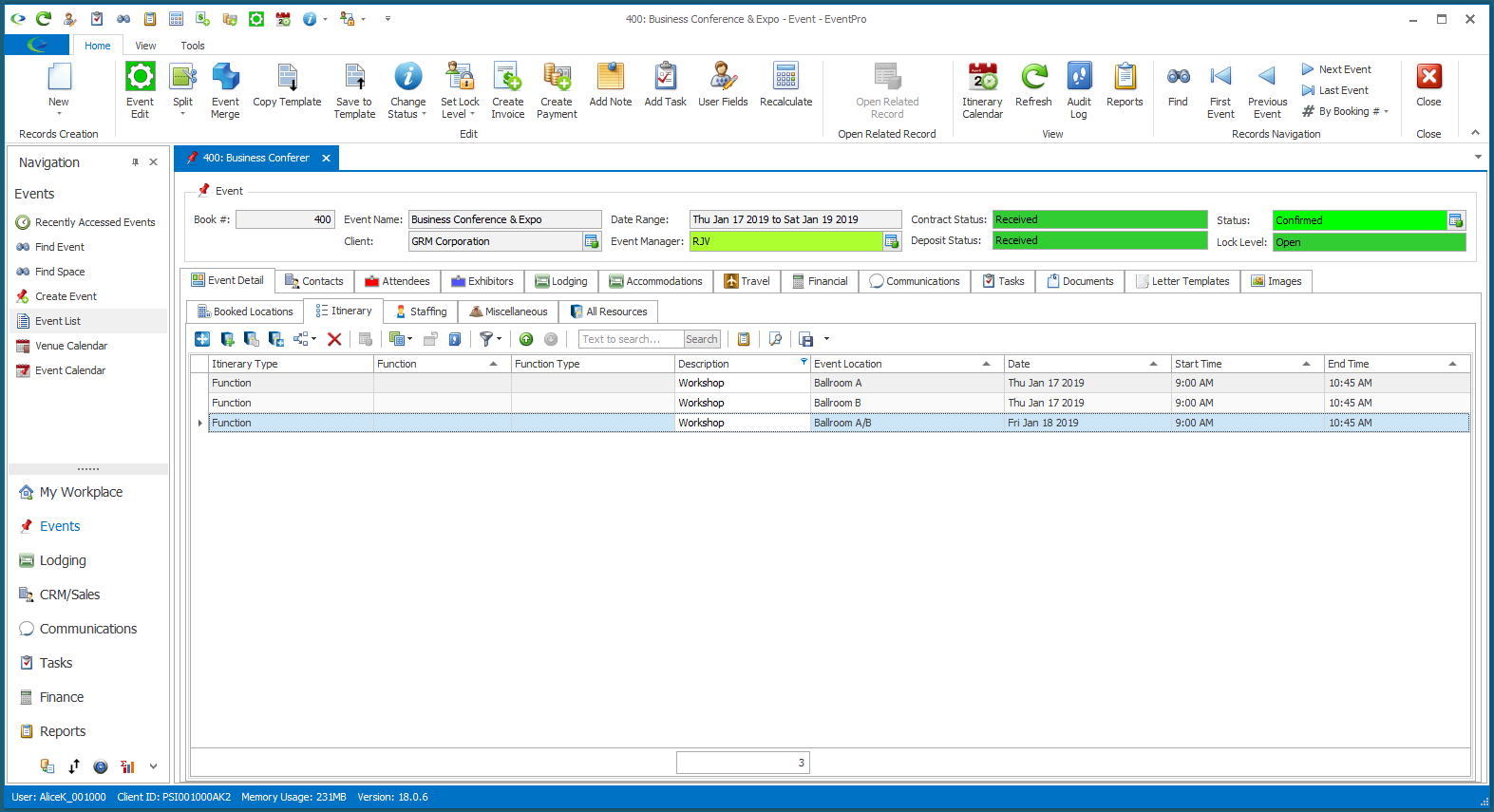
•If you want to edit the Itinerary Items individually to add more details and assign Functions from Edit Event, refer to the instructions under Add Custom Itinerary.