NOTE: If you intend to assign a Function to the Itinerary Item you are creating, ensure that you have first defined Functions in Edit Event (Edit Event Window > Function Setup).
1.Under the Event's Booked Locations tab, select the Event Location to which you want to add an Event Location Itinerary Item.
a.Go to the Itinerary tab below, and click the New Event Location Itinerary button.
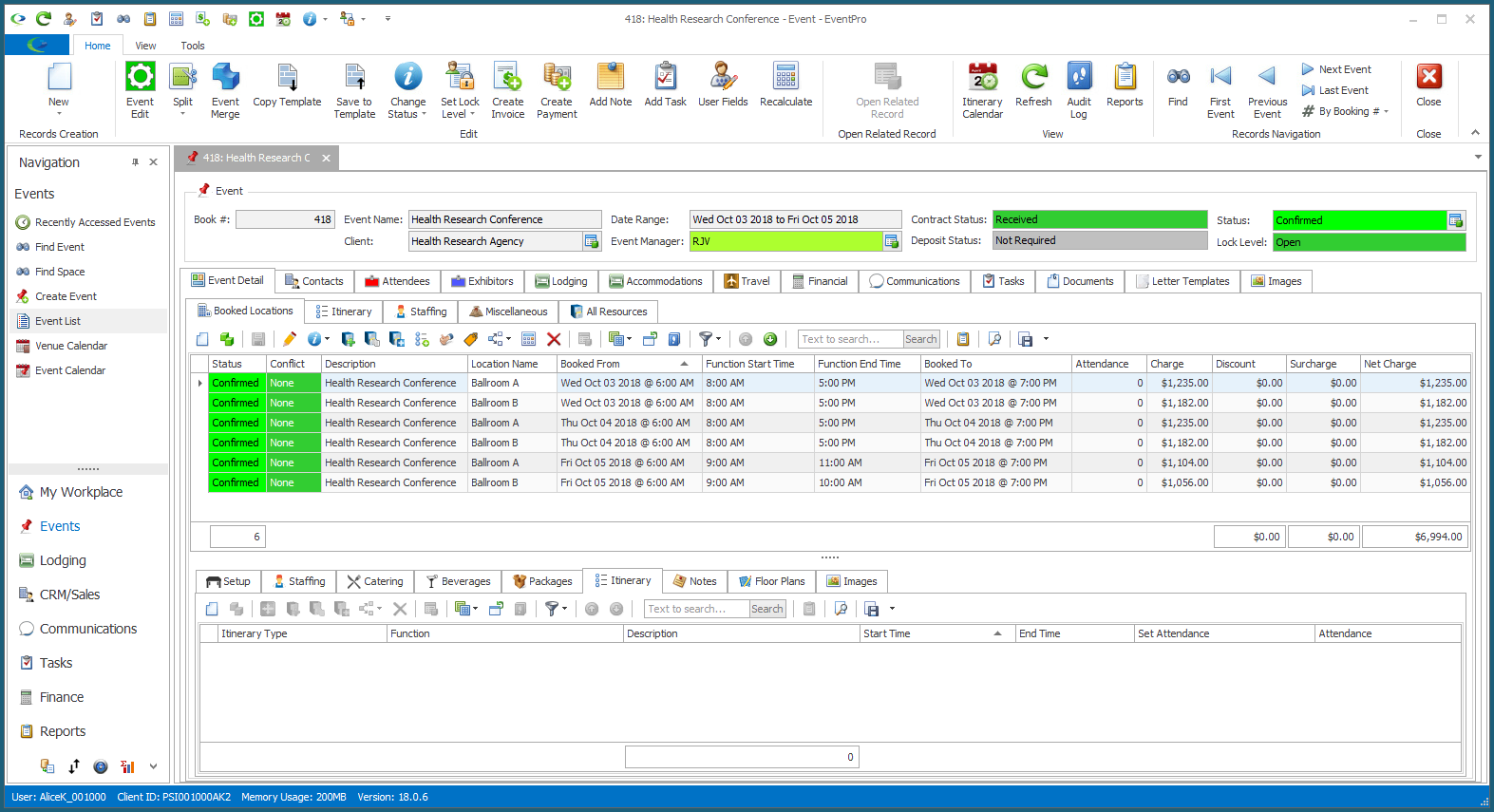
b.You can also add the Itinerary Item from within the Booked Location record, if you prefer.
Double-click the Booked Location record to open the Event Location edit form. Under the Itinerary tab, click the New Event Location Itinerary button.
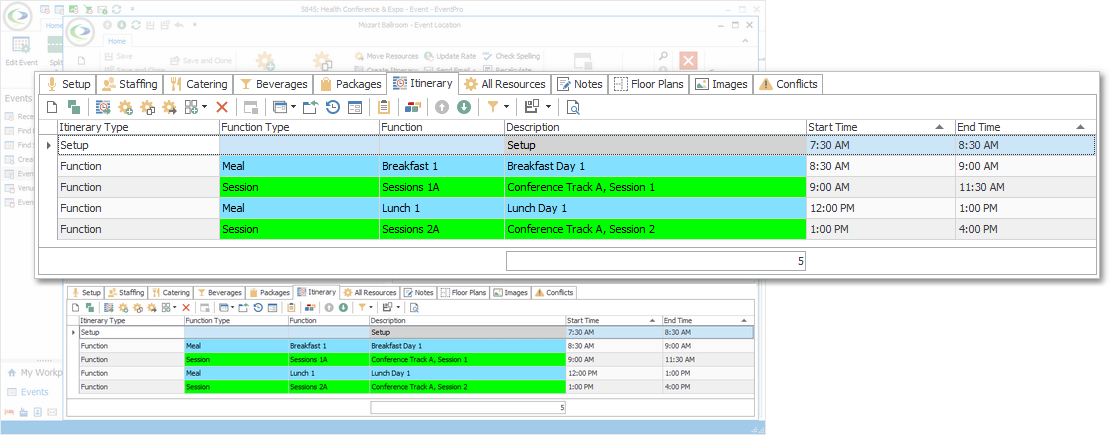
2.The Event Location Itinerary edit form opens.
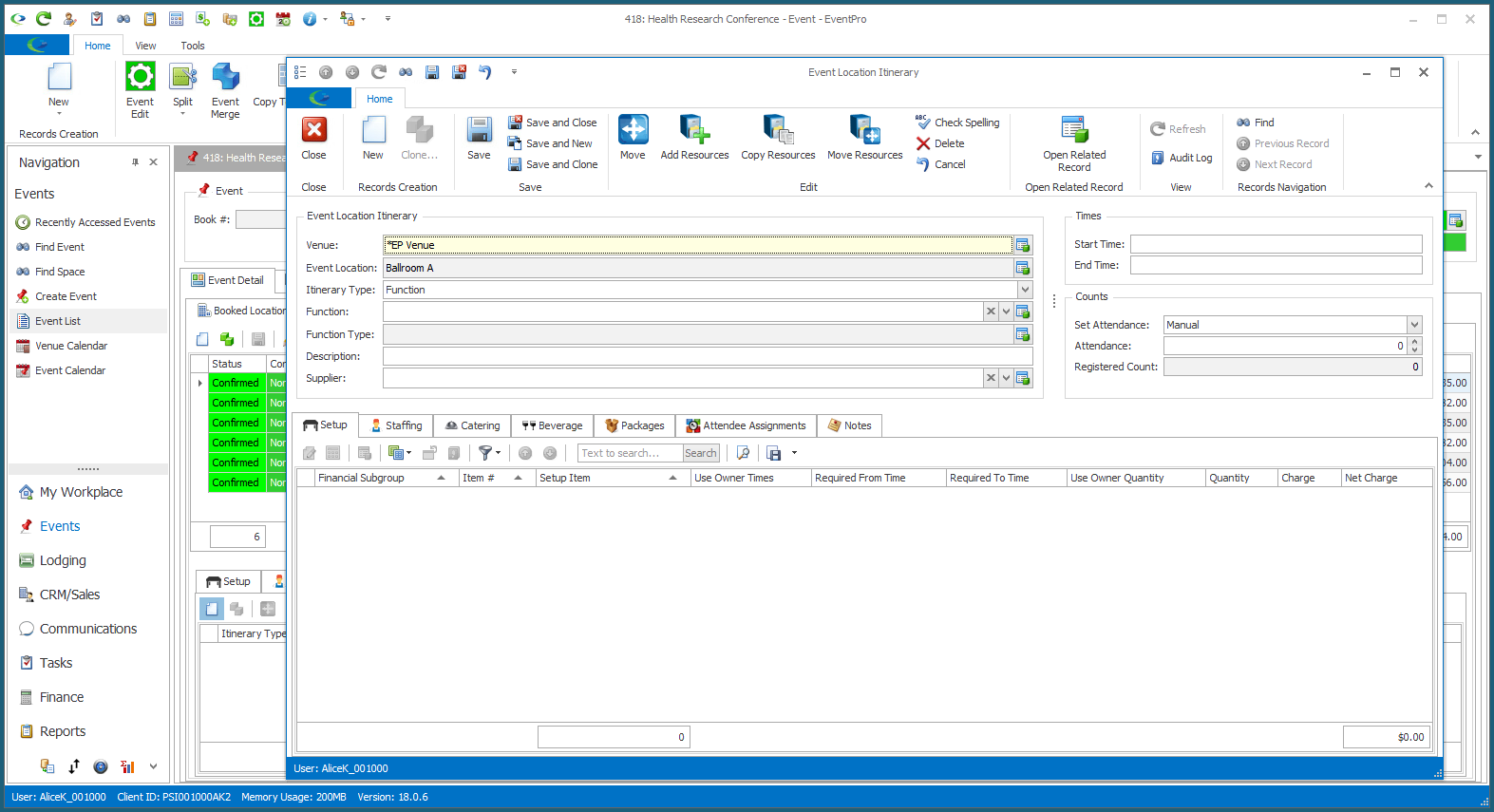
3.There are several areas and tabs under which you can add information for this Event Location Itinerary item.
Follow the links below:
g.Notes
4.When you have entered all the information you need for this Event Location Itinerary item, click Save and Close at the top of the edit form.
5.The new Itinerary Item will be added under the Itinerary tab for the Event Location.
6.Continuing adding any other Itinerary items you need for this Event Location.
7.If you are in the the Event Location edit form, ensure that you Save your changes before closing the edit form.