While most Attendees will be registered to attend a function, some Attendees will be assigned to a function to perform some sort of task or duty. The most common example would be a Speaker or Presenter; a speaker or presenter is an attendee, but also has an assigned job to do during the Function.
You can assign attendees to a Function in the Event Location Itinerary edit form under the Attendee Assignments tab.
NOTE: You may have already assigned Attendees to Presentations in Function Itinerary. If you already assigned Attendees to Function Itinerary, you should be cautious that you don't overlap Presentations/Assigned Attendees between Event Location Itinerary Items and Function Itinerary Items.
1.Go to the Attendee Assignments tab of the Event Location Itinerary edit form, and start a New record.
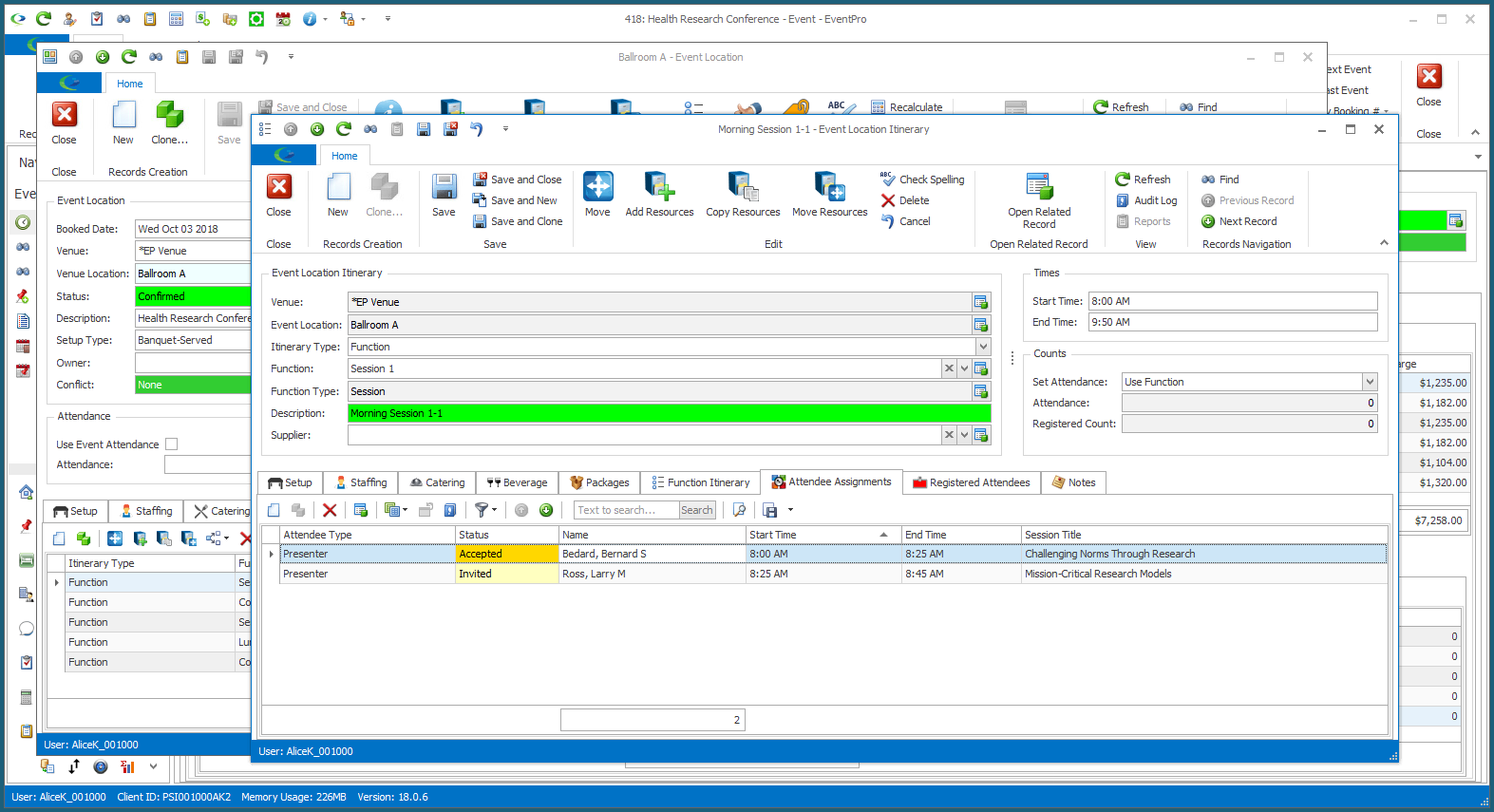
2.The Event Location Itinerary Assignment edit form opens.
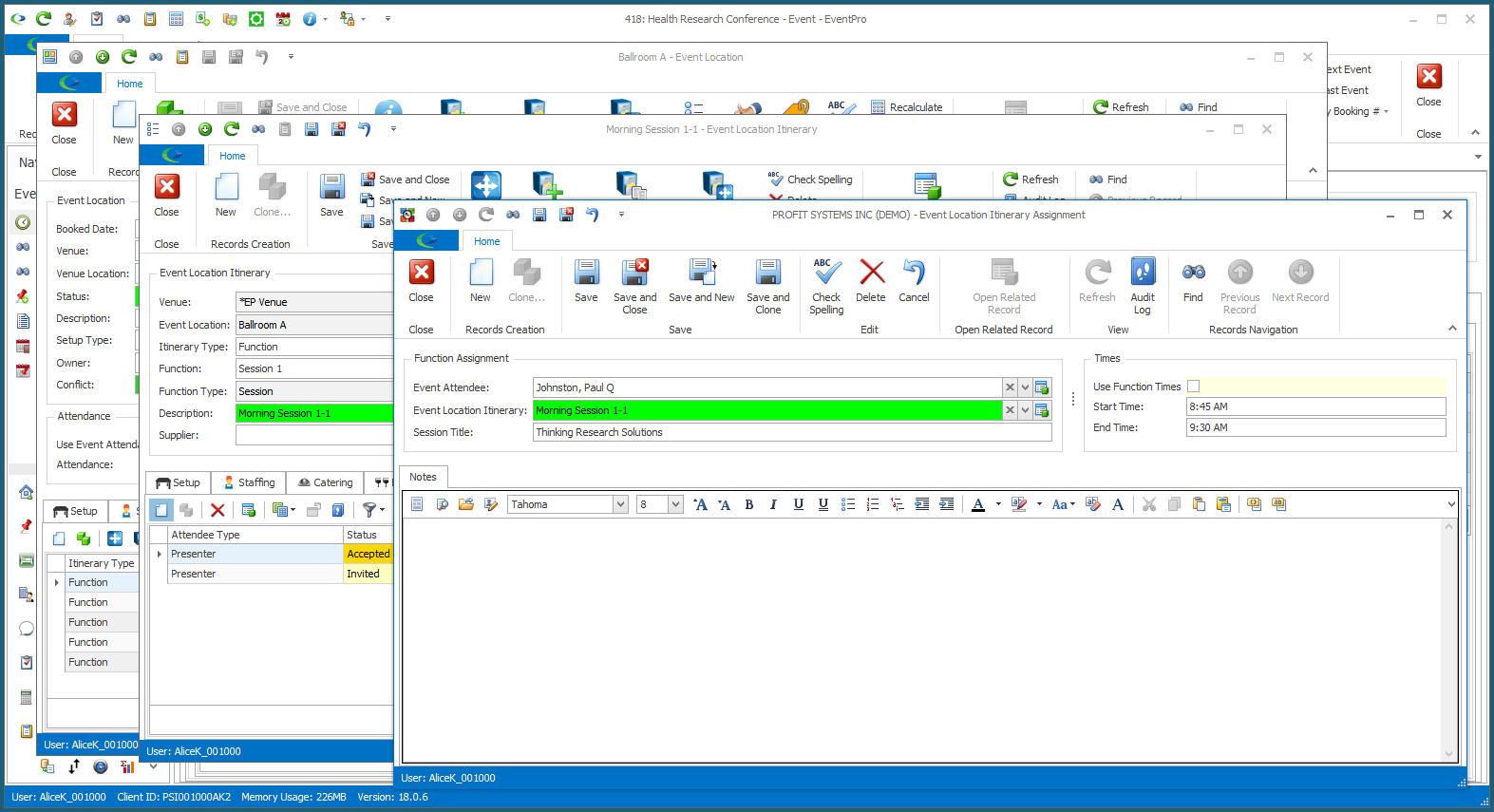
3.Event Attendee: Select the relevant Event Attendee from the drop-down list. Event Attendees you intend to assign to functions should have the "Function Assignment" classification turned on in their Attendee records.
4.Event Location Itinerary: The Event Location Itinerary item will default to the Itinerary Item within which you are currently working.
5.Session Title: Enter the name of the Session Title, if applicable.
a.If you select the Use Function Times checkbox, the Start Time and End Time will be fixed as the Start and End Times of the Function.
b.If you unselect the Use Function Times checkbox, you can manually enter a Start Time and End Time for this Attendee's Itinerary Assignment.
c.Note that the Use Function Times checkbox may already be selected by default, depending on the "Default Use Function Times for Attendee Function Assignments" system setting. Review the topic Events System Settings under EventPro Setup.
7.Notes: If you need to add notes about this Itinerary Assignment, enter them under the Notes tab.
8.Conflict: If you assign an Event Attendee to a conflicting time slot, the Time Conflict warning and Time Conflicts tab will appear in the edit form, displaying the conflicting issue. You can either adjust the details in order to avoid the conflict, or you can continue with the assignment as is, choosing to Ignore the conflict.
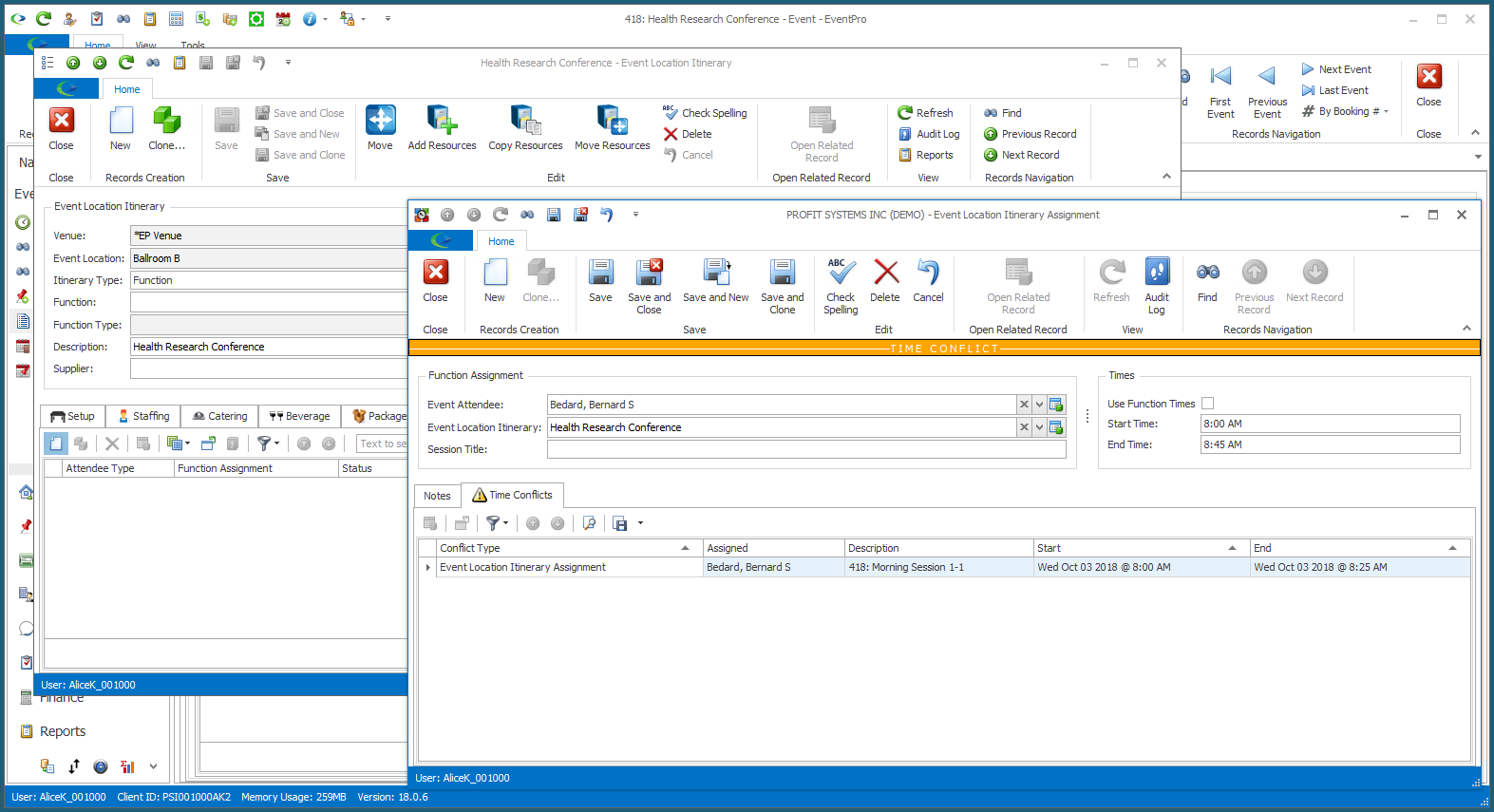
9.When you are done with the Event Location Itinerary Assignment edit form, click Save and Close.
You will return to the Event Location Itinerary edit form, where you can continue to assign other Attendees you need for this Function.