1.In the Event's Booked Locations selection grid, multi-select the Booked Locations for which you want to Auto Create Itinerary. To multi-select, hold down the Ctrl key while clicking the records you want to select.
2.When you've selected the relevant Booked Locations, click the Create Itinerary button just above the selection grid.
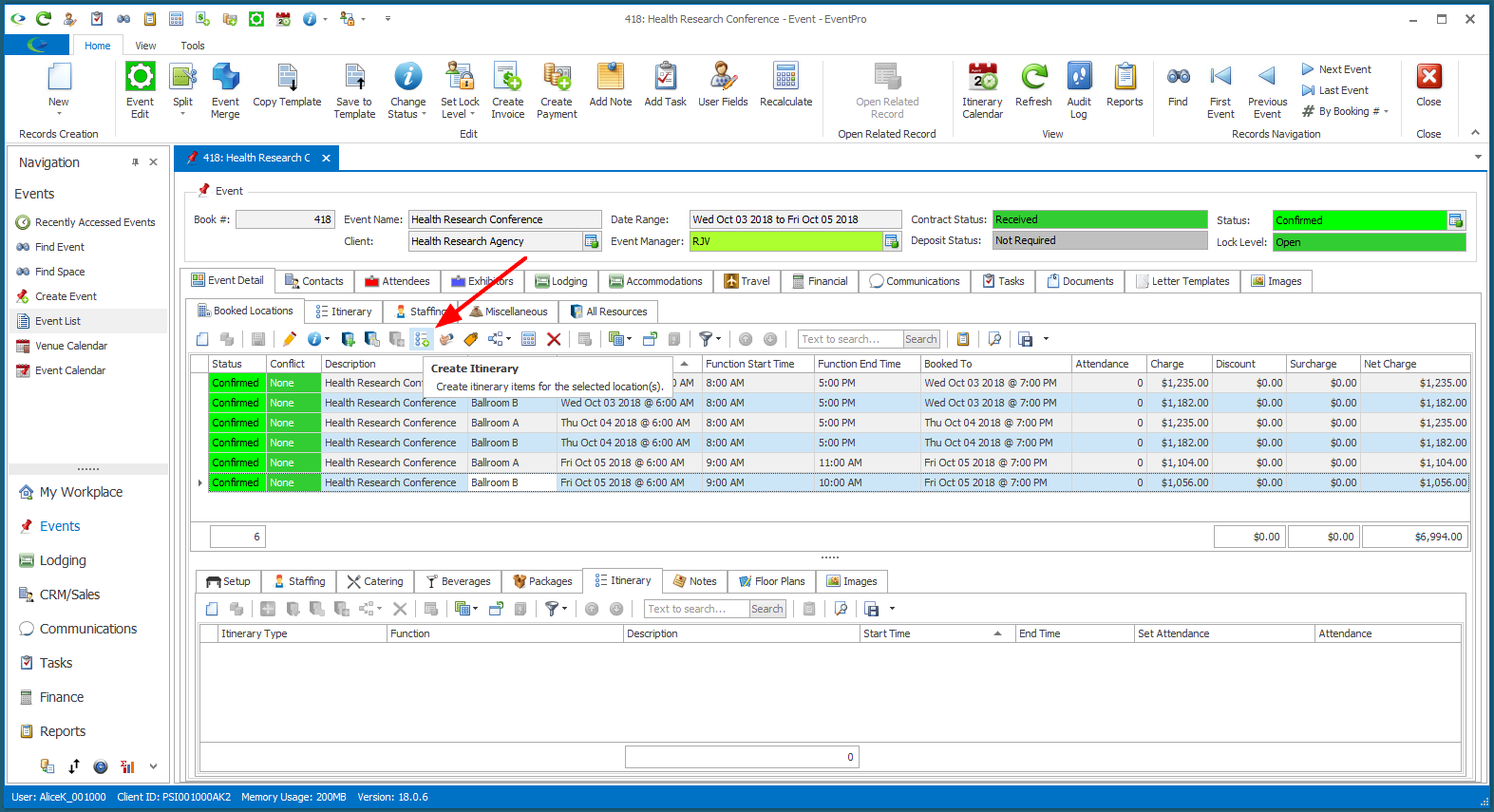
3.The Create Itinerary dialog asks if you want to "Create itinerary items for the selected locations?". To complete the itinerary creation, click Yes.
4.The basic Itinerary (Setup-Function-Teardown) will be added to the selected Event Locations.
You can double-check by viewing the individual Event Location edit forms.
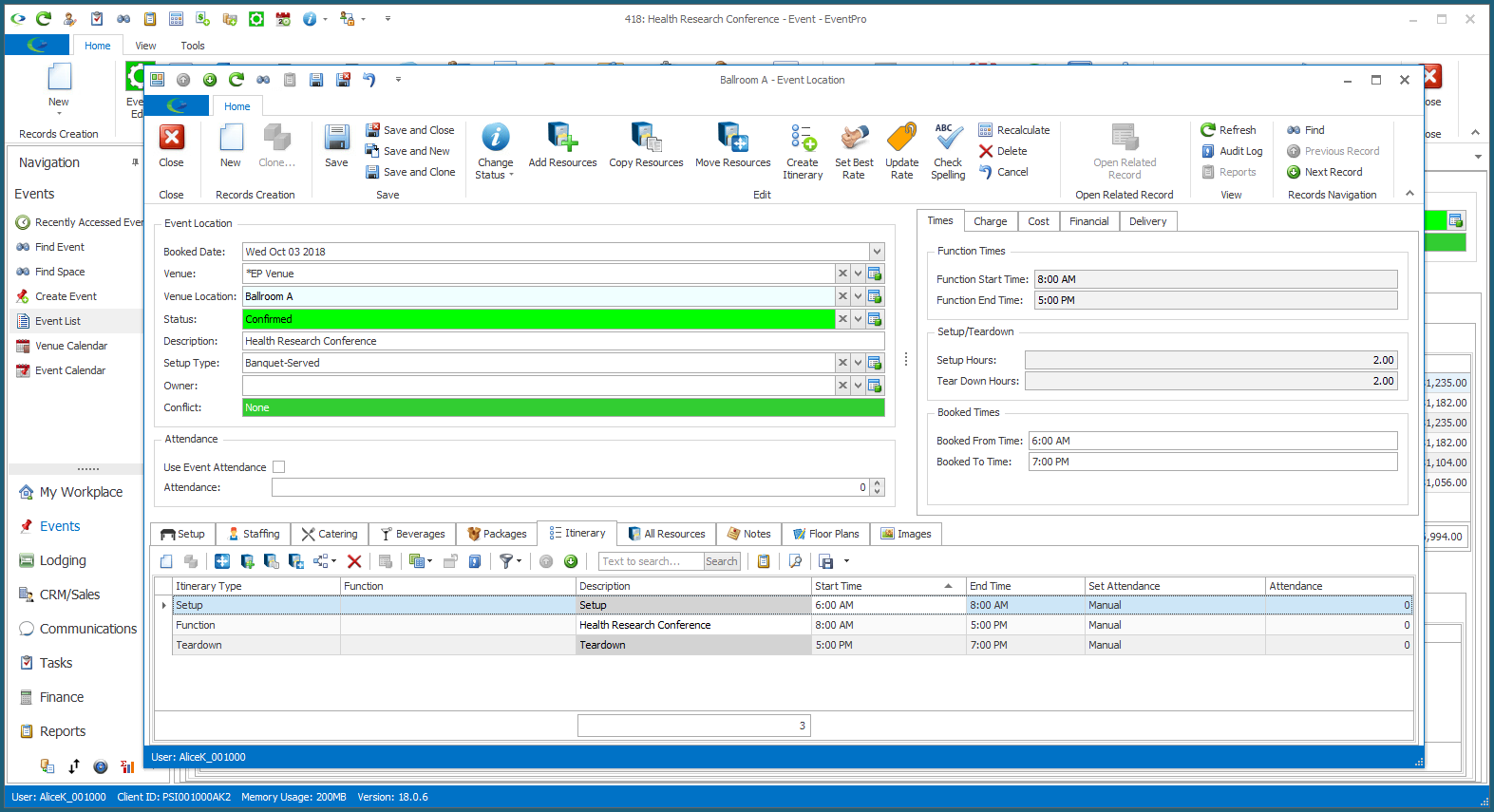
You can also check under the Event Detail > Itinerary tab.
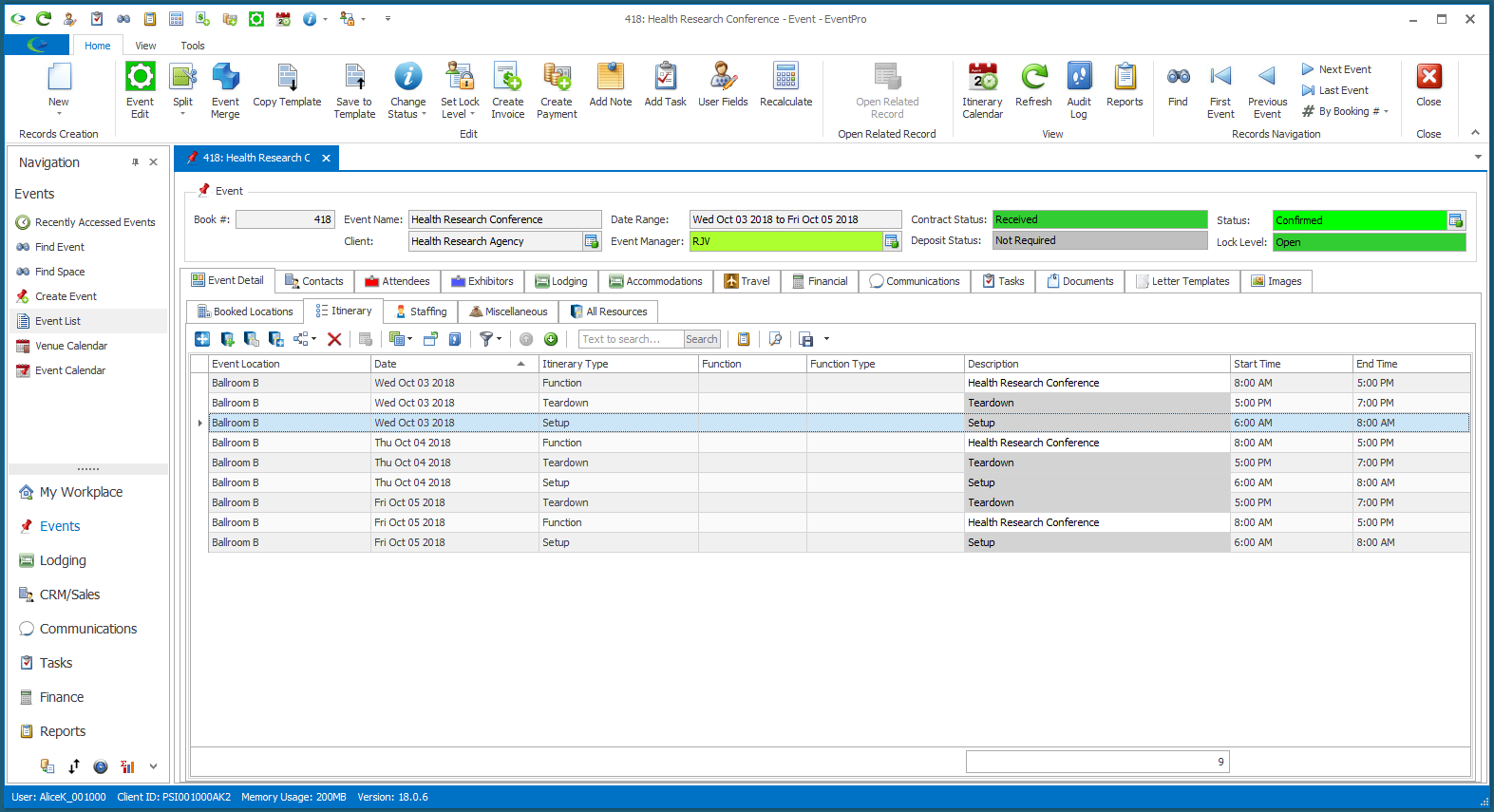
5.You can now edit and add to a Booked Location's Itinerary, if you like. To add more Itinerary Items, and/or assign Functions to the existing itinerary, refer to Add Custom Itinerary.