The Add Resources command allows you to quickly and conveniently add multiple Resources of different categories to multiple Event Locations at once.
When you add multiple resources using this method, you are simply indicating the quantity required for each resource item; you won't be able to adjust other resource details, such as required times or discounts, during the quick-add process. However, you can always edit the individual event resources later, after they have been assigned to event locations.
1.Select the Event Location(s) to which you want to quick-add resource items.
To select multiple Event Locations, hold down the Ctrl key and click on each event location record to add them to the selection.
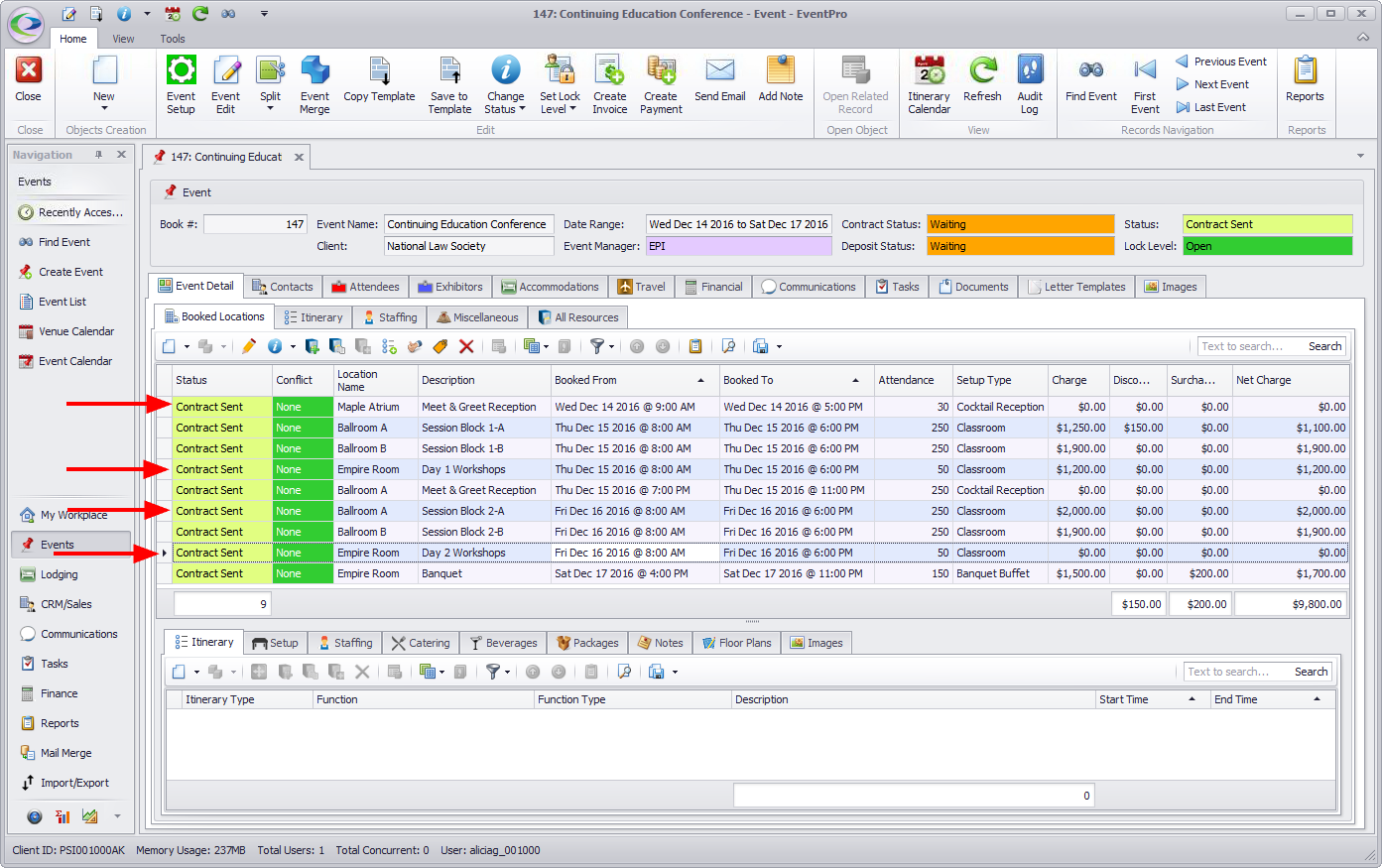
2.You can either click the Add Resources button under Booked Locations tab, just above the selection grid, or...

...right-click in the selection grid, and select Add Resources from the speed menu.
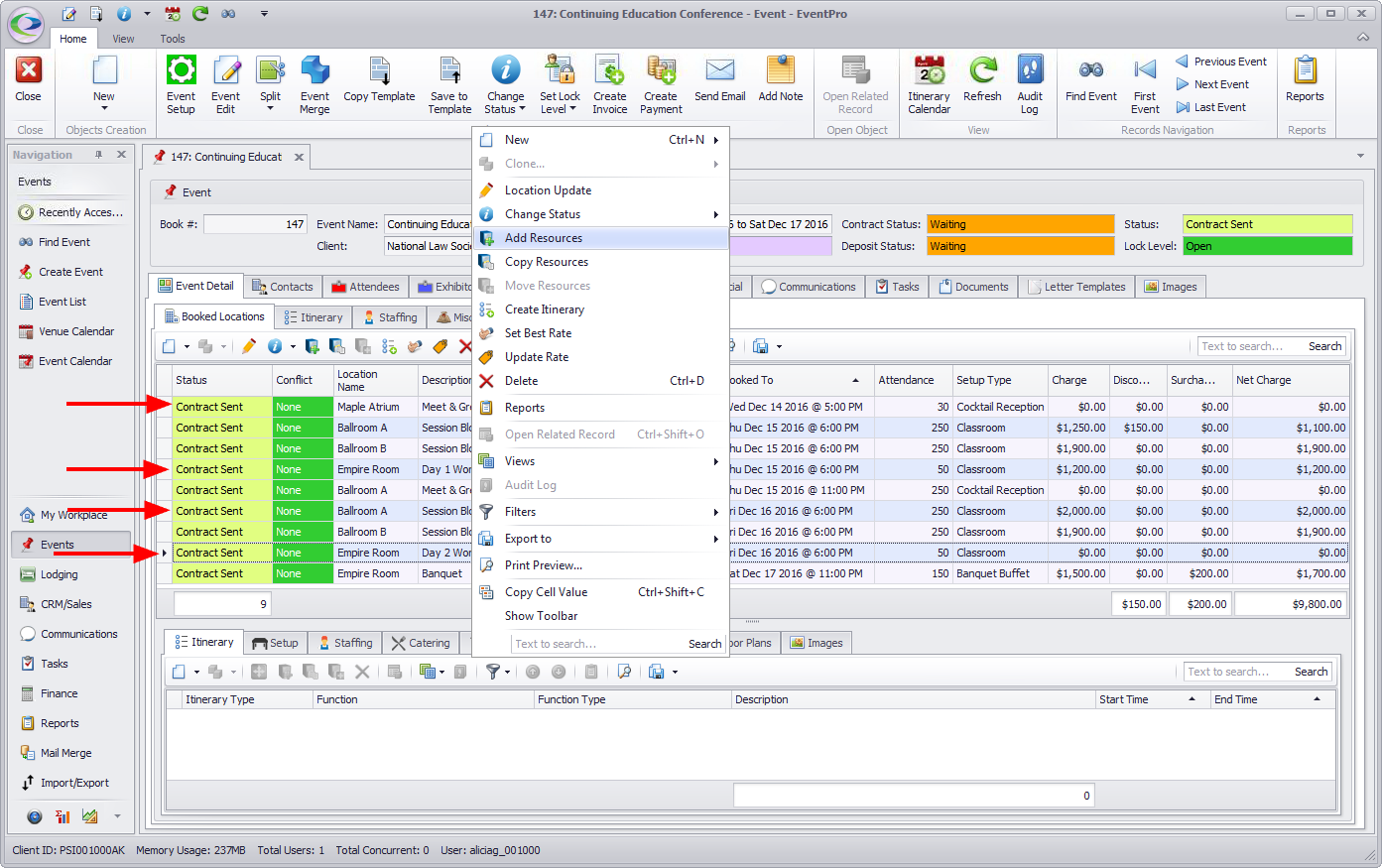
3.The Add Resources window opens.
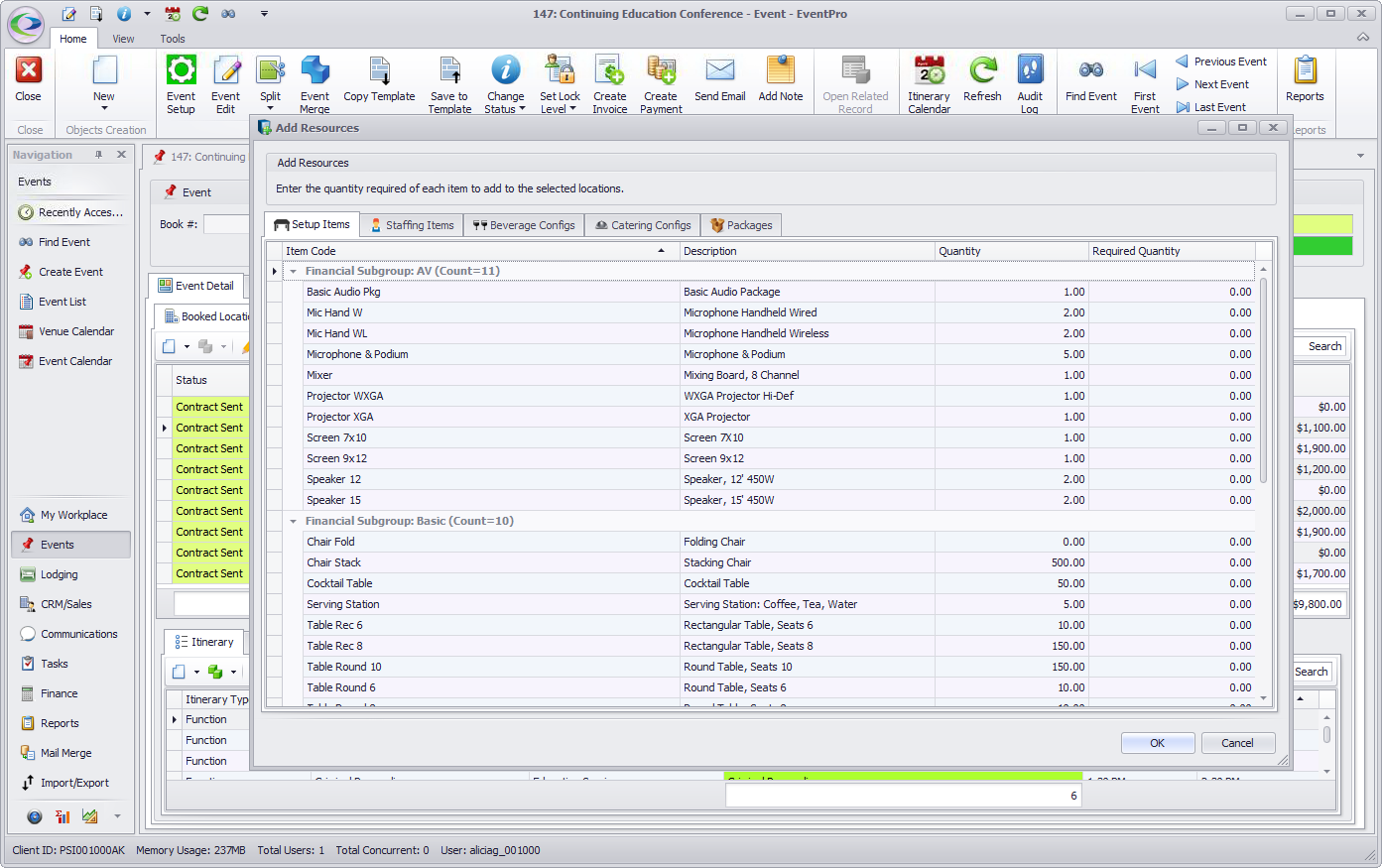
4.There are five tabs along the top of the Add Resources window:
oSetup Items
oStaffing Items
oBeverage Configs
oCatering Configs
oPackages
5.Select the tab containing the type of resource items you want to add.
a.For Setup Items, Staffing Items and Packages, select the line item for the resource you want to add, and type in the Required Quantity.
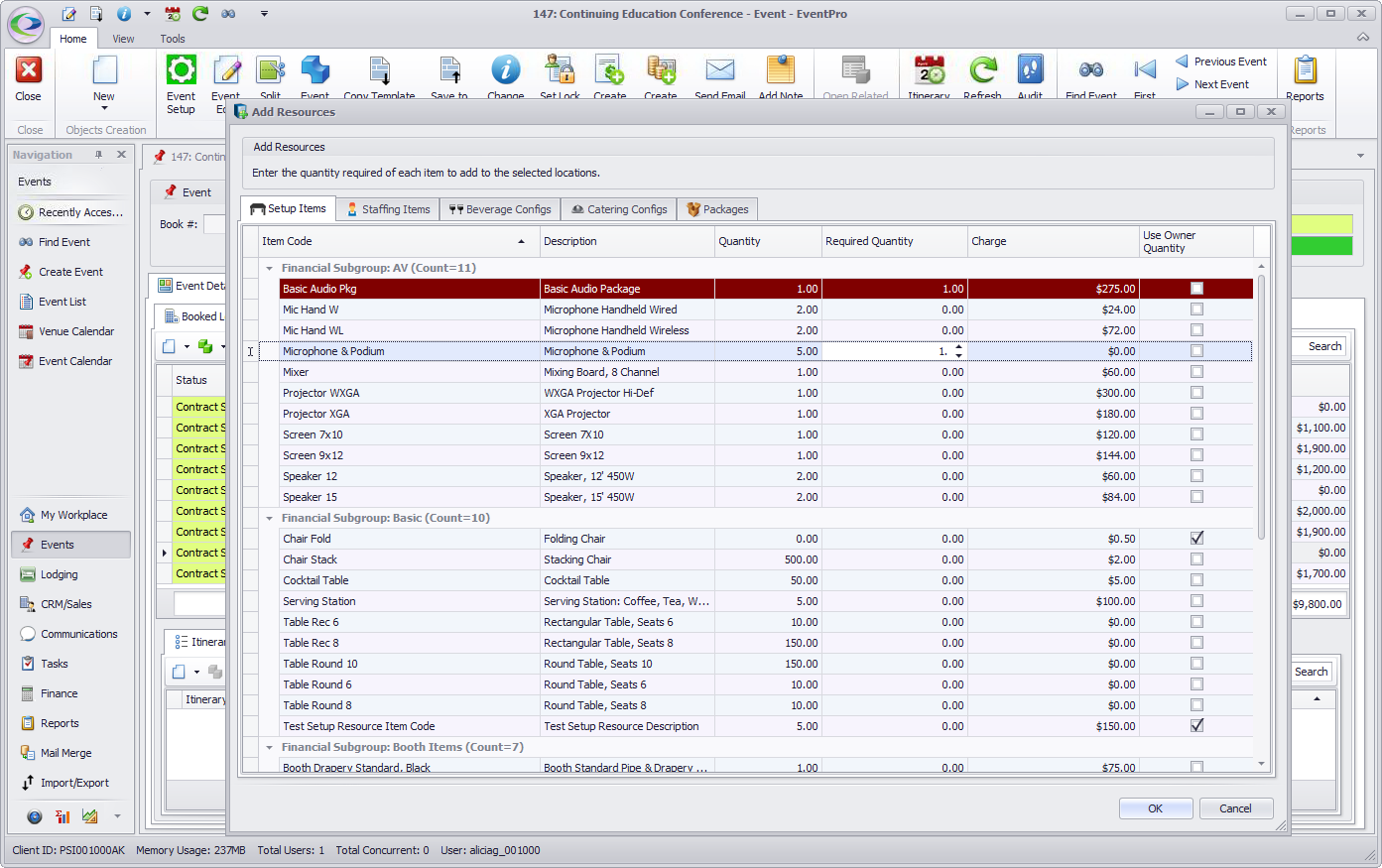
b.For Beverage Configs and Catering Configs, select the line item for the configuration you want to add, and type in the Count required.
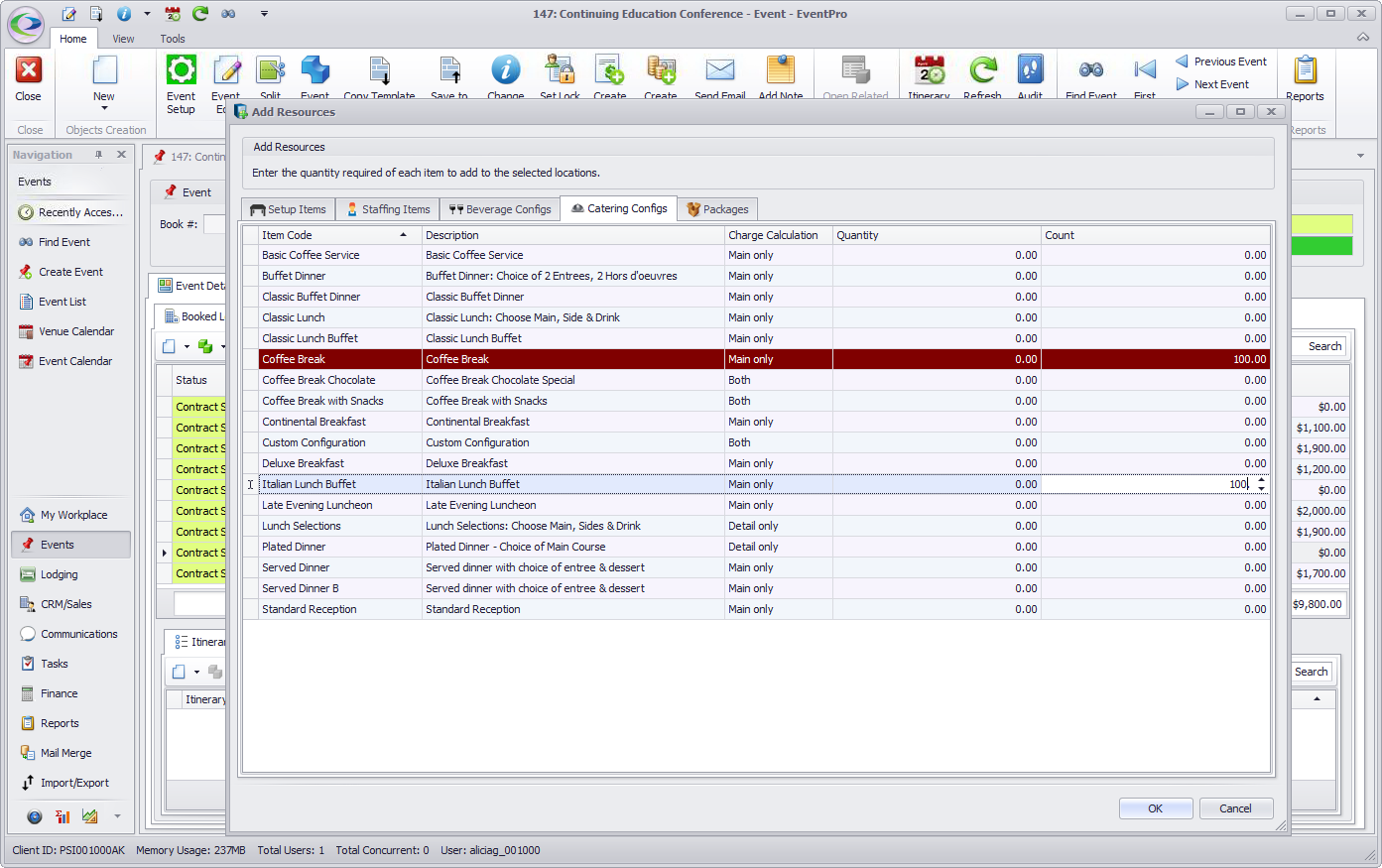
IMPORTANT NOTE: Some of the resource items may have been set up to automatically match the Required Quantity to the Attendance of the Booked Location, so that the pre-determined "Use Owner Quantity" will override any quantity or count you enter here.
6.Remember that you can add multiple resources from any or all of the five tabs: Setup Items, Staffing Items, Beverage Configs, Catering Configs, and Packages.
Work your way through the five tabs, entering a Required Quantity or Count for all the resource items or configurations you want to add to the Event Locations.
7.When you are done entering required quantities for all the resources you want, click OK.
8.You will return to the Event screen, and the resource items will be added to the selected Event Locations.
You can double-check by looking under the All Resources tab, or viewing the individual Event Locations (double-click the record in the Booked Locations grid to open the Event Location edit form).
9.If required, you can now edit the individual Event Resources to adjust information that you couldn't edit during the multi-add process, e.g. Required Times, Charges, Discounts, etc. See View/Edit an Event Resource and Adjust Event Setup Item Quantities.