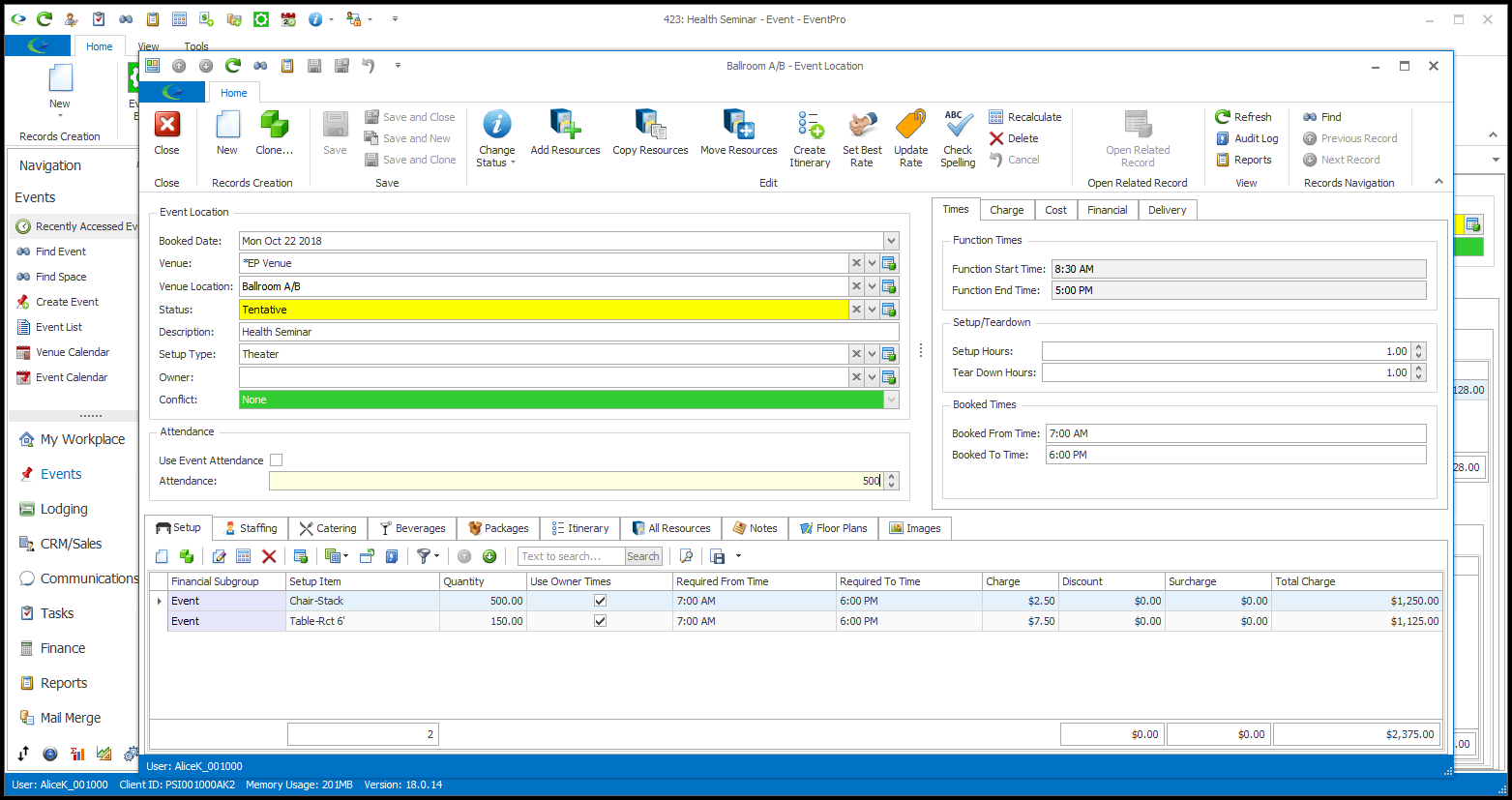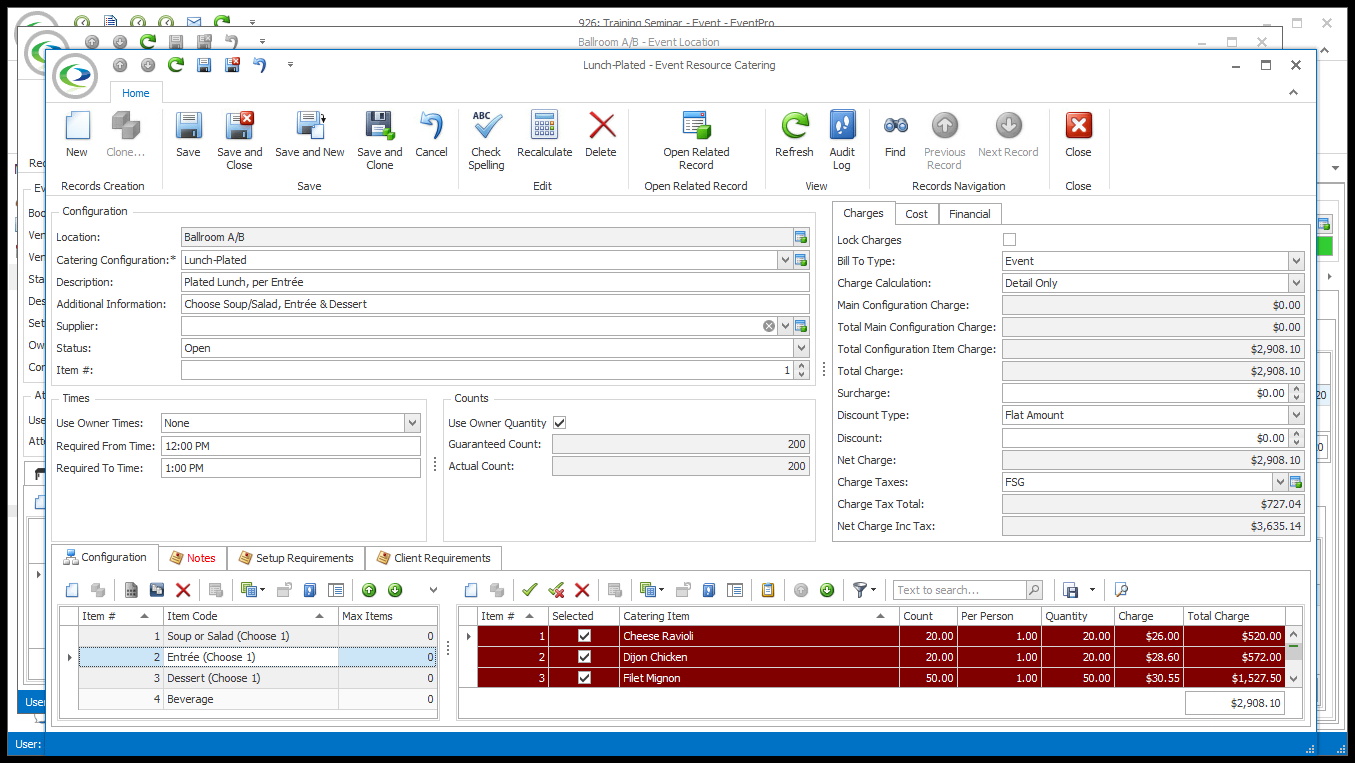During the process of organizing an Event, you will probably need to return to your Event Resources to adjust quantities, times, items, and other details.
As you will recall Event Miscellaneous resources and Event Staffing items (not Staffing assigned to Locations) have their own tabs under Event Detail. You can view and edit those items under the relevant tabs.
To View and Edit an Event Location Resource item, you need to go to the Event Location edit form containing the item, or the Event Location's Booked Locations Detail tabs.
1.Under the Event's Booked Locations tab, select the Event Location that contains the Resource Item you want to view or edit.
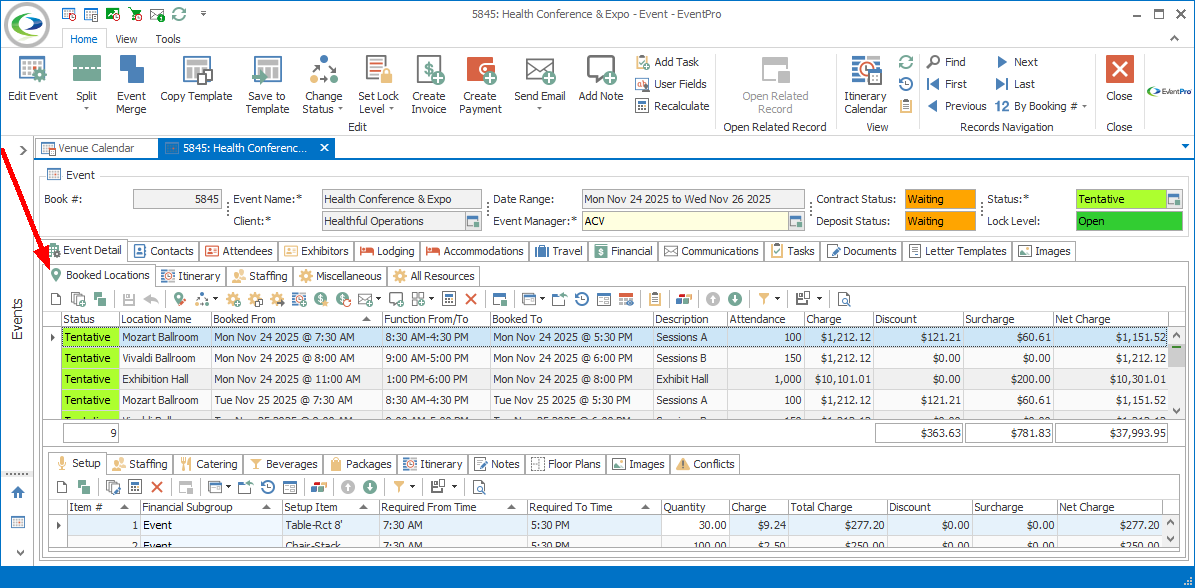
You can either...
a.Move to the bottom of the Booked Locations tab, and click the relevant Detail tab: Setup, Staffing, Catering, Beverages or Packages.
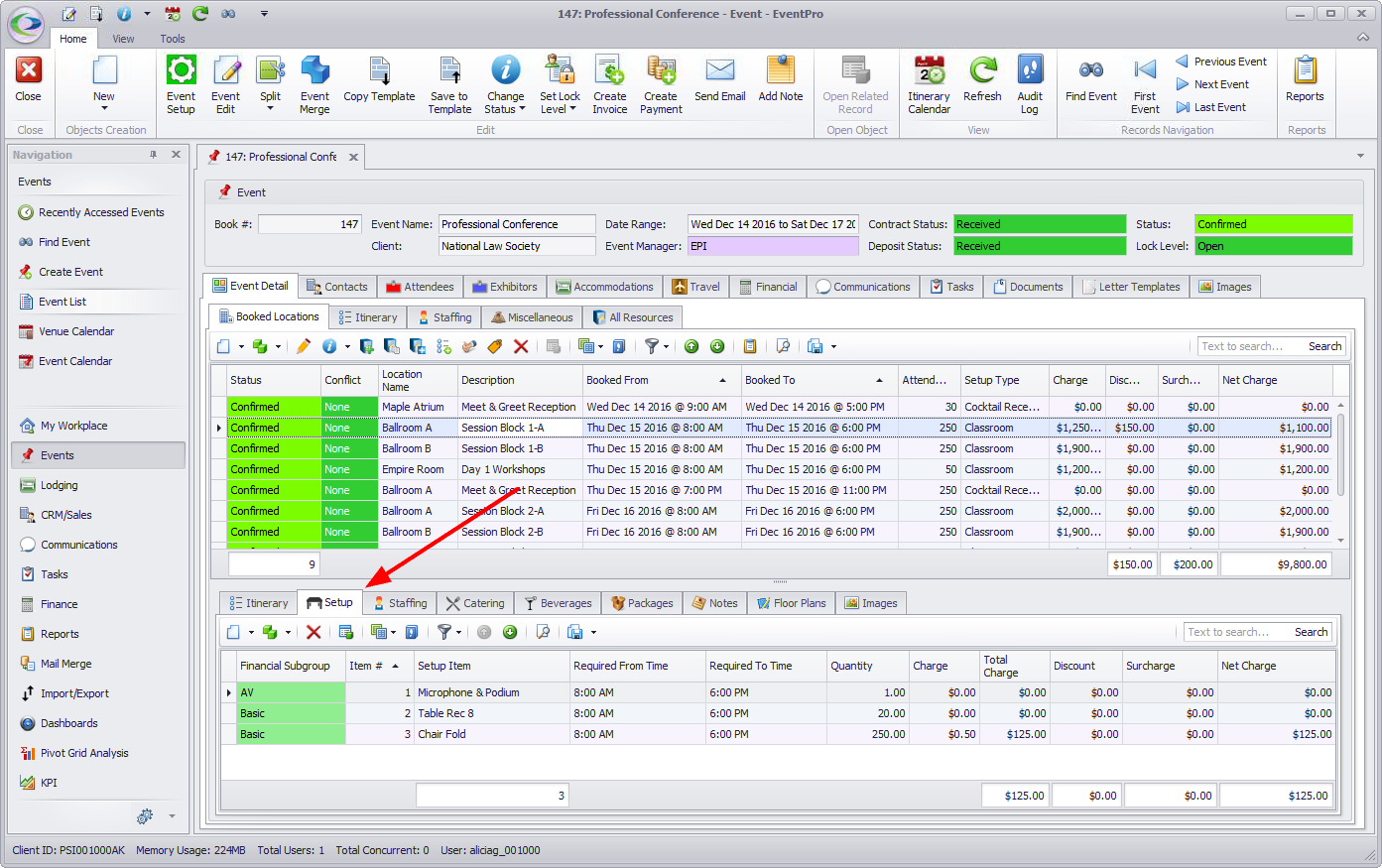
b.Double-click the Event Location record to open the Event Location edit form, and choose the applicable Resource tab at the bottom of the form: Setup, Staffing, Catering, Beverages or Packages.
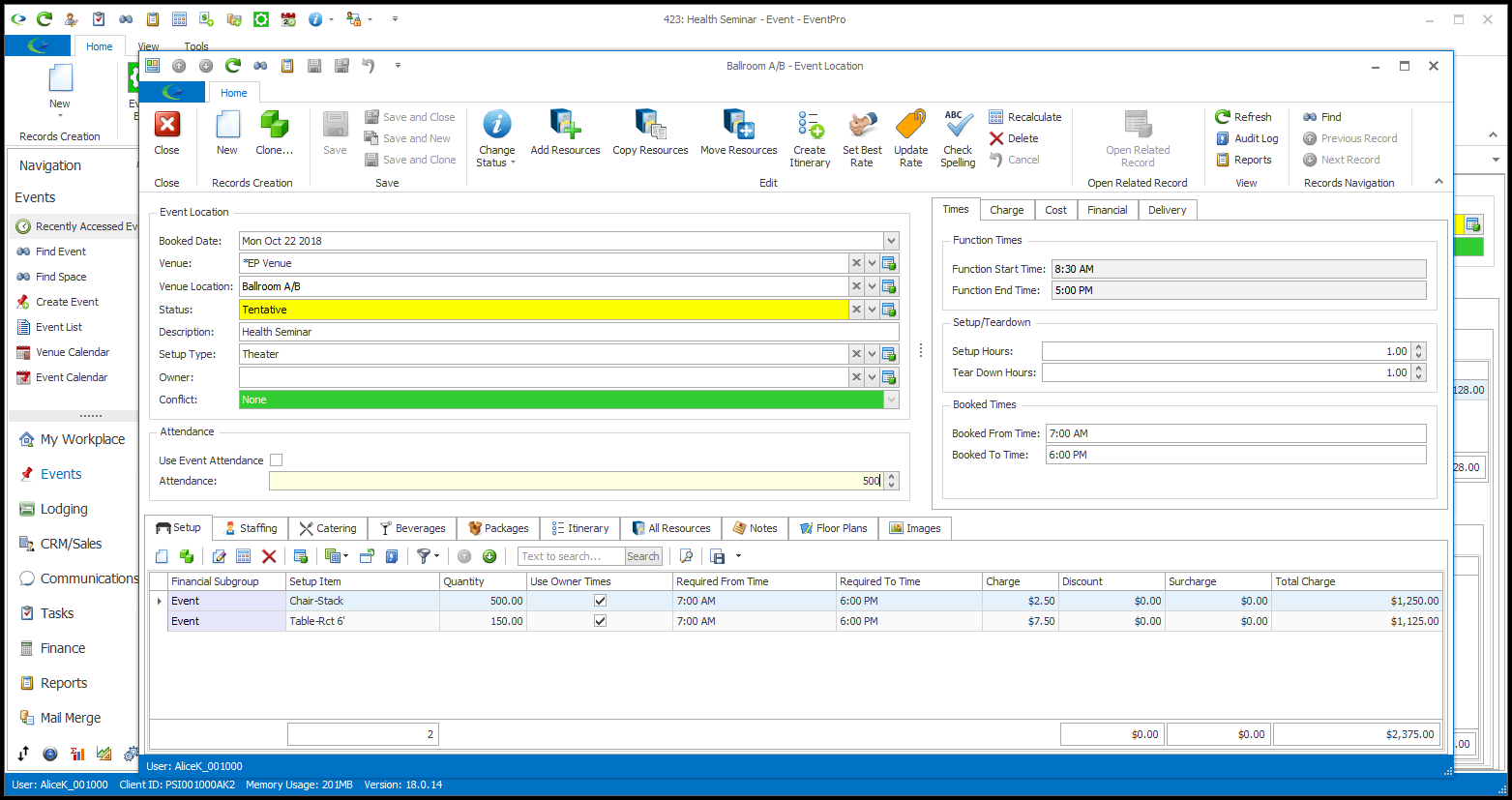
2.Locate the applicable Resource record and double-click it.
The edit form for that Resource Item will appear.
3.The resource item's edit form will vary, depending on the type of resource you are viewing.
These are the same edit forms you encountered under Add a Resource to One Location above.
NOTE: If you are only editing the Quantities of Event Location Setup Items, you don't need to open the individual Setup Item edit forms. You can adjust the quantities directly in the Event Location edit form. See Adjust Event Setup Item Quantities.
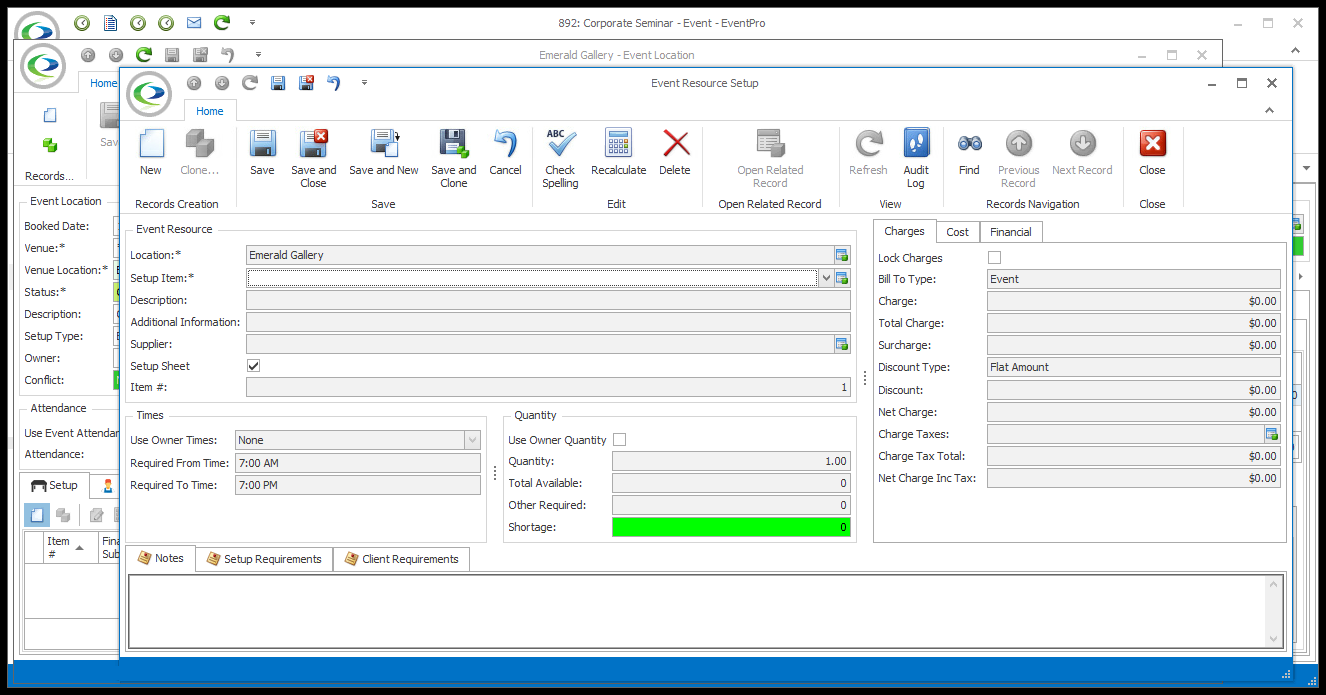
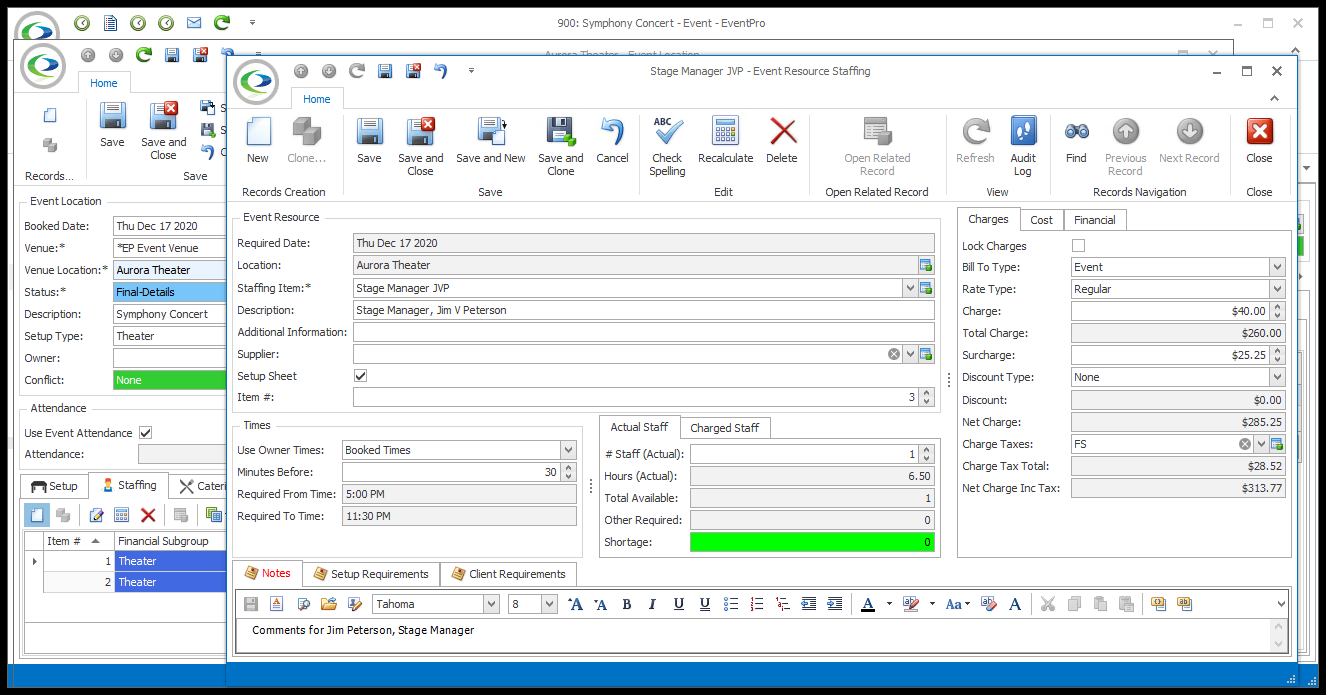
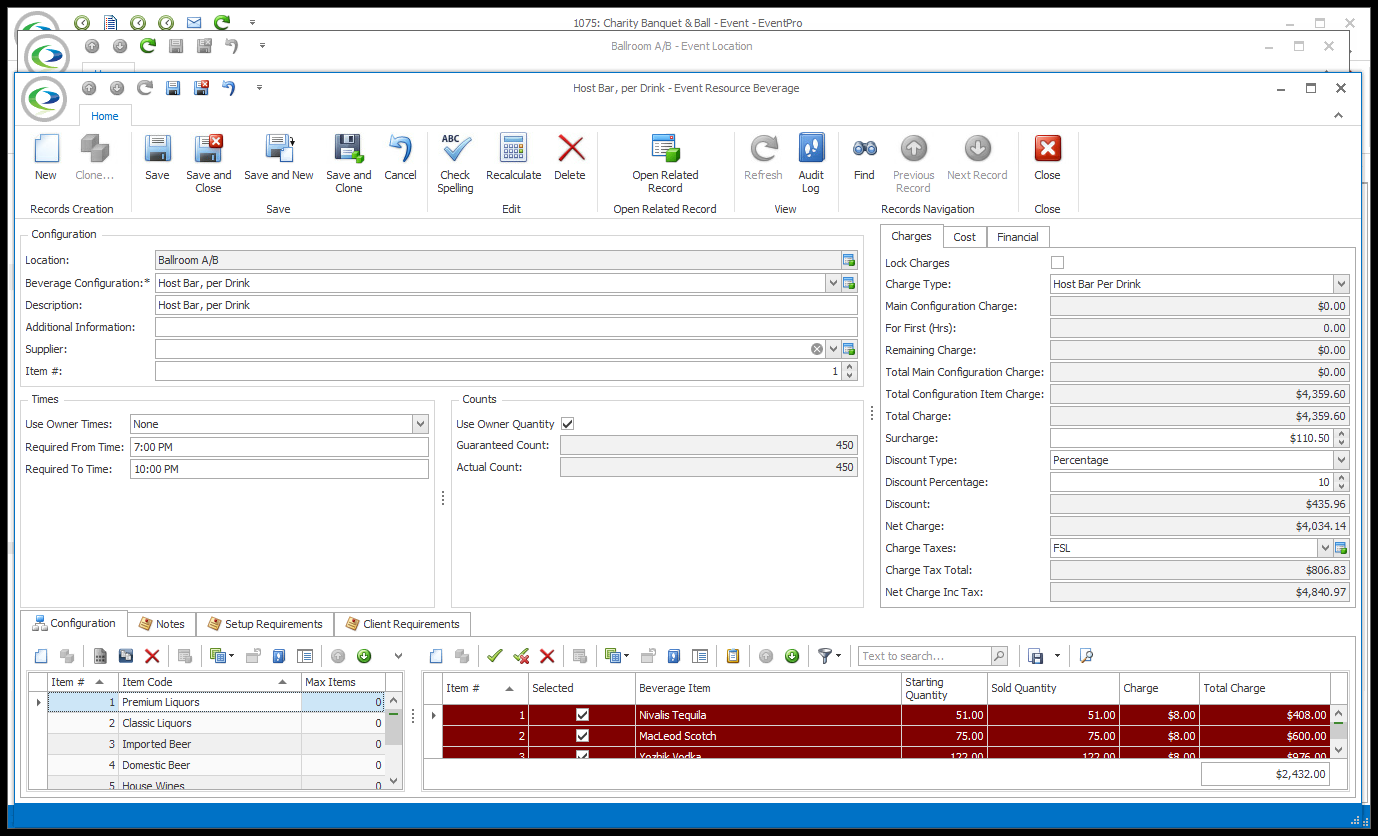
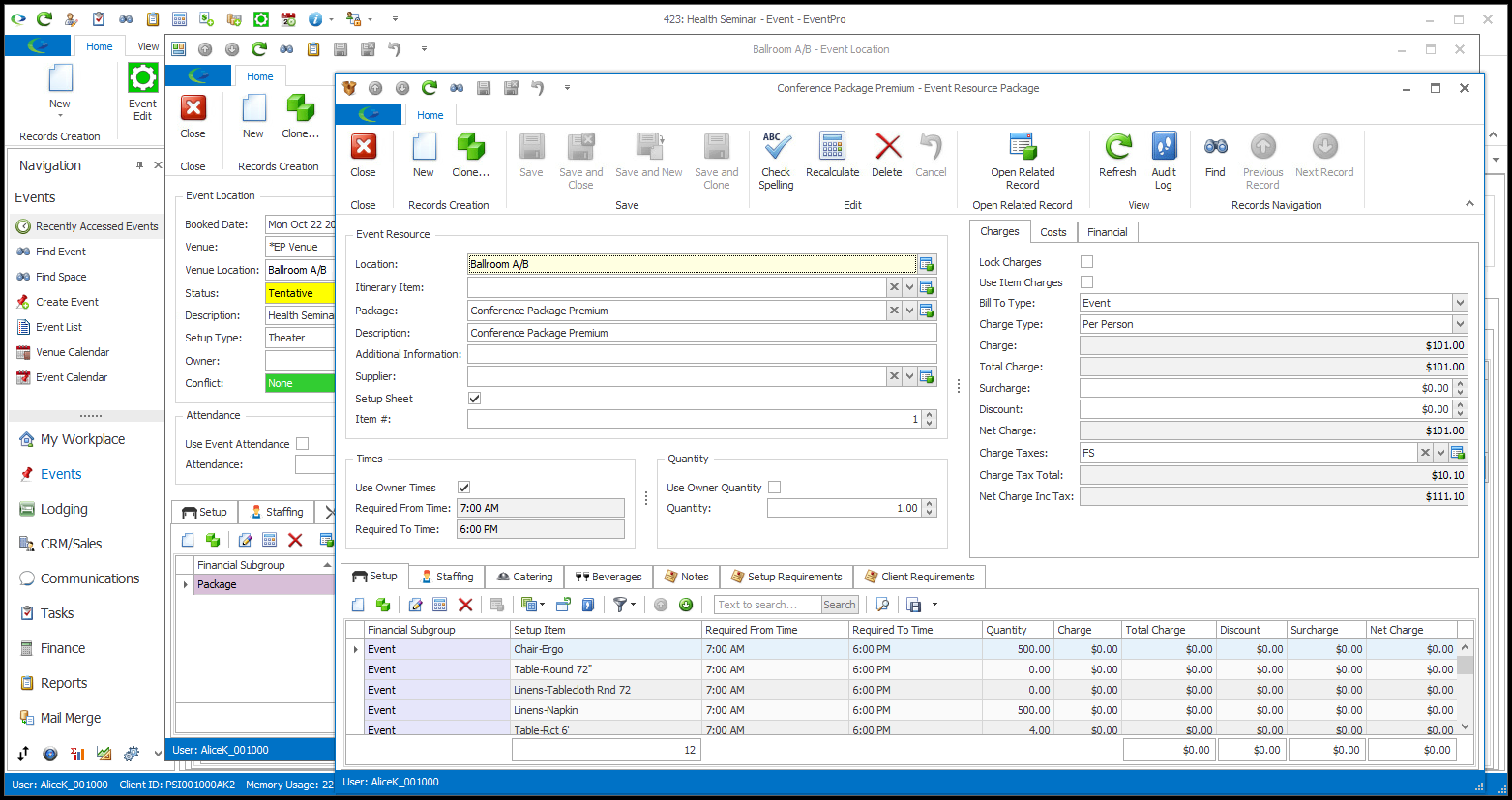
4.In the edit form for the Resource Item, make any changes you require.
5.When you are done, click Save and Close.
6.You will return to the Event Location edit form.
IMPORTANT: Make sure that you also Save the Event Location edit form, in order to save the changes you made to Resources.