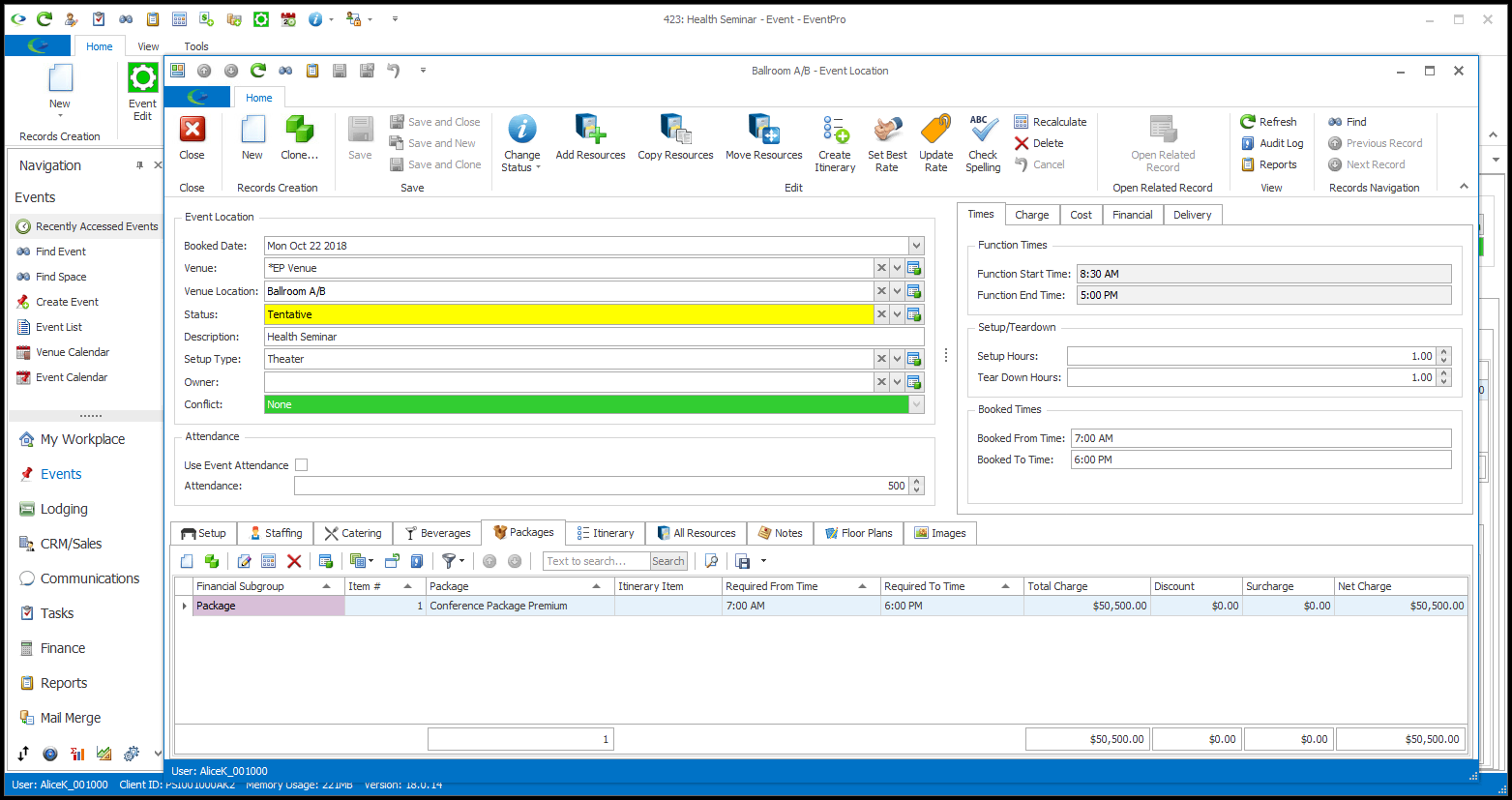A Package is a defined collection of setup, staffing, catering and beverage resources, sometimes offered at a special flat rate or per-person price.
Resources packages are defined in EventPro Setup; review EventPro Setup > Resources > Packages.
When you add a Package to an Event Location, all the resource items set up within the package will be conveniently pulled into the Event Location in one step. You can, however, still customize the package for the Event Location by adding and removing Resources as required, and editing the individual Resources in the Event Location.
1.Select the Packages tab at the bottom of the Event Location edit form.
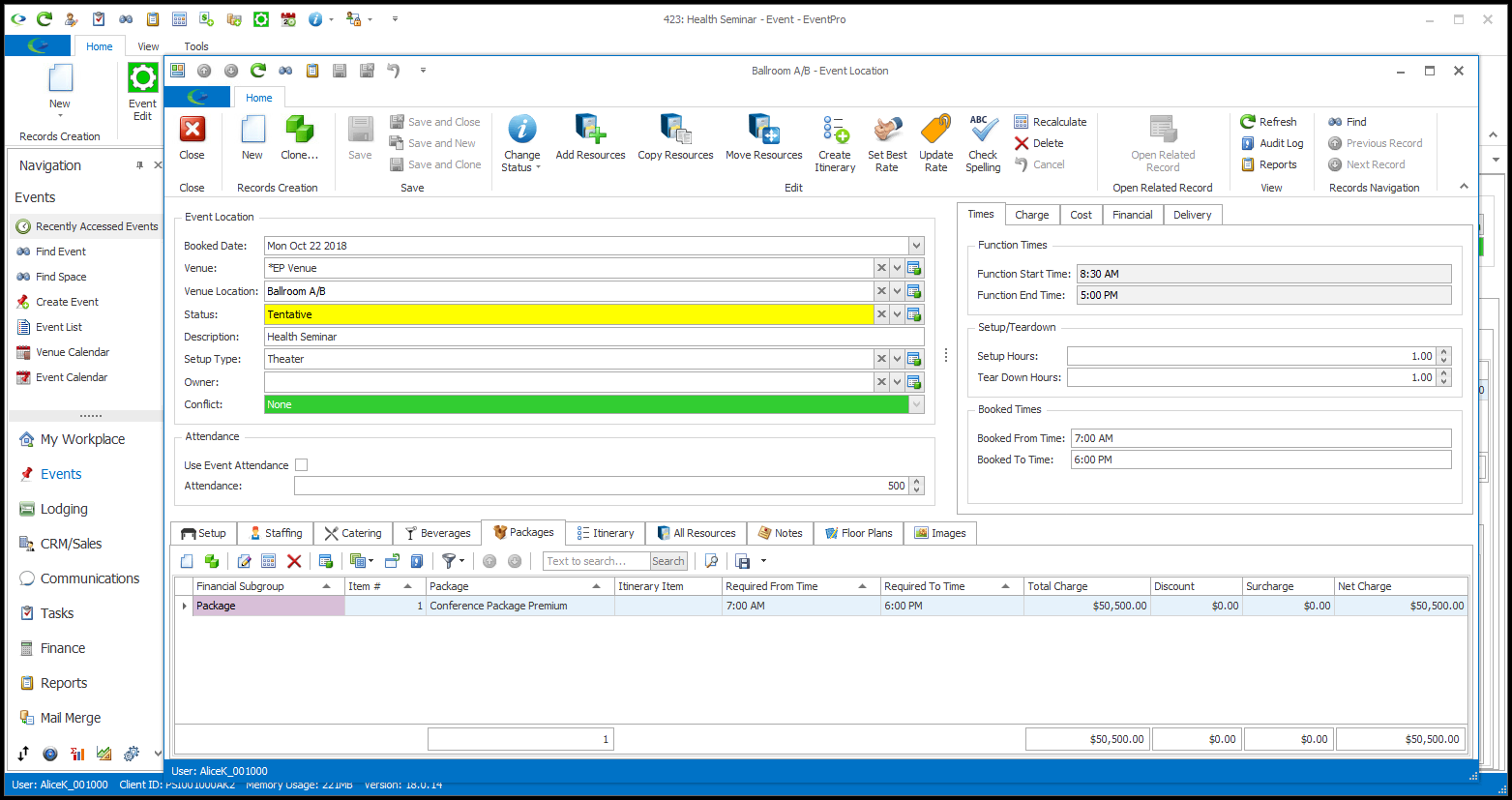
2.Start a New record under the Packages tab.
The Event Resource Package edit form opens.
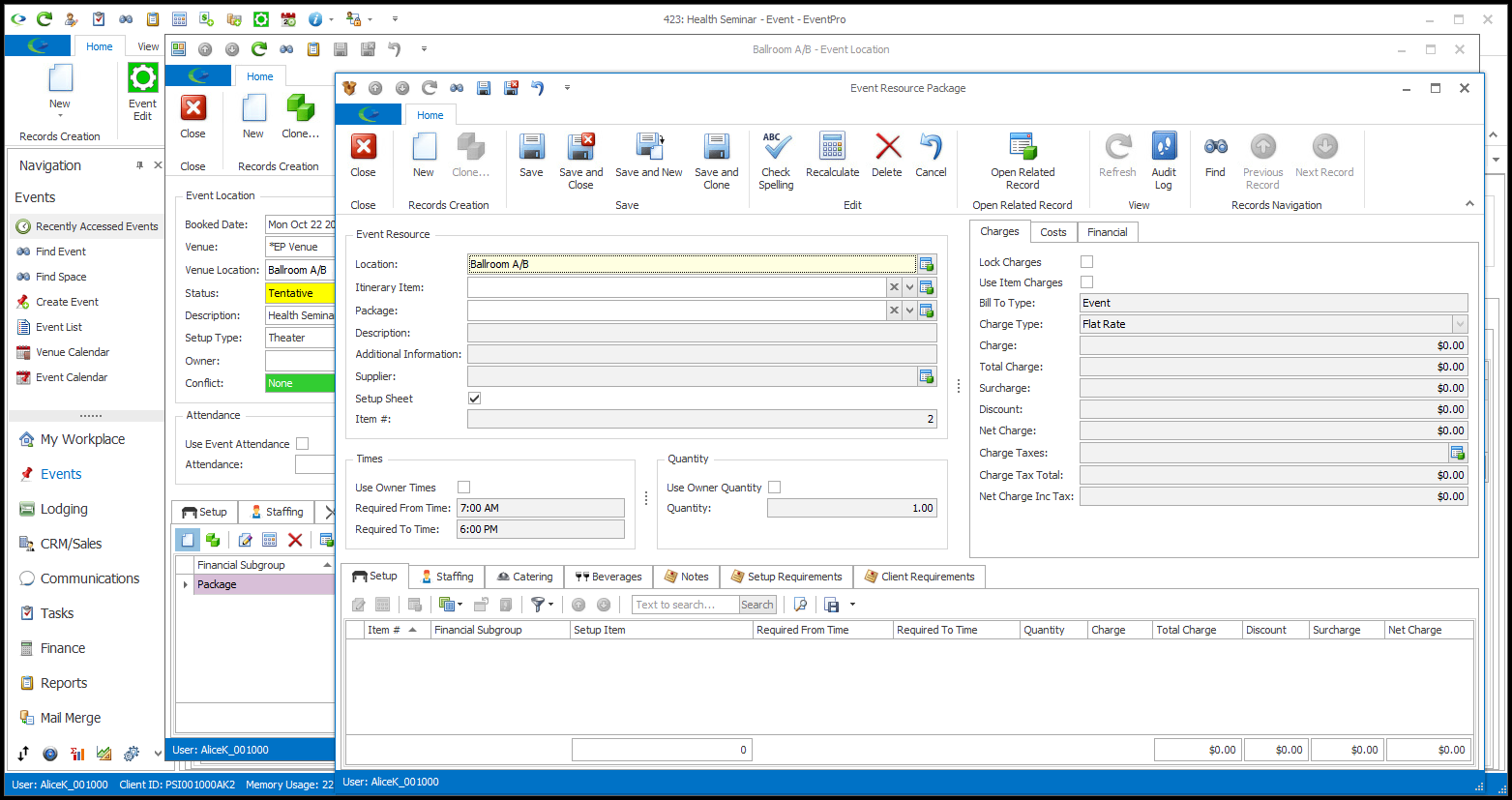
3.The Location will already be set to the Event Location.
4.The Itinerary Item field will only appear if there is an Itinerary set up for the Event Location. If there are no Itinerary Items set up on the Event Location, you won't see this field.
If you want to assign the Package to a specific Itinerary Item within the Event Location, select that Itinerary Item from the drop-down. See also Organize Event Itinerary > Add Custom Itinerary > Itinerary Resources.
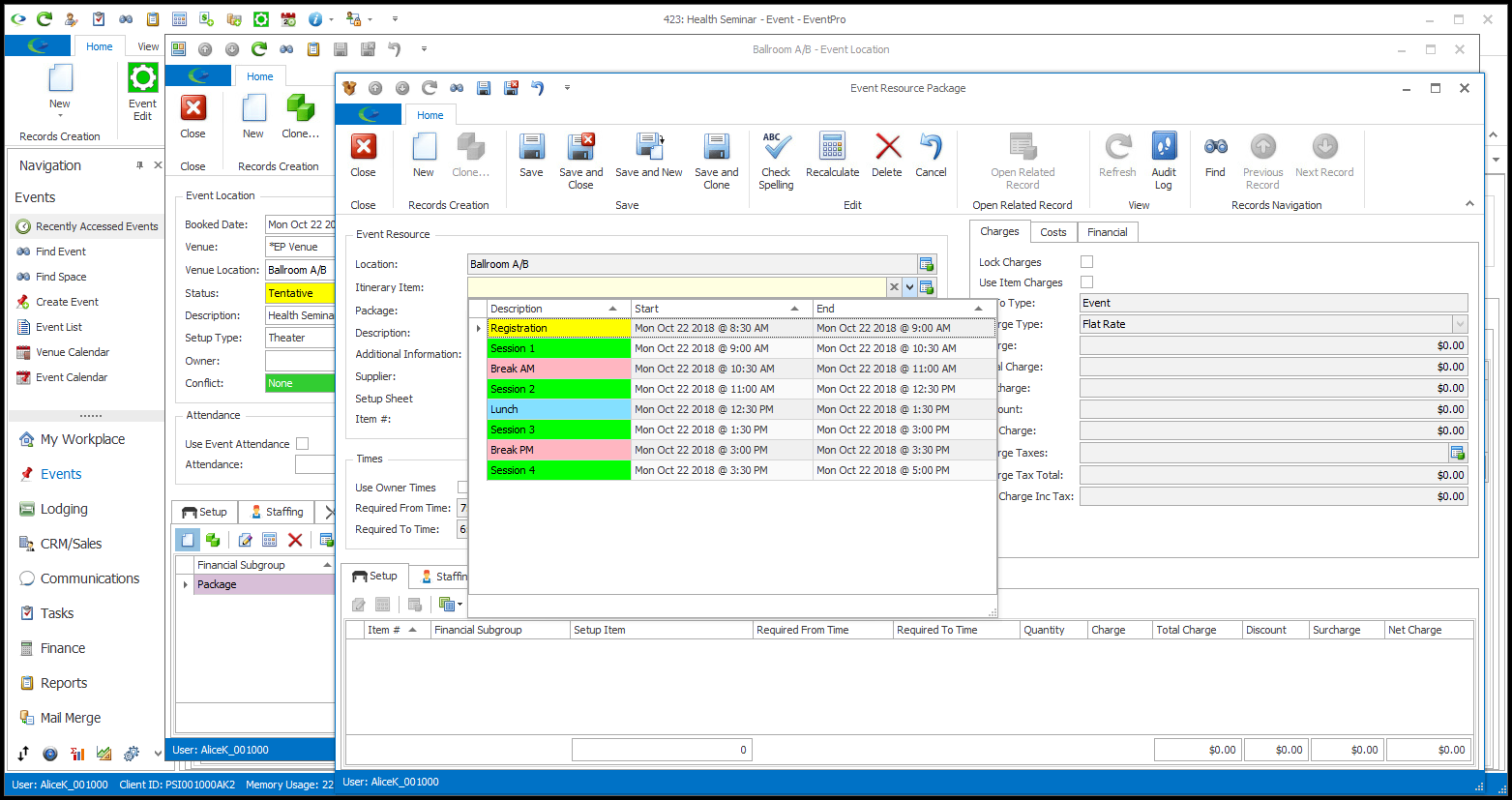
5.Select the Package you want to add from the Package drop-down.
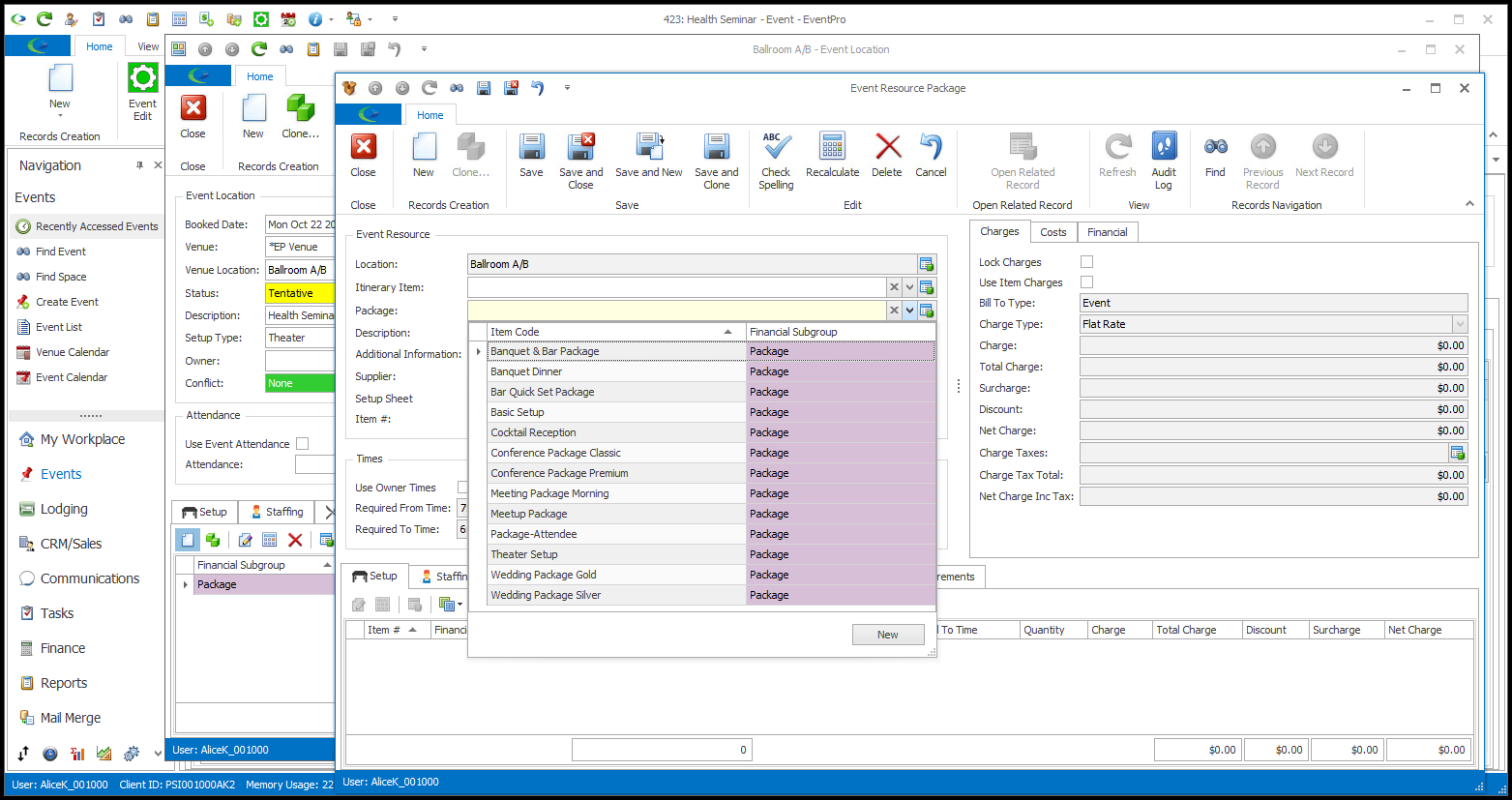
6.The fields in the Event Resource Package edit form will default to the information defined for the Package under EventPro Setup > Resources > Packages, including any items under Setup, Staffing, Catering and Beverages.
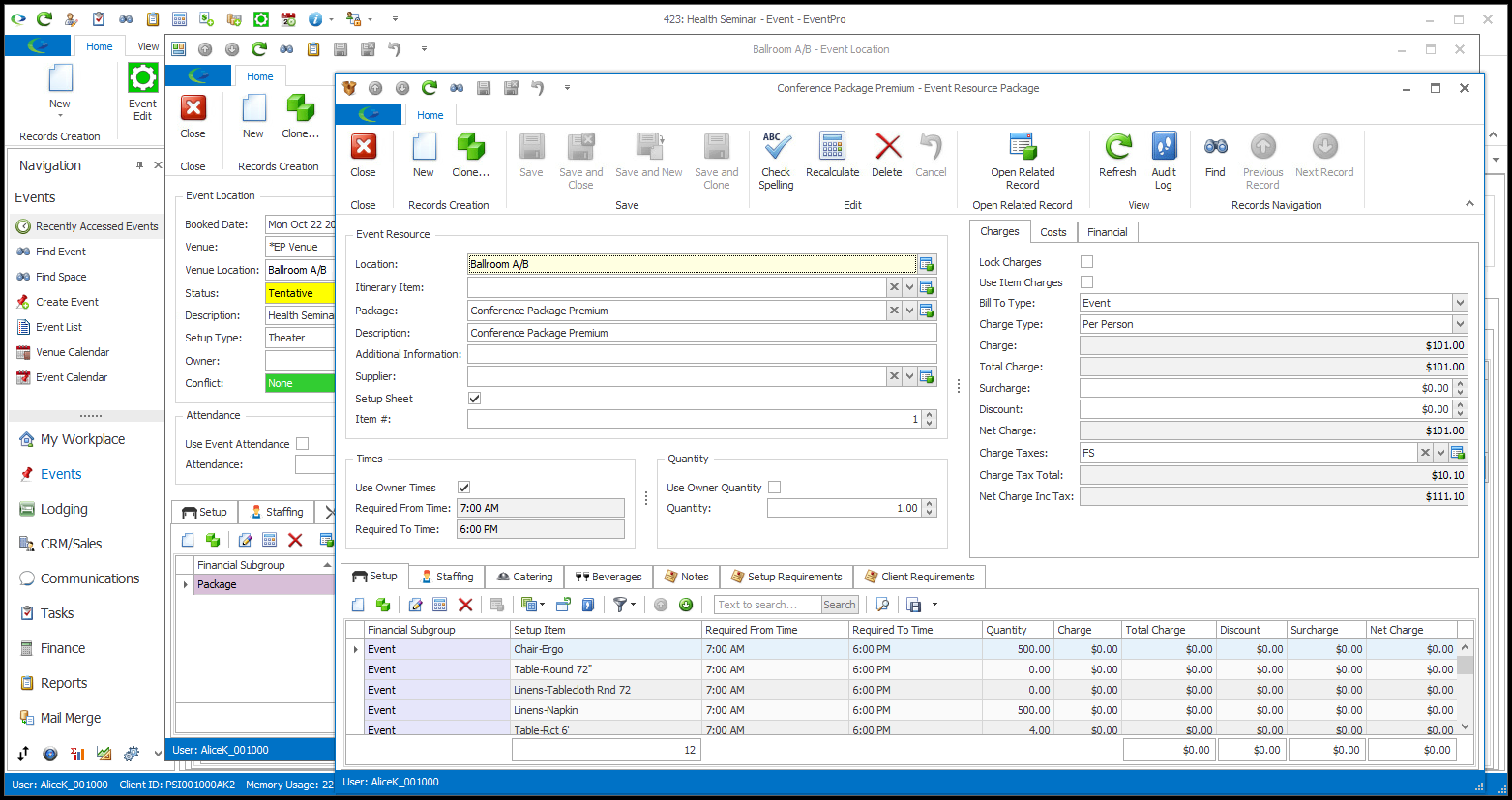
7.If you want to customize the Package for this event booked location - such as adding or removing items, changing quantities, changing prices and so on - you can do so here in the Event Resource Package edit form. The changes you make to the Package here, in the Event Location, will not affect the Package back in Resource Setup.
a.Item #: The Item # represents the item’s position in the list of items on selection grids and on printed reports. If you want this item to appear higher or lower, you can enter a new Item #.
Whether the Item # defaults to 0 (zero) or the next number in the sequence depends on the "Auto-Increment Resource Item Sort Orders" system setting under EventPro Setup > Resources > Resources System Settings.
b.Times: Depending on how the Package was set up, the Times may default to the Booked Location Times ("Use Owner Times") or default Times specified in setup. You can also manually enter the Required From Time and Required To Time.
c.Quantity: If you don't default the Quantity to the Booked Location Attendance ("Use Owner Quantity"), you can manually enter the Quantity.
d.Lock Charges: Selecting the Lock Charges checkbox will lock the charges at the set amounts.
e.Discount: If permitted for this Package, you may want to add a Discount.
f.Notes: There may already be notes under the Notes and Setup Requirements tabs, but you can add more, or add notes specific to the Event Client under the Client Requirements tab.
8.To review how to edit the various fields in a Package, refer to the instructions under EventPro Setup > Resources > Packages.
9.When the Package is adjusted to your satisfaction, click Save and Close in the Event Resource Package edit form.
You will return to the Event Location edit form.
10.In the Event Location edit form, the Package will be added under the Packages tab, and the various resource items will appear under the other tabs as applicable: Setup, Staffing, Catering, and Beverages.
Ensure that you Save the Event Location edit form, as well, so that the newly assigned Package Resources are saved.