Under the Event Detail > Miscellaneous tab, you can add any unique or unusual items that don't fit under other event resource categories.
You will notice that Miscellaneous items are placed in their own tab under Event Details, rather than within the Event Locations. This is because Miscellaneous items are linked to the event itself, and do not need to be linked to a particular day, time or booked location of the event.
1.Go to the Miscellaneous tab under Event Details.
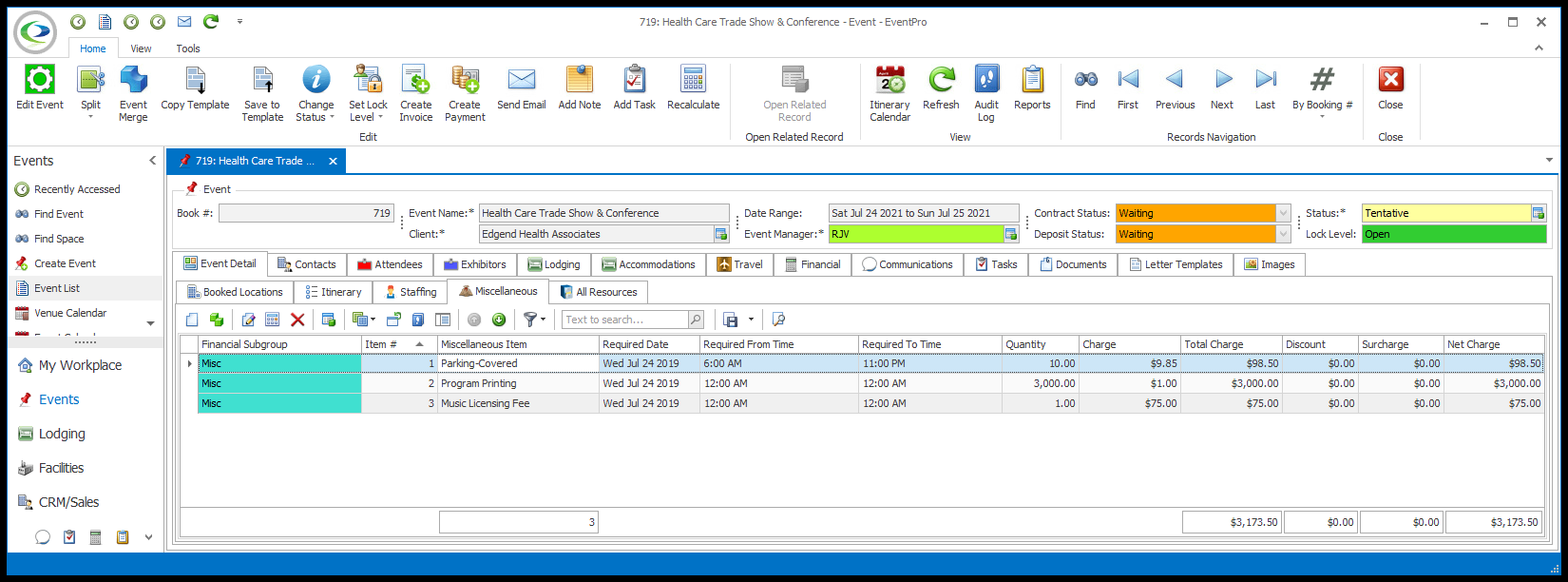
2.Start a New record under the Miscellaneous tab.
The Event Resource Miscellaneous edit form opens.
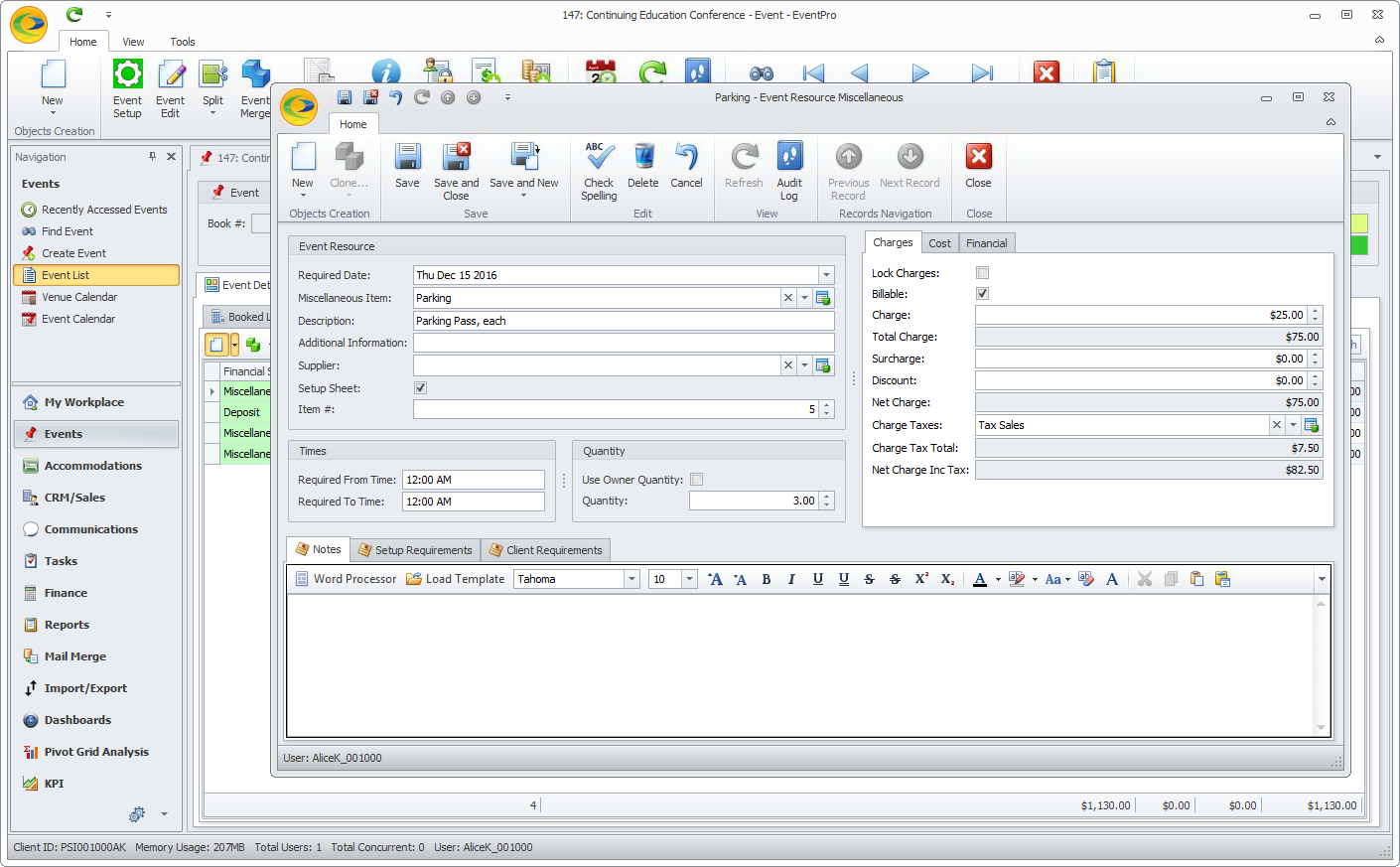
3.Select a Required Date from the drop-down list if the default date is not the one you want.
Note that, unlike the other resource items, this does not need to be a date on which the event occurs.
4.Select an item from the Miscellaneous Item drop-down list, which is populated by the items created under EventPro Setup > Resources > Miscellaneous.
One common use for Miscellaneous Items is for the purposes of taking a refundable deposit, so you may be selecting a Miscellaneous Deposit or Deposit Refund. To review how to use Miscellaneous Items for Refundable Deposits, see Tracked Refundable Deposit.
5.The details from the miscellaneous item record in Setup will be pulled into the various fields of the Event Resource Miscellaneous edit form.
If you want to customize the Miscellaneous Item for this event, you can do so here. The changes you make to the Item here, in the Event Resource Miscellaneous edit form, will not affect the Item back in Resource Setup.
These are some examples of common adjustments made when adding resources to a booked location:
a.Item #: The Item Number represents the item’s position in the list of items on selection grids and on printed reports. If you want this item to appear higher or lower, you can enter a new Item #.
b.Times: Depending on how the Miscellaneous Item was set up, there may be default Times specified. You can also manually enter the Required From Time and Required To Time.
c.Quantity: If you don't default the Quantity to the Event Attendance ("Use Owner Quantity"), you can manually enter the Quantity.
d.Discount: If permitted for this Miscellaneous item, you may want to add a Discount.
e.Notes: There may already be notes under the Notes and Setup Requirements tabs, but you can add more, or add notes specific to the Event Client under the Client Requirements tab.
6.To review how to edit the various other fields in a Miscellaneous resource item, refer to the instructions under EventPro Setup > Resources > Miscellaneous.
7.When the Miscellaneous item is adjusted to your satisfaction, click Save and Close in the Event Resource Miscellaneous edit form.
8.You will return to the Event Screen, where the item will be added to the Miscellaneous tab.
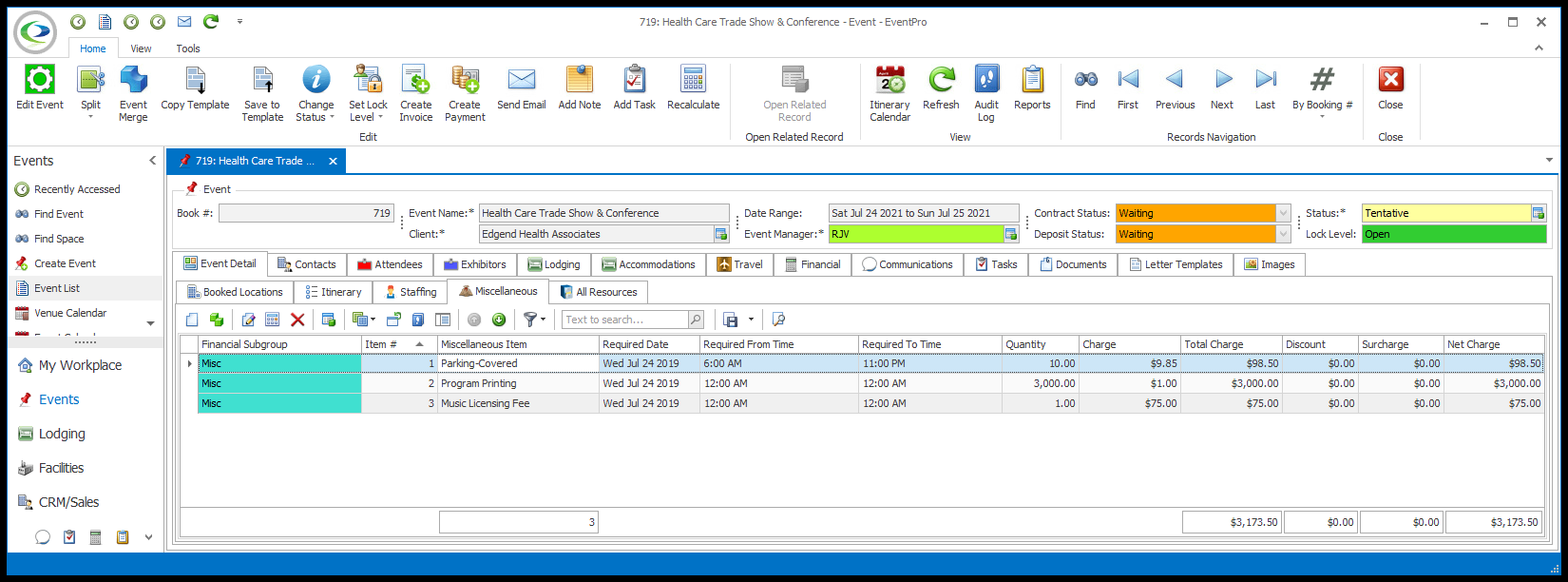
9.If you need to View or Edit an Event Miscellaneous Item after it has been assigned to an Event, locate the item under the Event Detail > Miscellaneous tab, and double-click it.
a.The Event Resource Miscellaneous edit form for that record will appear.
b.Make any changes you require.
c.Click Save and Close to return to the Event Detail > Miscellaneous selection grid.