The Move Resources function allows you to move assigned resources from one Event Location to another.
Unlike "Copy Resources", the "Move Resources" function does not leave a copy of the resources in the source Event Location. "Move Resources" will delete the resources from the source Event Location, and completely move them to the target Event Location. You may use the Move Resources function in situations where you intend to cancel an Event Location, but want to use the set of resources for a different Event Location; this will save you from having to re-assign all the resources individually.
1.To start the Move Resources process, you need to select the Event Location to which you will move the resources. You can do this in two different ways:
a.Under the Event's Booked Locations tab, select the Event Location to which you want to move the resources, and click the Move Resources button above.
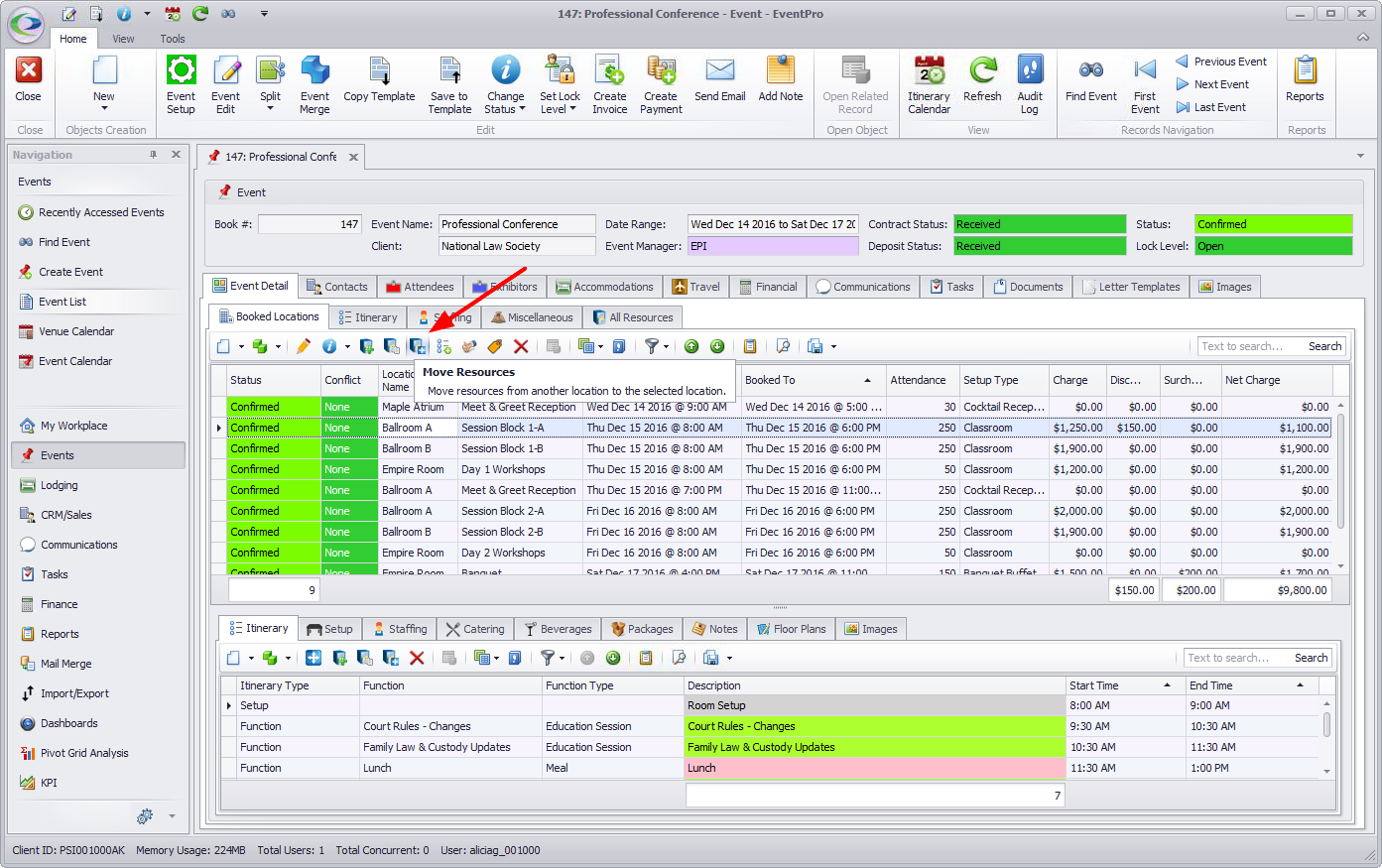
b.In the Booked Locations grid, double-click the relevant Event Location record to open the Event Location edit form.
Click the Move Resources button in the top navigation ribbon of the Event Location edit form.
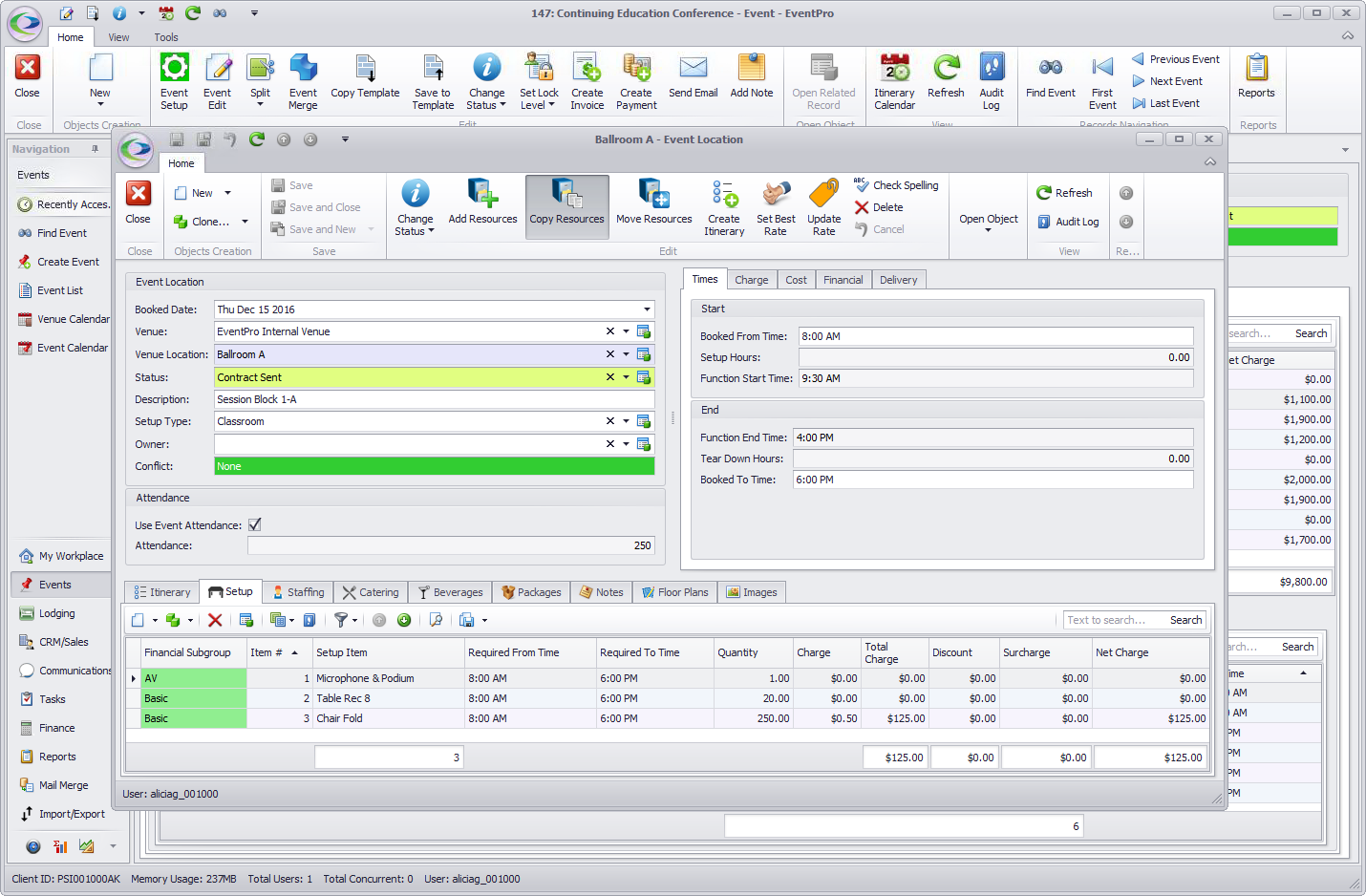
2.Either way, the Move Resources window opens.
From the Source Event Location drop-down, select the Event Location containing the resources you want to move into the currently selected Event Location.
Remember, the resources will be completely removed from the Source Event Location.
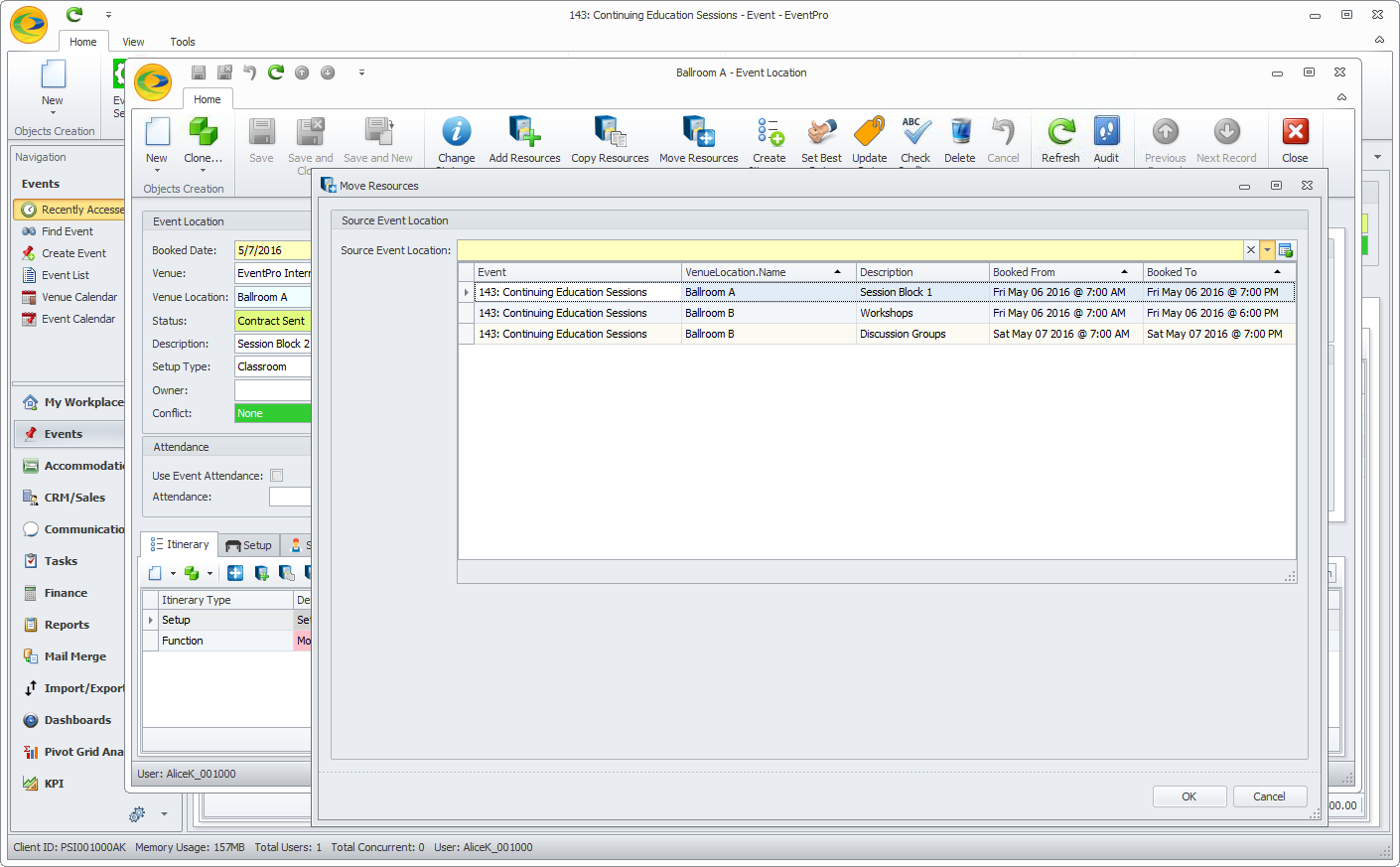
3.Click OK.
The Move Resources window will close.
The resources will be moved from the source Event Location into the target Event Location, i.e. the Event Location you have selected or opened in the edit form.
If you are still in the Event Location edit form, ensure that you Save your changes.