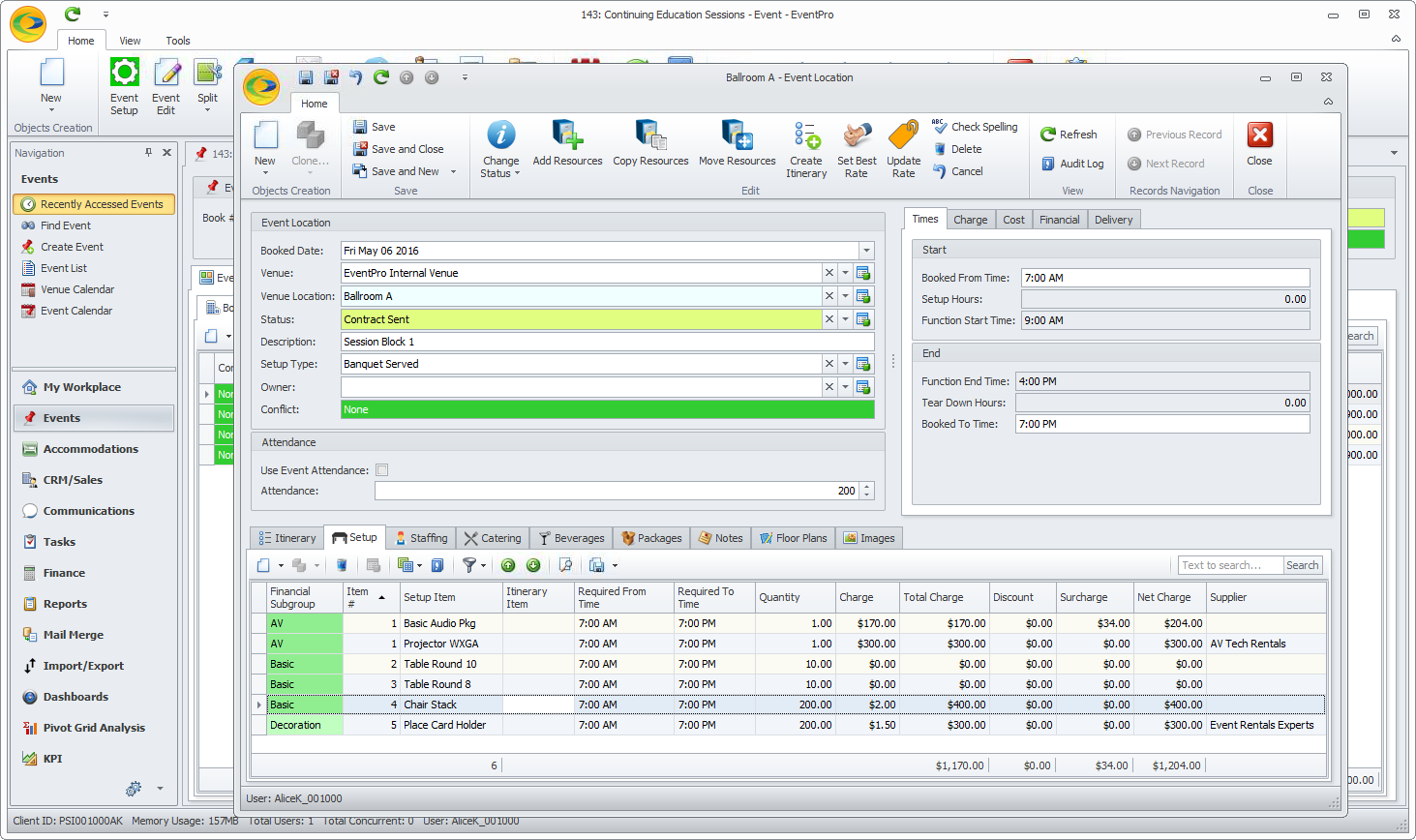Earlier, we looked at using the "Add Resources" button to add multiple resources to multiple event locations (Add Multi Resources to Multiple Locs).
You can use a similar process to add multiple resources to one Event Location, within the Event Location edit form.
When you add multiple resources using this method, you are simply indicating the quantity required for each resource item; you won't be able to adjust other resource details, such as required times or discounts, during the quick-add process. However, you can always edit the individual event resources later, after they have been assigned to the Event Location.
1.Under the Event's Booked Locations tab, find the Event Location to which you want to Multi Add Resources.
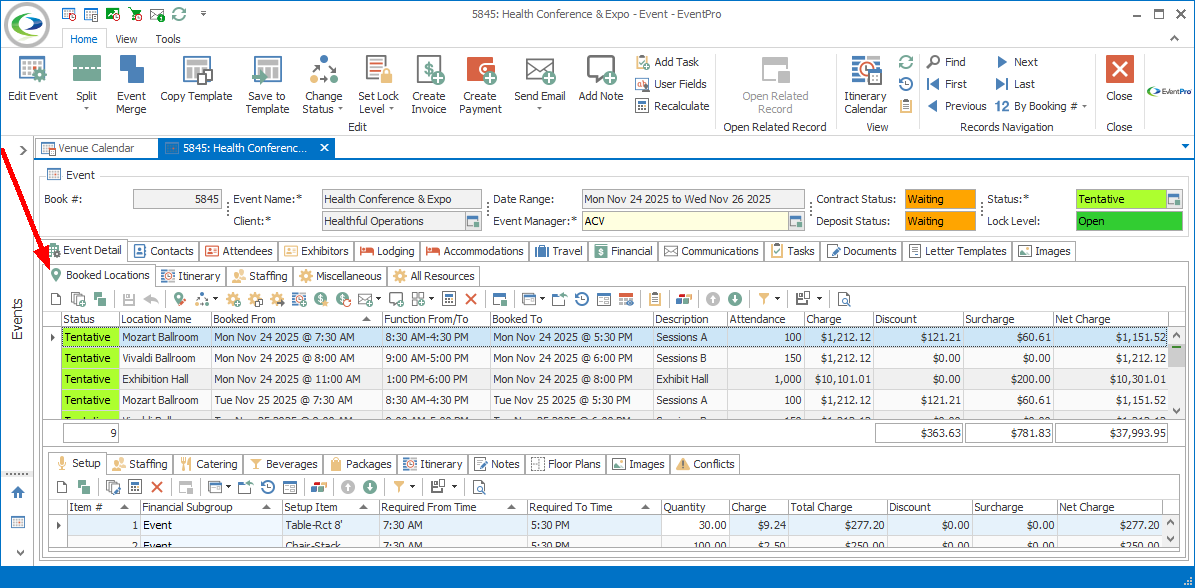
2.Double-click the Event Location record to open the Event Location edit form.
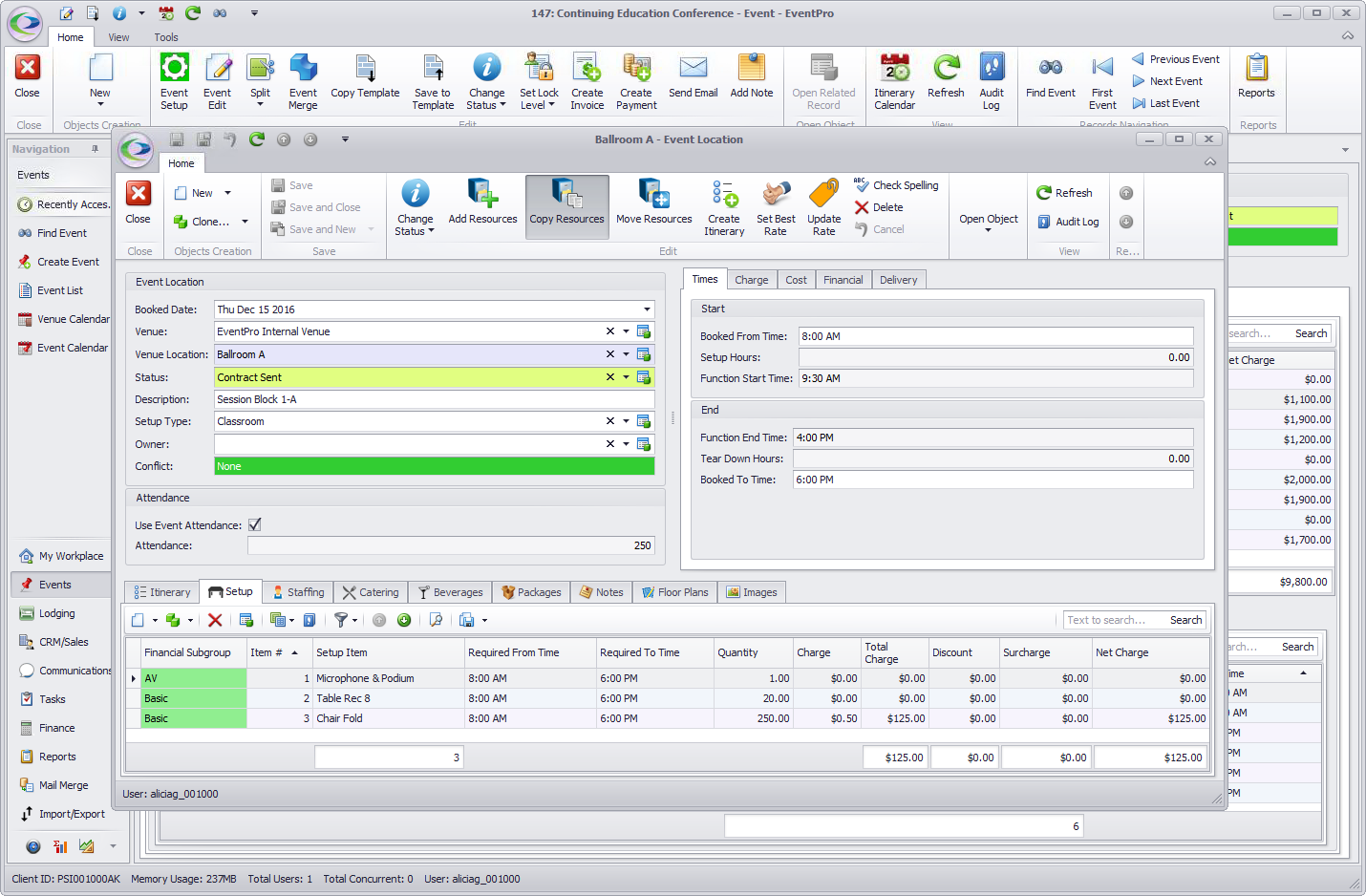
3.Click the Add Resources button in the top navigation ribbon of the Event Location edit form.
4.The Add Resources window opens.
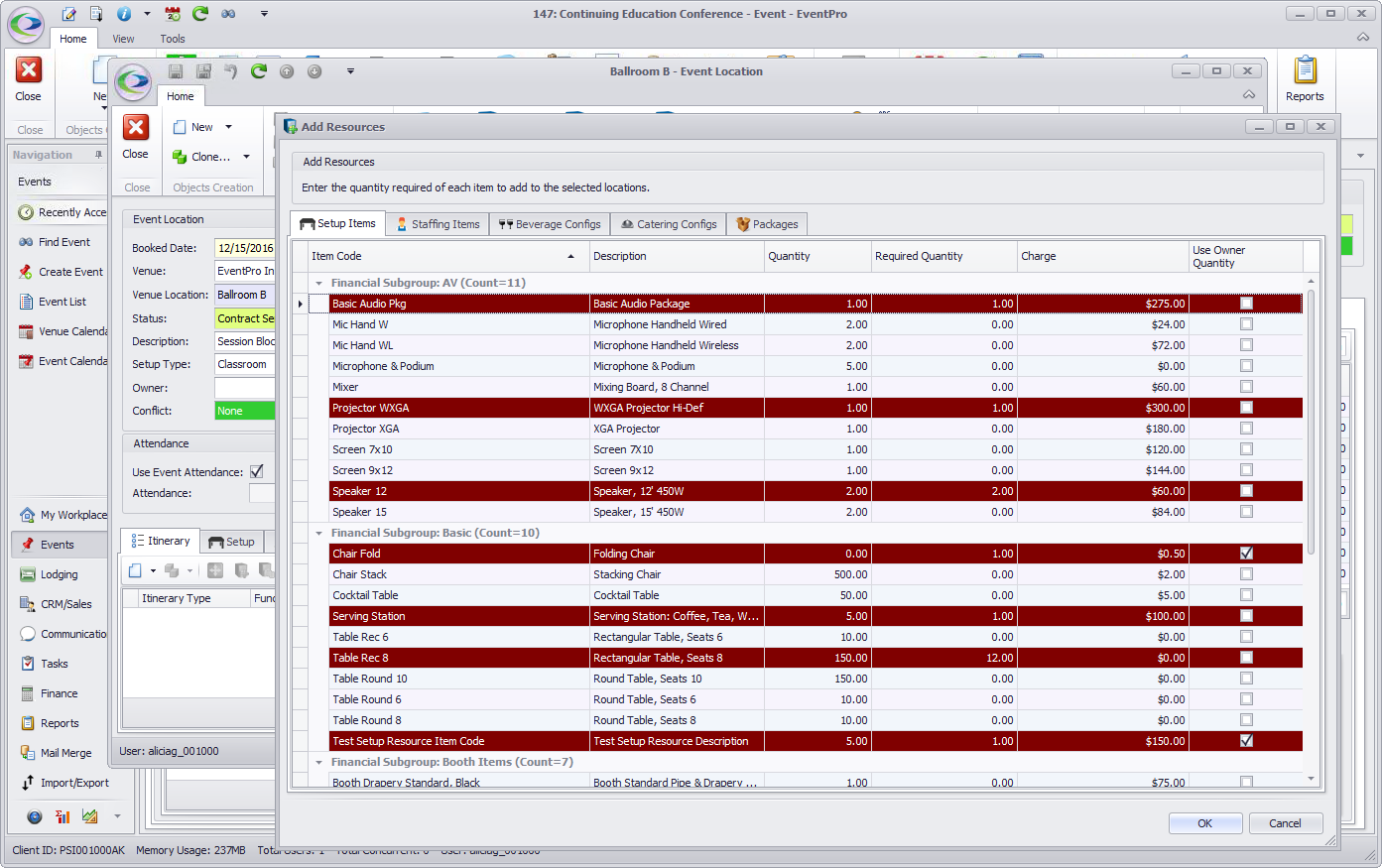
5.This is the same Add Resource window we saw in Add Multi Resources to Multiple Locs, except that you are now adding the resources to just one Event Location (the Event Location edit form within which you are currently working), not multiple Event Locations.
6.There are five tabs along the top of the Add Location Resources From Setup Resources window:
oSetup Items
oStaffing Items
oBeverage Configs
oCatering Configs
oPackages
7.Select the tab containing the type of resource items you want to add.
a.For Setup Items, Staffing Items and Packages, select the line item for the resource you want to add, and type in the Required Quantity.
b.For Beverage Configs and Catering Configs, select the line item for the configuration you want to add, and type in the Count required.
IMPORTANT NOTE: Some of the resource items may have been set up to automatically match the Required Quantity to the Attendance of the Booked Location, so that the pre-determined "Use Owner Quantity" will override any quantity or count you enter here.
8.Remember that you can add multiple resources from any or all of the five tabs: Setup Items, Staffing Items, Beverage Configs, Catering Configs, and Packages.
Work your way through the five tabs, entering a Required Quantity or Count for all the resource items or configurations you want to add to the Event Locations.
9.When you are done entering required quantities for all the resources you want, click OK.
10.You will return to the Event Location edit form, and the resource items will be added to the various resource tabs at the bottom of the edit form.
You can now edit the individual Event Resource items to adjust information that you couldn't edit during the multi-add process, e.g. Required Times, Charges, Discounts, etc. See View/Edit an Event Resource and Adjust Event Setup Item Quantities.