If you want Event Attendees to upload certain documents while registering online, define those requirements as Event Setup Attendee Documents here in the Edit Event window.
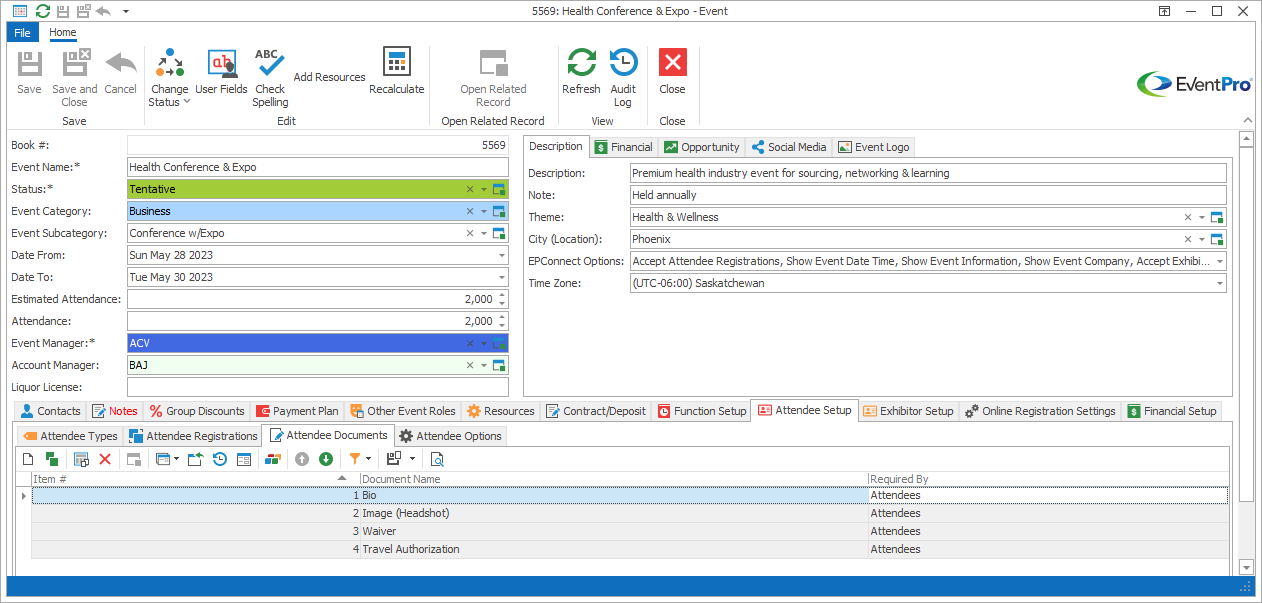
Figure 155: Event Attendee Documents
The Document Names entered in the Edit Event window will appear as fields in the Required Documents page of the EPConnect online Attendee Registration wizard.
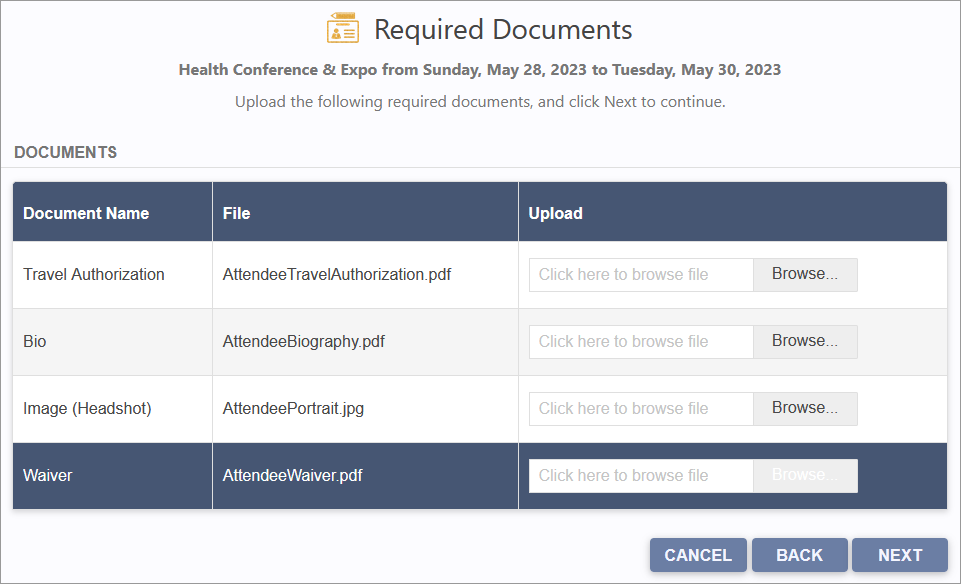
Figure 156: Uploading Attendee Documents Online
Registrants will be able to upload their documents directly online, and upon submitting their registration, the documents will be pulled through to the Documents tab in their EventPro Event Attendee record.
In the Edit Event window, under the Attendee Setup / Attendee Documents, click the New button.
The Event Setup Attendee Document edit form opens.
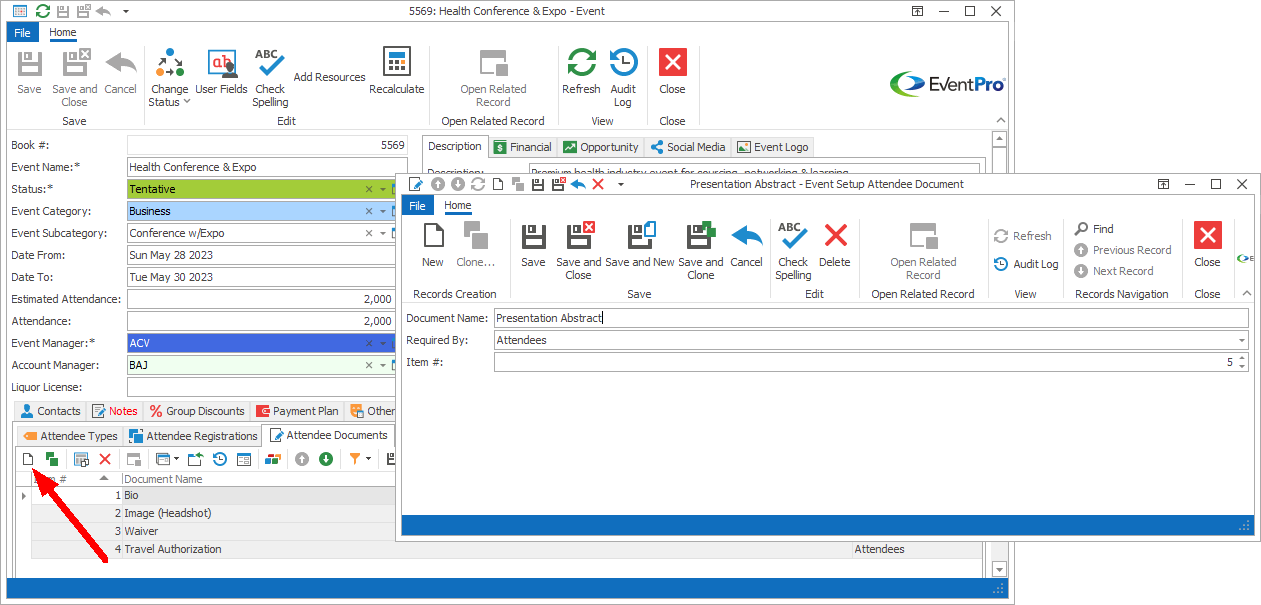
Figure 157: Adding Setup Attendee Document
Enter the Document Name. This is also the caption that will appear next to the upload field in the online registration wizard.
Select an option from the Required By drop-down list to indicate whether this document is required from Attendees, Guests, or All.
The Item Number determines a record's position relative to other records in a list. Change the Item # to change the record's position in the sort order.
When you are done defining the Event Setup Attendee Document, click Save and Close.
The Document Name will be added to the Attendee Documents tab.