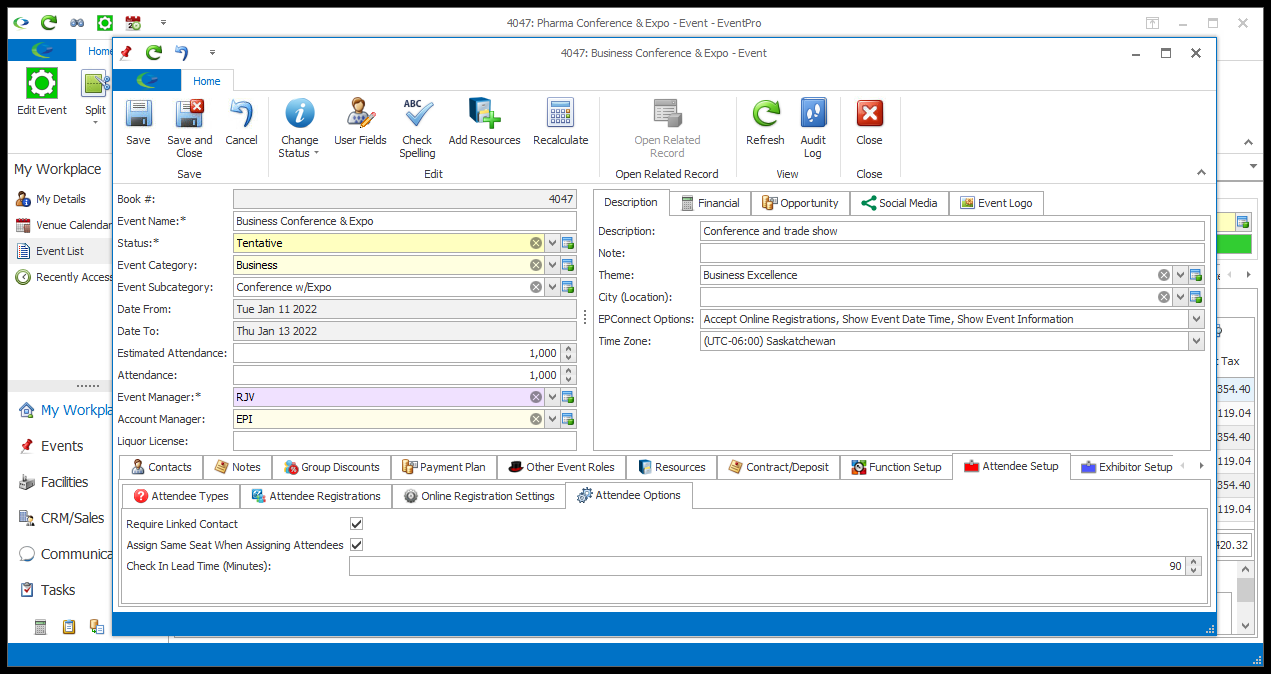1.The Require Linked Contact setting allows you to determine whether Attendee records in this Event require linked Contacts in CRM.
The general system setting, which sets the default, is found back in EventPro Setup > Attendees > Attendees System Settings, but you can set this option on an event-by-event basis here.
a.Require Linked Contact checkbox is selected:
i.When creating a new Attendee in this Event, you will need to either select a Linked Contact from CRM, or create a new CRM Contact with the Attendee's information using the "Create Contact" action.
ii.If importing Attendees to the Event, the import process will attempt to automatically link existing Contacts to the imported Attendees. An Attendee will be linked if there is one (and only one) Contact match based on First Name, Last Name, and one of the following; Email, Phone, SSN, Membership #, or Passport #. If there are multiple possible matches, the import summary screen will display a "Has Contact Matches" warning, and the user will have to check these matches and handle the linking manually. If no matches are found for an imported Attendee, a new Contact will be created and linked. The import process will also display "Has Duplicates" for any possible duplicates created through the import.
b.Require Linked Contact checkbox is not selected:
i.You can create a new Attendee in this Event without linking the Attendee to a CRM Contact, although you still have the option to assign or create a Linked Contact, if you want to.
2.Assign Same Seat When Assigning Attendees: Select this checkbox if you want Attendees to be assigned their same seats across all functions when using the auto Assign Open Seats option in Function Seating.
3.Check In Lead Time (Minutes): This field determines how many minutes in advance Attendees can be checked into a function. The default for this field is set by the Default Function Check In Lead Time setting in Attendee System Settings, but you can edit it on an event-by-event basis.
4.If you change any settings under this tab, make sure that you click Save at the top of the Edit Event window.