1.Start a New record under the Attendee Types tab.
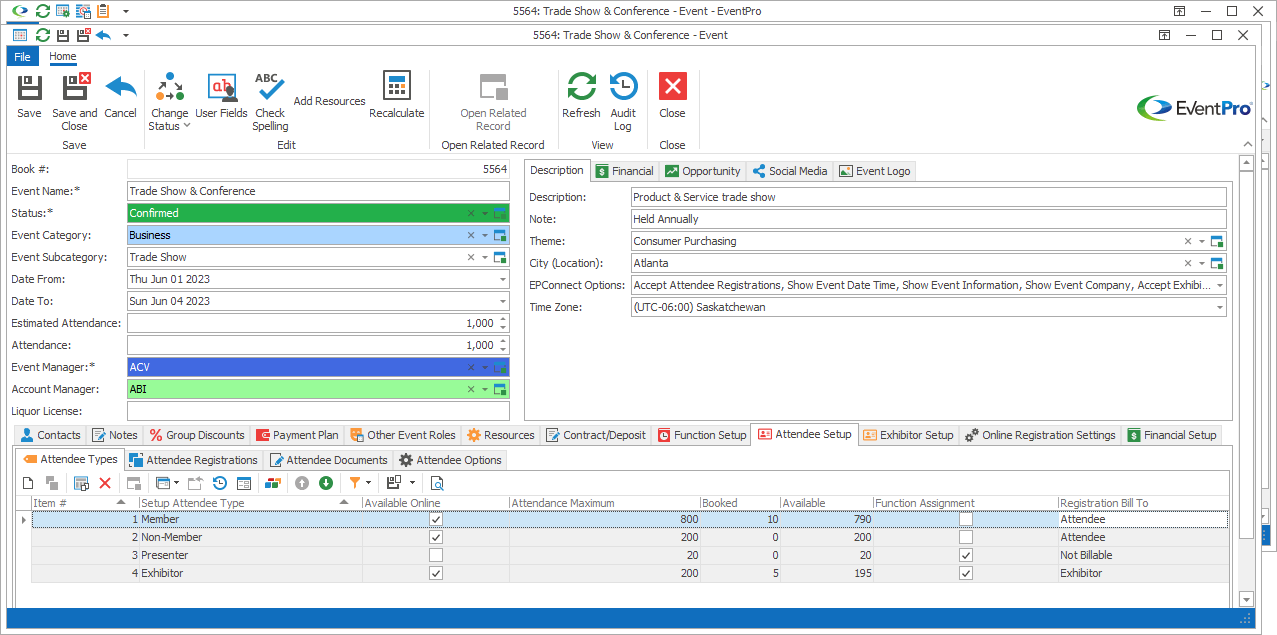
2.The Event Setup Attendee Type edit form opens.
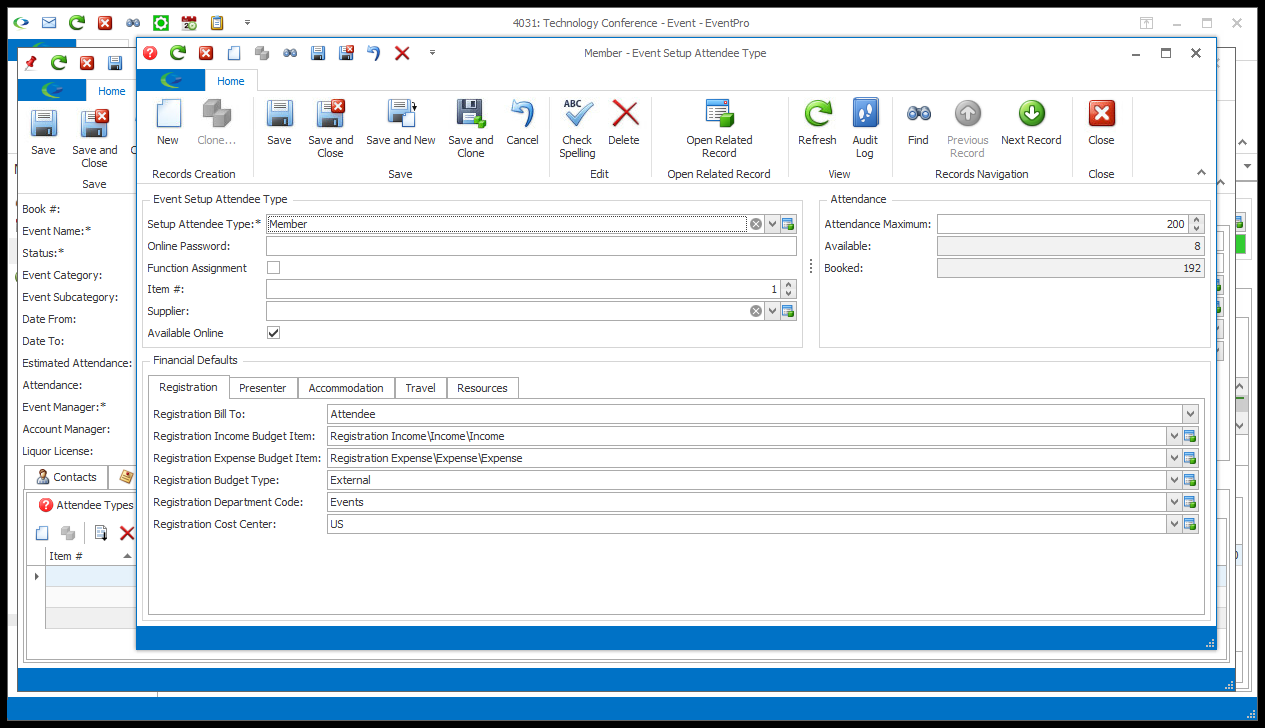
3.Setup Attendee Type: Select the Attendee Type from the drop-down list, which is populated by the records you defined under EventPro Setup > Attendees > Attendee Types.
4.Online Password: If Attendees of this Type will be accessing online registration, you can set their Online Password here.
5.Function Assignment: This setting will default to the selection made for the Setup Attendee Type, but you can change it here.
If the Function Assignment checkbox is selected, you will be able to assign Attendees of this Type to an event function for some sort of task or duty within the event.
6.Item #: The Item Number determines a record's position relative to other records in a list sorted by Item #. Change the Item # to change the record's position in the sort order.
7.Available Online: Select the Available Online checkbox if you want this Event Attendee Type to be available online.
8.Attendance Maximum: Enter the maximum number of this Type of Attendee permitted to attend.
9.Available and Booked: These read-only fields will update to indicate how many spots are available for Attendees of this Type, and how many have registered so far.
10.Financial Defaults: These Financial Defaults are based on the Bill To/Budget Defaults from the Setup Attendee Type selected above, but you can change the selections here.
11.When you are done, click Save and Close to return to the Attendee Types tab, or click Save and New to add another Attendee Type.
12.When you are done adding Attendee Types, make sure that you click Save at the top of the Edit Event window, as well.