•If you have Event Templates in Setup (EventPro Setup > Events > Event Templates) that contain a set of Attendee Types you want to use, you can copy those Attendee Types into this Event.
In fact, you may have already copied an Event Template's details into the Event during the Event Creation Wizard or using the Copy Template command in the Event Screen.
•If you want to add Attendee Types from a Setup Event Template now, you can do so under the Attendee Types tab.
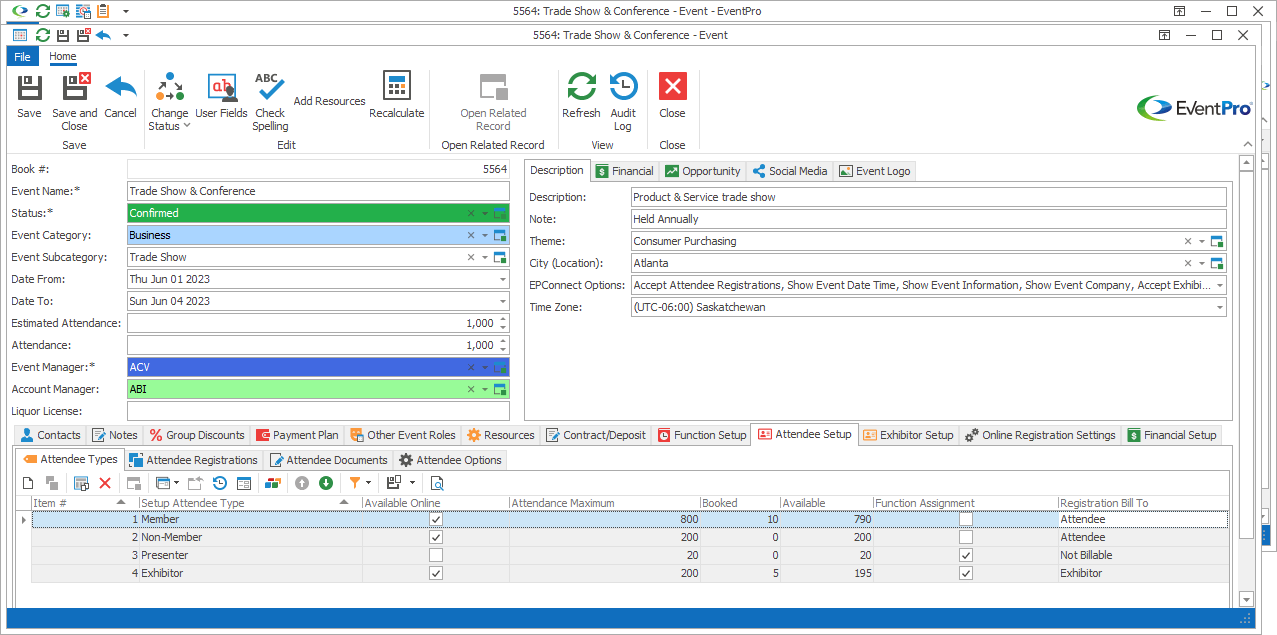
1.Click the Copy From Template button just above the Attendee Type selection grid.

2.The Copy From Template window opens.
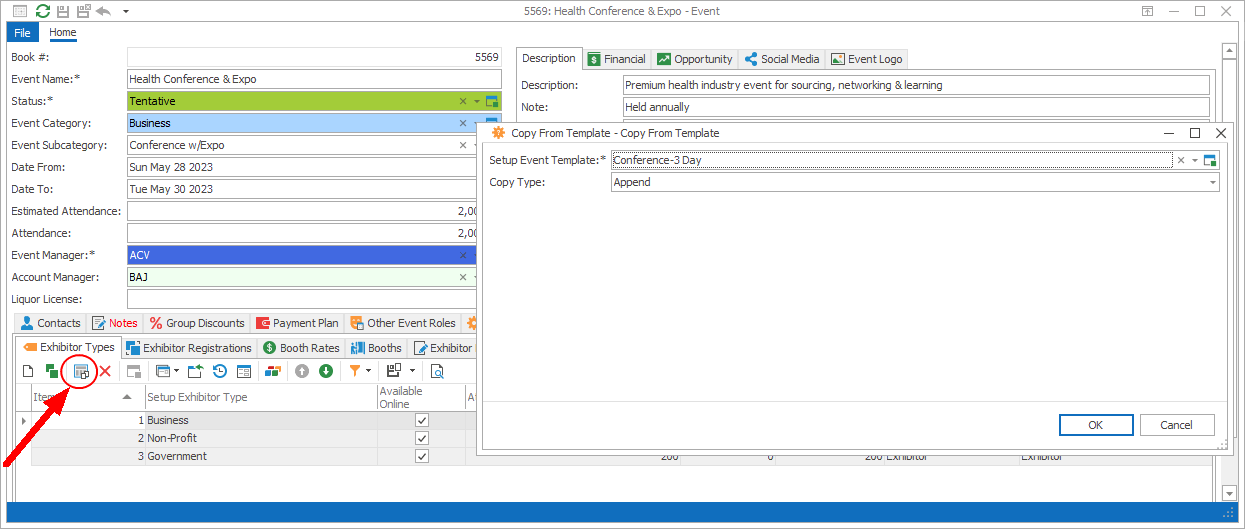
3.Select a Setup Event Template from the drop-down list. These are the templates you created under EventPro Setup > Events > Event Templates.
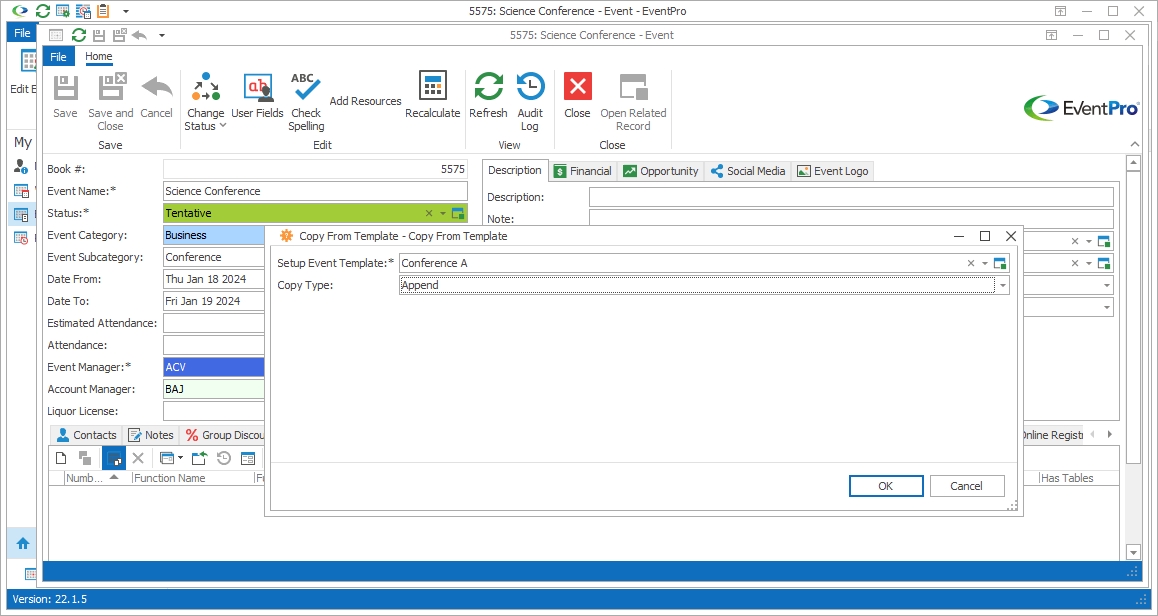
4.Select a Copy Type from the drop-down list.
a.Append: Leave existing Attendee Types already in the tab, and add the Types from the Event Template.
b.Overwrite: Deleting existing Attendee Types in the tab, and overwrite with the Types from the Event Template.
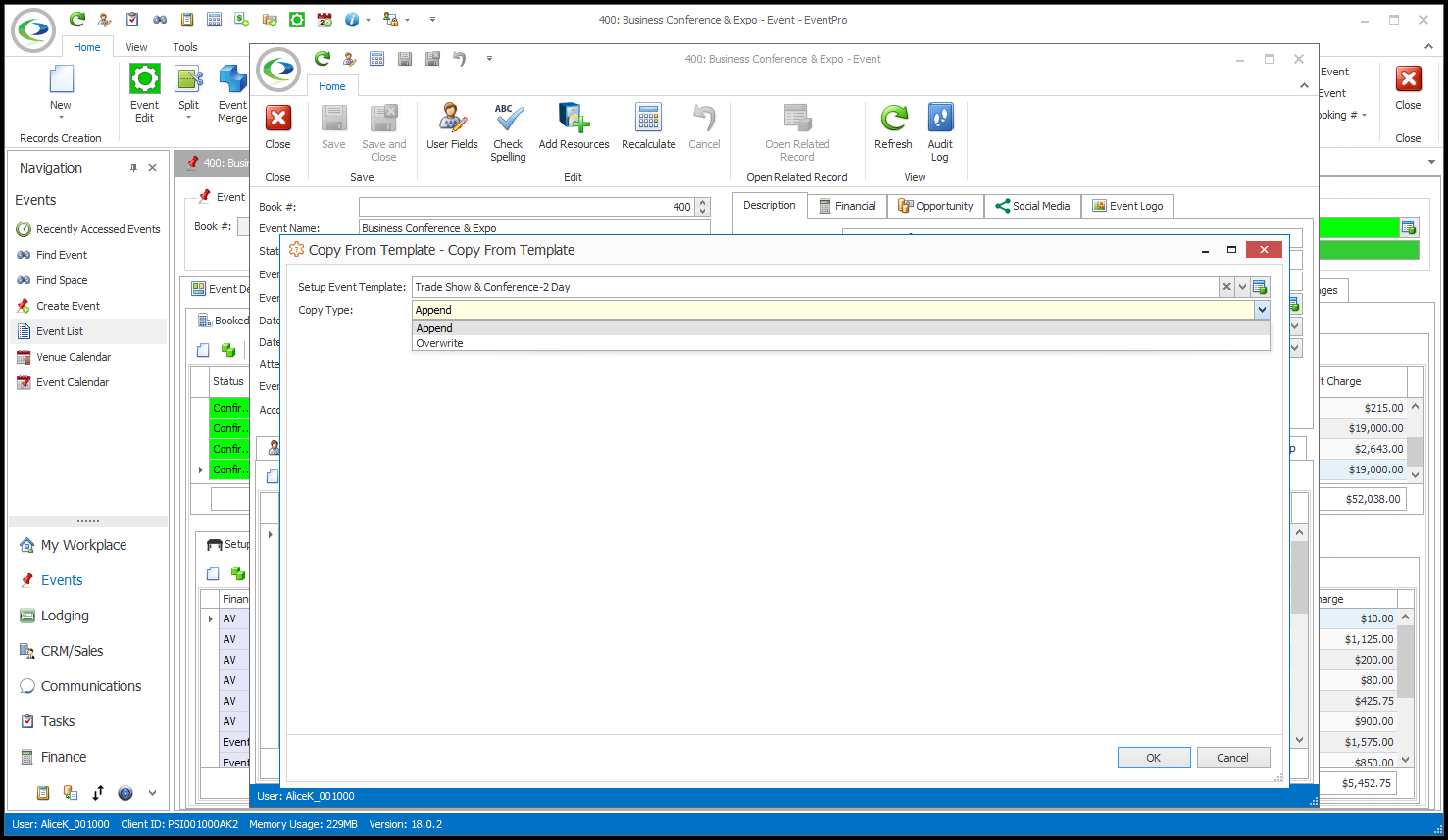
5.Click OK.
6.The Attendee Types from the Event Template will be added to the Attendee Types tab.
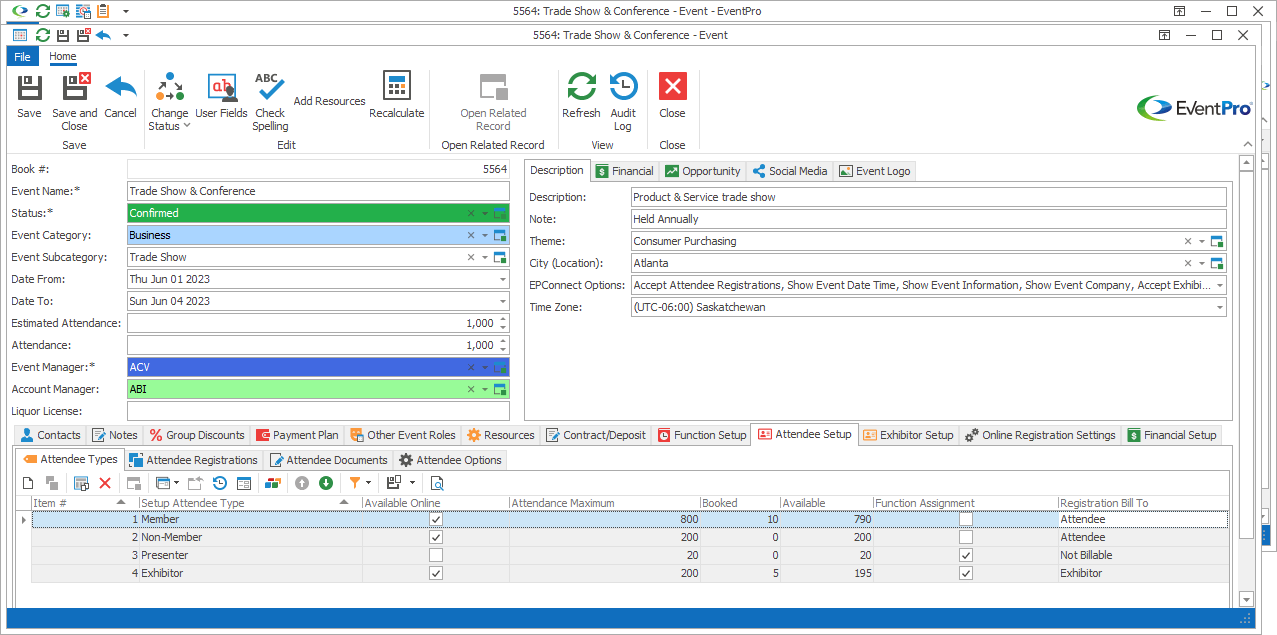
7.Edit: Once the Attendee Types are copied into Edit Event, you can edit them for the specific purposes of this Event.
Double-click an Attendee Type record to open the edit form and make changes.
The Attendee Type will be changed in this Edit Event, but not back in the original Setup Event Template.
8.Delete: If you do not want to use all of the Attendee Types copied from the template, you can simply delete them from this selection grid.
A deleted Attendee Type will be removed from this Edit Event, but not from the original Setup Event Template.
9.Add More: You can also add new Attendee Types to Edit Event individually. See Add New Event Attendee Types.