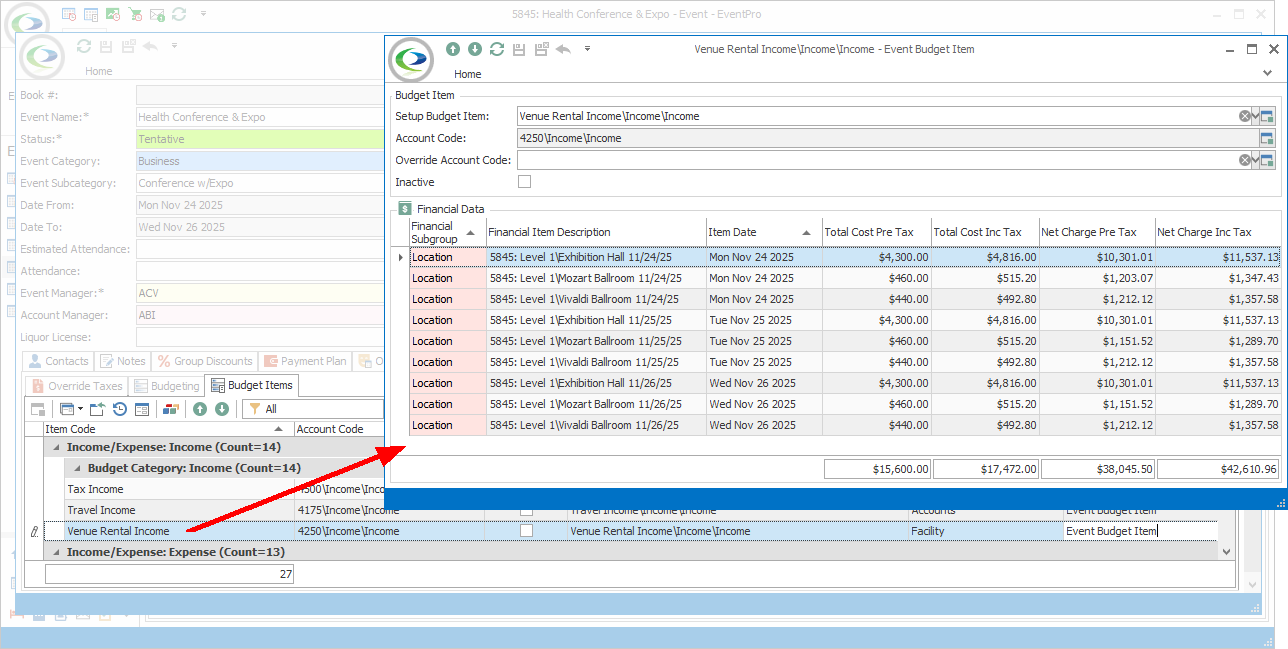Under the Budgeting tab, you will indicate whether you intend to use budgeting for this Event.
If you do not intend to use budgeting for this event, leave the checkbox unselected.
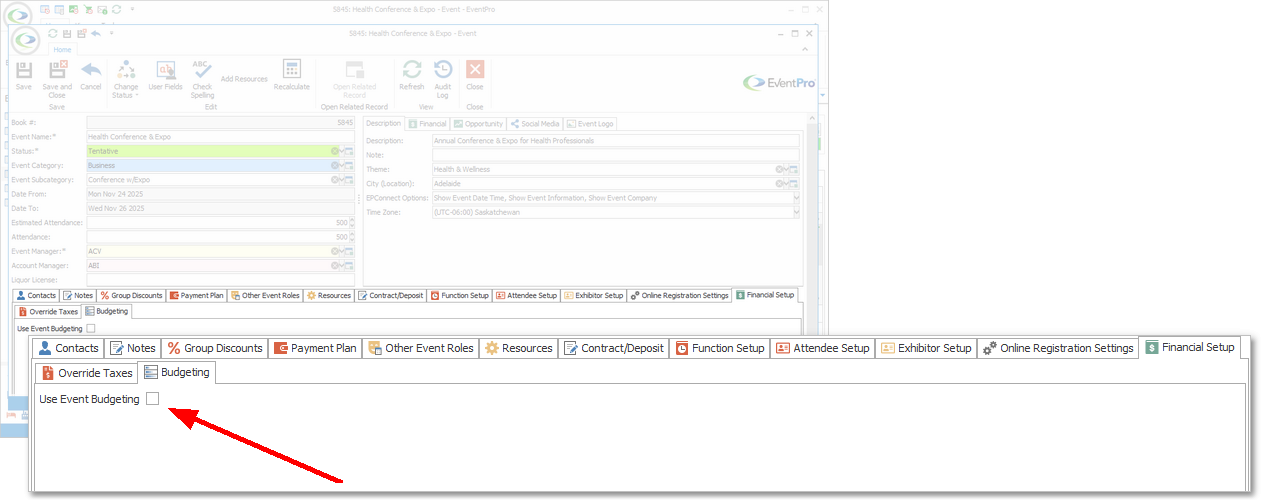
Activate Event Budgeting
If you do want to use budgeting for this Event, select the Use Event Budgeting checkbox.
The Use Event Budgeting checkbox may already be selected if the Default Use Event Budgeting system setting has been activated in EventPro Setup / Events.
When the Use Event Budgeting checkbox is selected, the Budget Items tab appears.
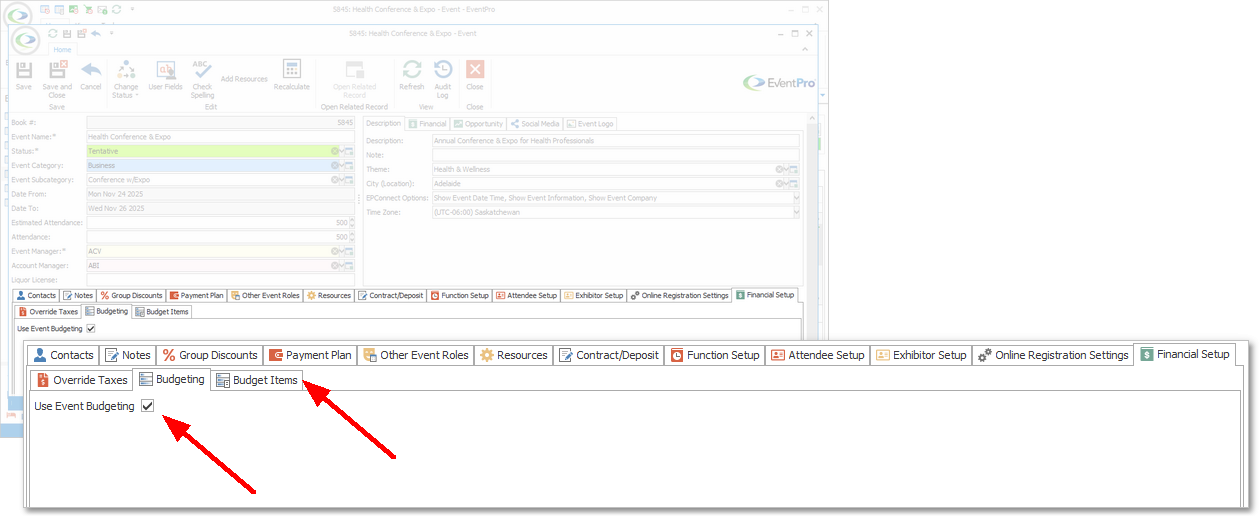
The Budget Items tab is populated by the budgeting line items created earlier under EventPro Setup / Financial / Budget Configuration.
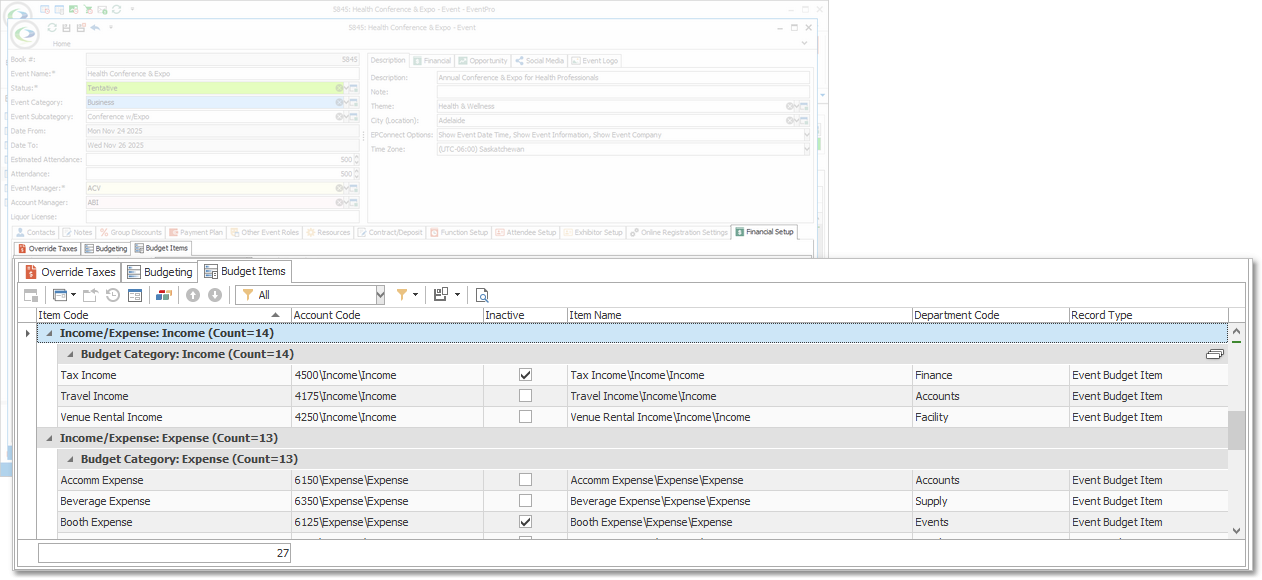
Mark Budget Items Inactive
If there are certain Budget Items that you know will not be used for this particular Event, you can set them as Inactive by selecting the Inactive checkbox.
Inactive Budget Items will not appear in the Event Budget, which can help to tidy up the Budget's appearance.
Save Event Budget Setup
When you are done adjusting the Budget for this Event, ensure that you click Save at the top of the Edit Event window, if necessary.
Viewing Budget Item Breakdown
Later, when you have added chargeable items to the Event, you can view the Budget Item breakdown of Event Financial Items from this Budget Items tab.
Double-click one of the budget line items to open the Event Budget Item window. It will display the Event Financial Items assigned to that Budget Item.
Click Close to return to the Budget Items tab.