•The Event Itinerary allows you to break out an event's Booked Location into separate scheduled blocks of time, called Itinerary Items.
•You may not need to use Itinerary Items for every Event, but if an Event involves multiple activities scheduled at different times and places, you may find that an Itinerary helps you better organize the event.
•An Itinerary Item can be one of 4 different Itinerary Types:
oSetup: Typically used to block off the time required to set up Event resources and equipment.
oTeardown: Typically used to block off the time required to tear down Event resources and equipment.
oFunction: Typically used to define a block of distinct event activity, such as a session, workshop, meal, coffee break, keynote address, reception, etc. At this point, you are just indicating that this block of time is intended to be used for a Function. You will later assign an actual defined Function to the Function Itinerary Item.
oOther: A catch-all Itinerary type that can be used for any scenario not covered by Setup, Teardown, or Function
•Although Itinerary Items and Functions are used together, it is important not to confuse the two separate terms.
oAn Itinerary Item simply represents the scheduled block of time set aside for a specific purpose. You can assign a Function, but it isn't required. An Itinerary Item can also be used for Setup, Teardown, or "Other" purposes.
oThe Function is the defined activity for which Attendees can be registered. You assign a Function to an Itinerary Item in order to schedule the times and location (as well as add other details, such as Resources and Attendee Assignments).
•How you break up event activity into Functions is up to you. Functions are user-defined and flexible, so you can create whatever kind of Functions you require for your events.
These are some examples of event activities for which you may want to create Functions:
oIf you need to create a seating chart for a portion of the event, you probably need to create a Function for that portion.
oIf you create a program for your event, each of the main headings assigned a time in the program should probably be a Function.
oIf you have the same session or meal occurring in multiple rooms or on multiple days, you could create a Function for each separate time/room.
oIf you change rooms during an event, this usually indicates that you need to create a new Function.
•An Event's Functions are initially defined under the Function Setup tab of Event Event, you are defining the Functions for this event.
oYou can create new Functions individually (Add New Event Function), or copy a set from a previously defined Setup Event Template (Copy Functions from Template).
oLater, you will schedule the Functions by assigning them to Event Location Itinerary in the Booked Locations of the Event (see Organize Event Itinerary).
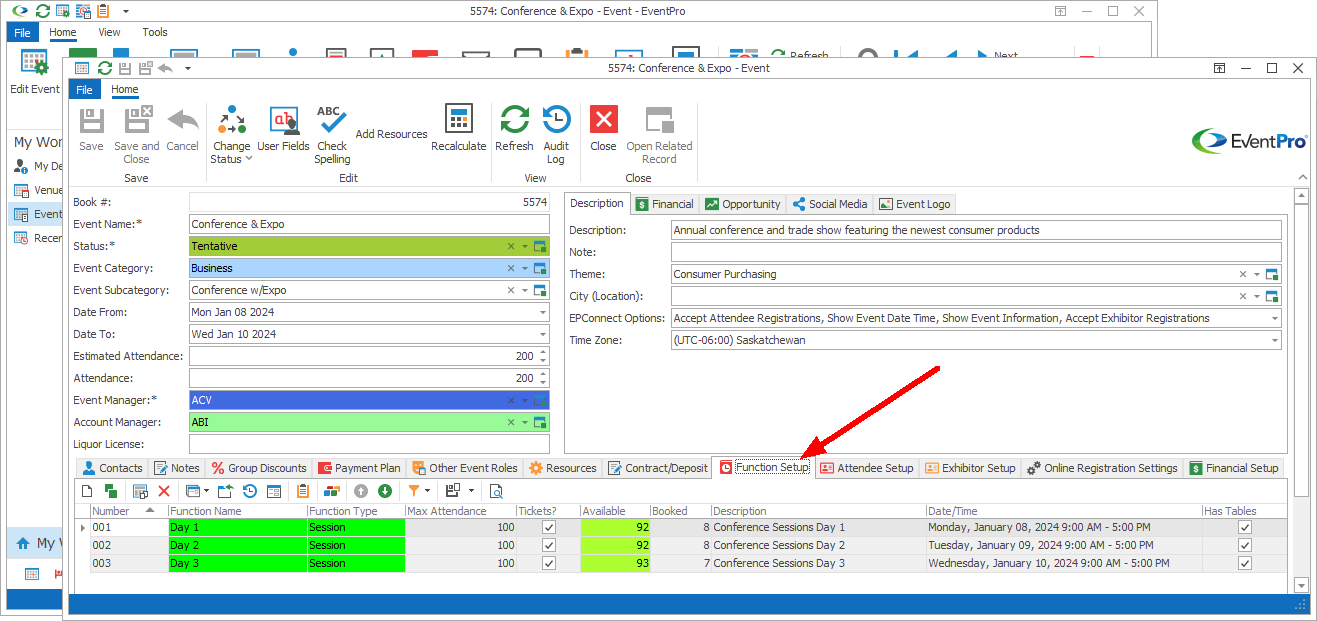
Figure 117: Defining Event Setup Functions