This section describes how to create a filter that consists of multiple conditions combined by one logical operator.
Process: Joining Conditions
Add your first condition to the Filter Editor. (Review the topic Construct Filter Condition).
Next, you need to choose the logical operator that is going to connect your first and second condition. Click the Logical Operator in the upper left corner of the Filter Editor, and select an operator.
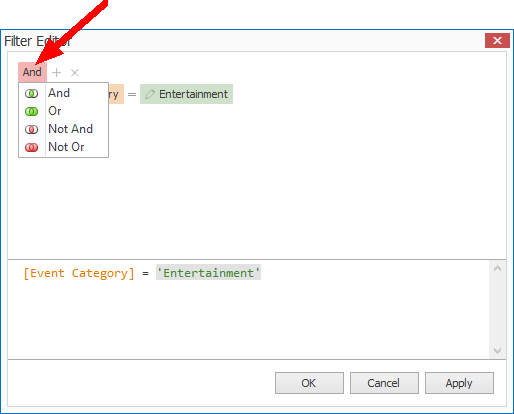
Figure 74: Selecting Operator
Add your next condition, remembering that all of the conditions are joined by the logical operator you selected in the upper left corner.
When you are done, click OK at the bottom of the filter window.
Example: "And" Operator
Let's look an example with the "And" logical operator.
We created an Event List filter that joins two conditions with the "And" logical operator:
•[Event Category] = Entertainment
•[Deposit Status] = Overdue
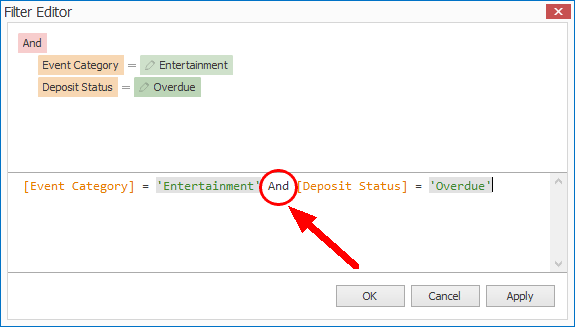
Figure 75: Demonstrating "And" Operator
The filtered selection grid would display only Events that are both categorized as "Entertainment" and have an overdue deposit.
•Events categorized as "Entertainment" but do not have an overdue deposit will not be displayed.
•Events with an overdue deposit but not categorized as "Entertainment" will not be displayed.
Example: "Or" Operator
Let's look an example with the "Or" operator.
We created an Event List filter that joins two conditions with the "Or" logical operator:
•[Deposit Status] = Overdue
•[Status] = Tentative
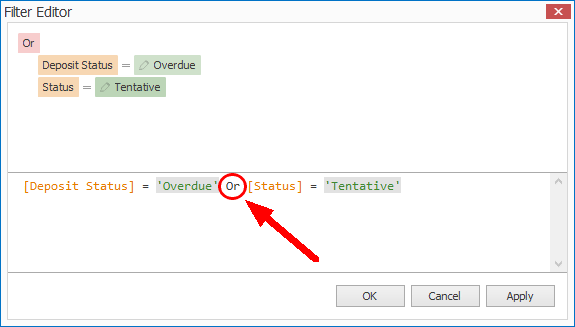
Figure 76: Demonstrating "Or" Operator
The filtered selection grid would display Events that have the Event Status "Tentative" or have an overdue deposit.
To appear in the filtered results, an Event would not need to have both the "Tentative" status and an overdue deposit.
If you need to build a more sophisticated filter with multiple logical operators, see the instructions under Use Multiple Logical Operators.