•You will only see this Opportunity Information page if you chose to Select Existing Opportunity or Create New Opportunity on the previous Opportunity Options page of the Event Creation Wizard, or if you started the event from the Create Event > New Event from Opportunity command.
•This Opportunity Information page will look different, depending on whether you are using an existing opportunity or creating a new opportunity.
1.Opportunity Information (Existing):
a.This page will display the information previously entered for the existing Opportunity.
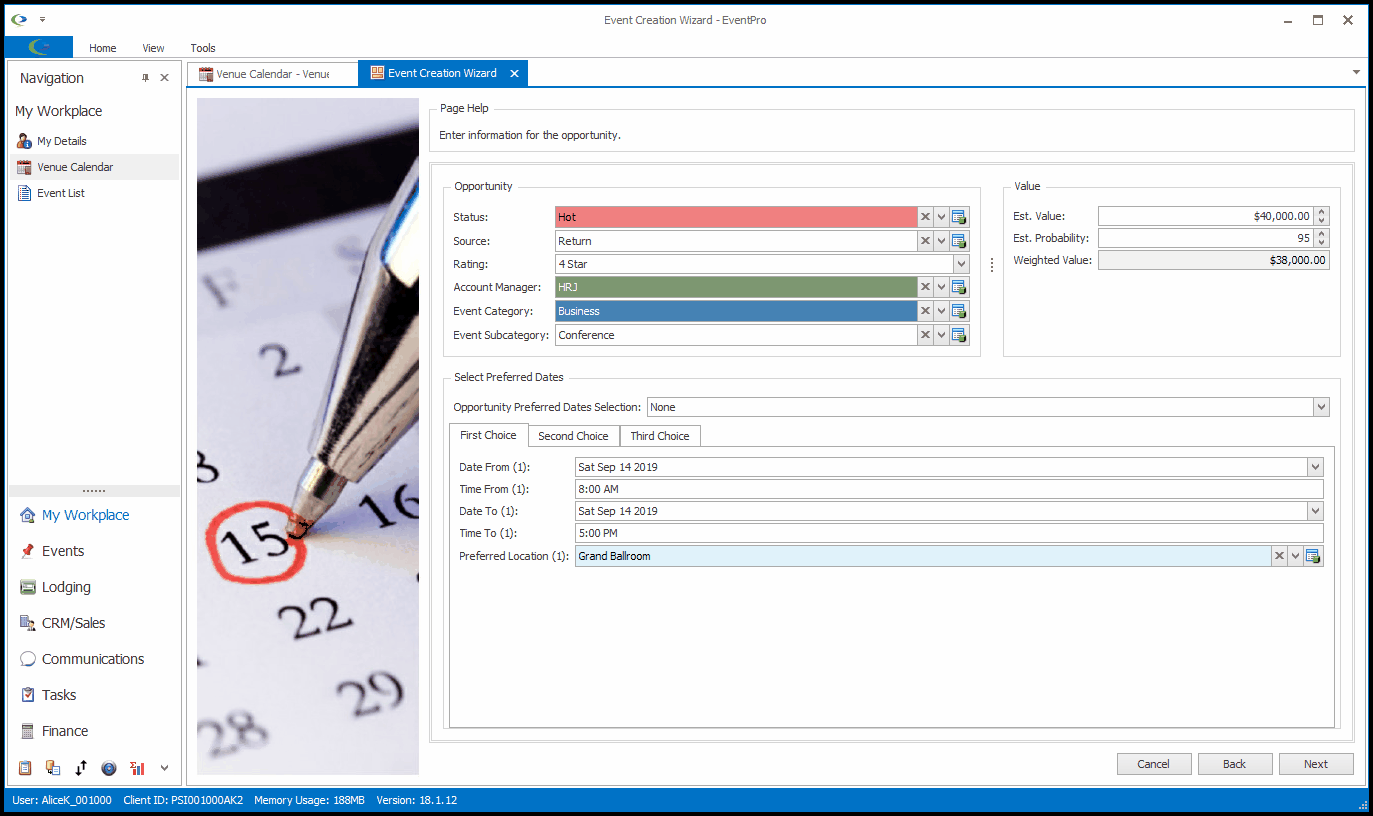
b.You can make any changes that you require. For example, you may want to change the Status to indicate that the Opportunity has been won.
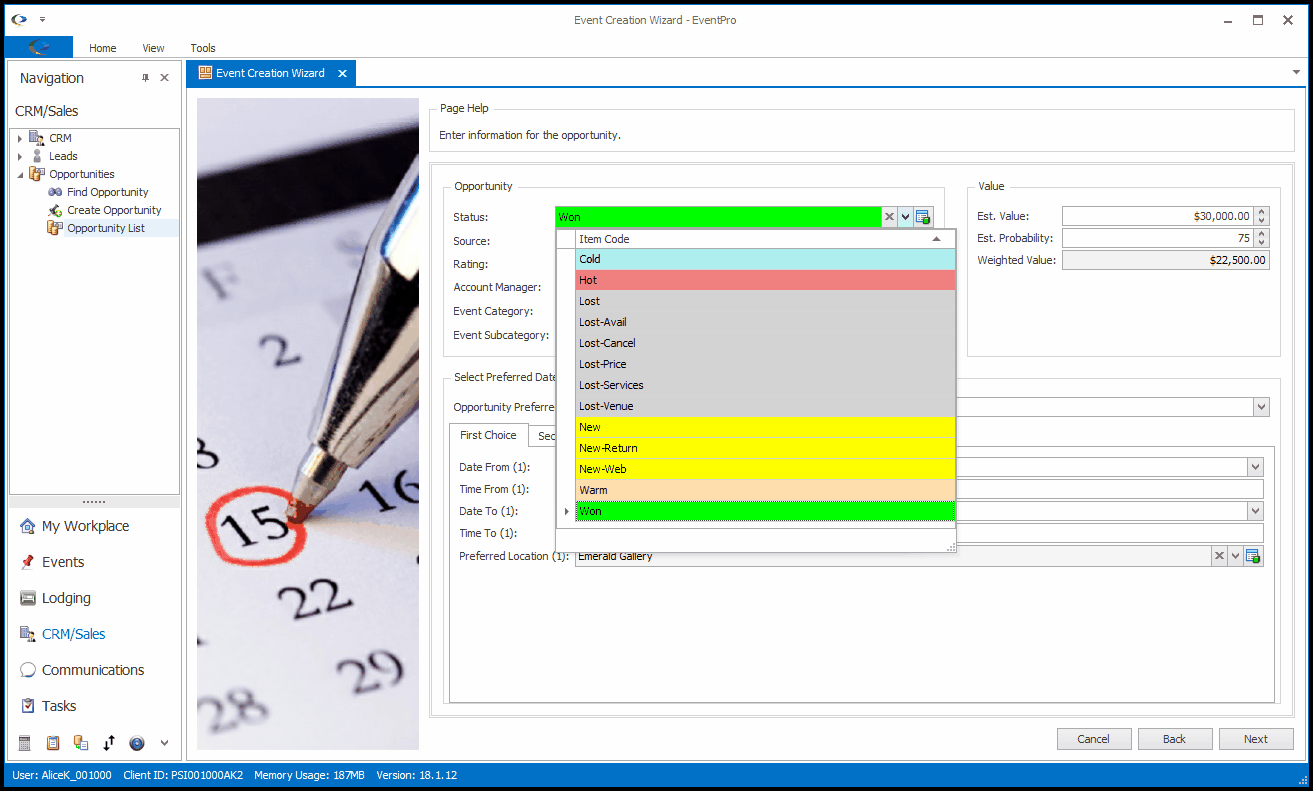
c.Under Select Preferred Dates, from the Opportunity Preferred Date Selection drop-down, choose which dates you want to use: First Choice, Second Choice, Third Choice, or None.
NOTE: You will be required to select Preferred Dates with a Preferred Location if the "Preferred Location Required for Opportunity Conversion" checkbox has been selected in Events System Settings.
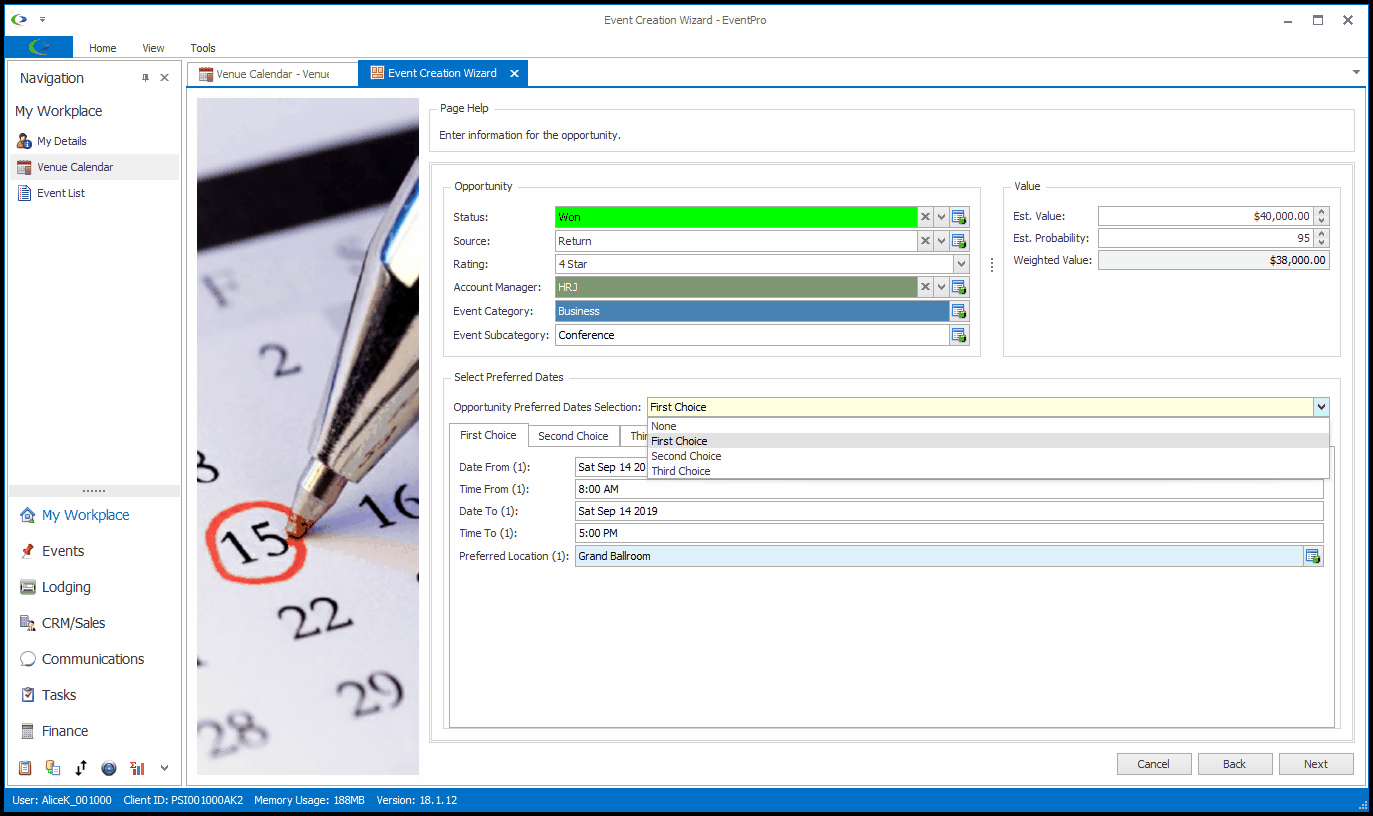
2.Opportunity Information (New): Select the Status for the new Opportunity, and enter any other information you require.
Any notes you enter in the Comments area here will later be pulled into the Event Comments tab of the wizard's Notes page.
The Opportunity will be automatically assigned an Opportunity # when you finish the Event Creation Wizard.
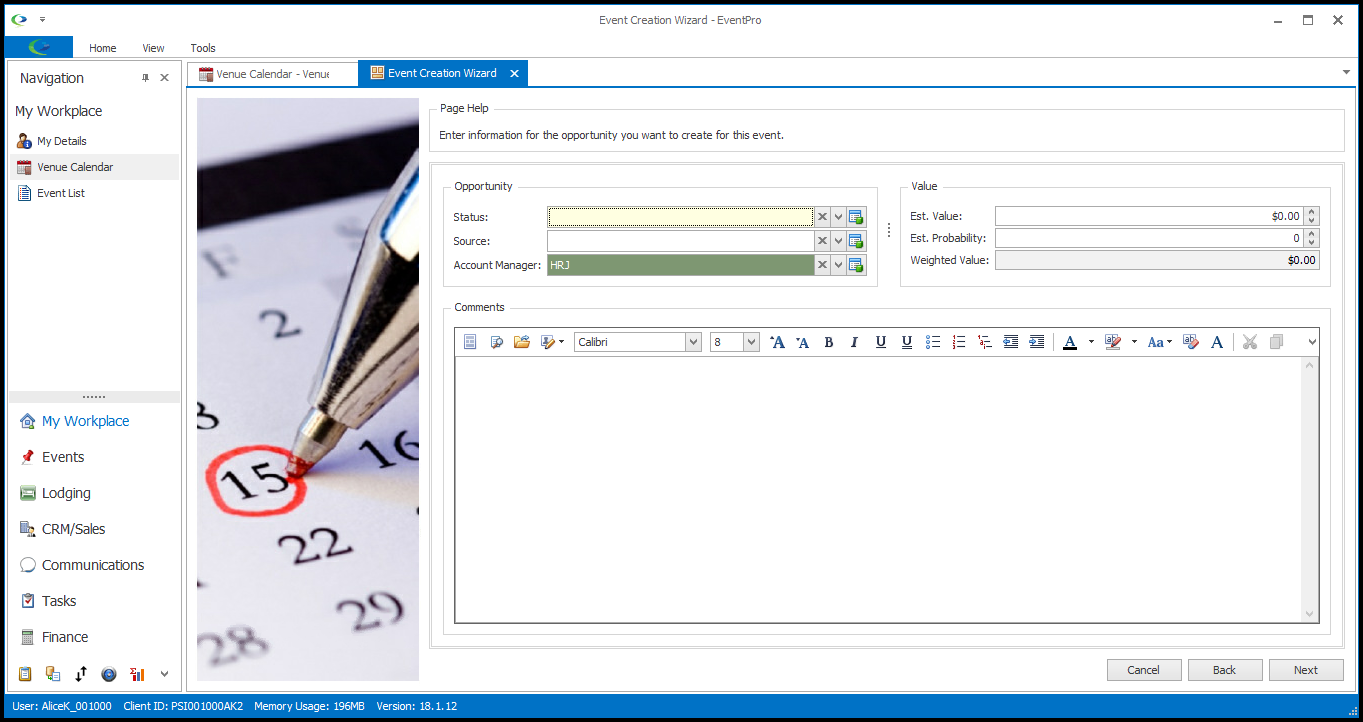
3.When you are done adjusting the information in the Opportunity Information page, click Next.