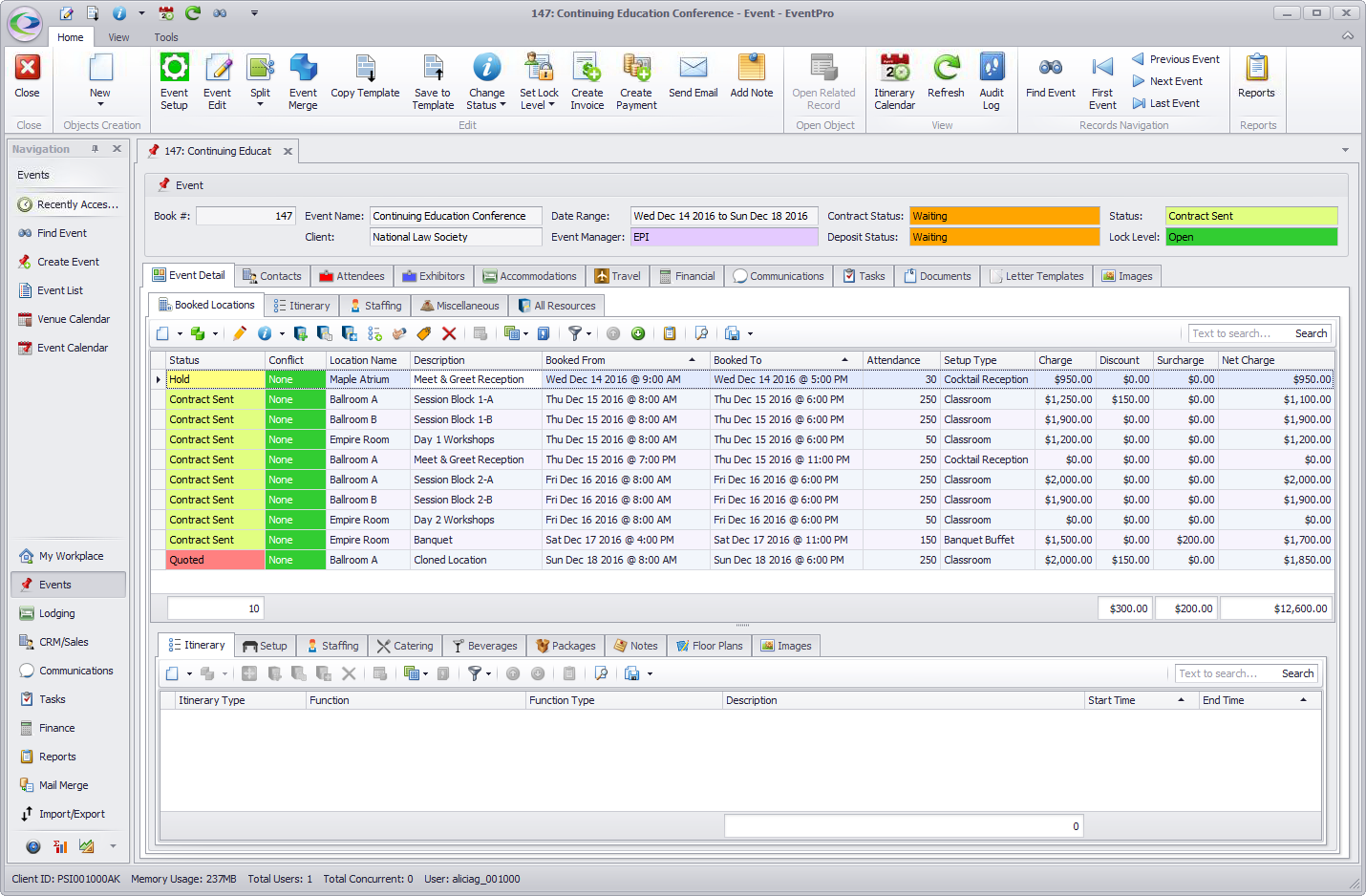The New Event Location button allows you to add a new Location to the Event.
1.Click the New Event Location button, located in the small ribbon of commands under the Booked Locations tab.
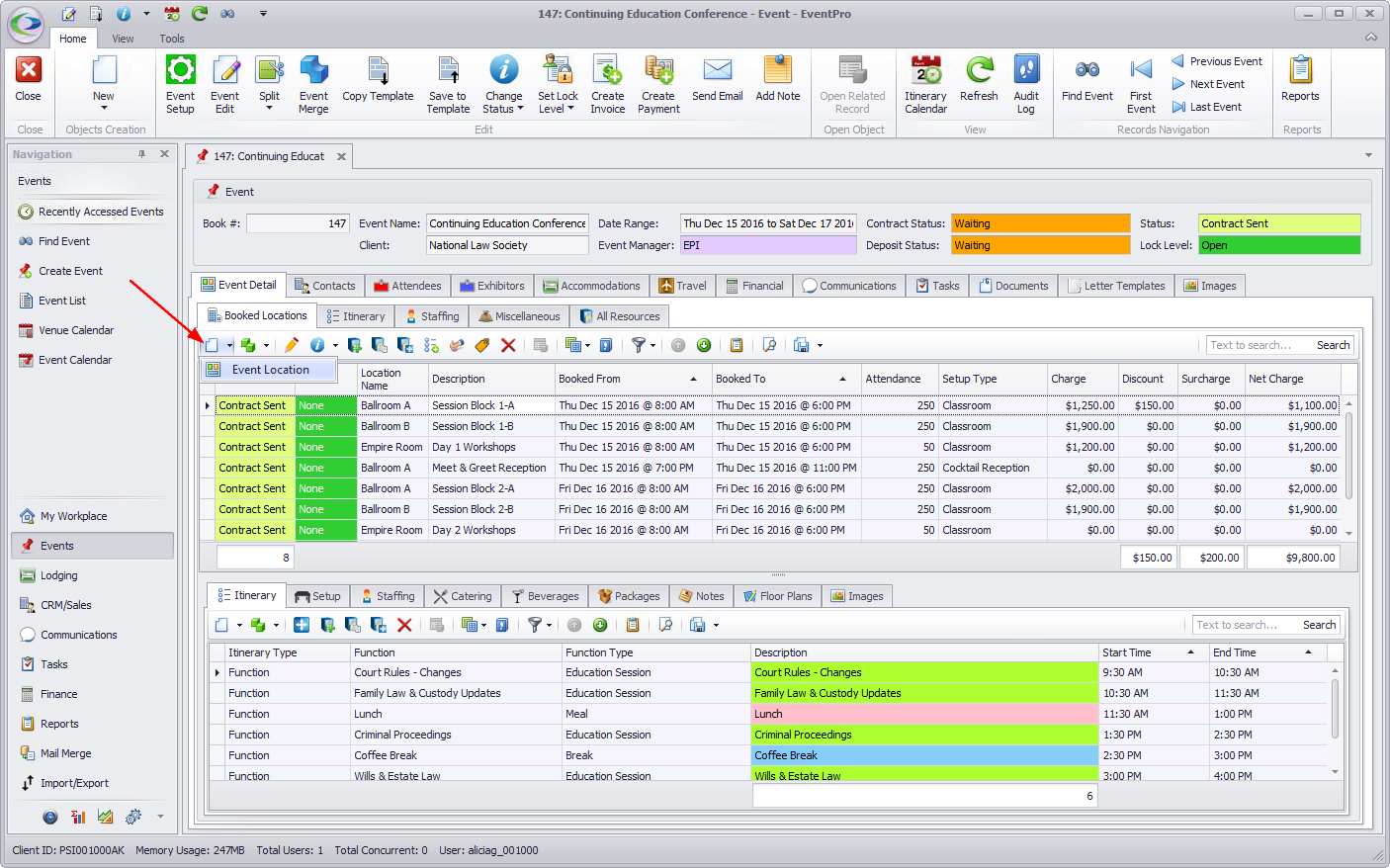
Or, you can right-click anywhere in the Booked Locations selection grid, and select New from the speed menu.
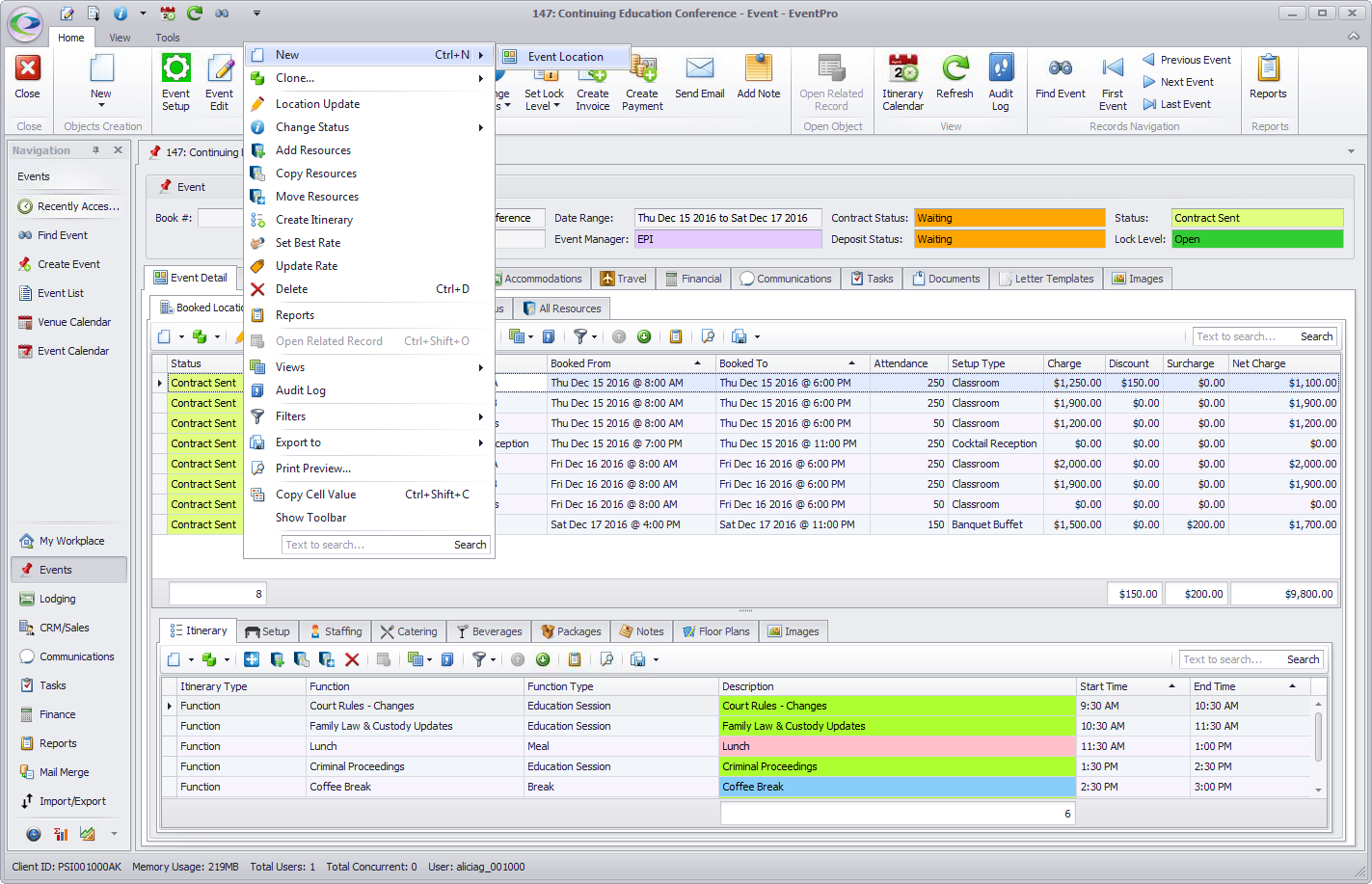
2.A new Event Location edit form appears.
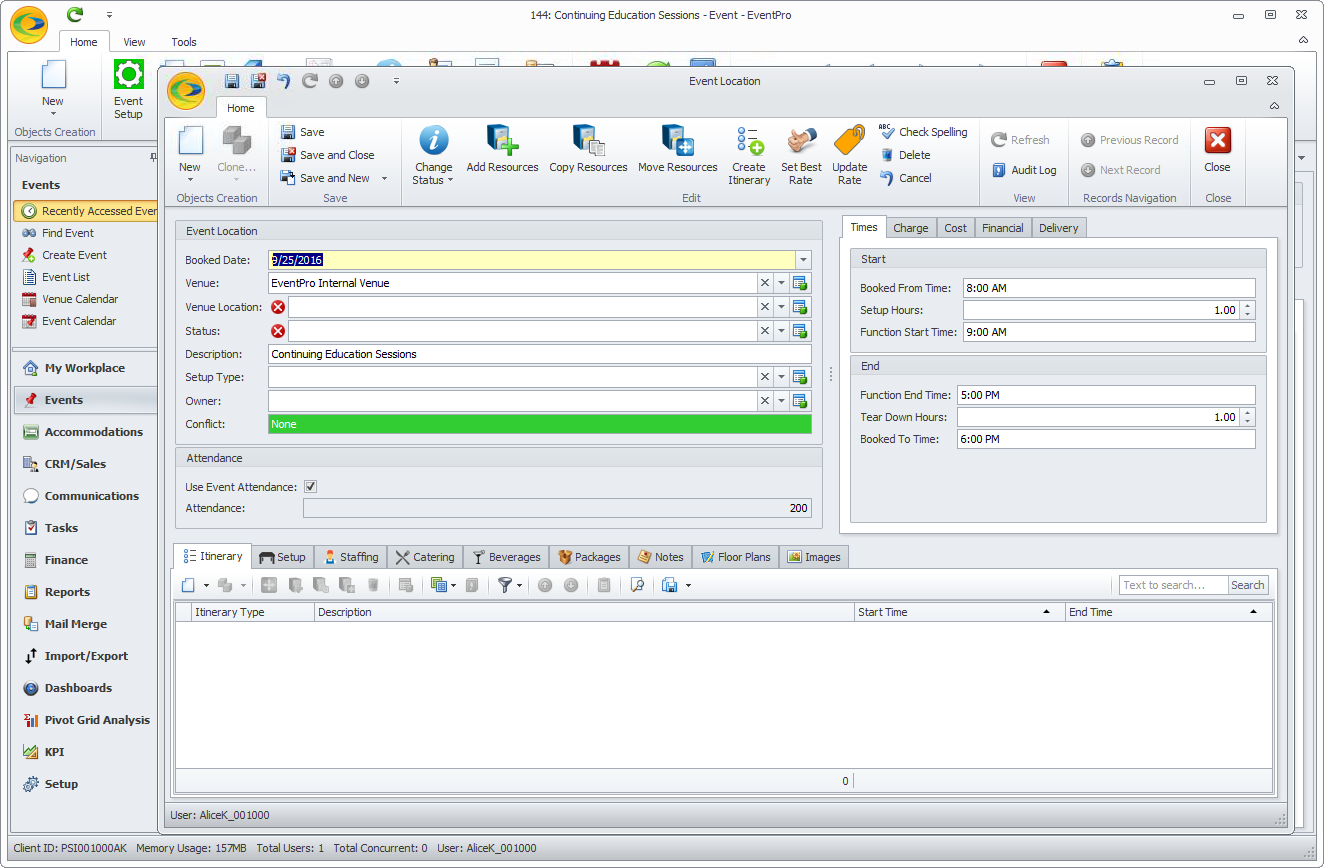
3.This is the same Event Location edit form as described under Edit One Event Location, except that many of the fields will be blank or filled with defaults from Setup.
4.Enter the information you require in the Event Location edit form, referring back to the instructions in Edit One Event Location.
5.If this newly booked Event Location conflicts with another Event Location, a warning will appear in the Conflict field, and the Conflicts tab will appear at the bottom of the edit form.
a.The record(s) under the Conflicts tab will display the details of the conflicting Event Location(s).
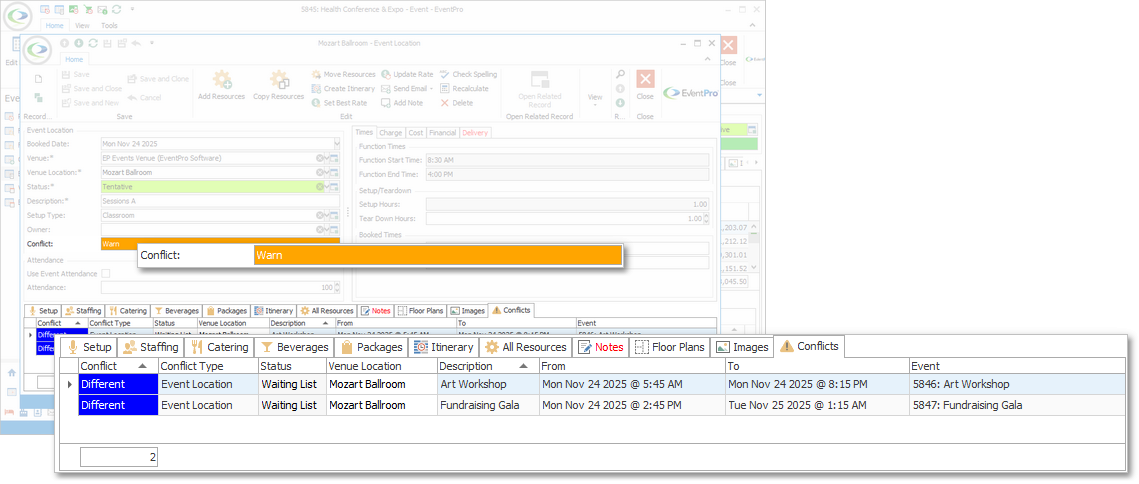
b.To resolve the conflict, you will need to change the Booked Date and/or Venue Location of this Event Location, or go to the conflicting Event Location and edit it.
c.You may also be able to ignore the conflict warning, depending on your User Permissions, and the conflict level settings, but be cautious! Ensure that ignoring the conflict will not cause problems with overlapping events later.
6.When you are done making changes in the Event Location edit form, click Save and Close.
7.The new Event Location will be added to the Event Detail > Booked Locations tab.