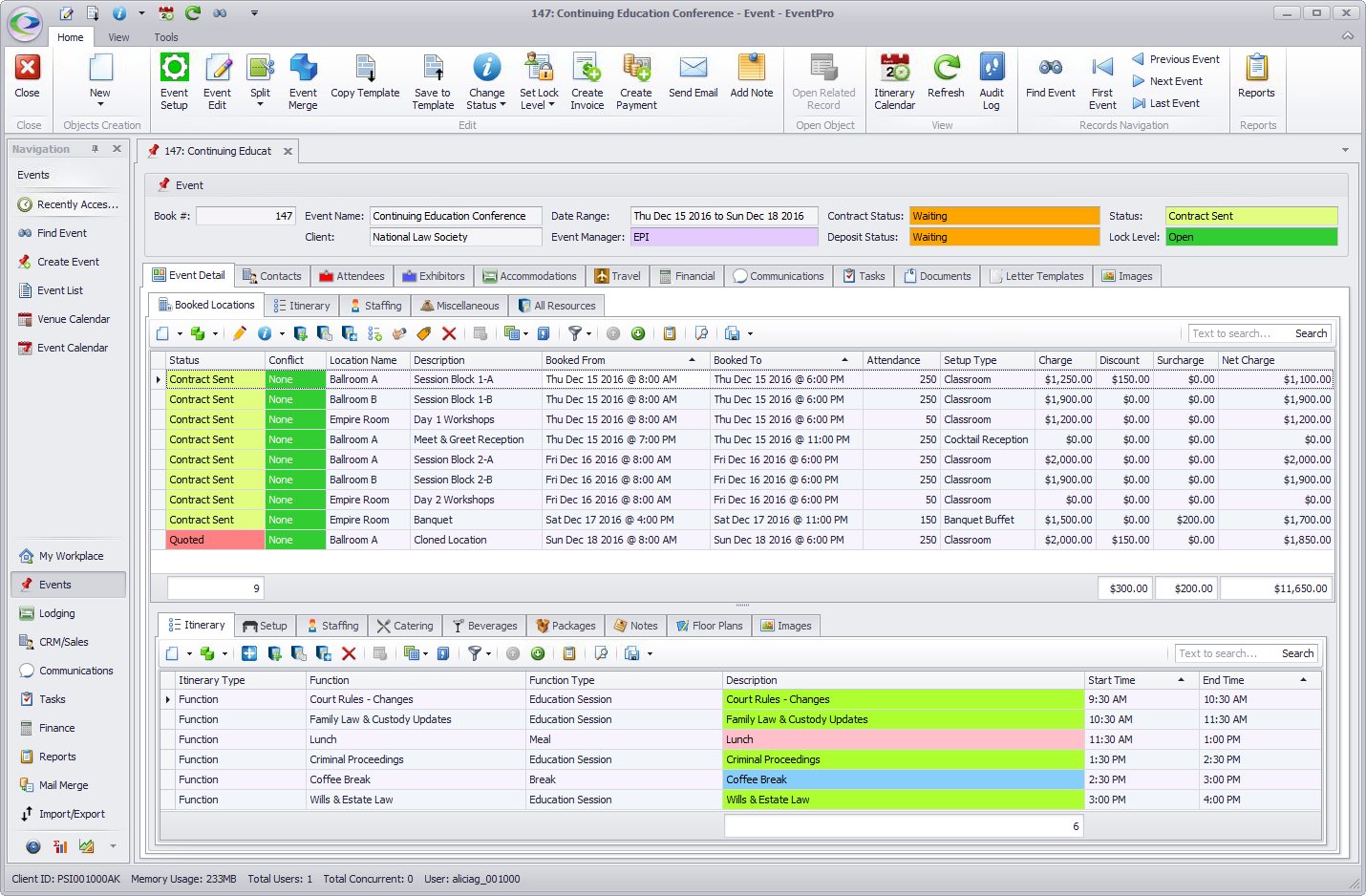If you want to add another Event Location to the event, and the new Event Location will be very similar to an existing Event Location, you can use the Clone Event Location button.
Cloning an Event Location creates an identical copy of that Event Location, which you can then edit as required and save as a new Event Location.
1.In the Booked Locations tab, select the Event Location you want to clone.
2.Click the Clone Event Location button, which is located in the small ribbon of commands under the Booked Locations tab.
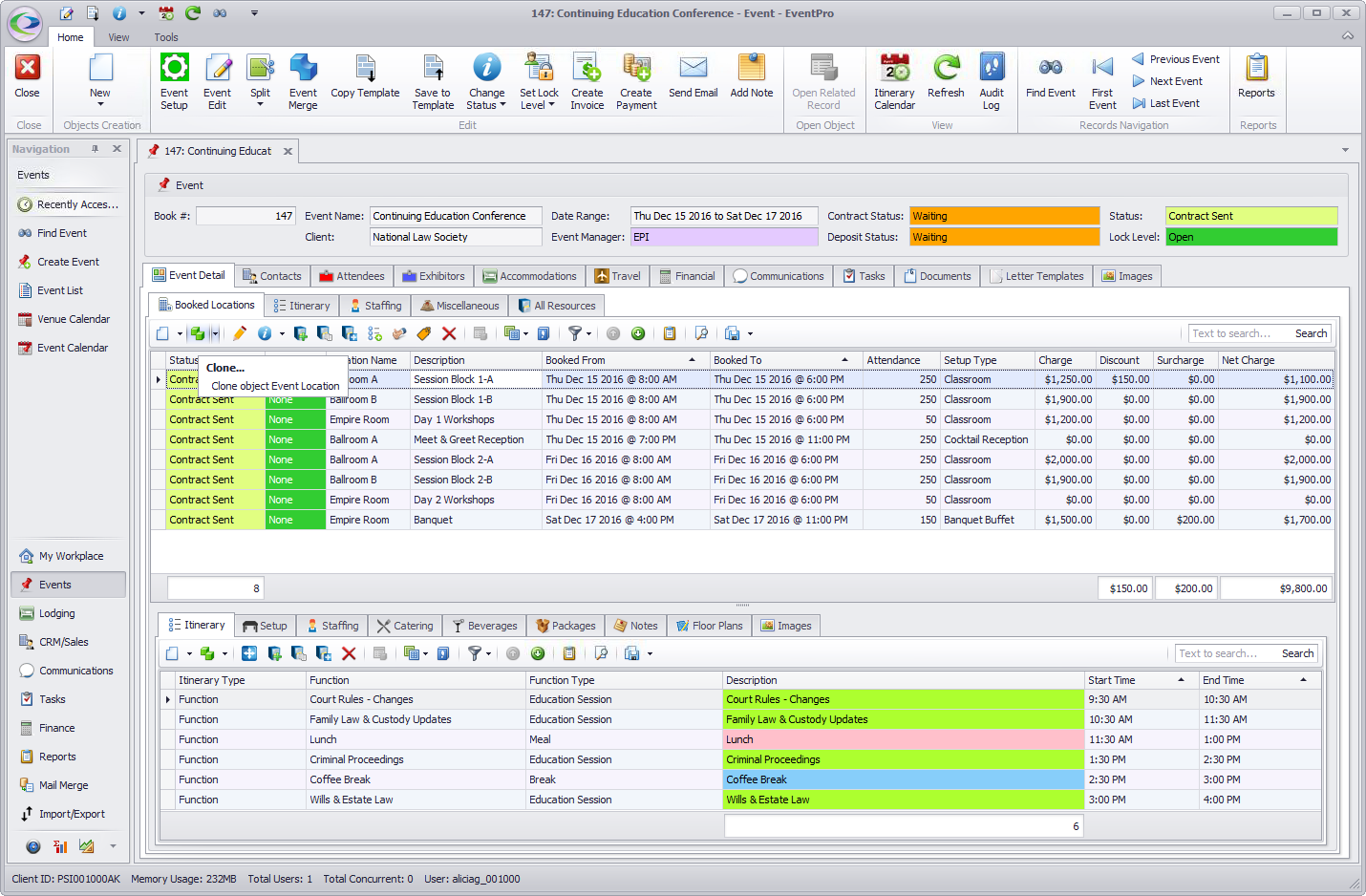
Or, right-click on the Event Location you want to clone, and select Clone from the speed menu.
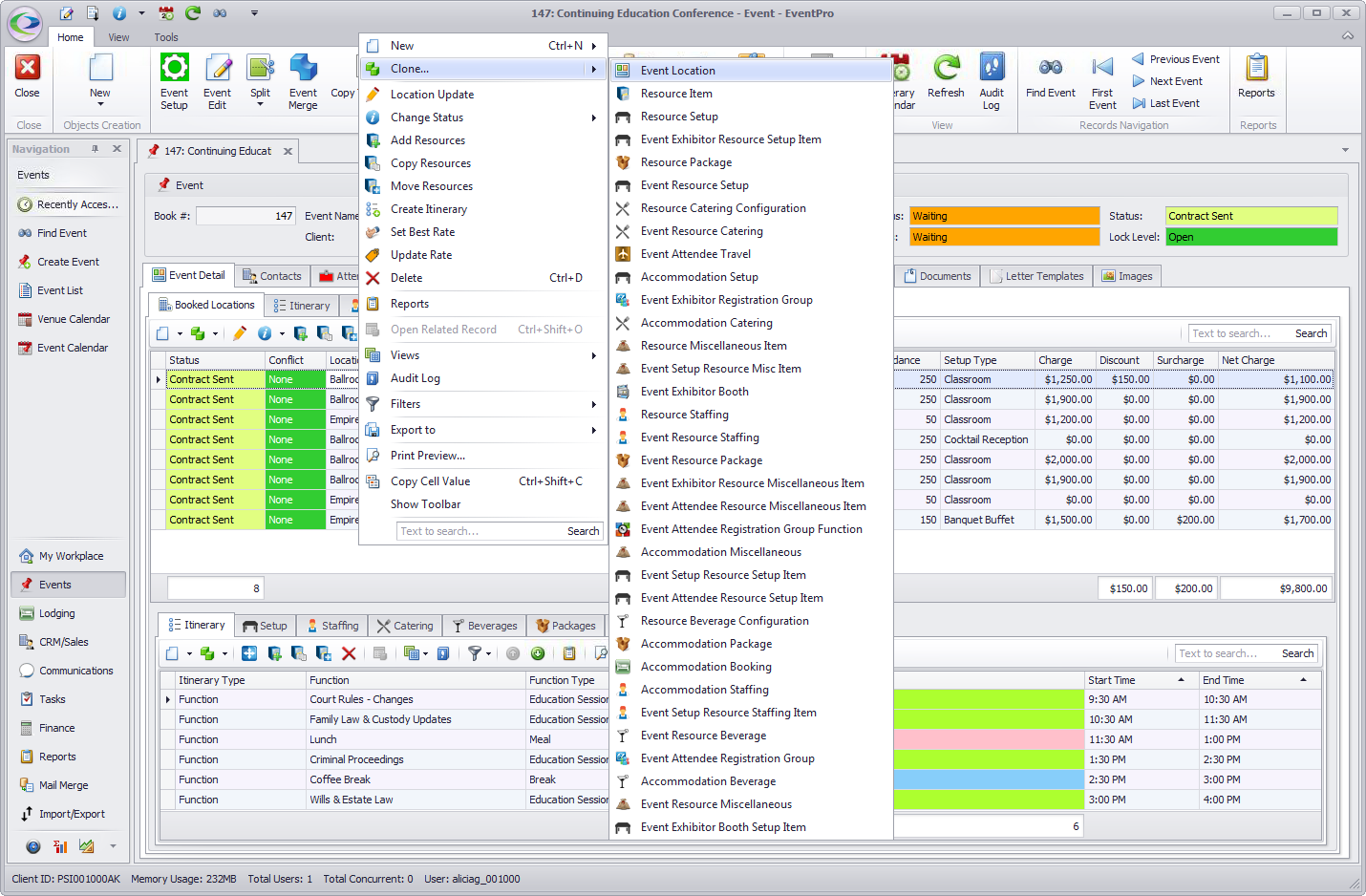
3.The Event Location edit form appears, creating a clone of the selected Event Location.
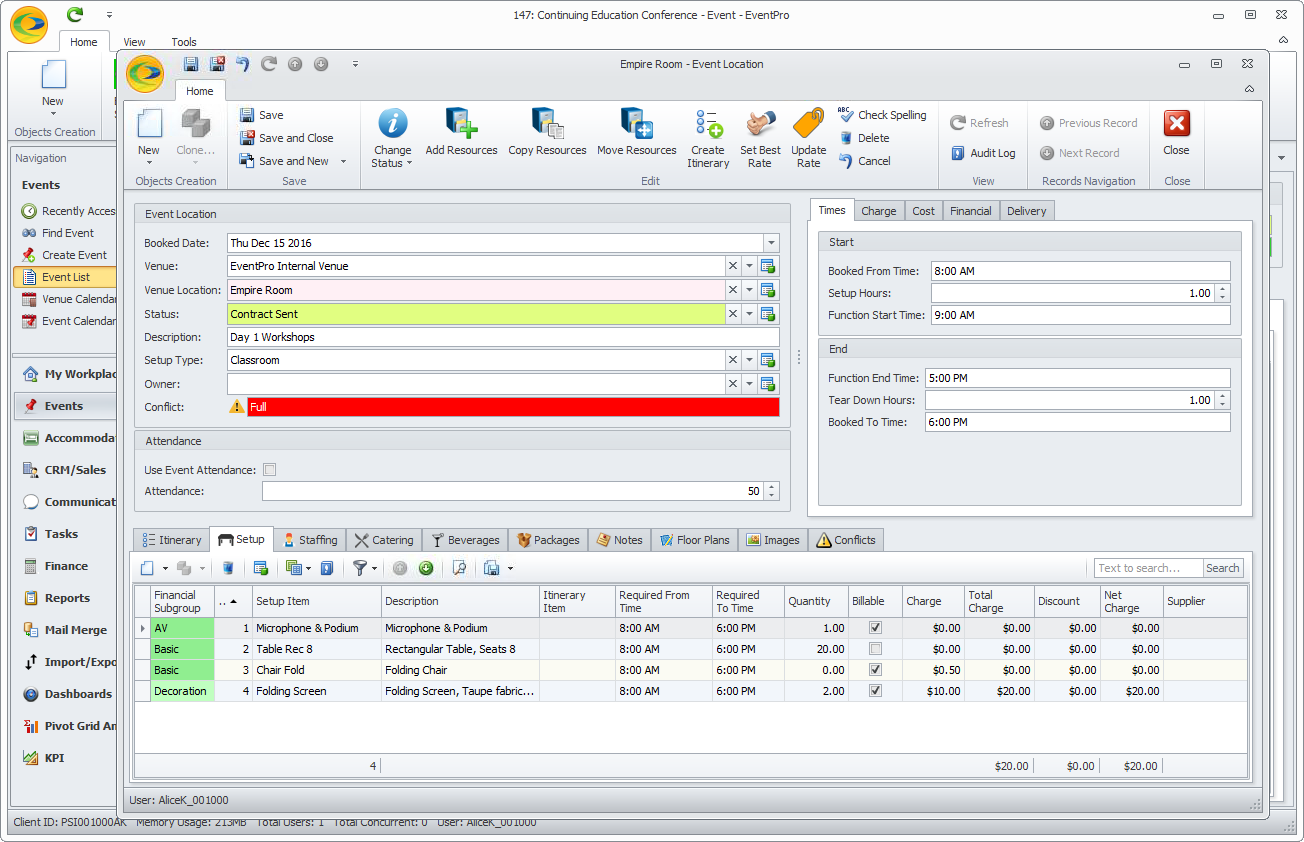
4.At first, there will be a location booking Conflict, since there are two Event Locations occurring at exactly the same time in the same place.
You will most likely want to change the Booked Date, Venue Location and/or Times for this new Event Location so that it doesn't directly overlap with the original Event Location.
5.Make any other changes you require to the Event Location, referring to Edit One Event Location if you need to review the Event Location edit form.
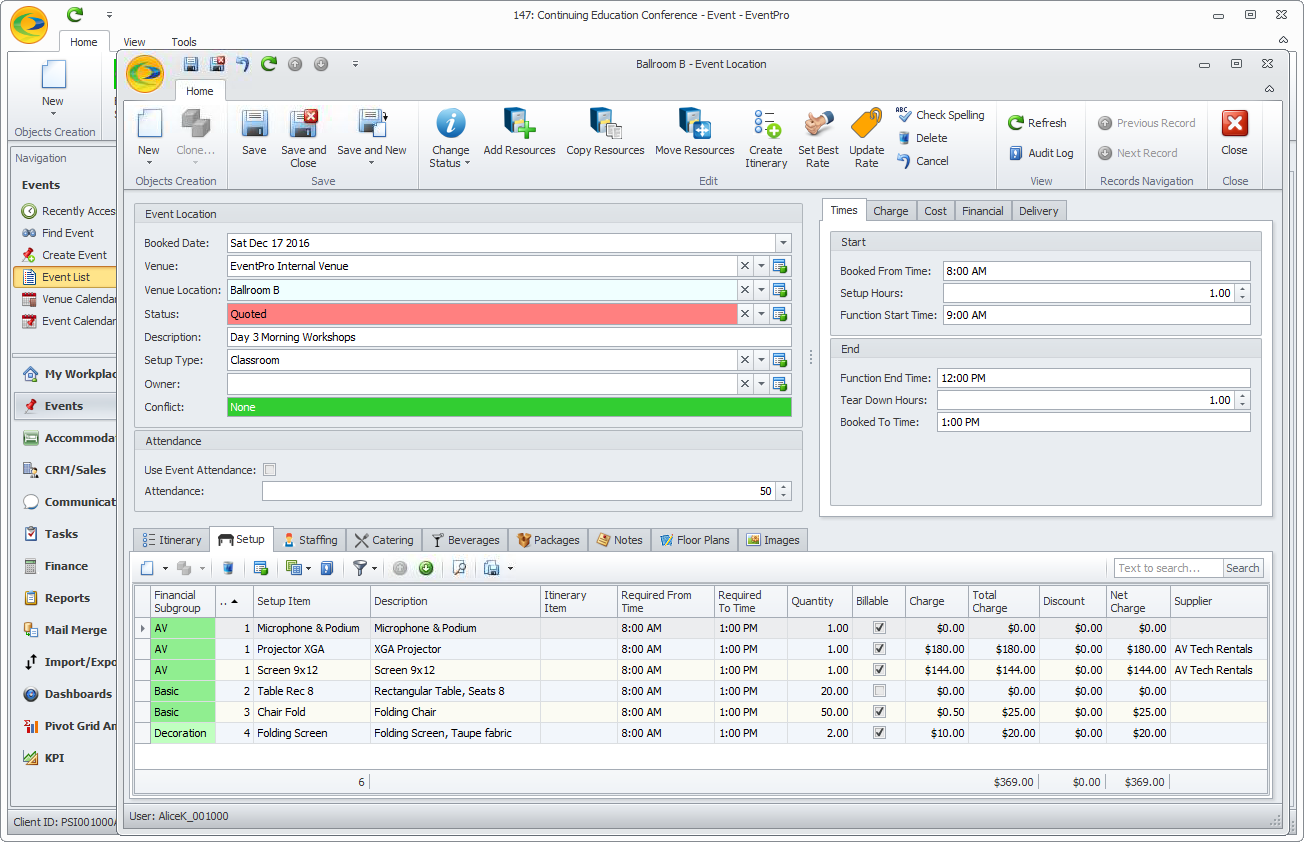
6.When you are done with the Event Location edit form, click Save and Close.
7.The new/cloned Event Location will be added to the Booked Locations selection grid.