The Regional Settings you select here will override the settings on the machine, which is particularly useful if you are in EventPro Cloud and you do not want to use the defaults from the server hosting EventPro.
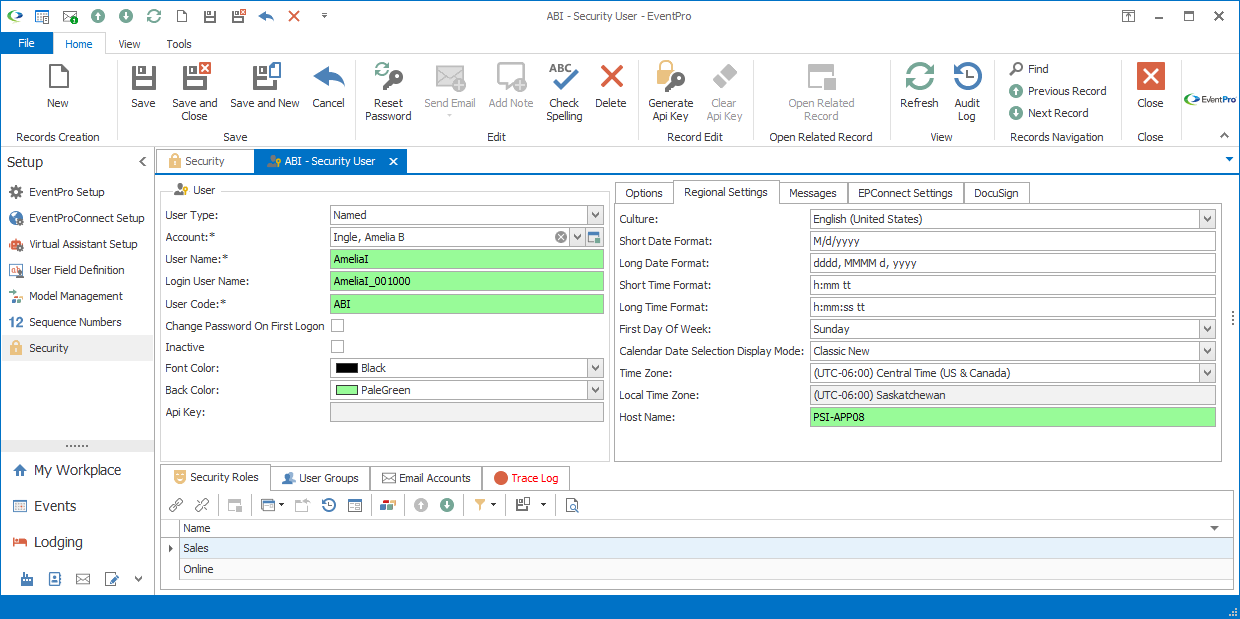
Figure 1053: Security User Regional Settings
For EventPro Cloud, this Regional Settings tab replaces the function of the Set Regional Setting apps, which used to appear on the Citrix home page.
Culture & Date/Time Formats
Select a Culture from the drop-down list.
The fields below will automatically populate with the defaults for that Culture setting:
•Short Date Format
•Long Date Format
•Short Time Format
•Long Time Format
•First Day of the Week
However, you can still manually change the date or time formats if you prefer to use formatting that is different from the Culture default.
You can also select a different First Day of the Week, if you prefer.
You cannot, however, change other Culture-determined settings that do not appear in this tab, e.g. the currency symbol.
Calendar Date Selection Display Mode
This setting allows you to determine the format of the drop-down date selection calendars that appear throughout EventPro.
From the Calendar Date Selection Display Mode drop-down, choose the calendar display mode you want to use:
•Default
•Vista
•Classic
•Touch UI
•Classic New
•Fluent
Note that the background and highlight colors of the selection calendar will depend on both the selected calendar mode and the application's color scheme.
These are examples of the different calendar display modes:
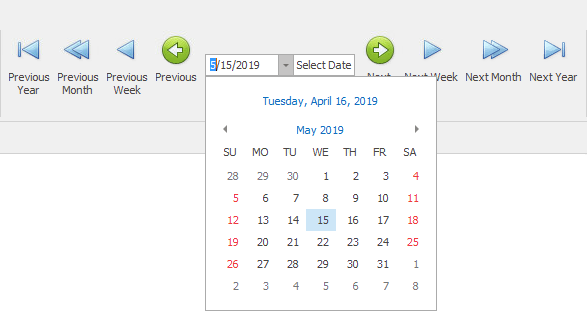
Figure 1054: Vista
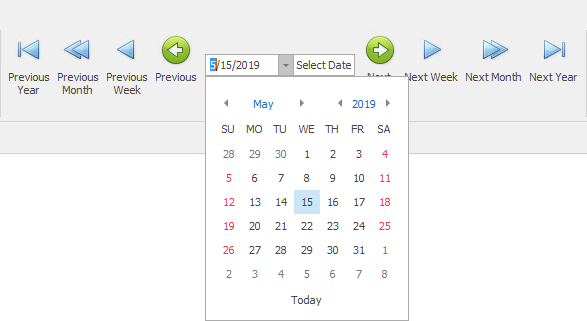
Figure 1055: Classic
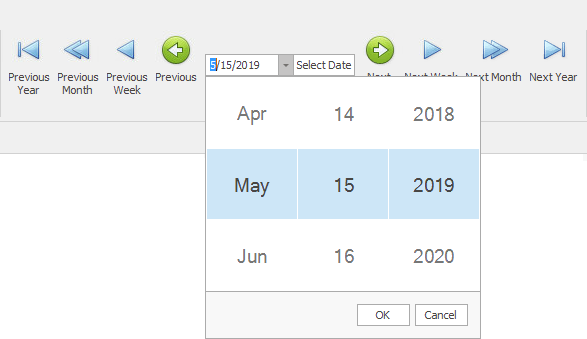
Figure 1056: Touch UI
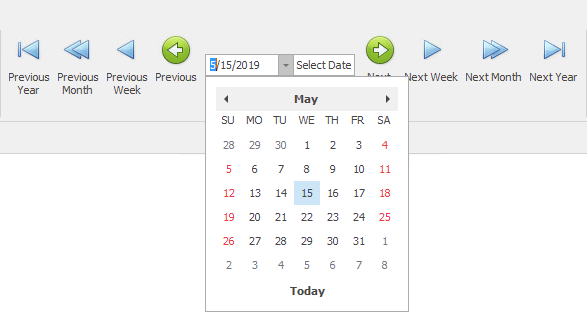
Figure 1057: Classic New
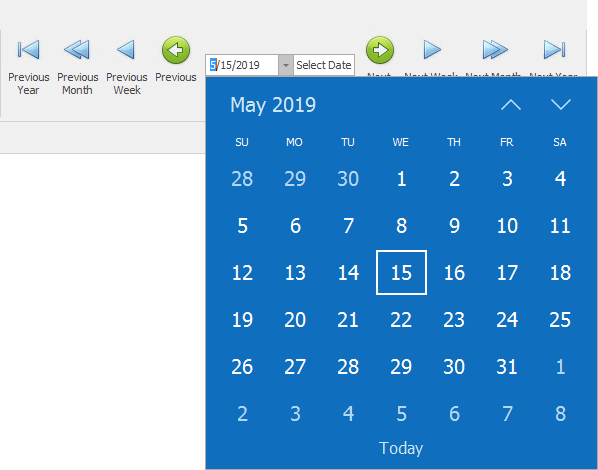
Figure 1058: Fluent
Time Zones
Time Zone: Select your time zone from the drop-down list.
Local Time Zone: This view-only field displays the Local Time Zone.
Host Name
The view-only Host Name field displays the Host Name.